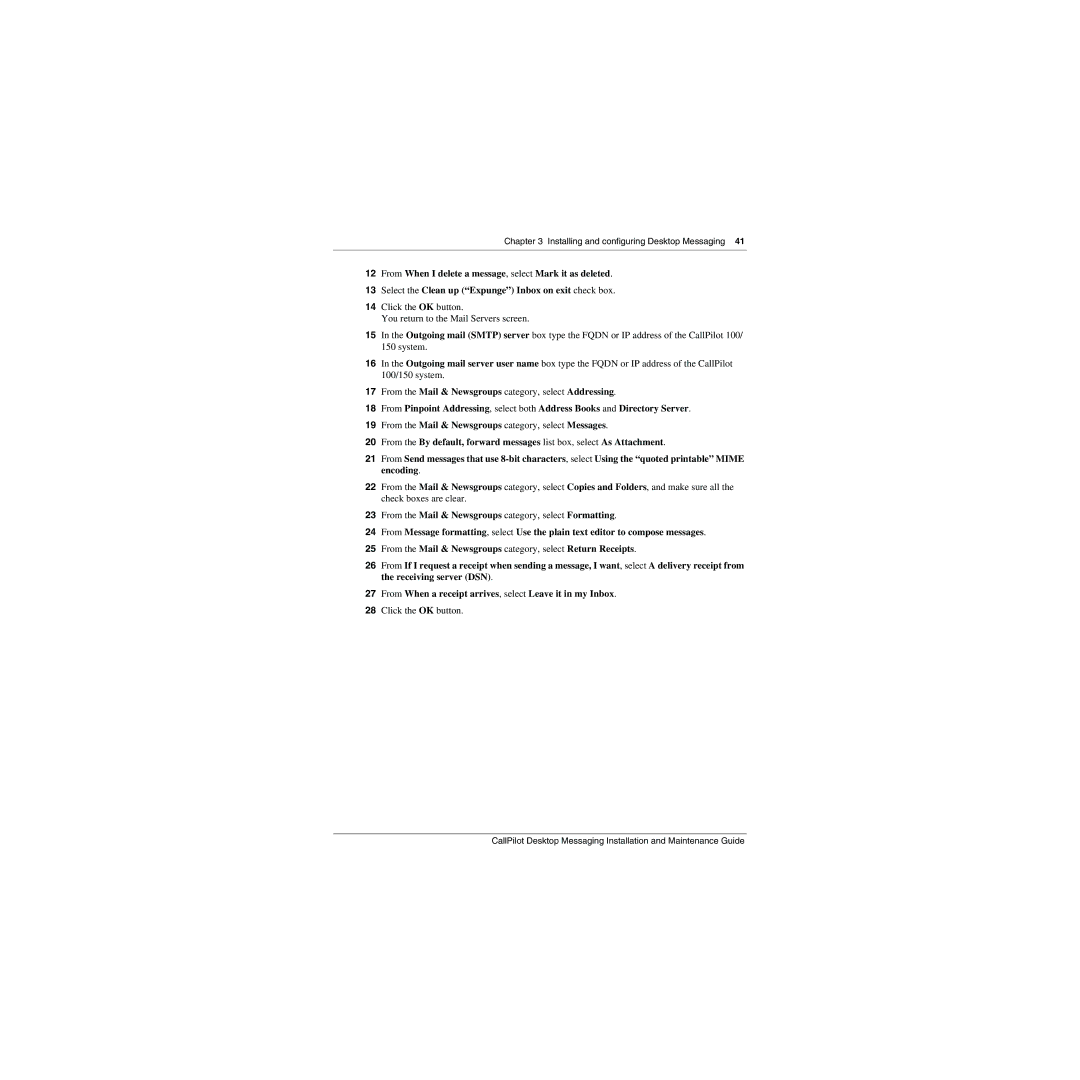Chapter 3 Installing and configuring Desktop Messaging 41
12From When I delete a message, select Mark it as deleted.
13Select the Clean up (“Expunge”) Inbox on exit check box.
14Click the OK button.
You return to the Mail Servers screen.
15In the Outgoing mail (SMTP) server box type the FQDN or IP address of the CallPilot 100/ 150 system.
16In the Outgoing mail server user name box type the FQDN or IP address of the CallPilot 100/150 system.
17From the Mail & Newsgroups category, select Addressing.
18From Pinpoint Addressing, select both Address Books and Directory Server.
19From the Mail & Newsgroups category, select Messages.
20From the By default, forward messages list box, select As Attachment.
21From Send messages that use
22From the Mail & Newsgroups category, select Copies and Folders, and make sure all the check boxes are clear.
23From the Mail & Newsgroups category, select Formatting.
24From Message formatting, select Use the plain text editor to compose messages.
25From the Mail & Newsgroups category, select Return Receipts.
26From If I request a receipt when sending a message, I want, select A delivery receipt from the receiving server (DSN).
27From When a receipt arrives, select Leave it in my Inbox.
28Click the OK button.
CallPilot Desktop Messaging Installation and Maintenance Guide