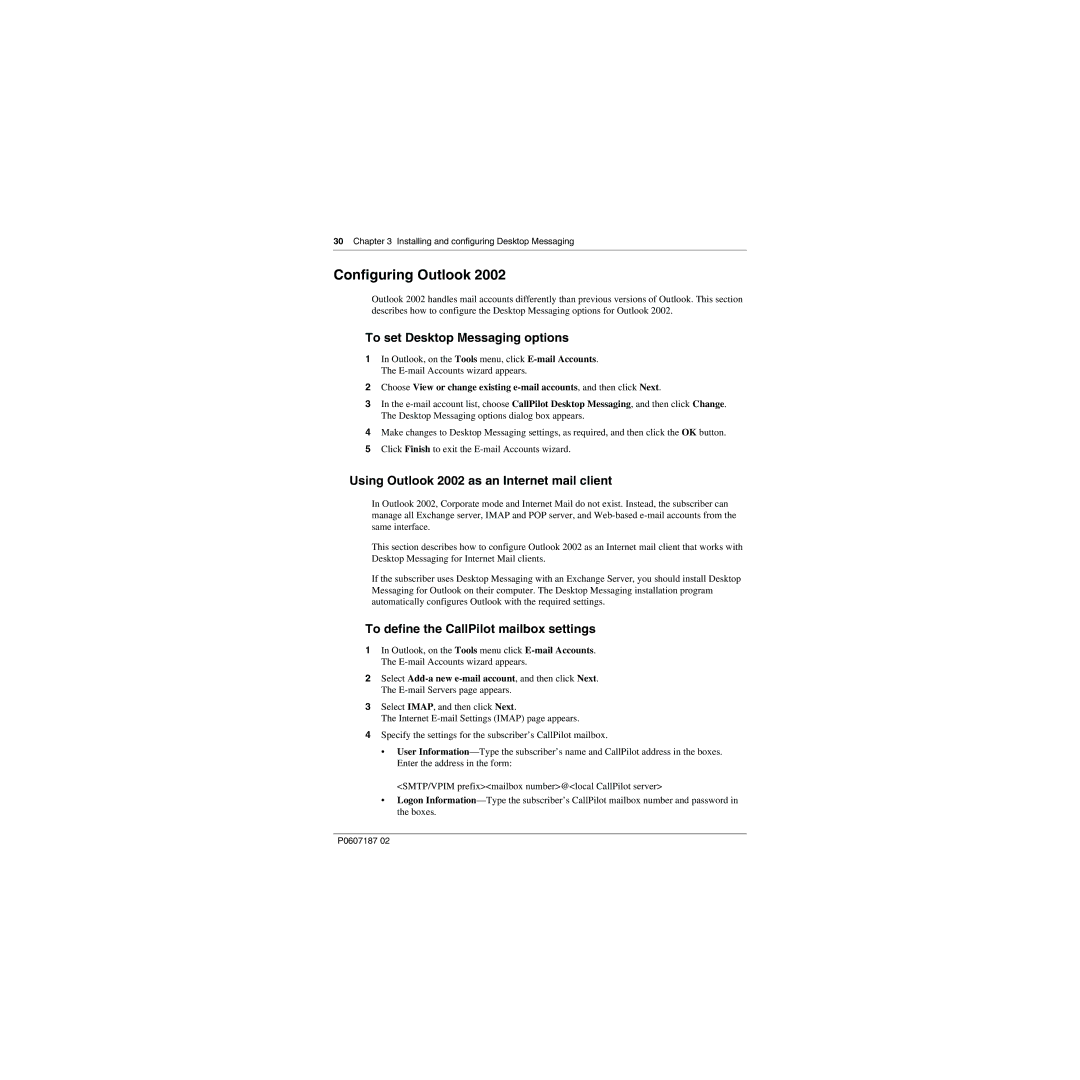30 Chapter 3 Installing and configuring Desktop Messaging
Configuring Outlook 2002
Outlook 2002 handles mail accounts differently than previous versions of Outlook. This section describes how to configure the Desktop Messaging options for Outlook 2002.
To set Desktop Messaging options
1In Outlook, on the Tools menu, click
2Choose View or change existing
3In the
4Make changes to Desktop Messaging settings, as required, and then click the OK button.
5Click Finish to exit the
Using Outlook 2002 as an Internet mail client
In Outlook 2002, Corporate mode and Internet Mail do not exist. Instead, the subscriber can manage all Exchange server, IMAP and POP server, and
This section describes how to configure Outlook 2002 as an Internet mail client that works with Desktop Messaging for Internet Mail clients.
If the subscriber uses Desktop Messaging with an Exchange Server, you should install Desktop Messaging for Outlook on their computer. The Desktop Messaging installation program automatically configures Outlook with the required settings.
To define the CallPilot mailbox settings
1In Outlook, on the Tools menu click
2Select
3Select IMAP, and then click Next.
The Internet
4Specify the settings for the subscriber’s CallPilot mailbox.
•User
<SMTP/VPIM prefix><mailbox number>@<local CallPilot server>
•Logon
P0607187 02