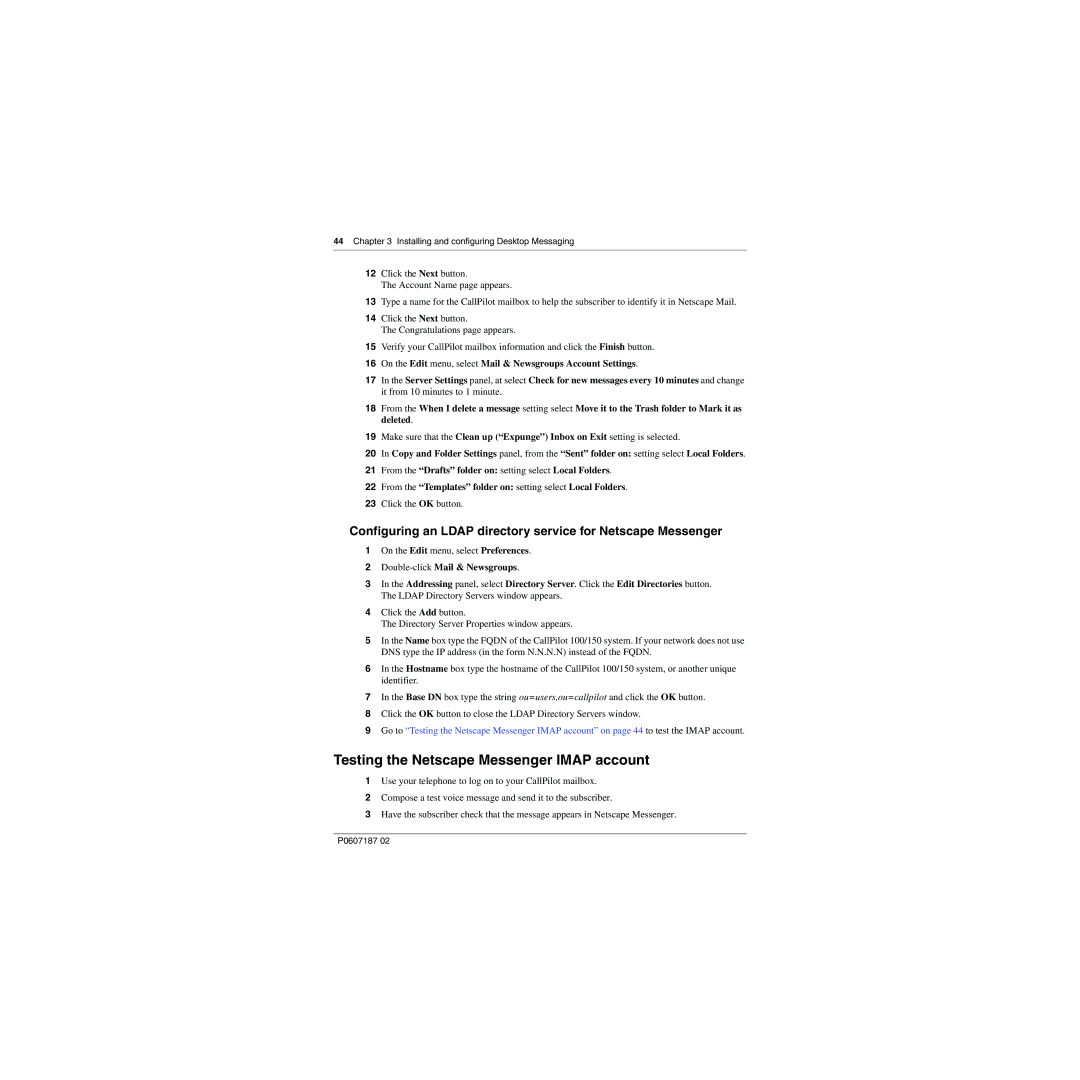44 Chapter 3 Installing and configuring Desktop Messaging
12Click the Next button.
The Account Name page appears.
13Type a name for the CallPilot mailbox to help the subscriber to identify it in Netscape Mail.
14Click the Next button.
The Congratulations page appears.
15Verify your CallPilot mailbox information and click the Finish button.
16On the Edit menu, select Mail & Newsgroups Account Settings.
17In the Server Settings panel, at select Check for new messages every 10 minutes and change it from 10 minutes to 1 minute.
18From the When I delete a message setting select Move it to the Trash folder to Mark it as deleted.
19Make sure that the Clean up (“Expunge”) Inbox on Exit setting is selected.
20In Copy and Folder Settings panel, from the “Sent” folder on: setting select Local Folders.
21From the “Drafts” folder on: setting select Local Folders.
22From the “Templates” folder on: setting select Local Folders.
23Click the OK button.
Configuring an LDAP directory service for Netscape Messenger
1On the Edit menu, select Preferences.
2
3In the Addressing panel, select Directory Server. Click the Edit Directories button. The LDAP Directory Servers window appears.
4Click the Add button.
The Directory Server Properties window appears.
5In the Name box type the FQDN of the CallPilot 100/150 system. If your network does not use DNS type the IP address (in the form N.N.N.N) instead of the FQDN.
6In the Hostname box type the hostname of the CallPilot 100/150 system, or another unique identifier.
7In the Base DN box type the string ou=users,ou=callpilot and click the OK button.
8Click the OK button to close the LDAP Directory Servers window.
9Go to “Testing the Netscape Messenger IMAP account” on page 44 to test the IMAP account.
Testing the Netscape Messenger IMAP account
1Use your telephone to log on to your CallPilot mailbox.
2Compose a test voice message and send it to the subscriber.
3Have the subscriber check that the message appears in Netscape Messenger.
P0607187 02