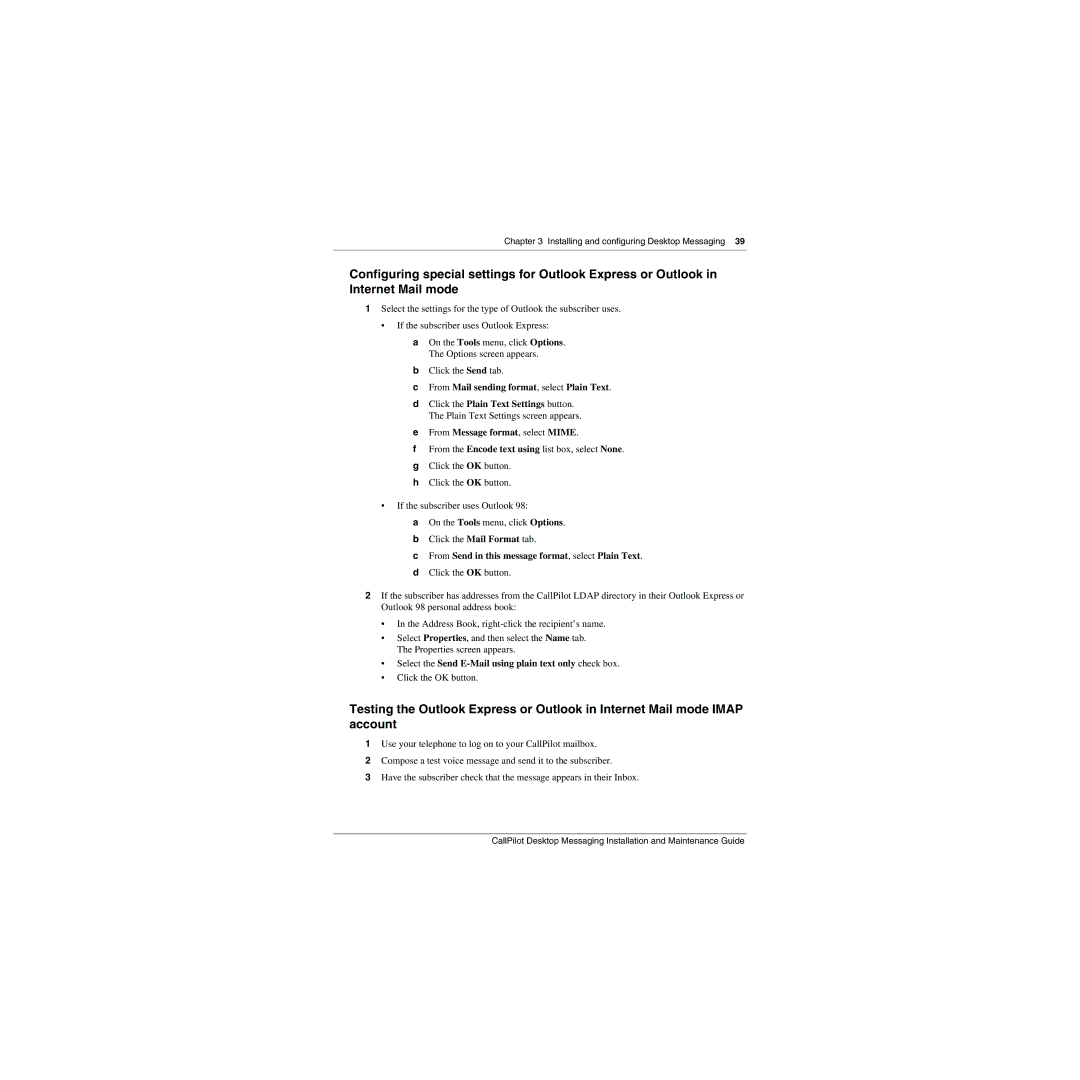Chapter 3 Installing and configuring Desktop Messaging 39
Configuring special settings for Outlook Express or Outlook in Internet Mail mode
1Select the settings for the type of Outlook the subscriber uses.
•If the subscriber uses Outlook Express:
aOn the Tools menu, click Options. The Options screen appears.
bClick the Send tab.
cFrom Mail sending format, select Plain Text.
dClick the Plain Text Settings button. The Plain Text Settings screen appears.
eFrom Message format, select MIME.
fFrom the Encode text using list box, select None.
gClick the OK button.
hClick the OK button.
•If the subscriber uses Outlook 98:
aOn the Tools menu, click Options.
bClick the Mail Format tab.
cFrom Send in this message format, select Plain Text.
dClick the OK button.
2If the subscriber has addresses from the CallPilot LDAP directory in their Outlook Express or Outlook 98 personal address book:
•In the Address Book,
•Select Properties, and then select the Name tab. The Properties screen appears.
•Select the Send E-Mail using plain text only check box.
•Click the OK button.
Testing the Outlook Express or Outlook in Internet Mail mode IMAP account
1Use your telephone to log on to your CallPilot mailbox.
2Compose a test voice message and send it to the subscriber.
3Have the subscriber check that the message appears in their Inbox.
CallPilot Desktop Messaging Installation and Maintenance Guide