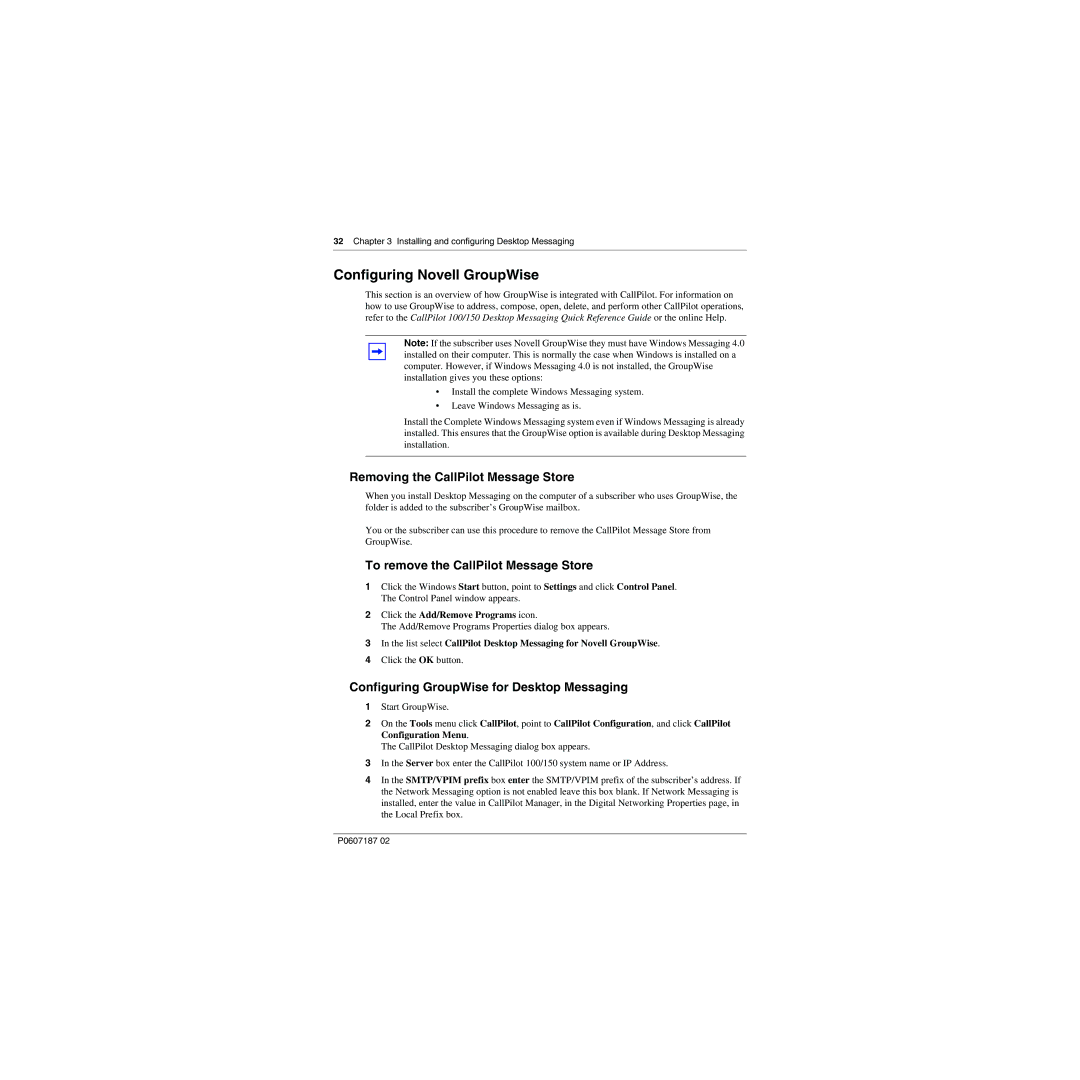32 Chapter 3 Installing and configuring Desktop Messaging
Configuring Novell GroupWise
This section is an overview of how GroupWise is integrated with CallPilot. For information on how to use GroupWise to address, compose, open, delete, and perform other CallPilot operations, refer to the CallPilot 100/150 Desktop Messaging Quick Reference Guide or the online Help.
Note: If the subscriber uses Novell GroupWise they must have Windows Messaging 4.0 installed on their computer. This is normally the case when Windows is installed on a computer. However, if Windows Messaging 4.0 is not installed, the GroupWise installation gives you these options:
•Install the complete Windows Messaging system.
•Leave Windows Messaging as is.
Install the Complete Windows Messaging system even if Windows Messaging is already installed. This ensures that the GroupWise option is available during Desktop Messaging installation.
Removing the CallPilot Message Store
When you install Desktop Messaging on the computer of a subscriber who uses GroupWise, the folder is added to the subscriber’s GroupWise mailbox.
You or the subscriber can use this procedure to remove the CallPilot Message Store from GroupWise.
To remove the CallPilot Message Store
1Click the Windows Start button, point to Settings and click Control Panel. The Control Panel window appears.
2Click the Add/Remove Programs icon.
The Add/Remove Programs Properties dialog box appears.
3In the list select CallPilot Desktop Messaging for Novell GroupWise.
4Click the OK button.
Configuring GroupWise for Desktop Messaging
1Start GroupWise.
2On the Tools menu click CallPilot, point to CallPilot Configuration, and click CallPilot Configuration Menu.
The CallPilot Desktop Messaging dialog box appears.
3In the Server box enter the CallPilot 100/150 system name or IP Address.
4In the SMTP/VPIM prefix box enter the SMTP/VPIM prefix of the subscriber’s address. If the Network Messaging option is not enabled leave this box blank. If Network Messaging is installed, enter the value in CallPilot Manager, in the Digital Networking Properties page, in the Local Prefix box.
P0607187 02