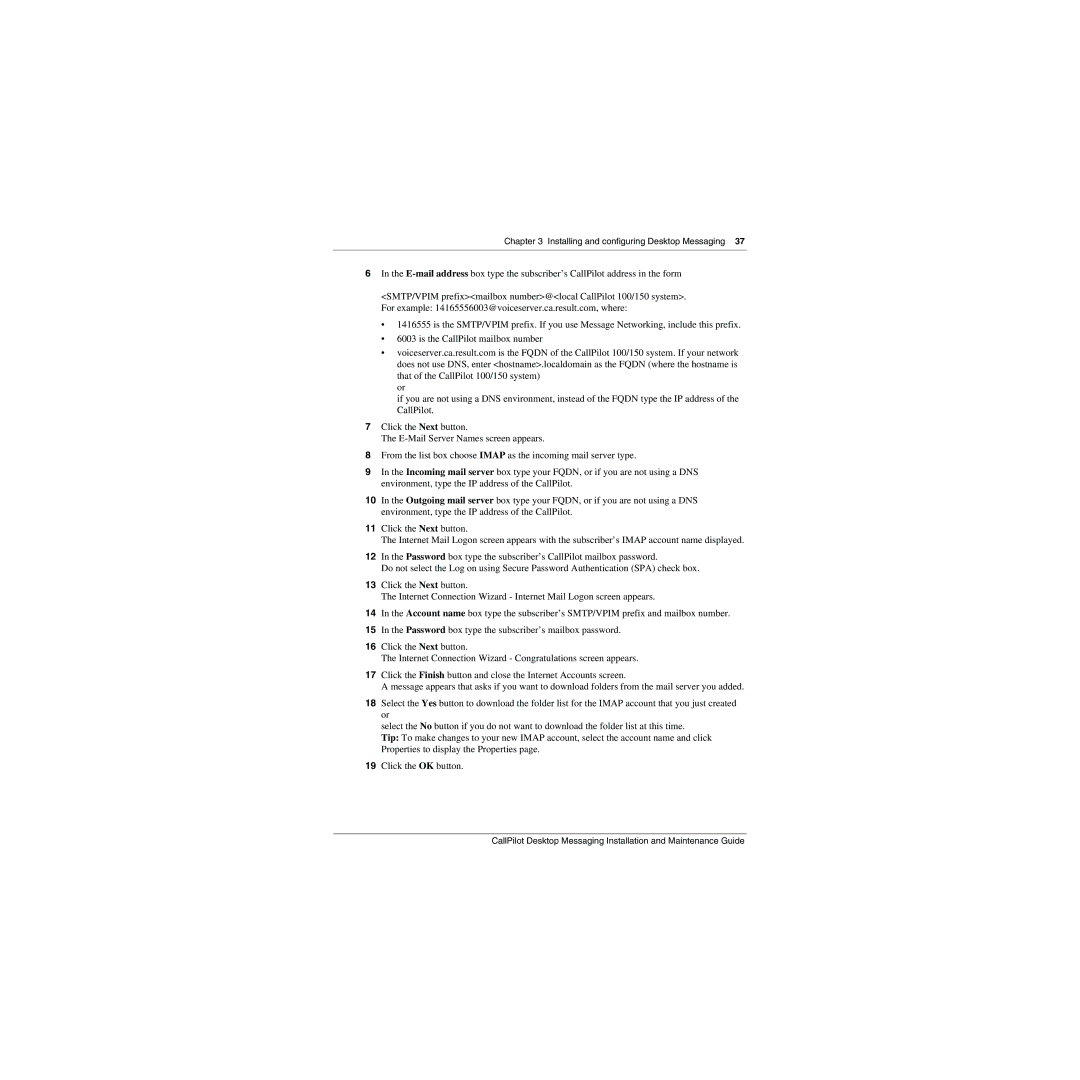Chapter 3 Installing and configuring Desktop Messaging 37
6In the
<SMTP/VPIM prefix><mailbox number>@<local CallPilot 100/150 system>. For example: 14165556003@voiceserver.ca.result.com, where:
•1416555 is the SMTP/VPIM prefix. If you use Message Networking, include this prefix.
•6003 is the CallPilot mailbox number
•voiceserver.ca.result.com is the FQDN of the CallPilot 100/150 system. If your network does not use DNS, enter <hostname>.localdomain as the FQDN (where the hostname is that of the CallPilot 100/150 system)
or
if you are not using a DNS environment, instead of the FQDN type the IP address of the CallPilot.
7Click the Next button.
The
8From the list box choose IMAP as the incoming mail server type.
9In the Incoming mail server box type your FQDN, or if you are not using a DNS environment, type the IP address of the CallPilot.
10In the Outgoing mail server box type your FQDN, or if you are not using a DNS environment, type the IP address of the CallPilot.
11Click the Next button.
The Internet Mail Logon screen appears with the subscriber’s IMAP account name displayed.
12In the Password box type the subscriber’s CallPilot mailbox password.
Do not select the Log on using Secure Password Authentication (SPA) check box.
13Click the Next button.
The Internet Connection Wizard - Internet Mail Logon screen appears.
14In the Account name box type the subscriber’s SMTP/VPIM prefix and mailbox number.
15In the Password box type the subscriber’s mailbox password.
16Click the Next button.
The Internet Connection Wizard - Congratulations screen appears.
17Click the Finish button and close the Internet Accounts screen.
A message appears that asks if you want to download folders from the mail server you added.
18Select the Yes button to download the folder list for the IMAP account that you just created or
select the No button if you do not want to download the folder list at this time.
Tip: To make changes to your new IMAP account, select the account name and click Properties to display the Properties page.
19Click the OK button.
CallPilot Desktop Messaging Installation and Maintenance Guide