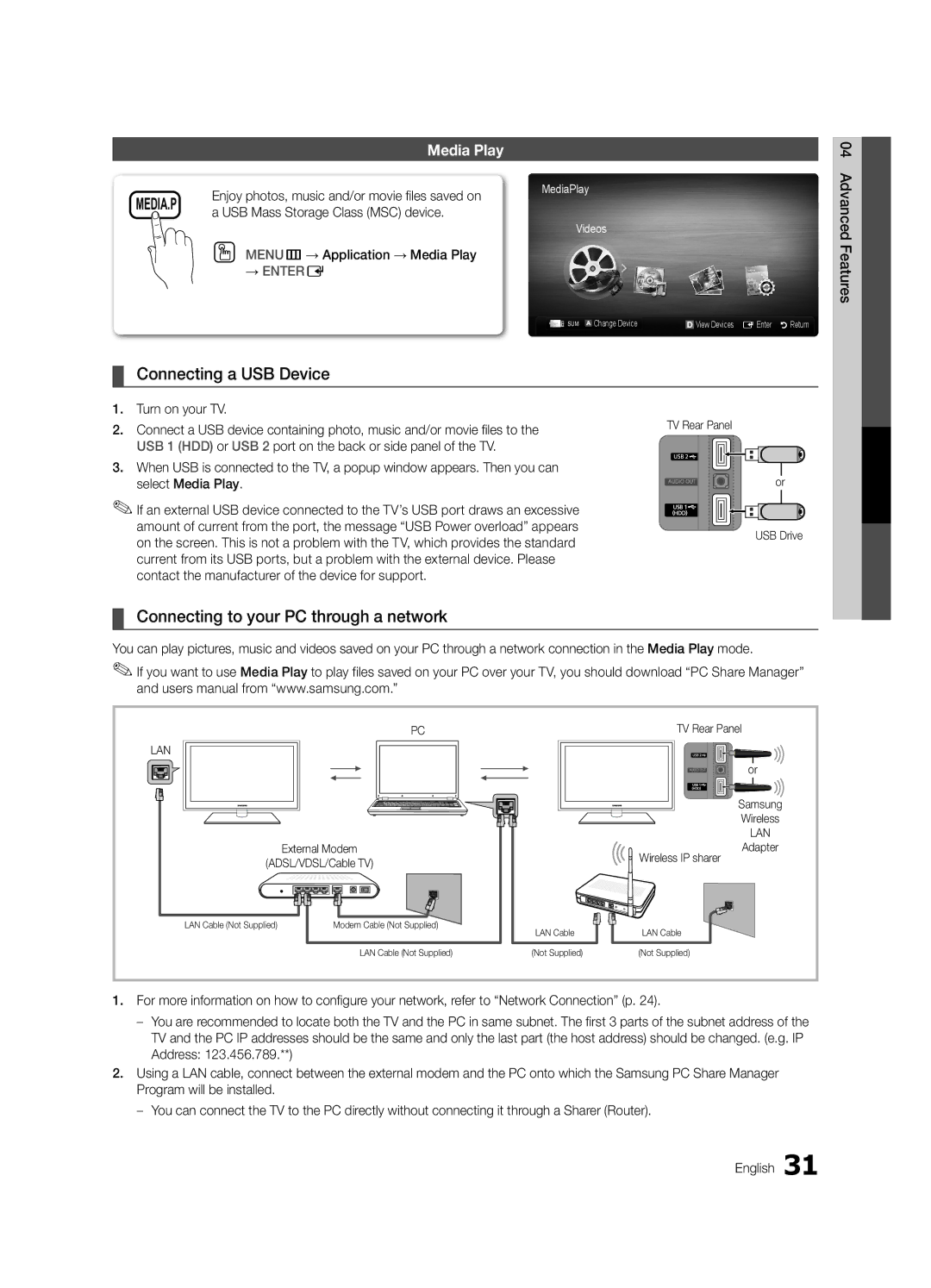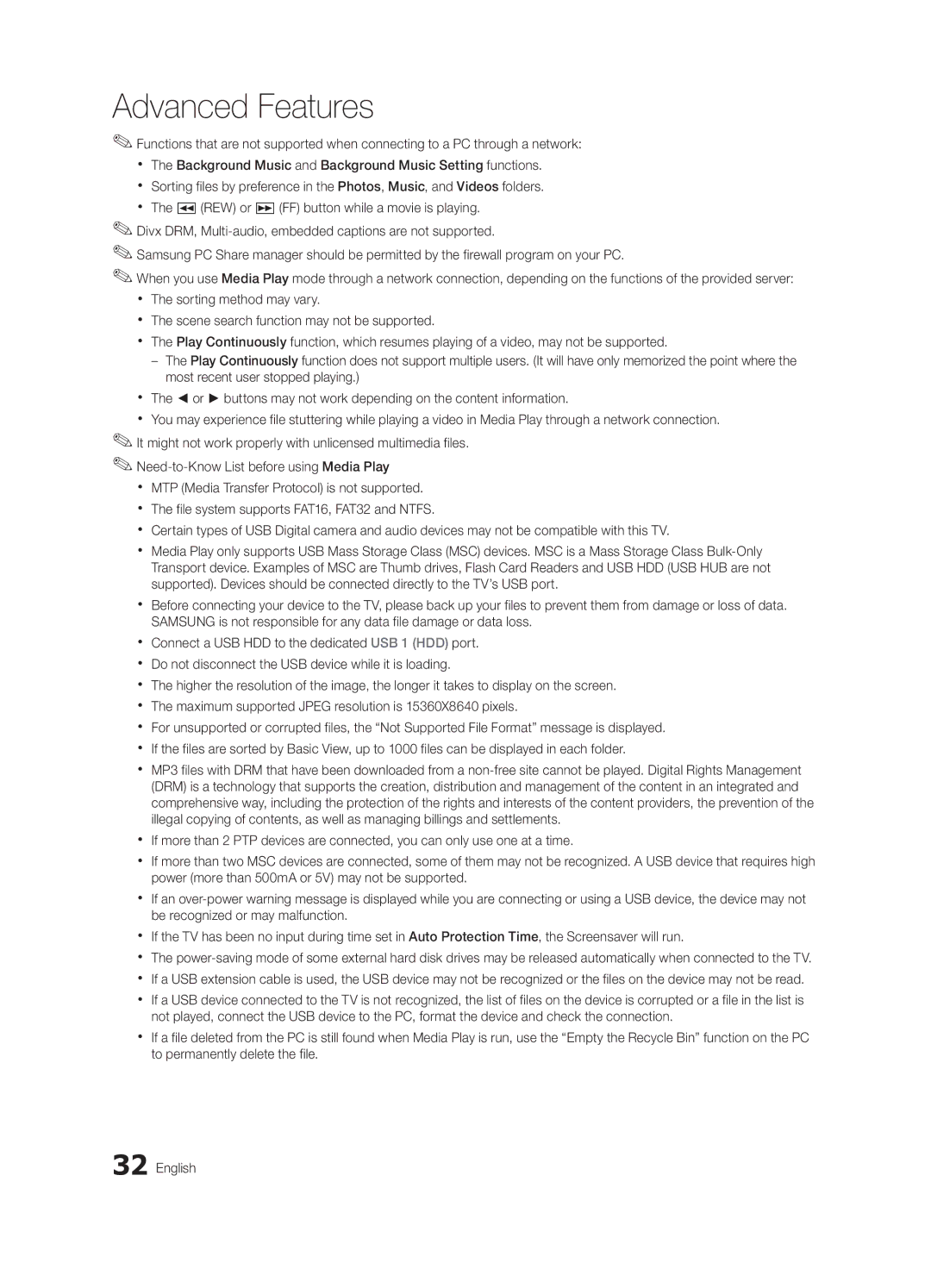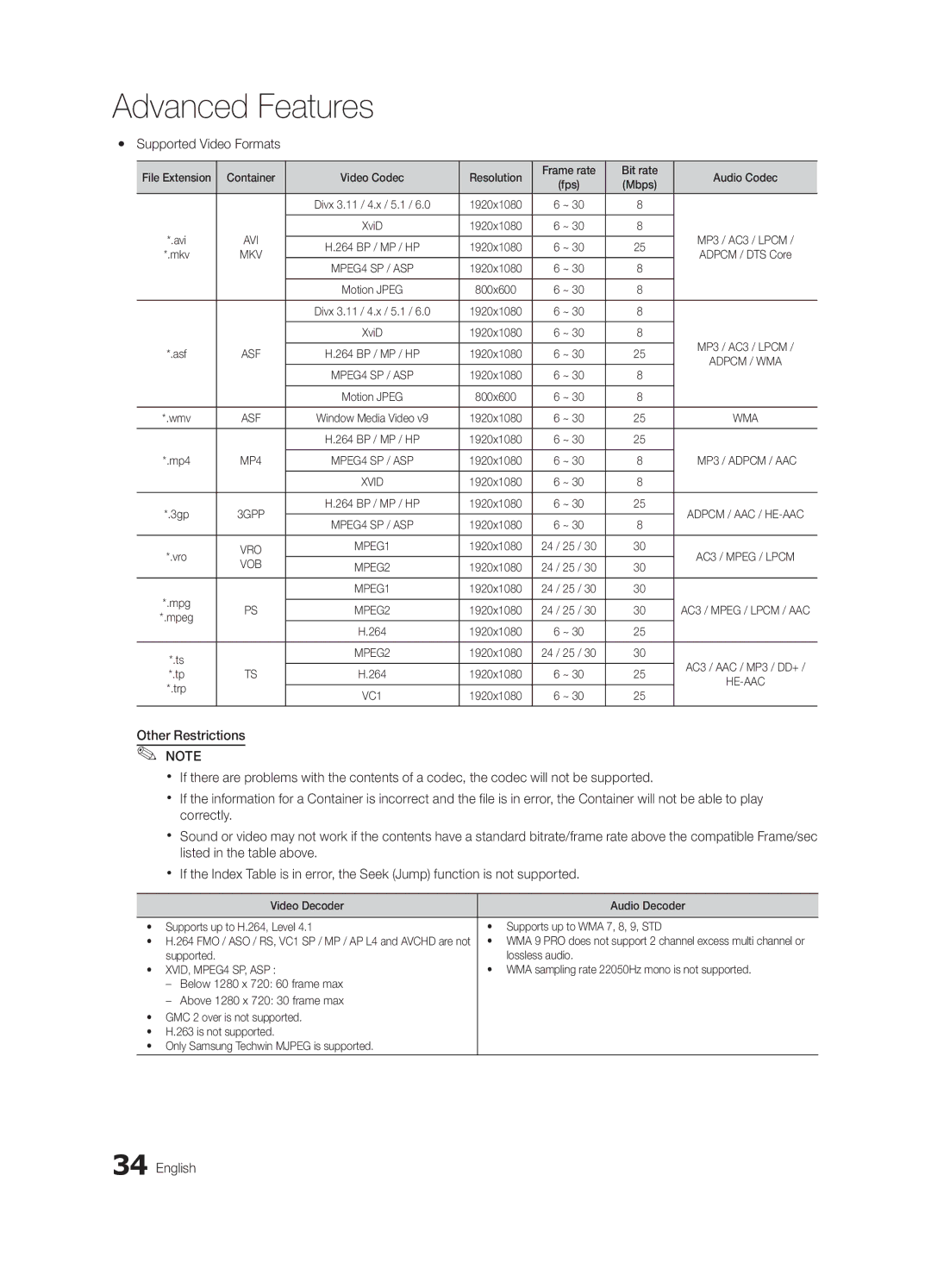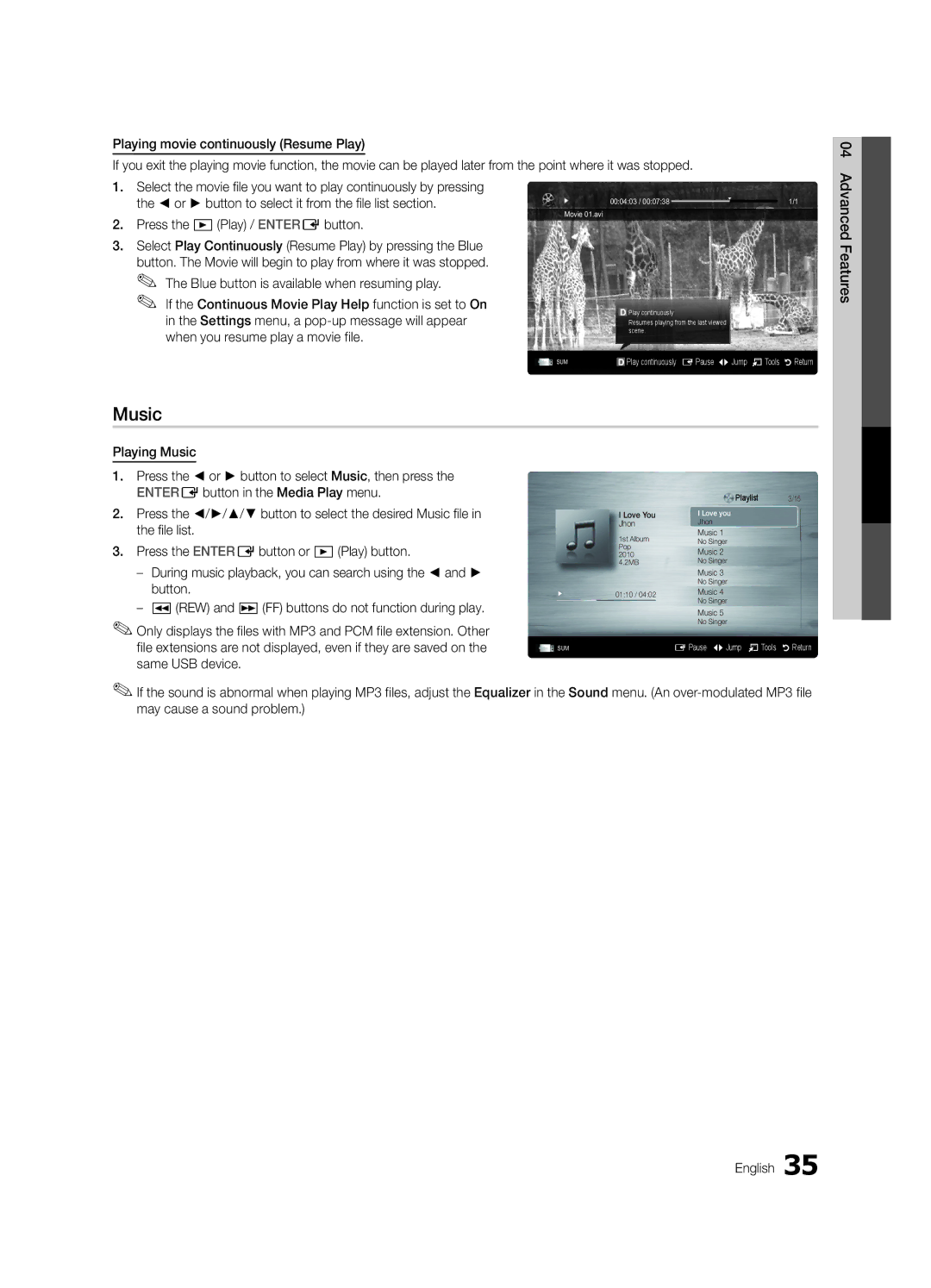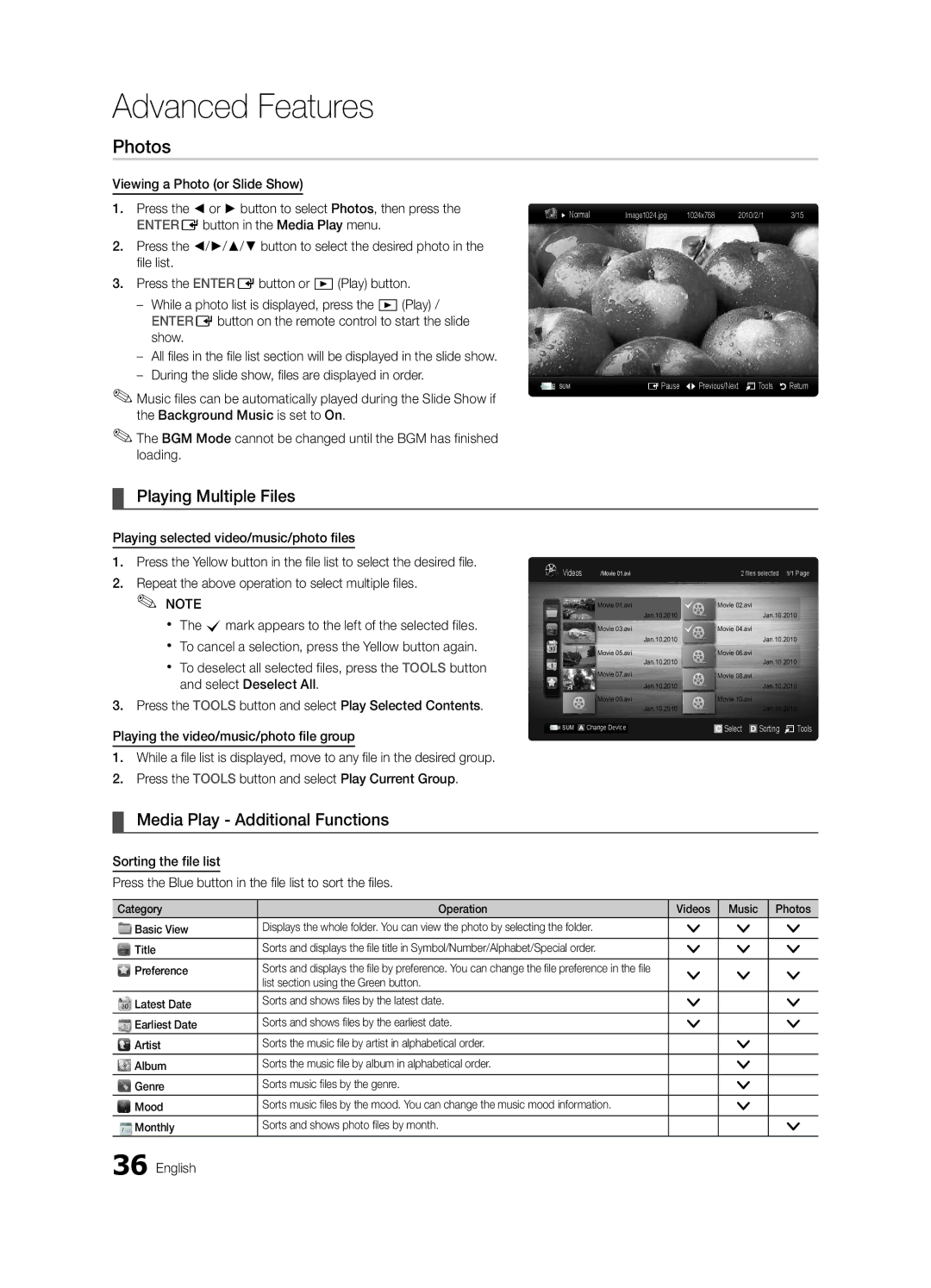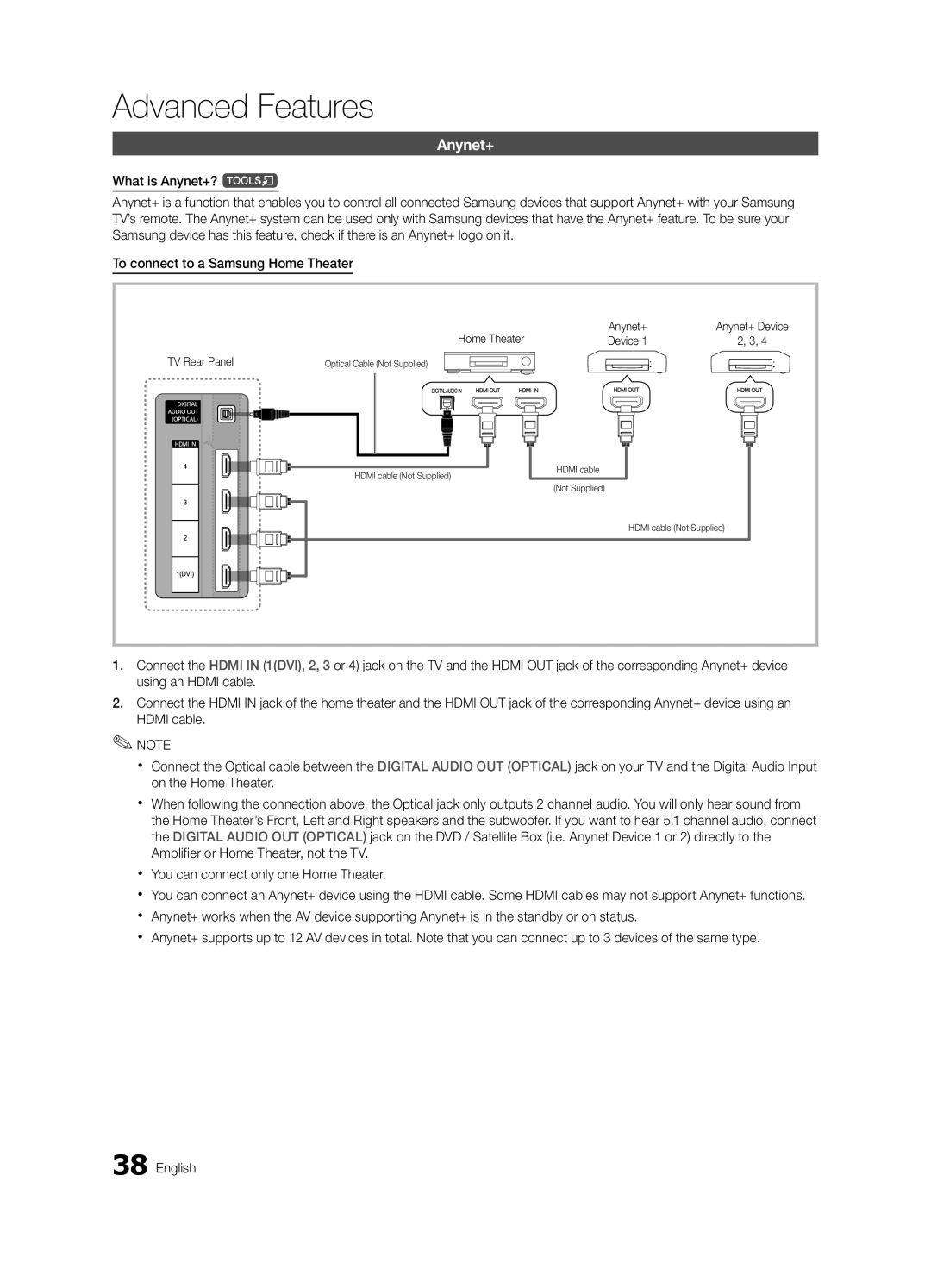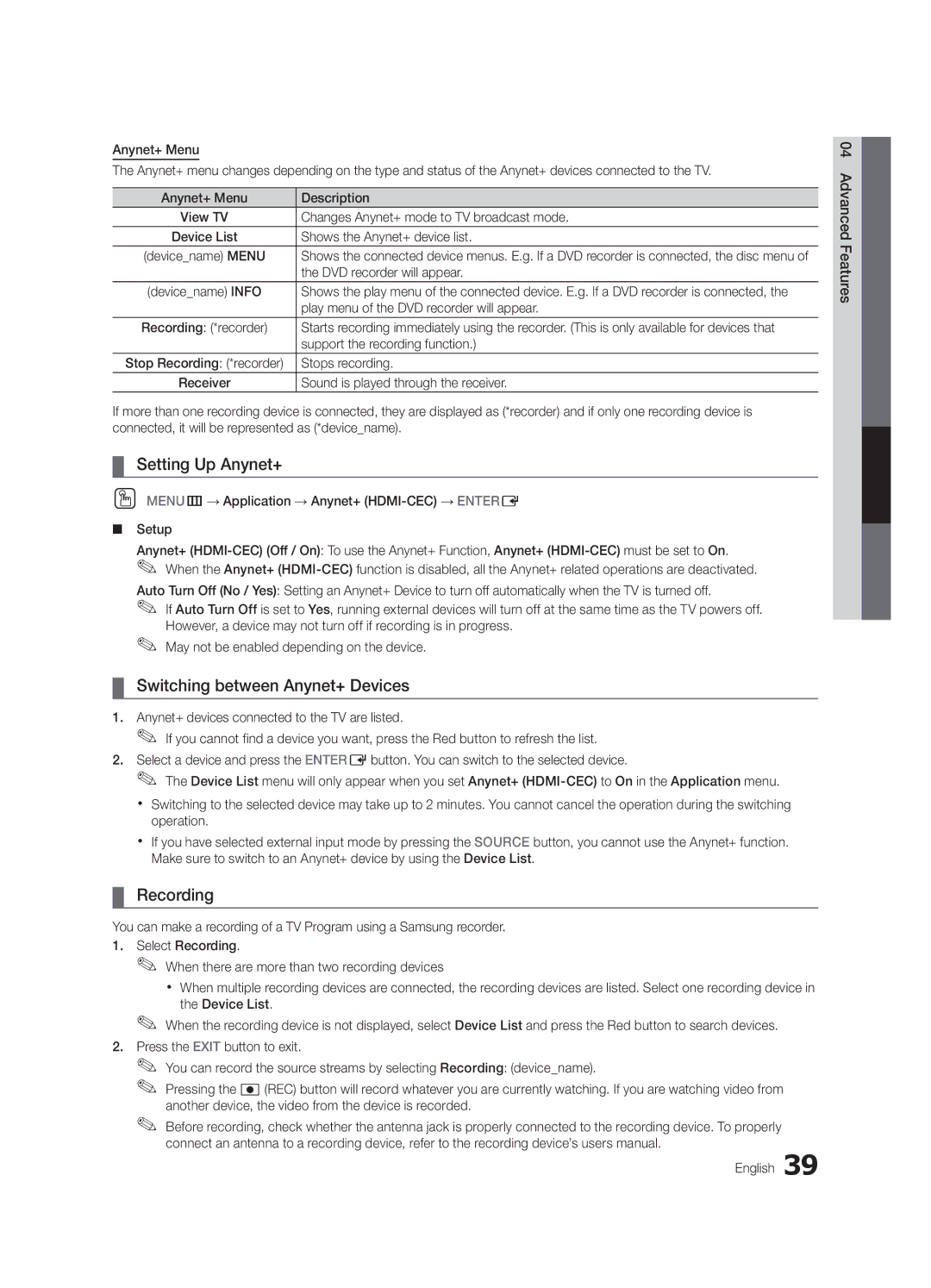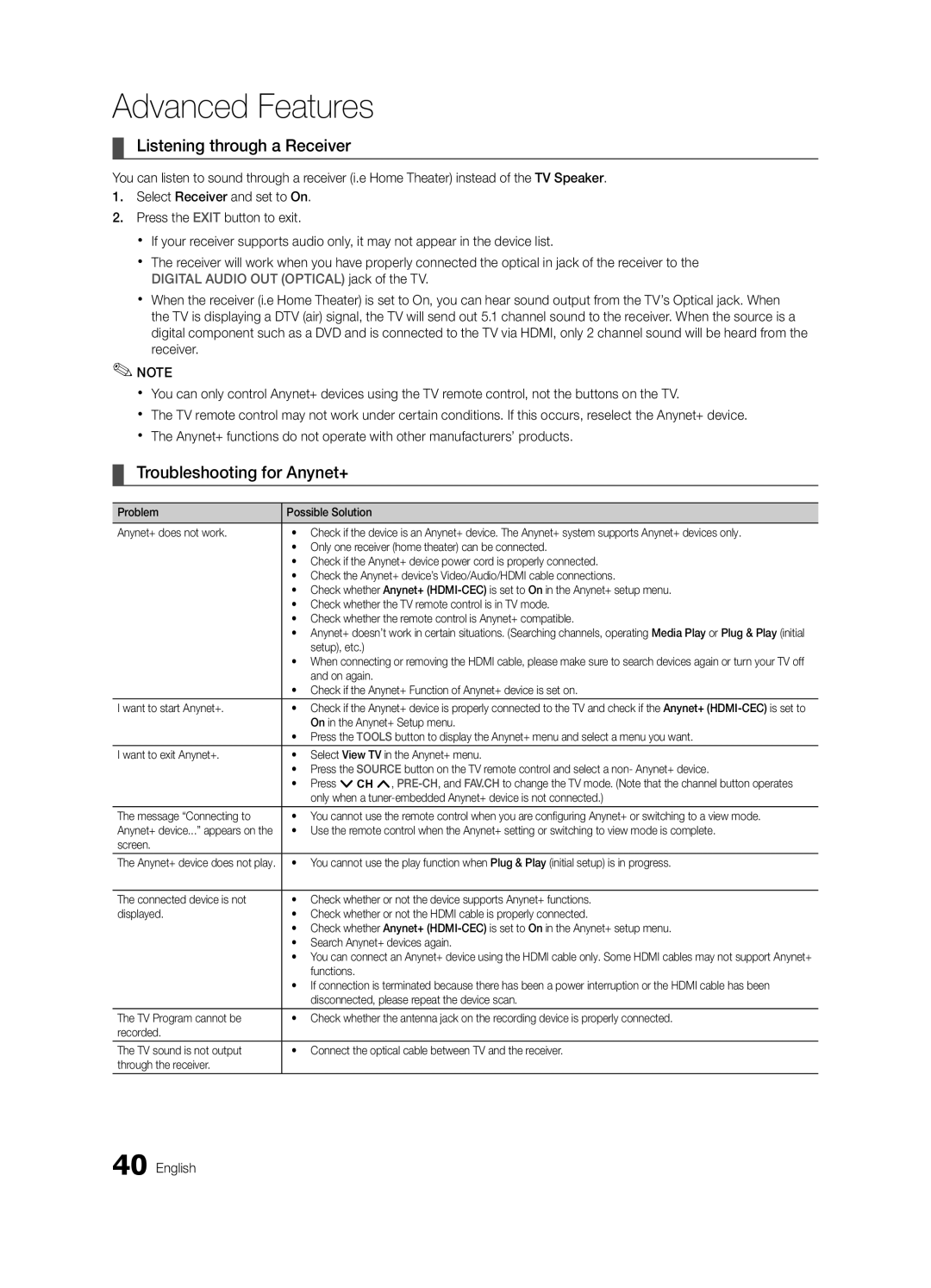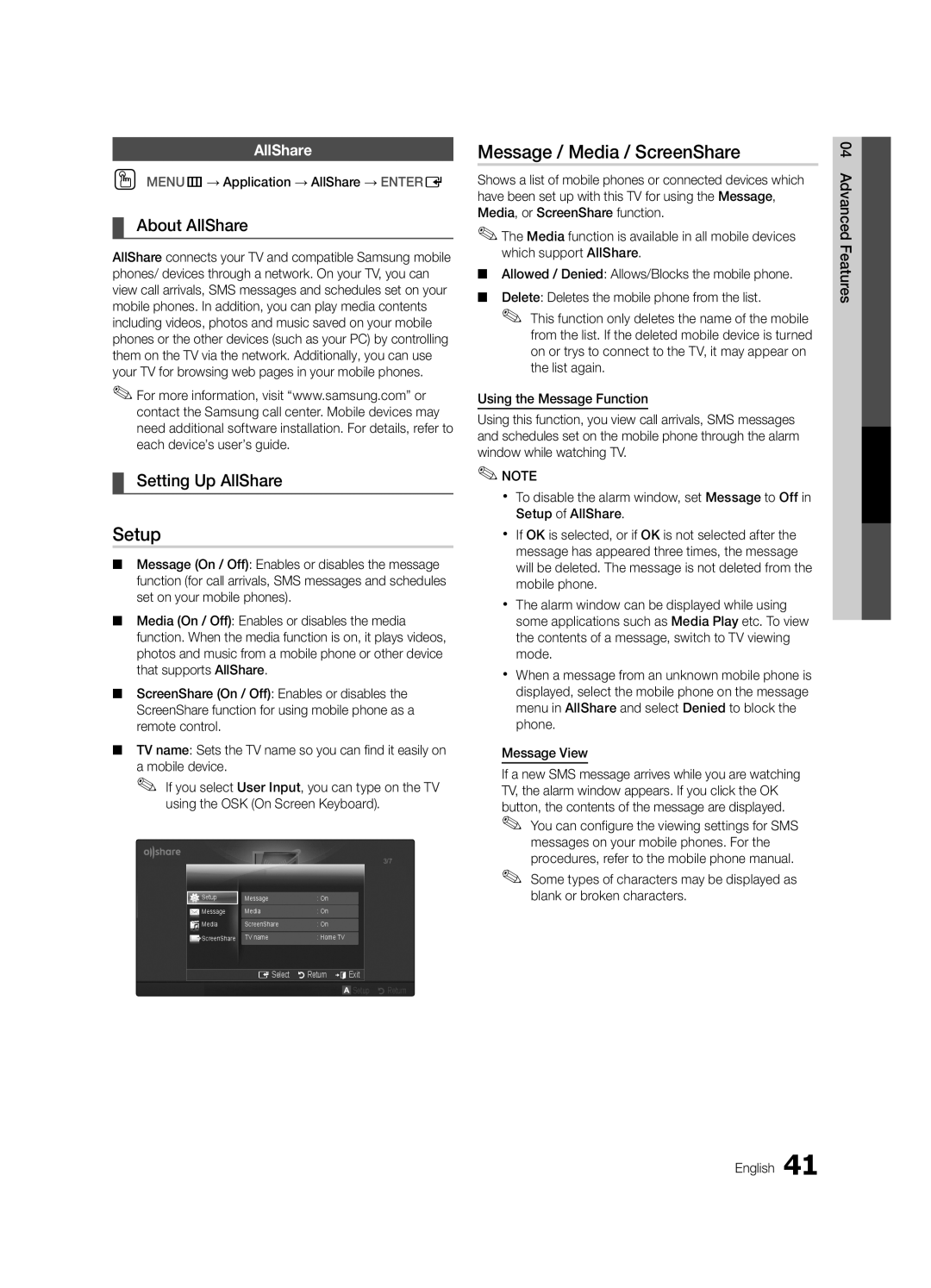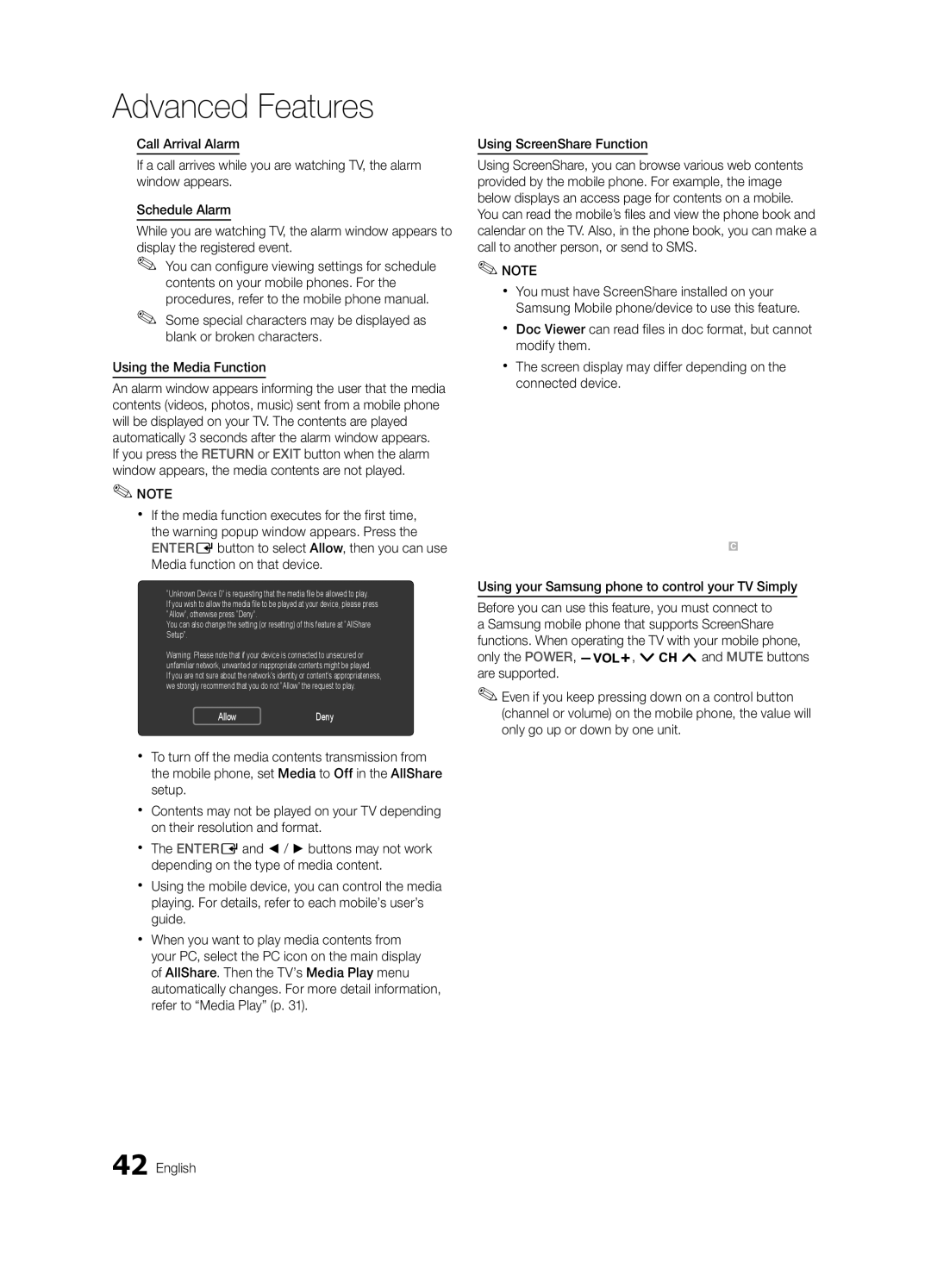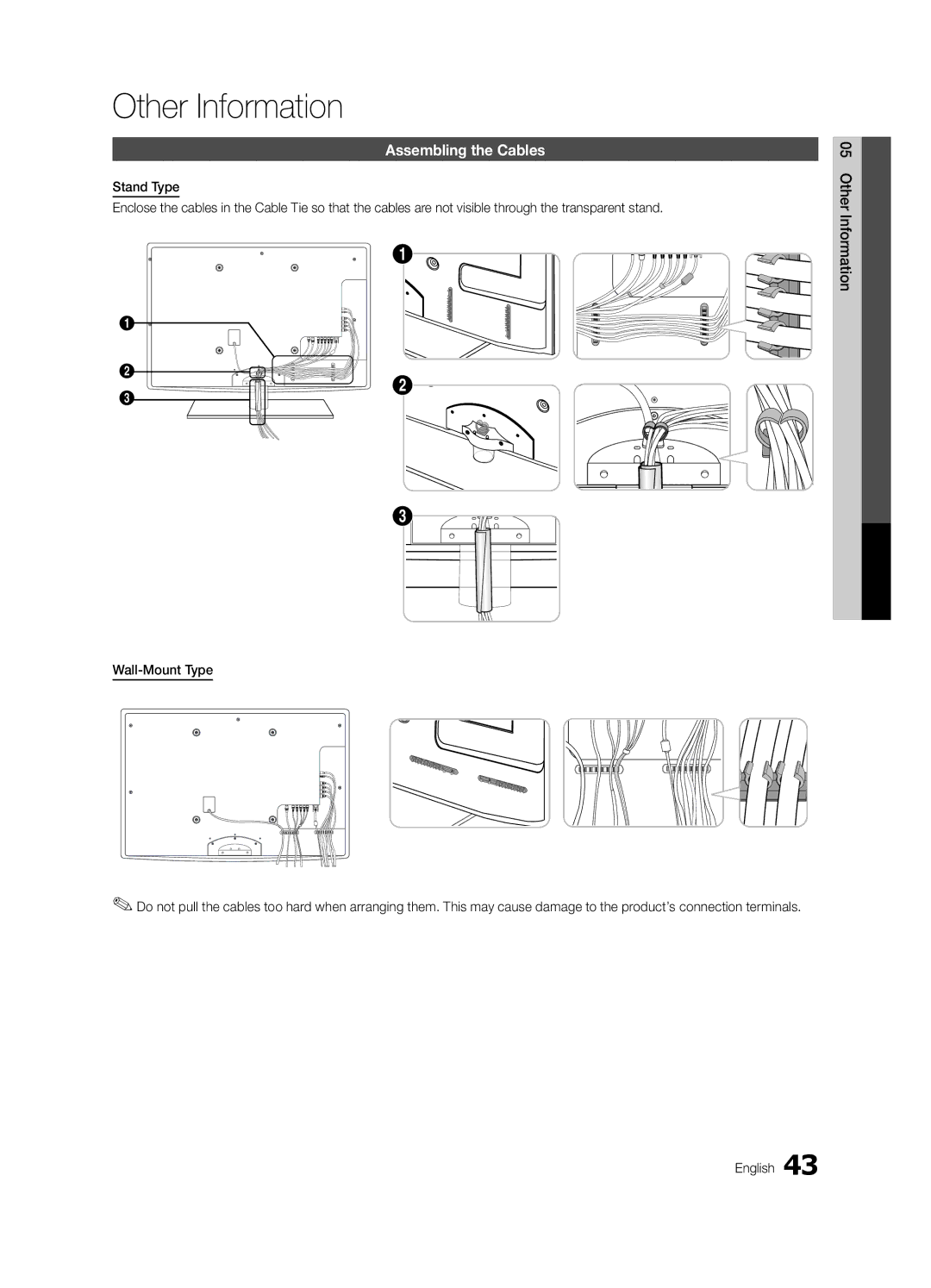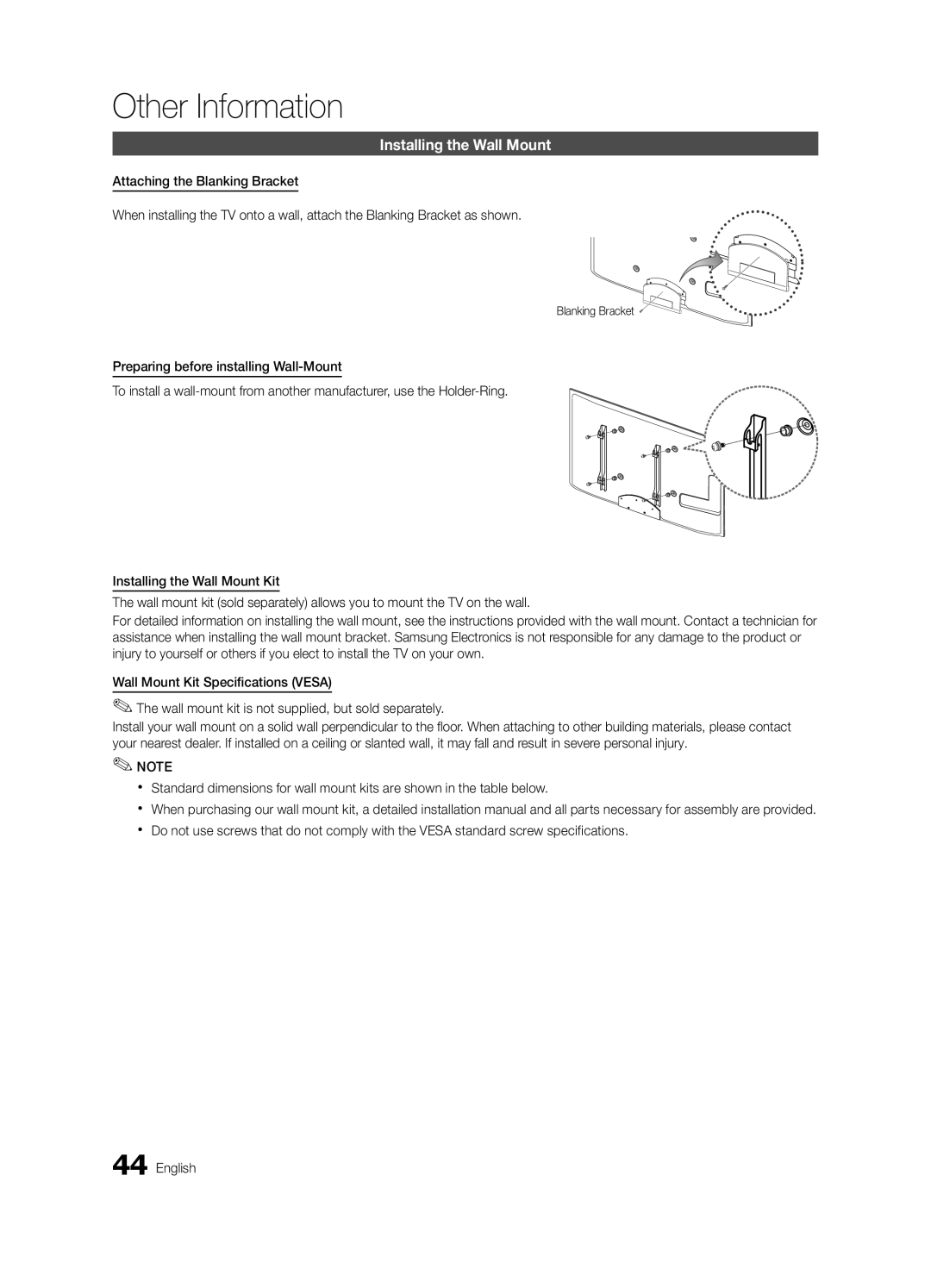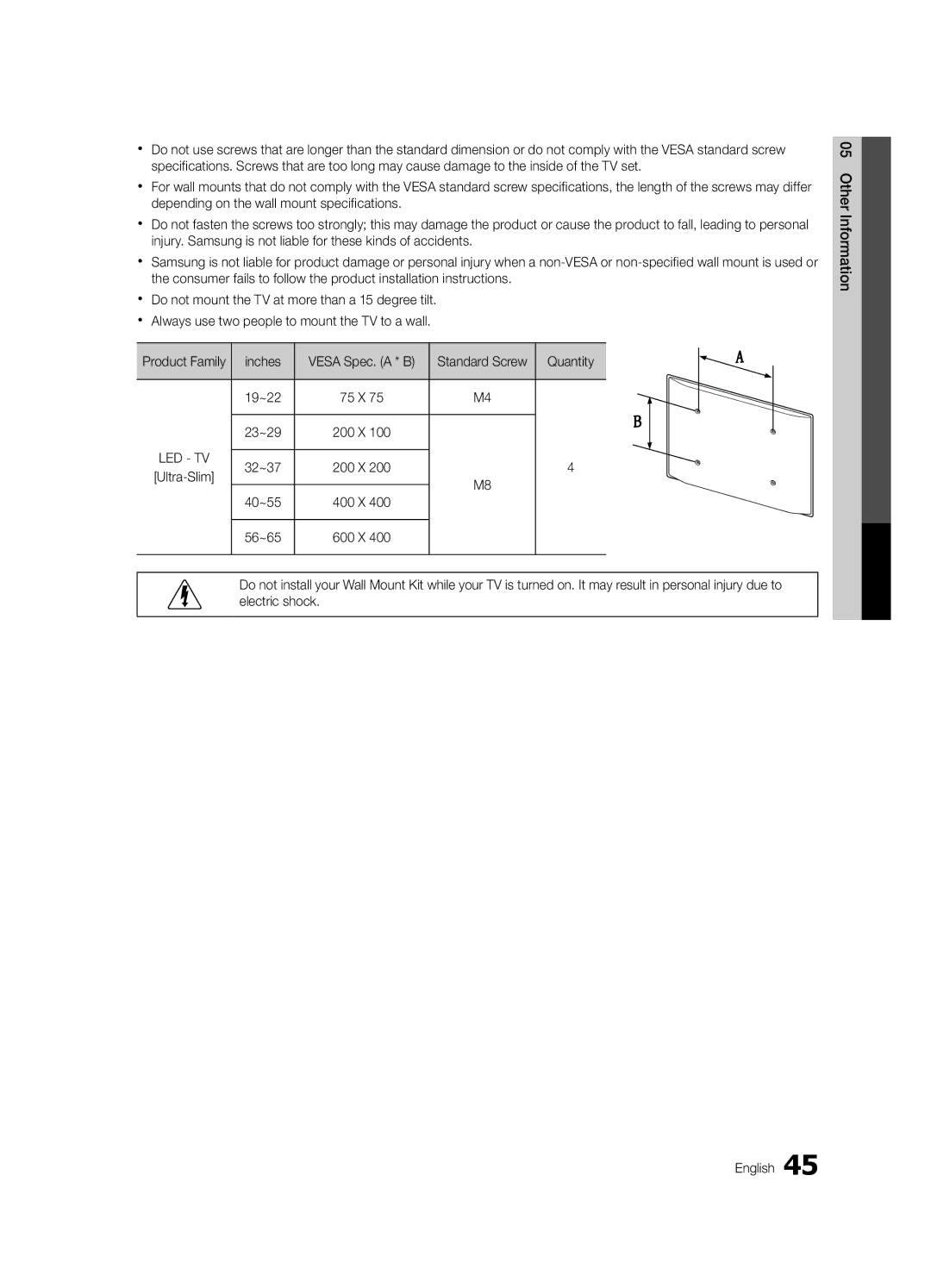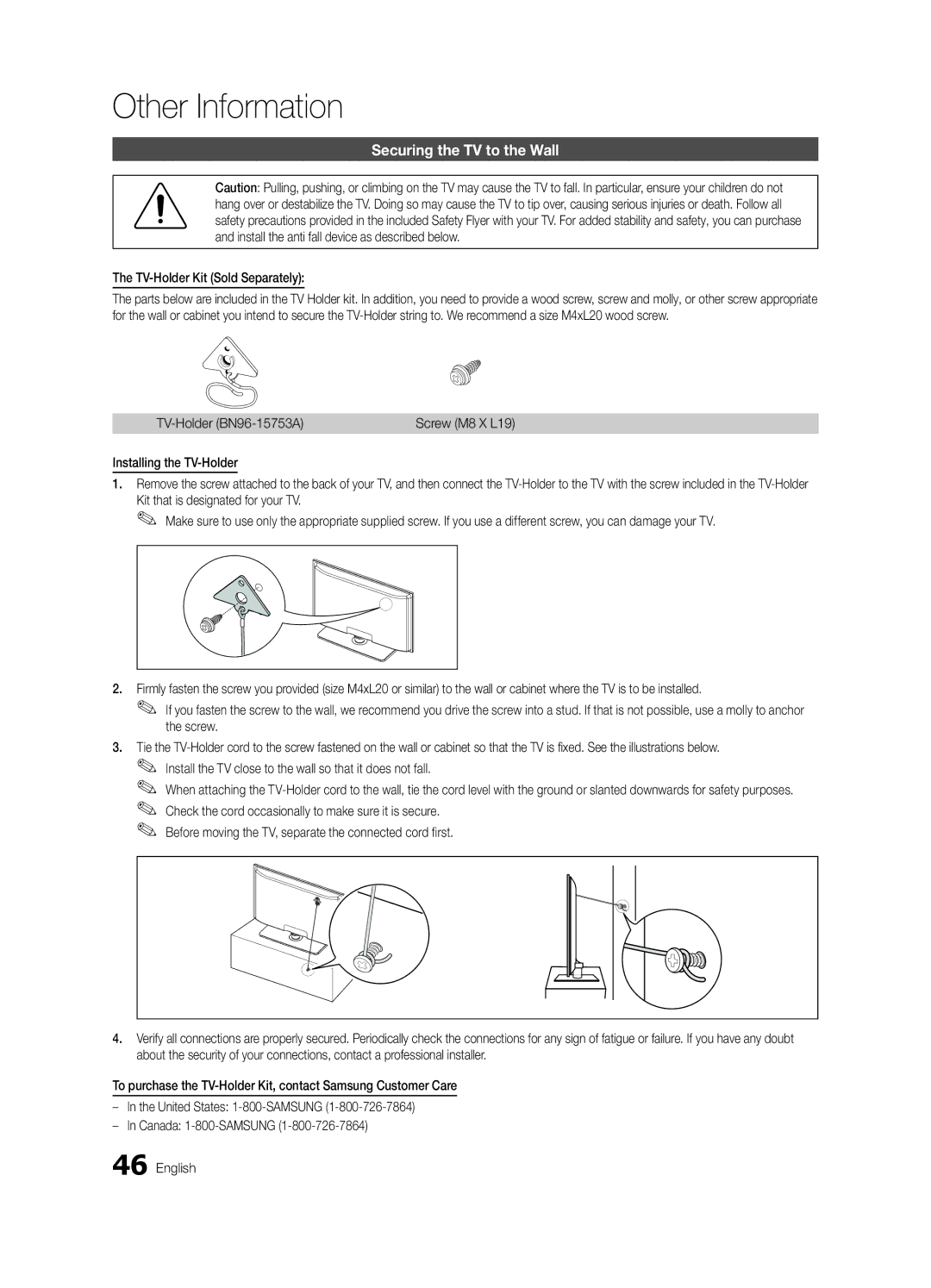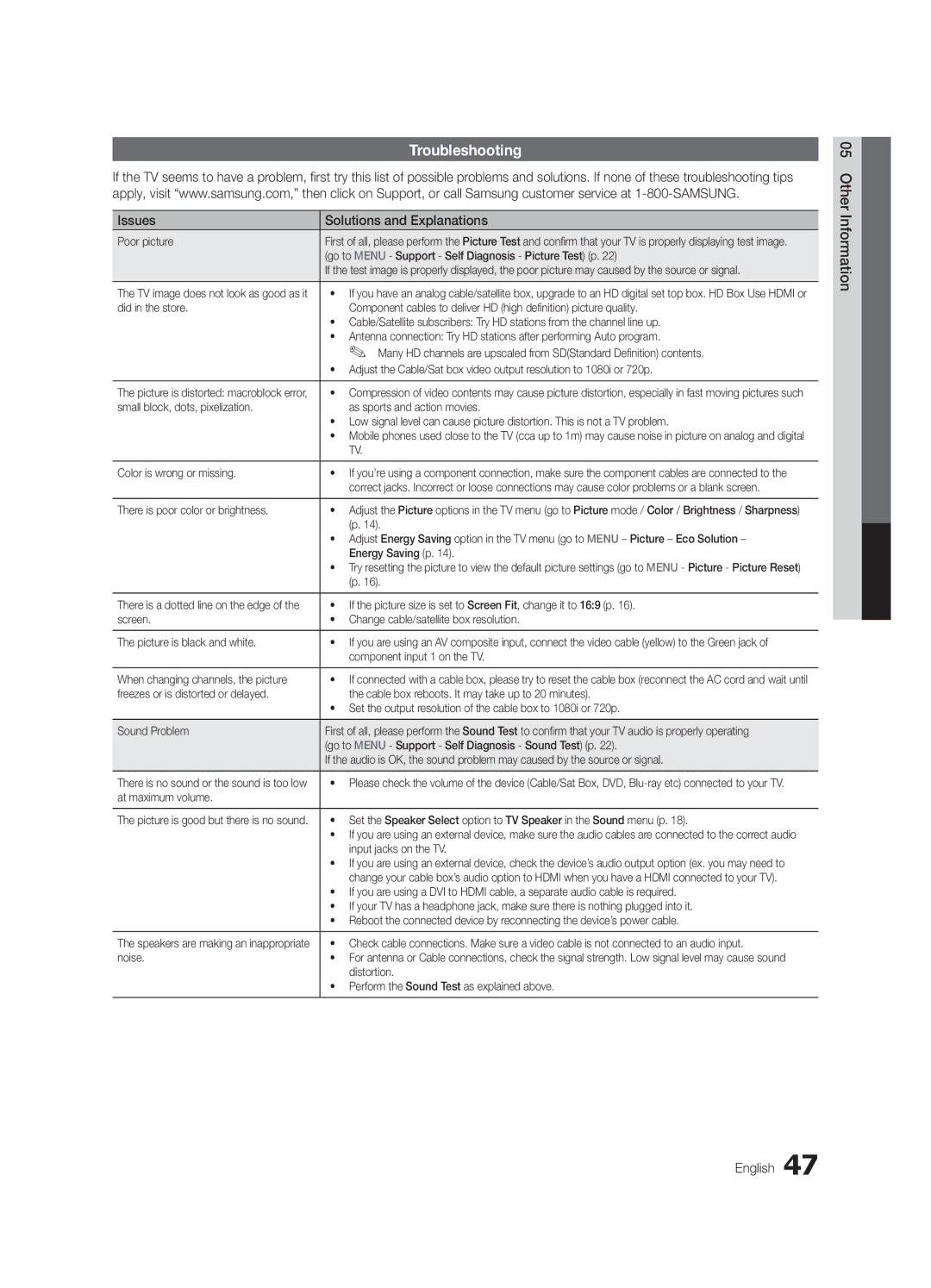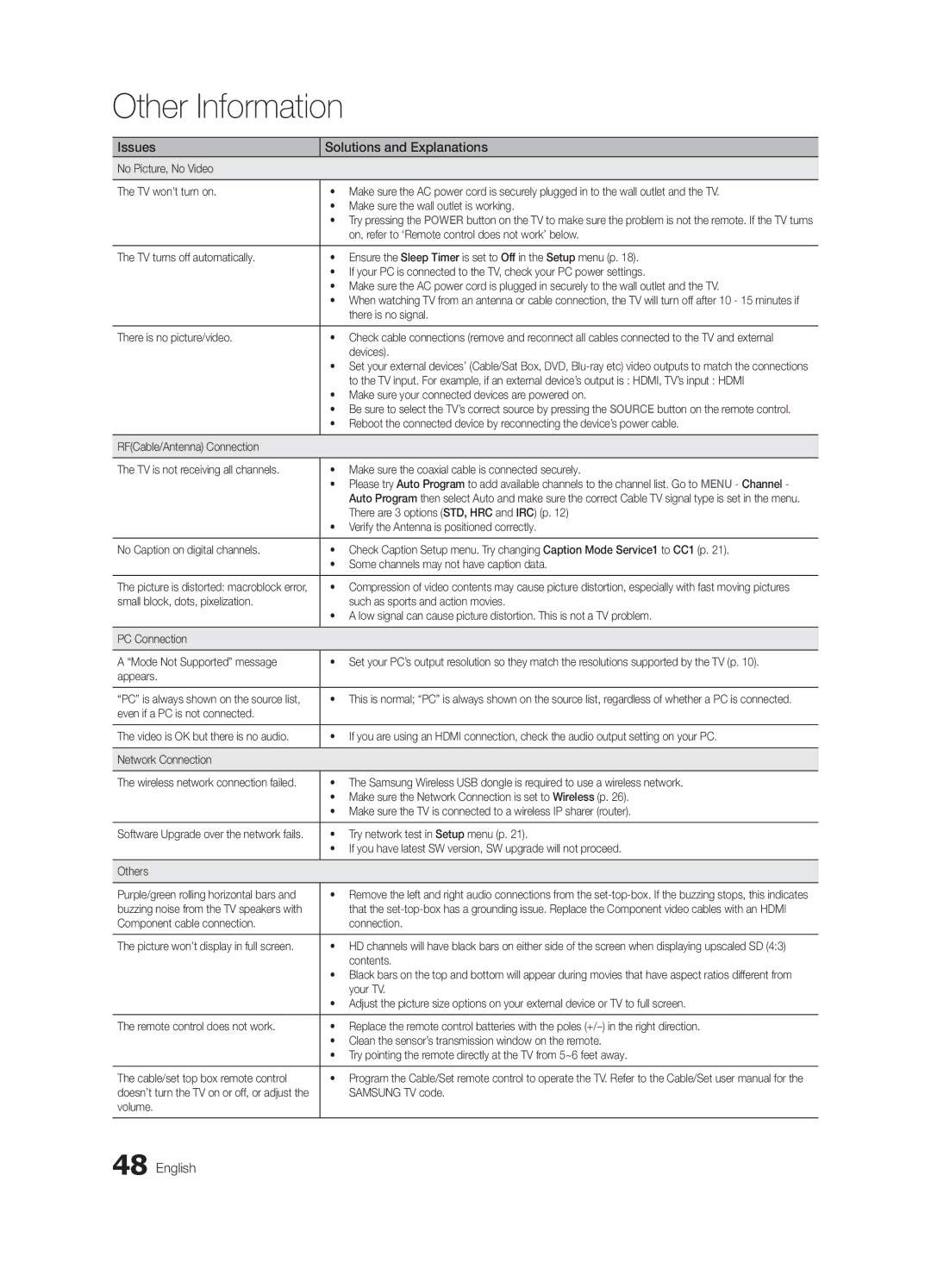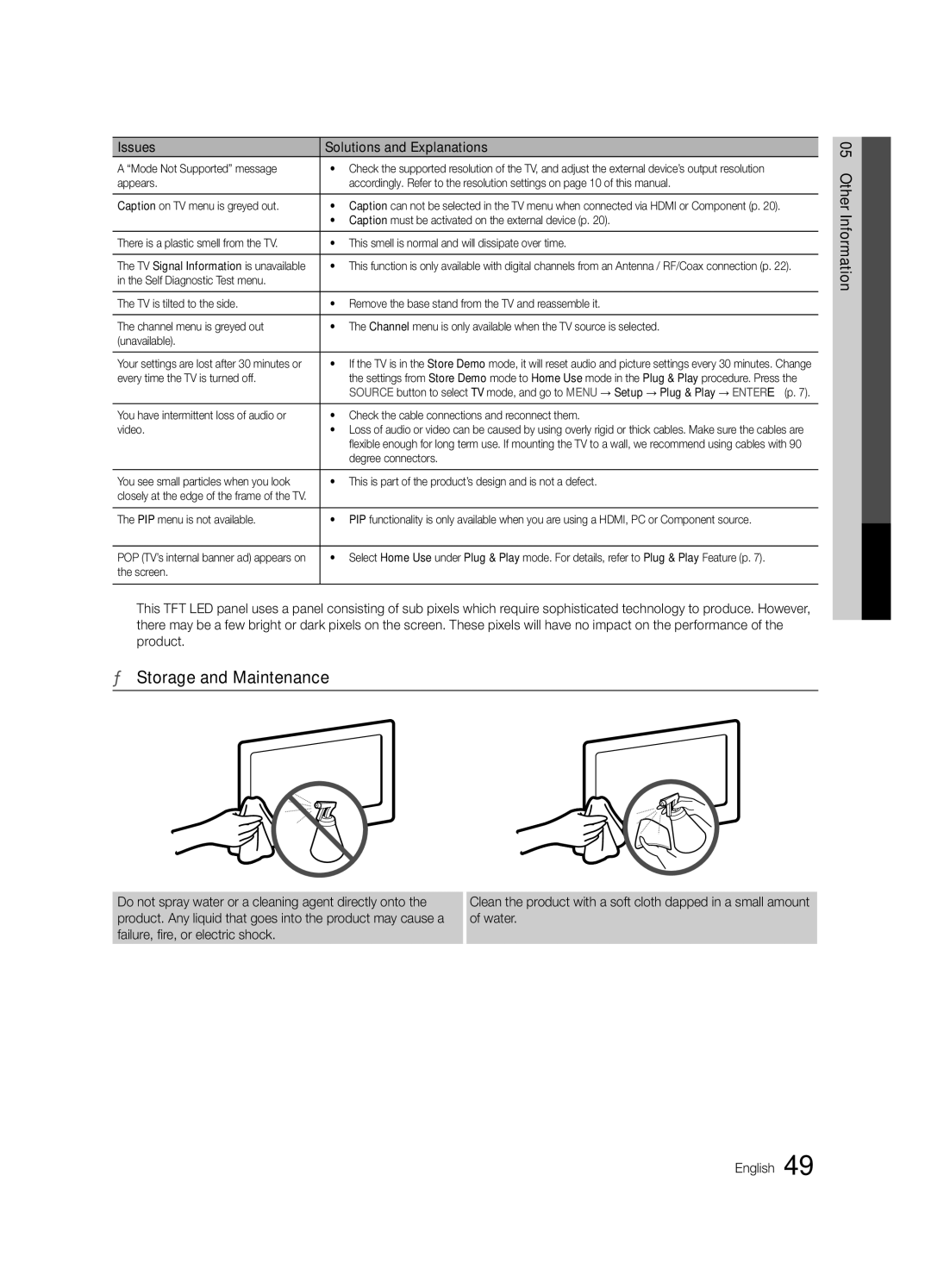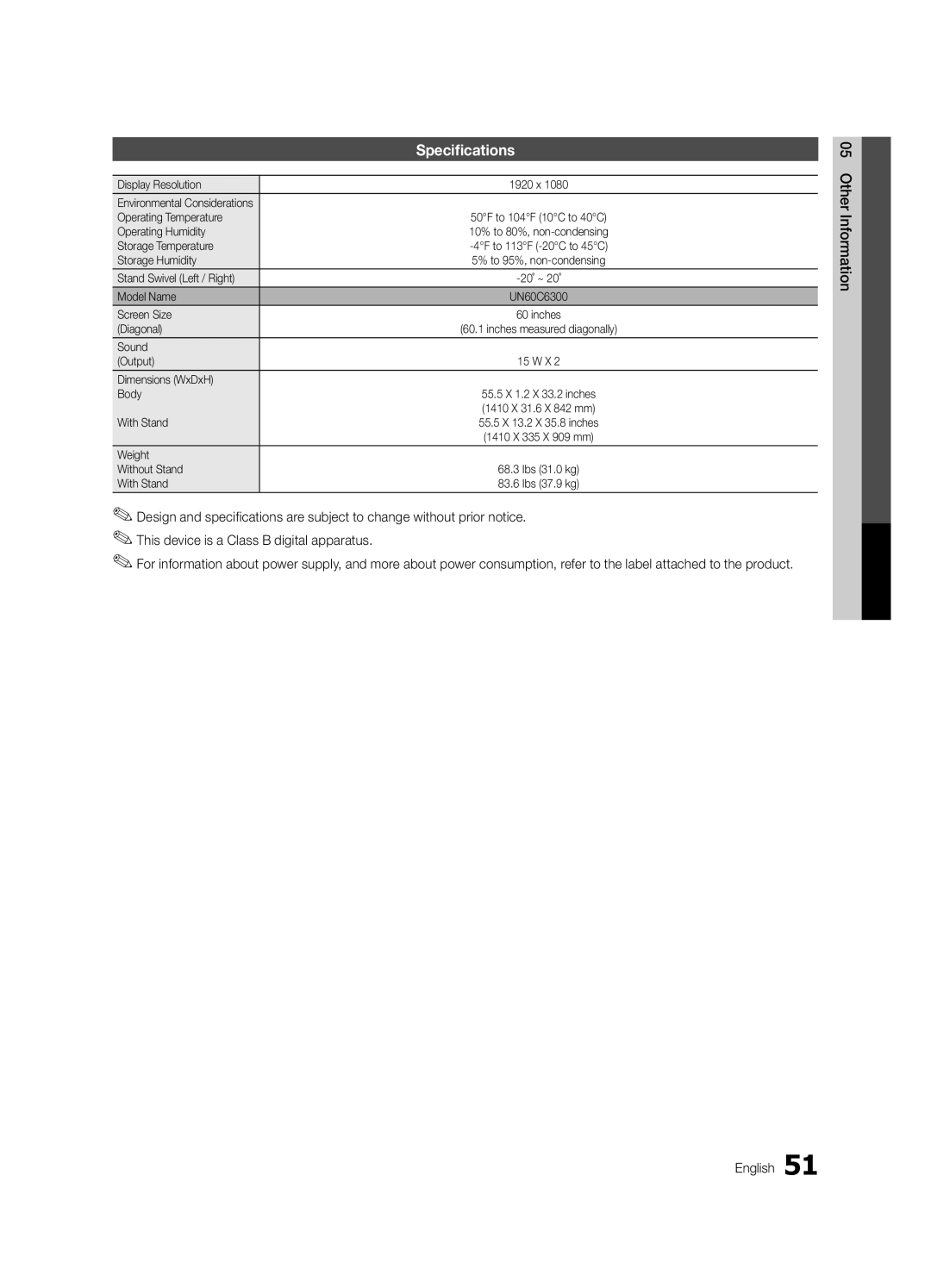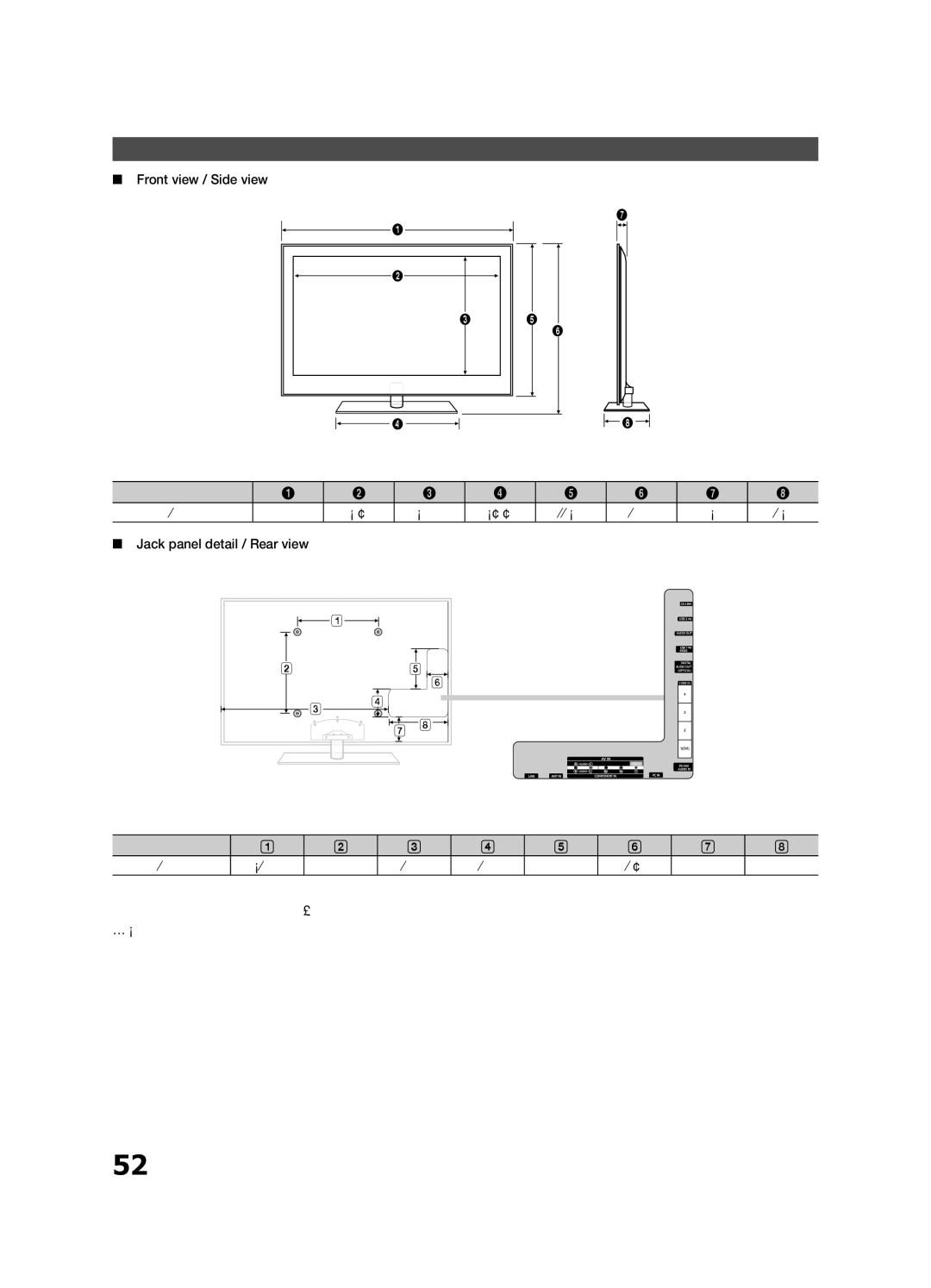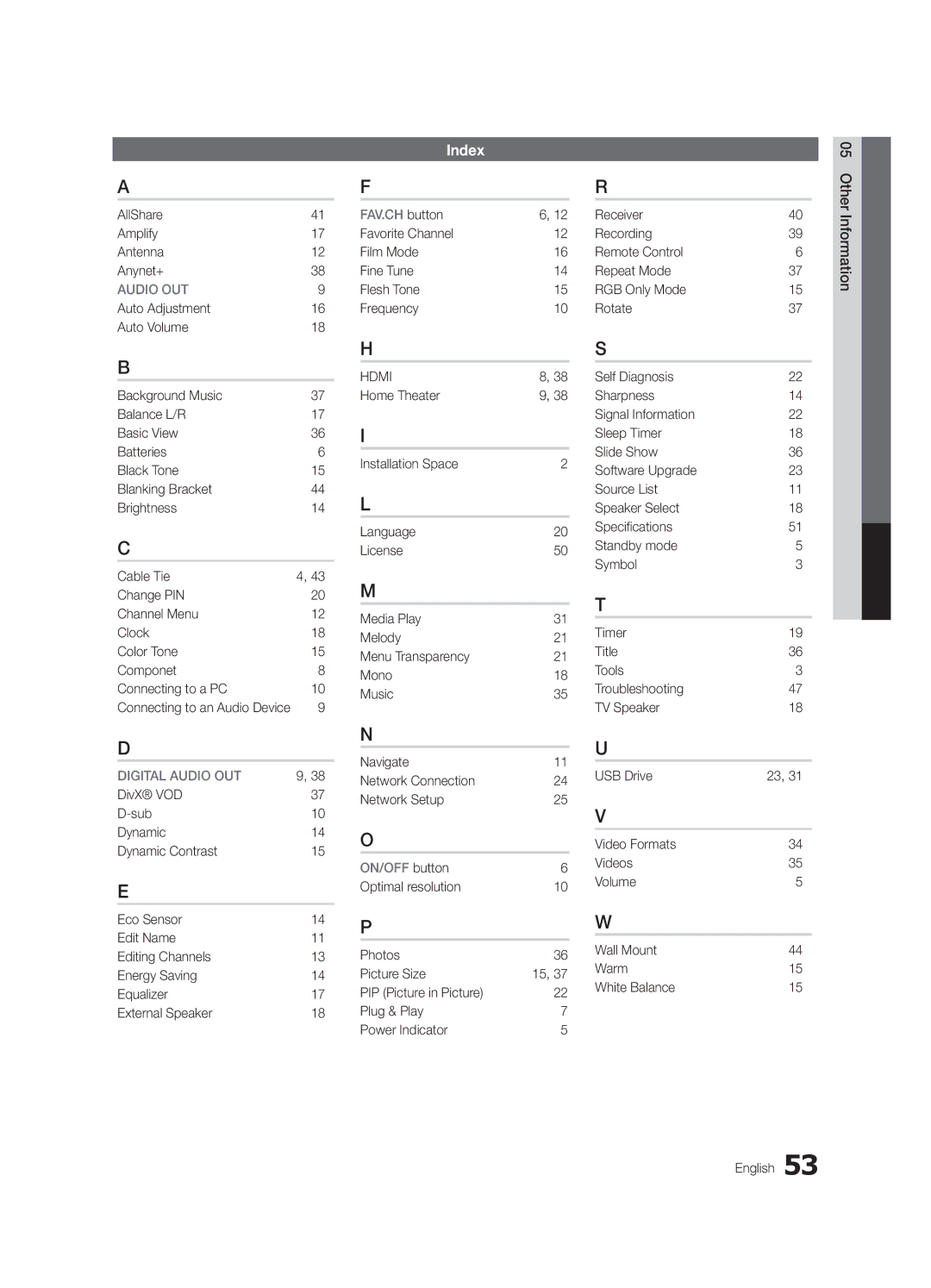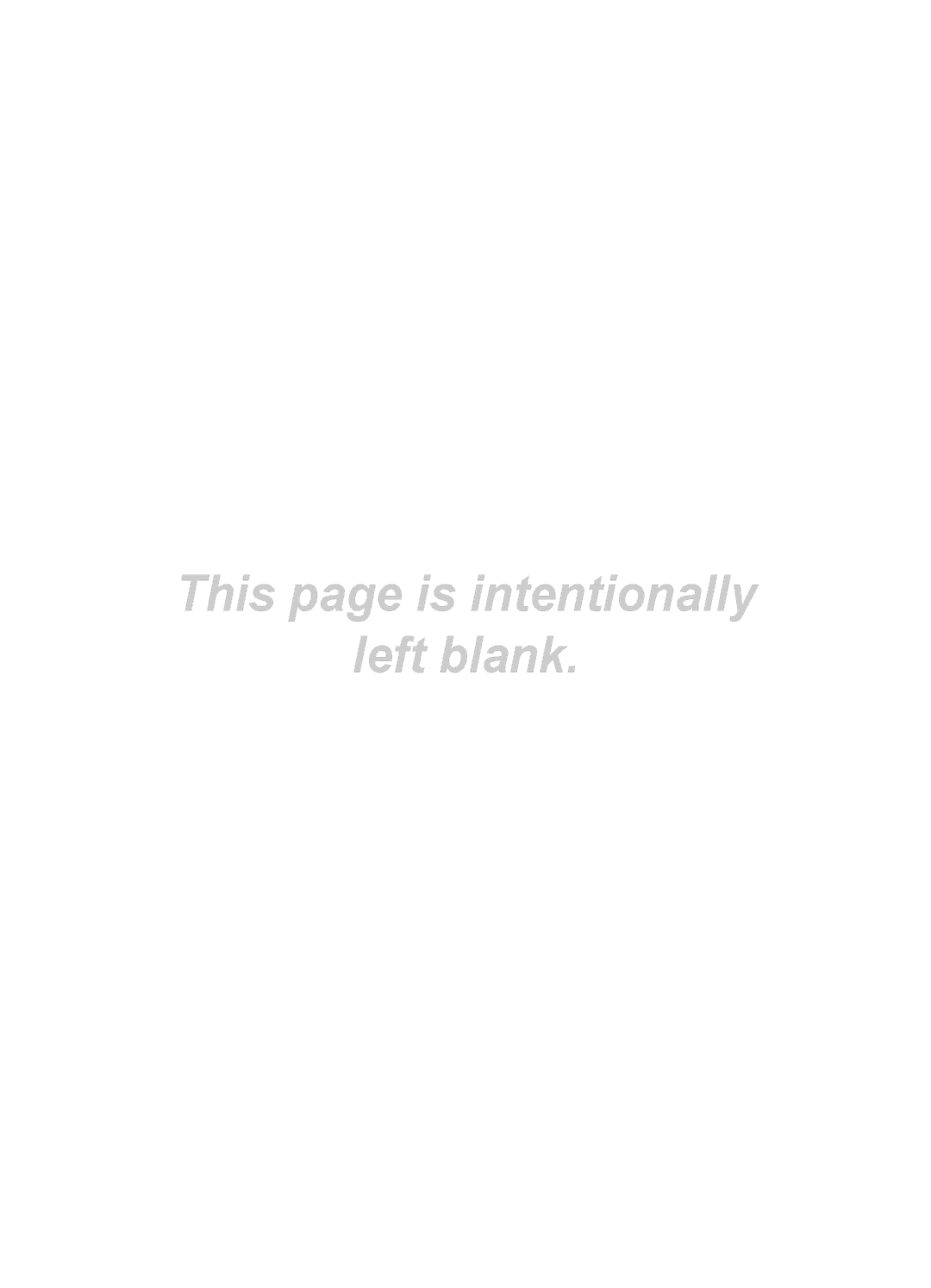Other Information
Issues
Solutions and Explanations
No Picture, No Video
The TV won’t turn on. | • Make sure the AC power cord is securely plugged in to the wall outlet and the TV. |
| • Make sure the wall outlet is working. |
| • Try pressing the POWER button on the TV to make sure the problem is not the remote. If the TV turns |
| on, refer to ‘Remote control does not work’ below. |
|
|
The TV turns off automatically. | • Ensure the Sleep Timer is set to Off in the Setup menu (p. 18). |
| • If your PC is connected to the TV, check your PC power settings. |
| • Make sure the AC power cord is plugged in securely to the wall outlet and the TV. |
| • When watching TV from an antenna or cable connection, the TV will turn off after 10 - 15 minutes if |
| there is no signal. |
|
|
There is no picture/video. | • Check cable connections (remove and reconnect all cables connected to the TV and external |
| devices). |
| • Set your external devices’ (Cable/Sat Box, DVD, |
| to the TV input. For example, if an external device’s output is : HDMI, TV’s input : HDMI |
| • Make sure your connected devices are powered on. |
| • Be sure to select the TV’s correct source by pressing the SOURCE button on the remote control. |
| • Reboot the connected device by reconnecting the device’s power cable. |
|
|
RF(Cable/Antenna) Connection |
|
|
|
The TV is not receiving all channels. | • Make sure the coaxial cable is connected securely. |
| • Please try Auto Program to add available channels to the channel list. Go to MENU - Channel - |
| Auto Program then select Auto and make sure the correct Cable TV signal type is set in the menu. |
| There are 3 options (STD, HRC and IRC) (p. 12) |
| • Verify the Antenna is positioned correctly. |
|
|
No Caption on digital channels. | • Check Caption Setup menu. Try changing Caption Mode Service1 to CC1 (p. 21). |
| • Some channels may not have caption data. |
|
|
The picture is distorted: macroblock error, | • Compression of video contents may cause picture distortion, especially with fast moving pictures |
small block, dots, pixelization. | such as sports and action movies. |
| • A low signal can cause picture distortion. This is not a TV problem. |
|
|
PC Connection |
|
|
|
A “Mode Not Supported” message | • Set your PC’s output resolution so they match the resolutions supported by the TV (p. 10). |
appears. |
|
|
|
“PC” is always shown on the source list, | • This is normal; “PC” is always shown on the source list, regardless of whether a PC is connected. |
even if a PC is not connected. |
|
|
|
The video is OK but there is no audio. | • If you are using an HDMI connection, check the audio output setting on your PC. |
|
|
Network Connection |
|
|
|
The wireless network connection failed. | • The Samsung Wireless USB dongle is required to use a wireless network. |
| • Make sure the Network Connection is set to Wireless (p. 26). |
| • Make sure the TV is connected to a wireless IP sharer (router). |
|
|
Software Upgrade over the network fails. | • Try network test in Setup menu (p. 21). |
| • If you have latest SW version, SW upgrade will not proceed. |
|
|
Others |
|
|
|
Purple/green rolling horizontal bars and | • Remove the left and right audio connections from the |
buzzing noise from the TV speakers with | that the |
Component cable connection. | connection. |
|
|
The picture won’t display in full screen. | • HD channels will have black bars on either side of the screen when displaying upscaled SD (4:3) |
| contents. |
| • Black bars on the top and bottom will appear during movies that have aspect ratios different from |
| your TV. |
| • Adjust the picture size options on your external device or TV to full screen. |
|
|
The remote control does not work. | • Replace the remote control batteries with the poles |
| • Clean the sensor’s transmission window on the remote. |
| • Try pointing the remote directly at the TV from 5~6 feet away. |
|
|
The cable/set top box remote control | • Program the Cable/Set remote control to operate the TV. Refer to the Cable/Set user manual for the |
doesn’t turn the TV on or off, or adjust the | SAMSUNG TV code. |
volume. |
|
|
|