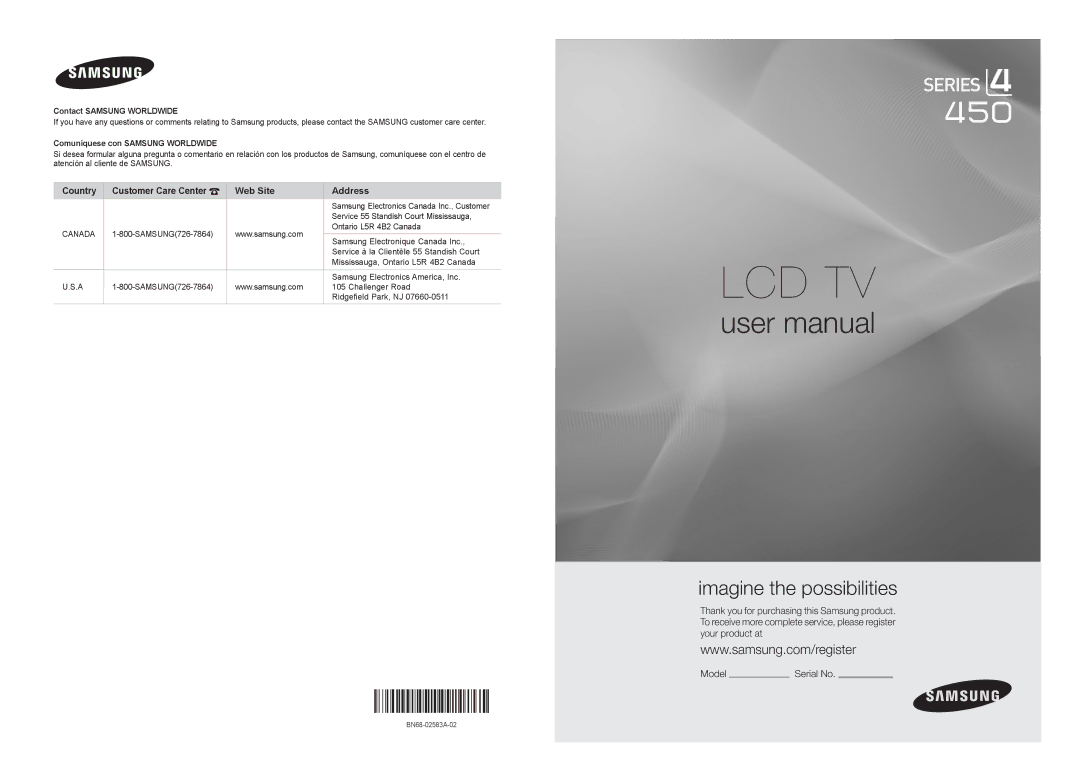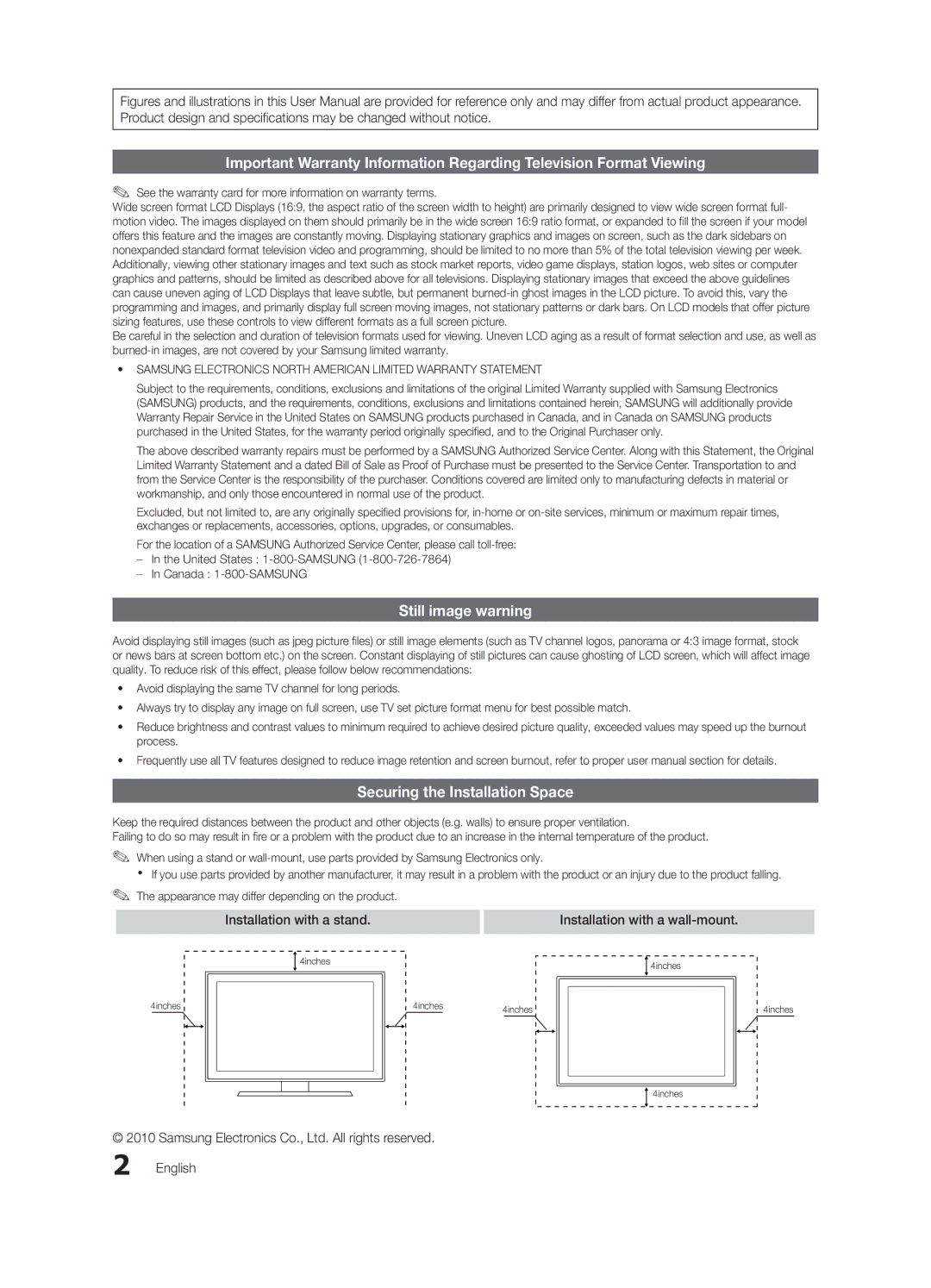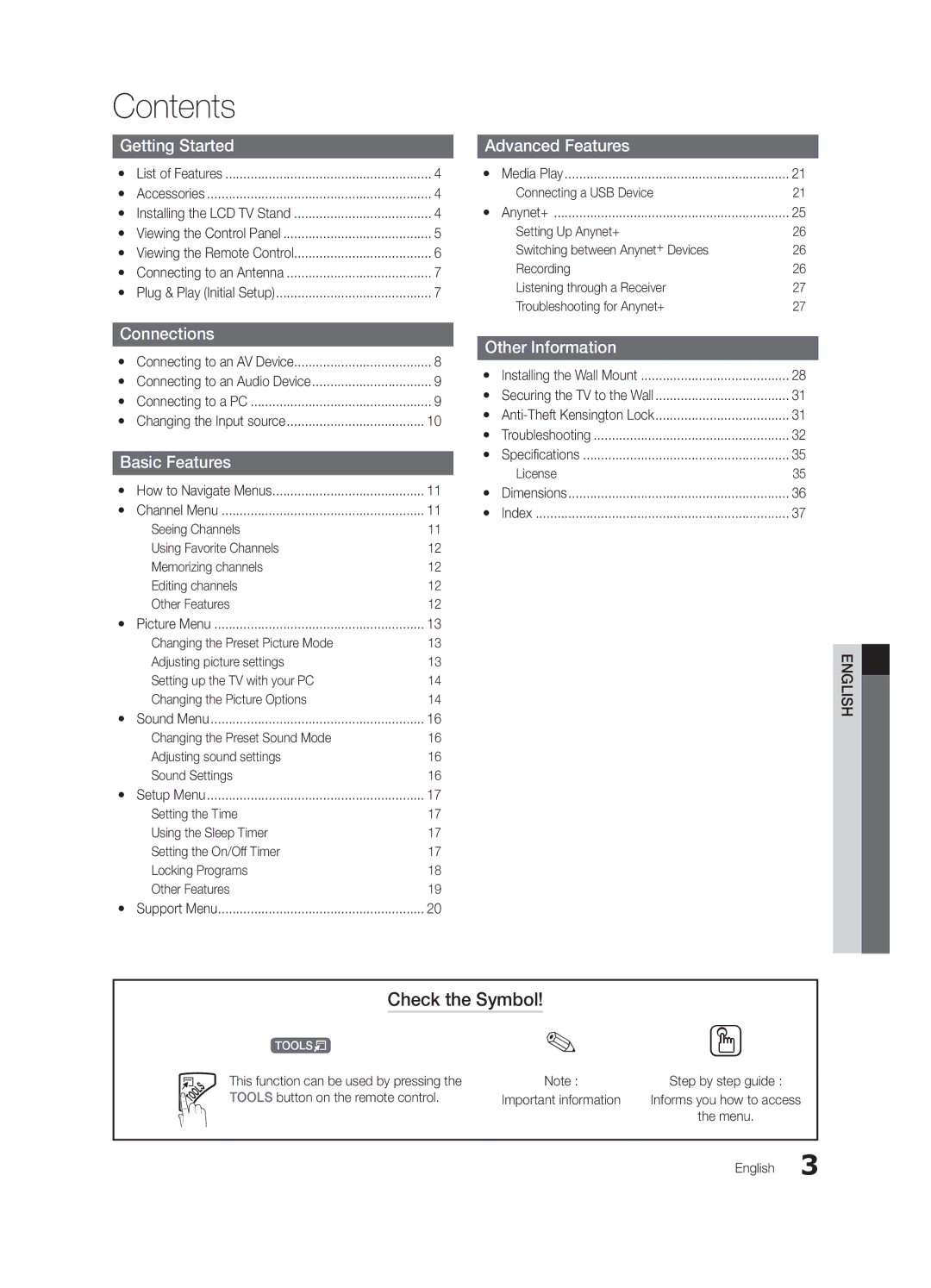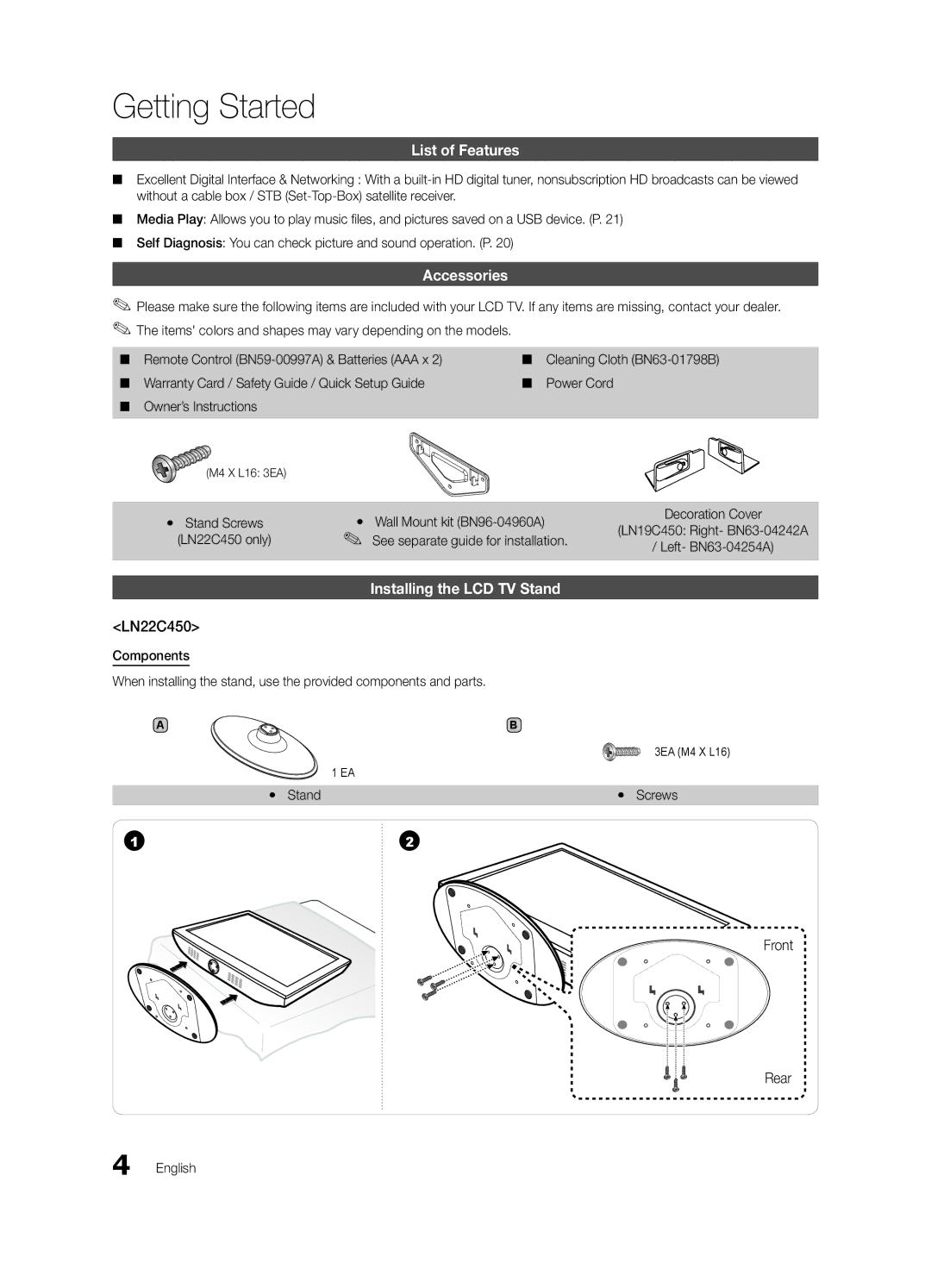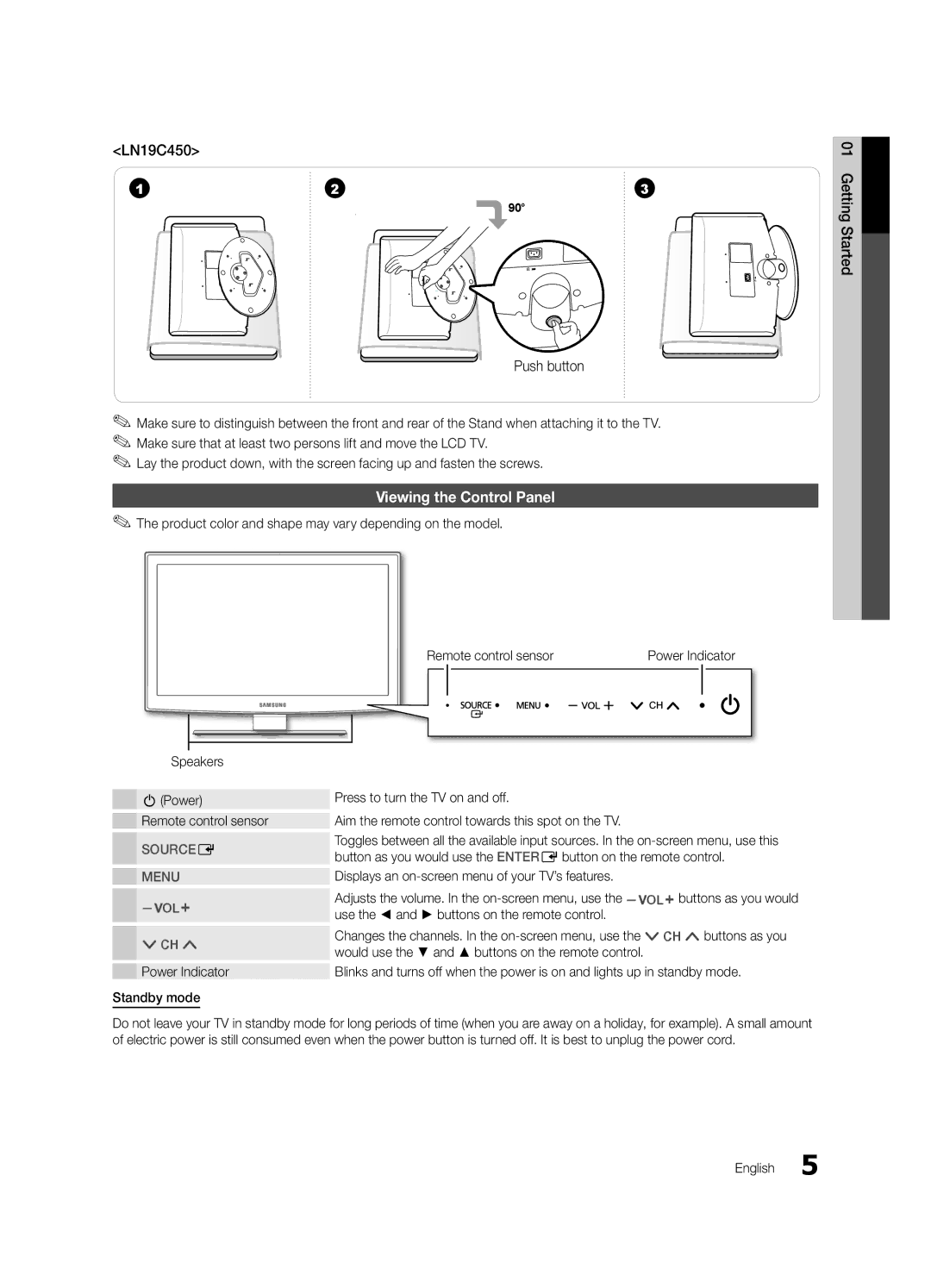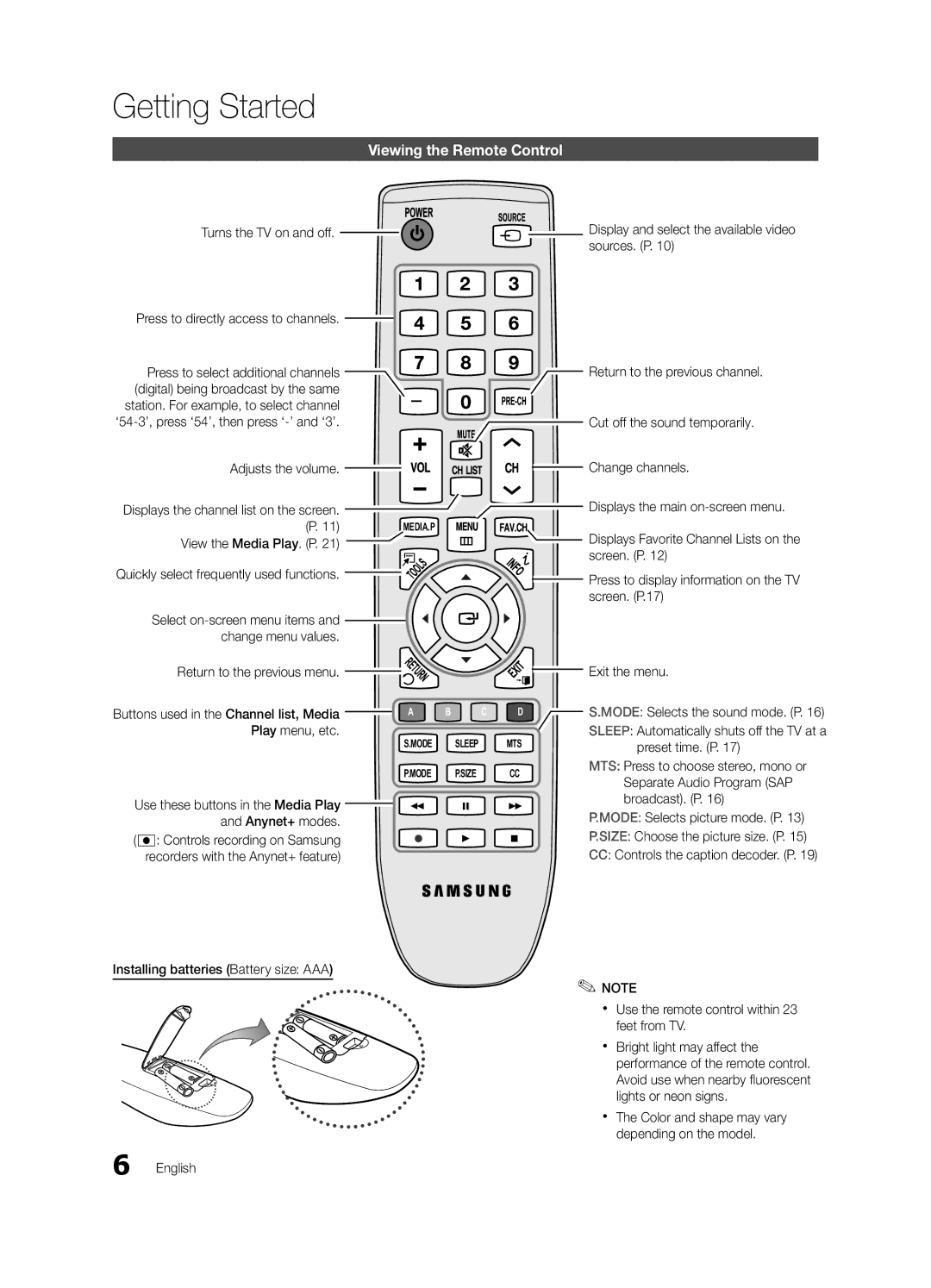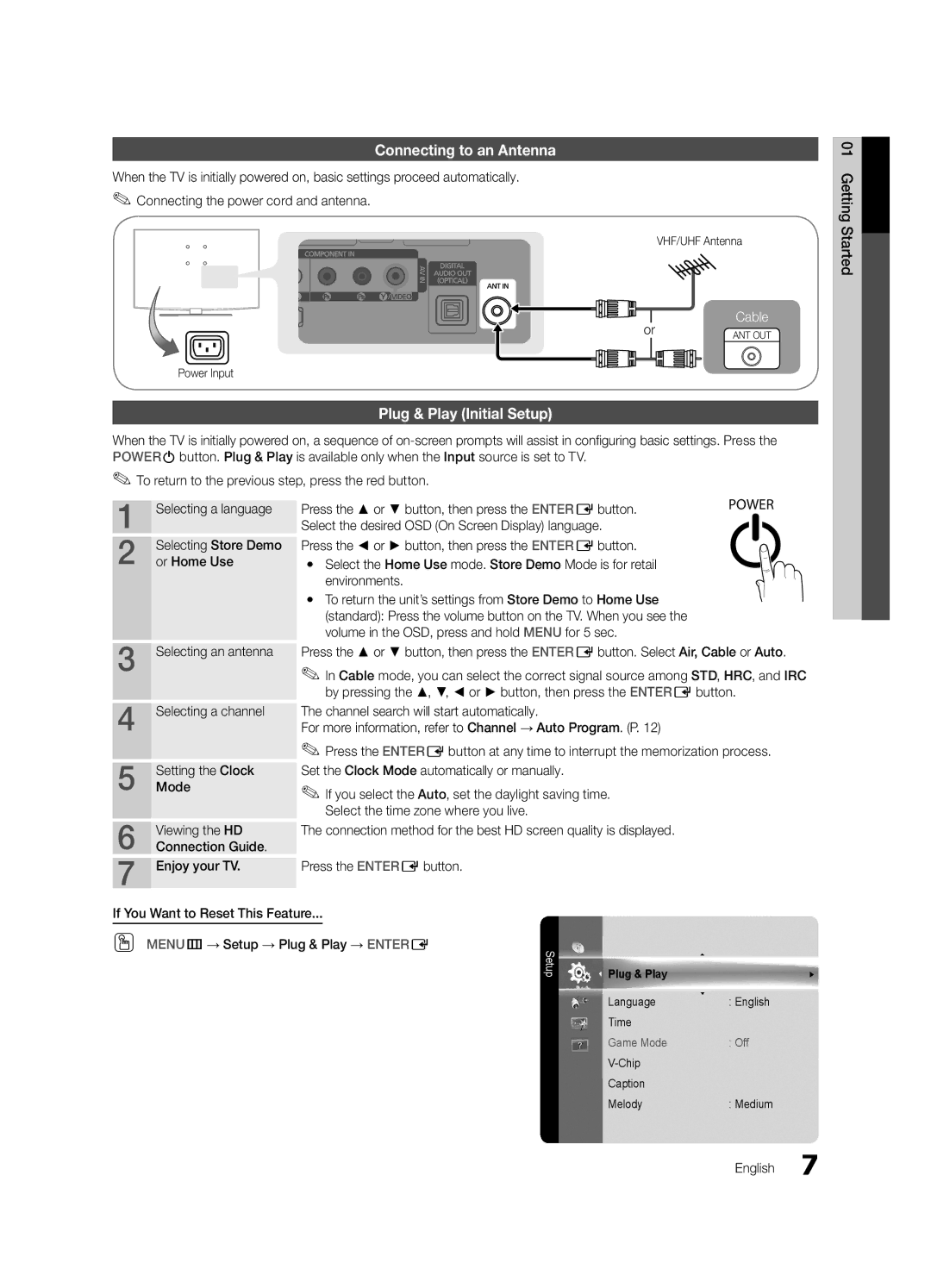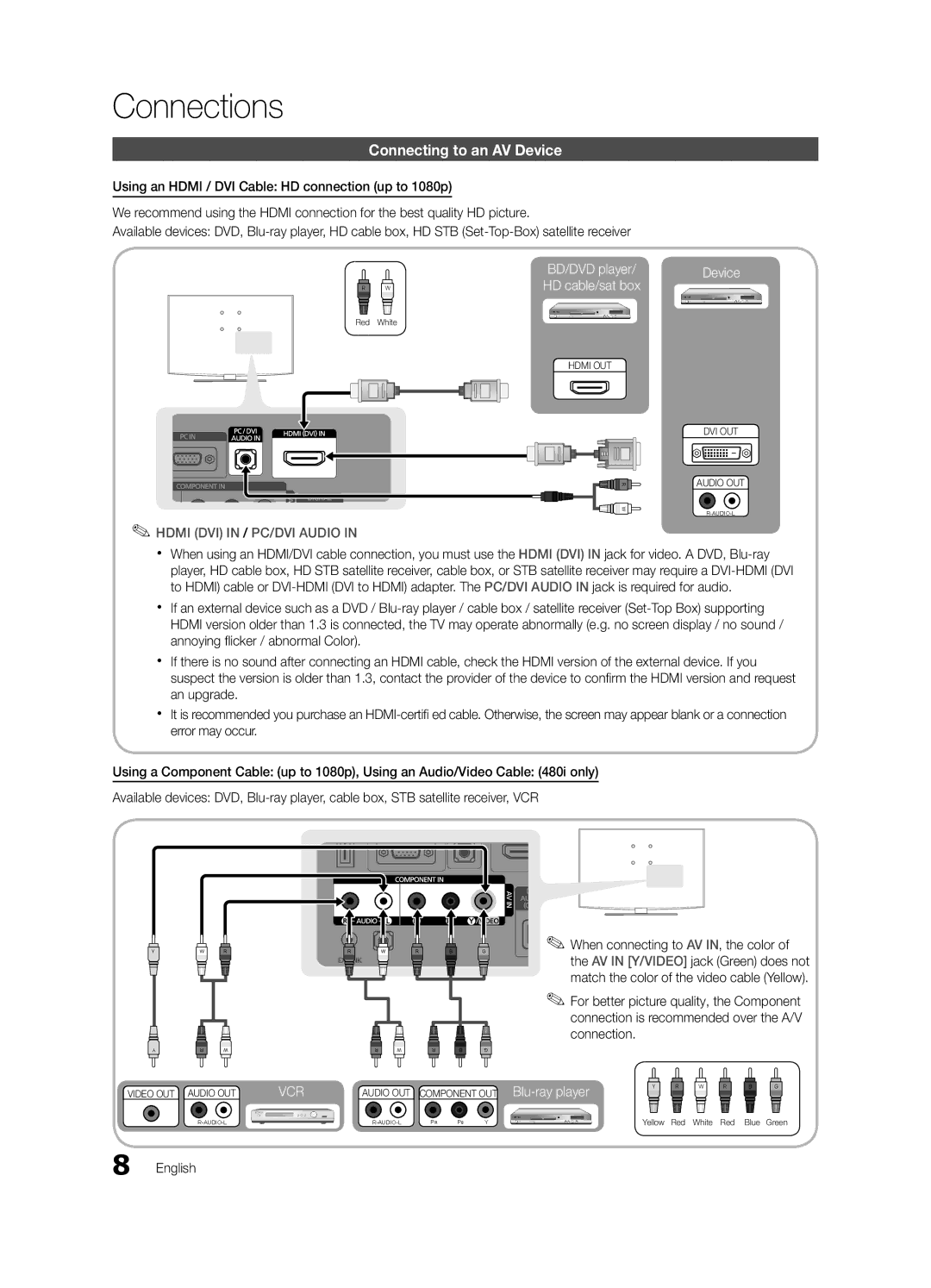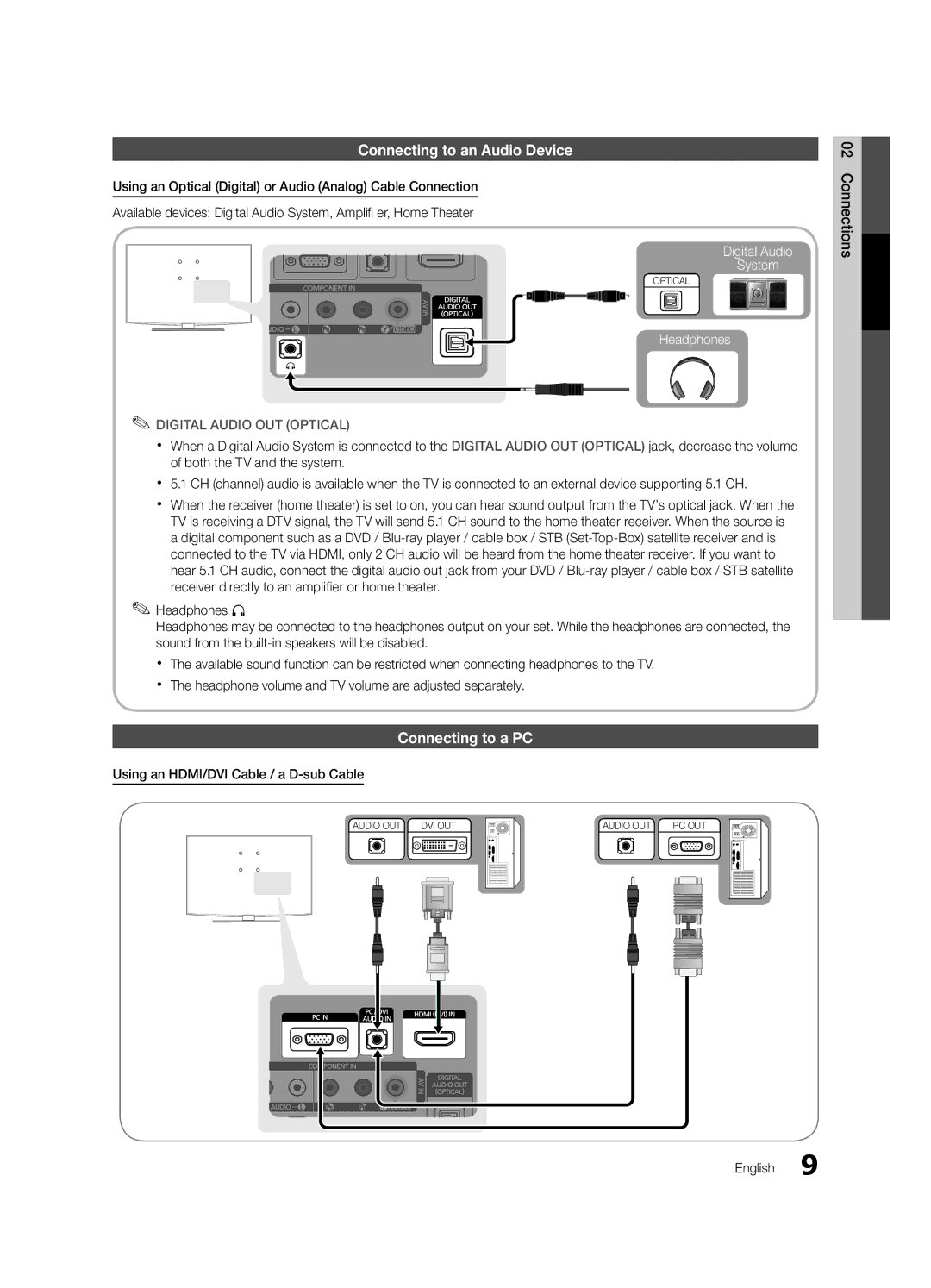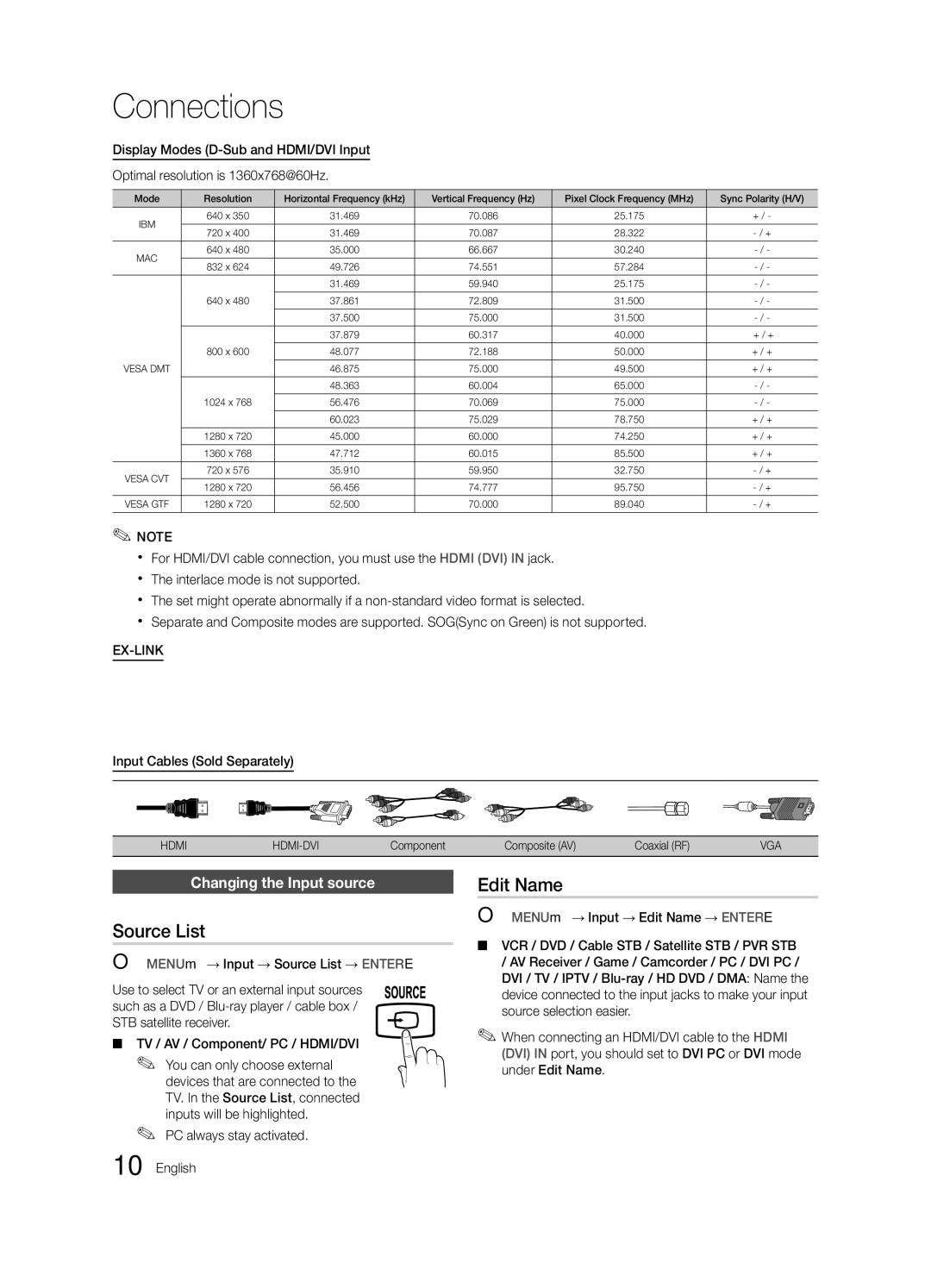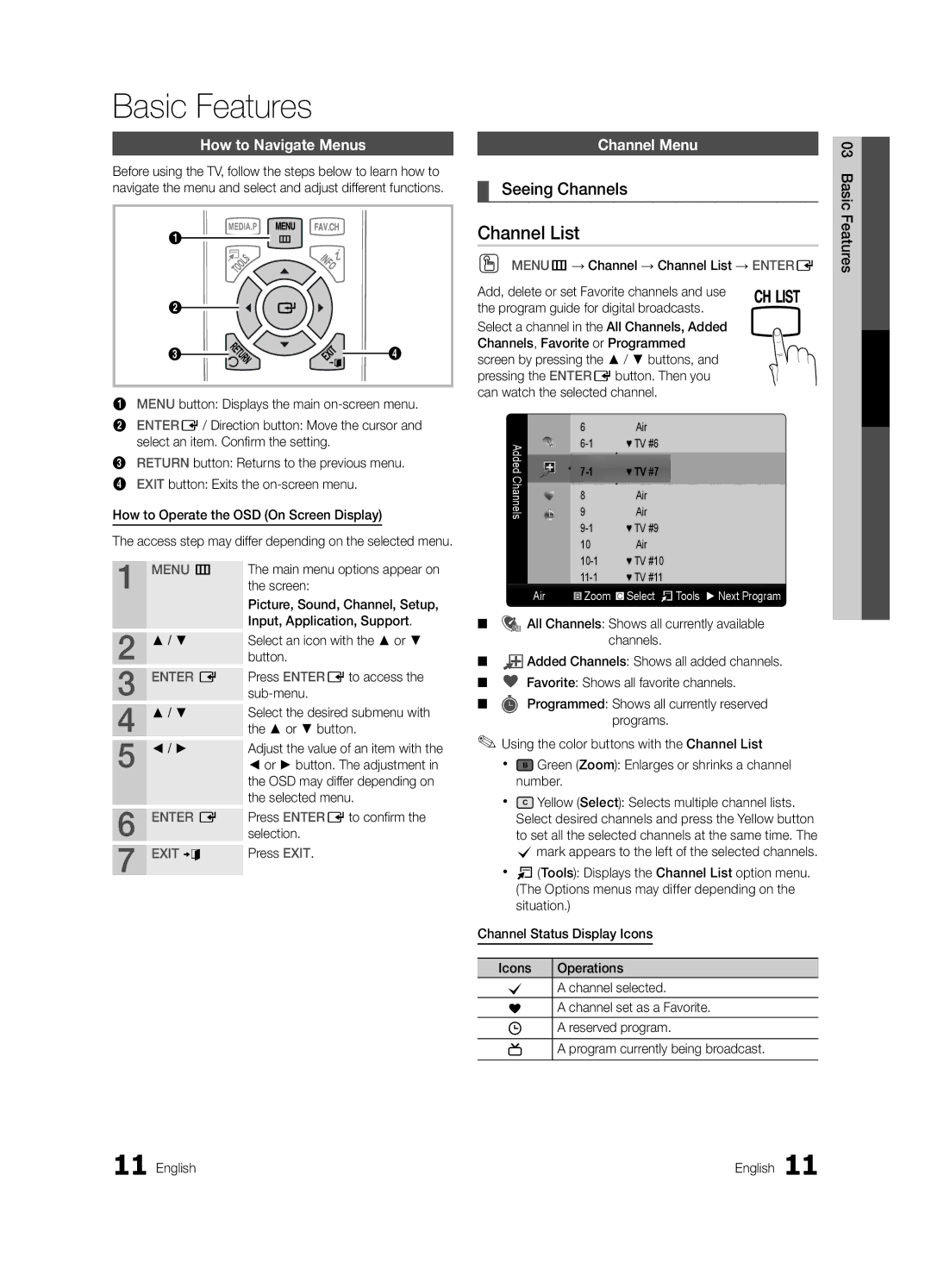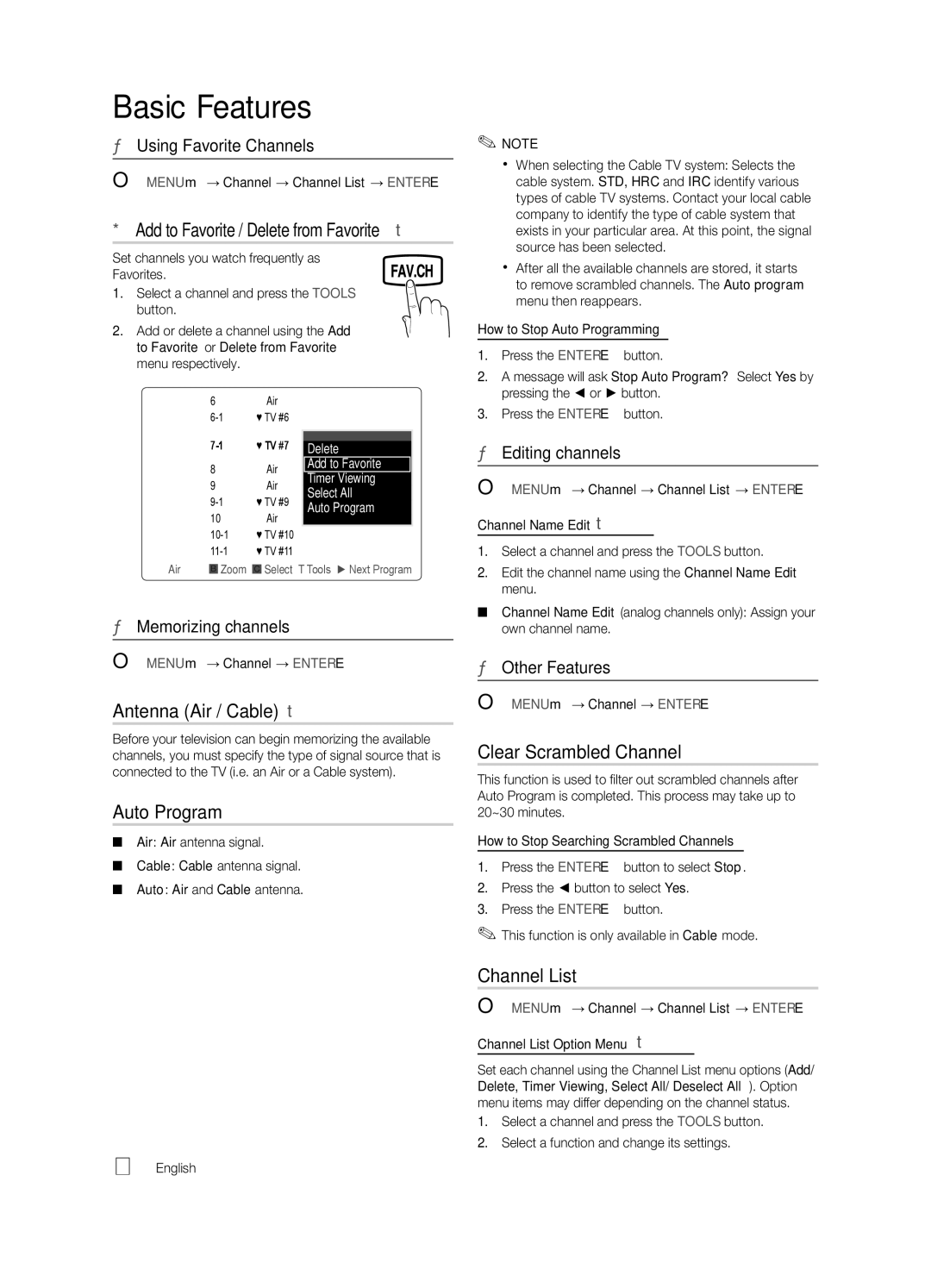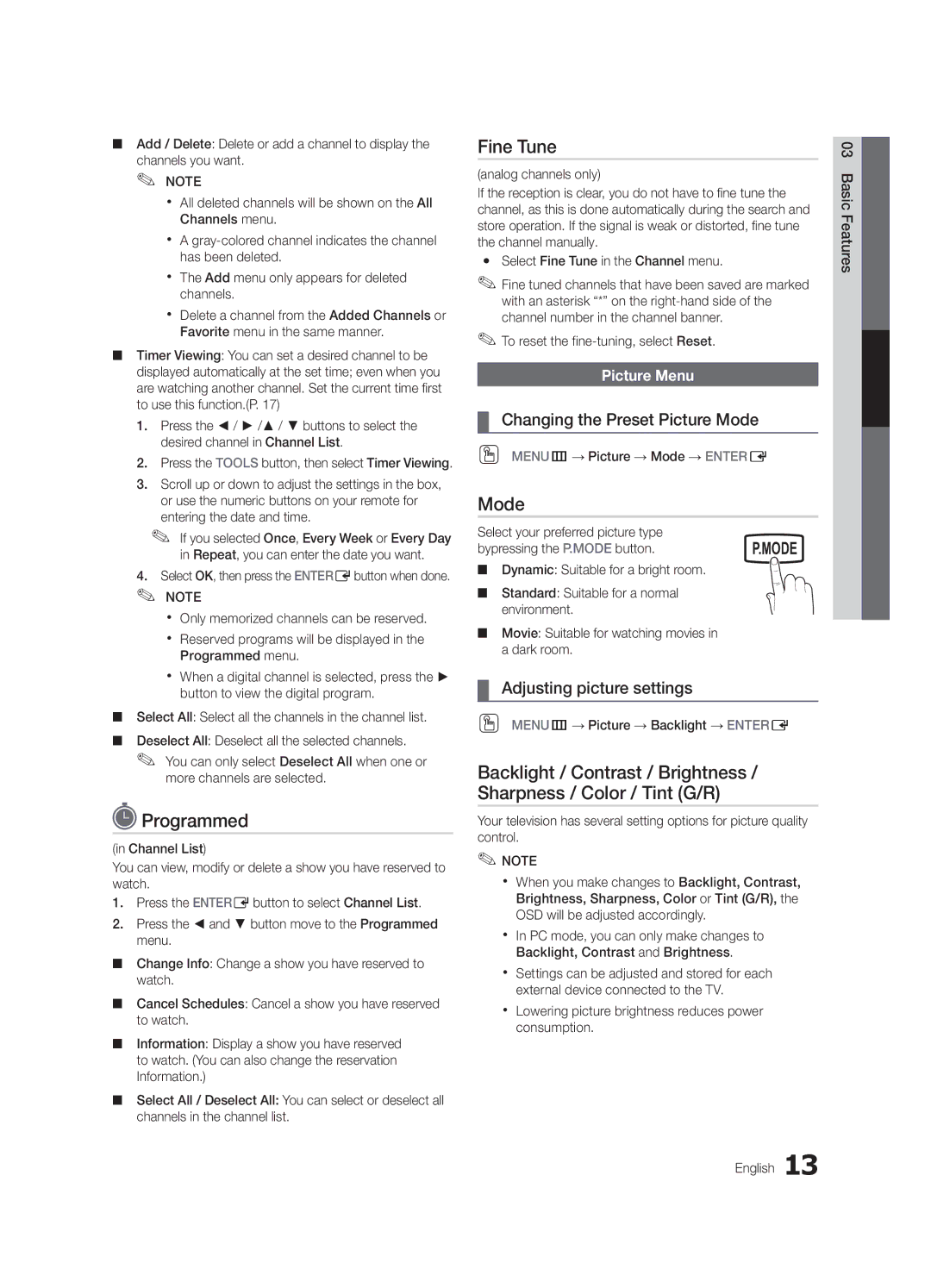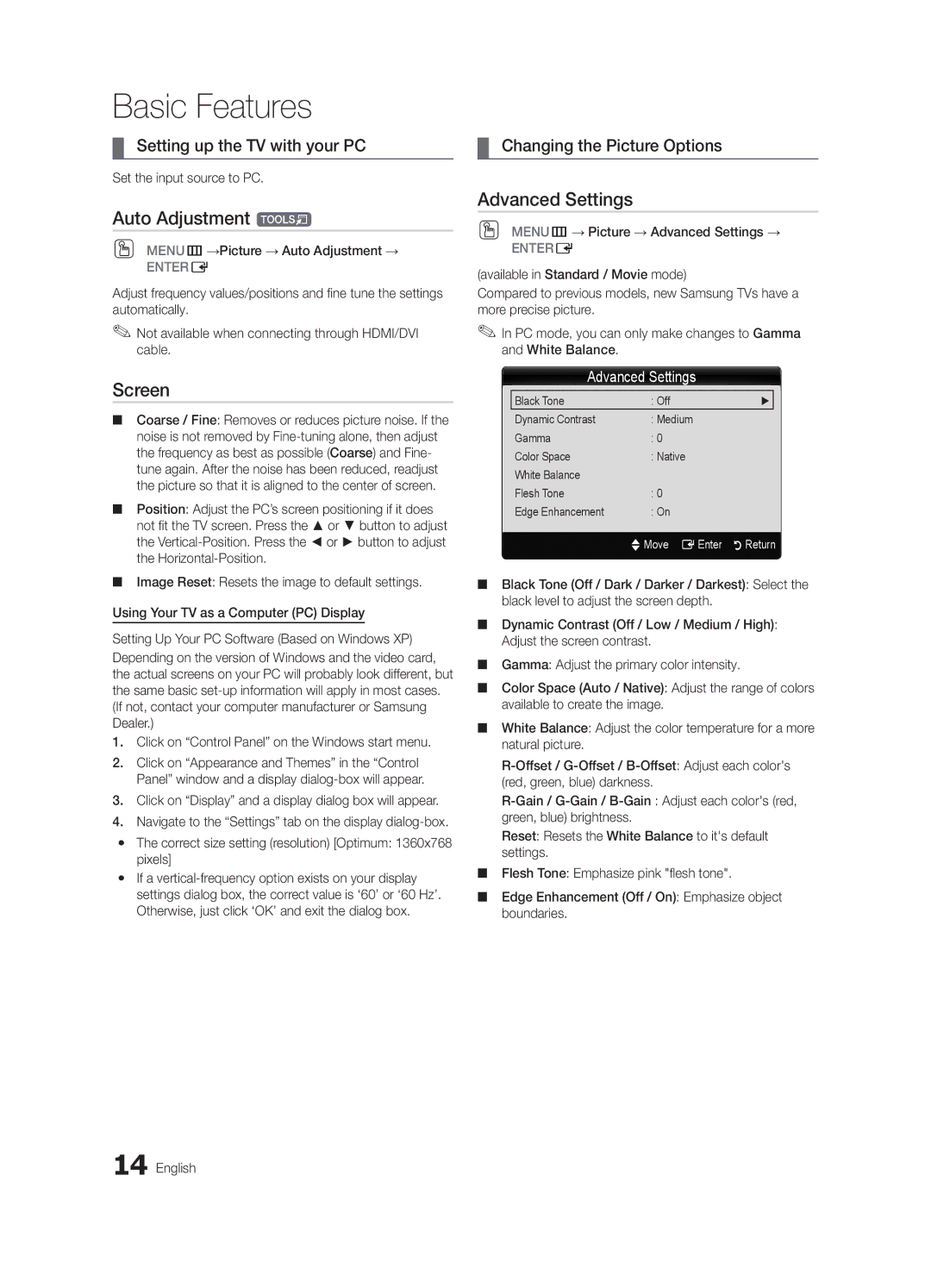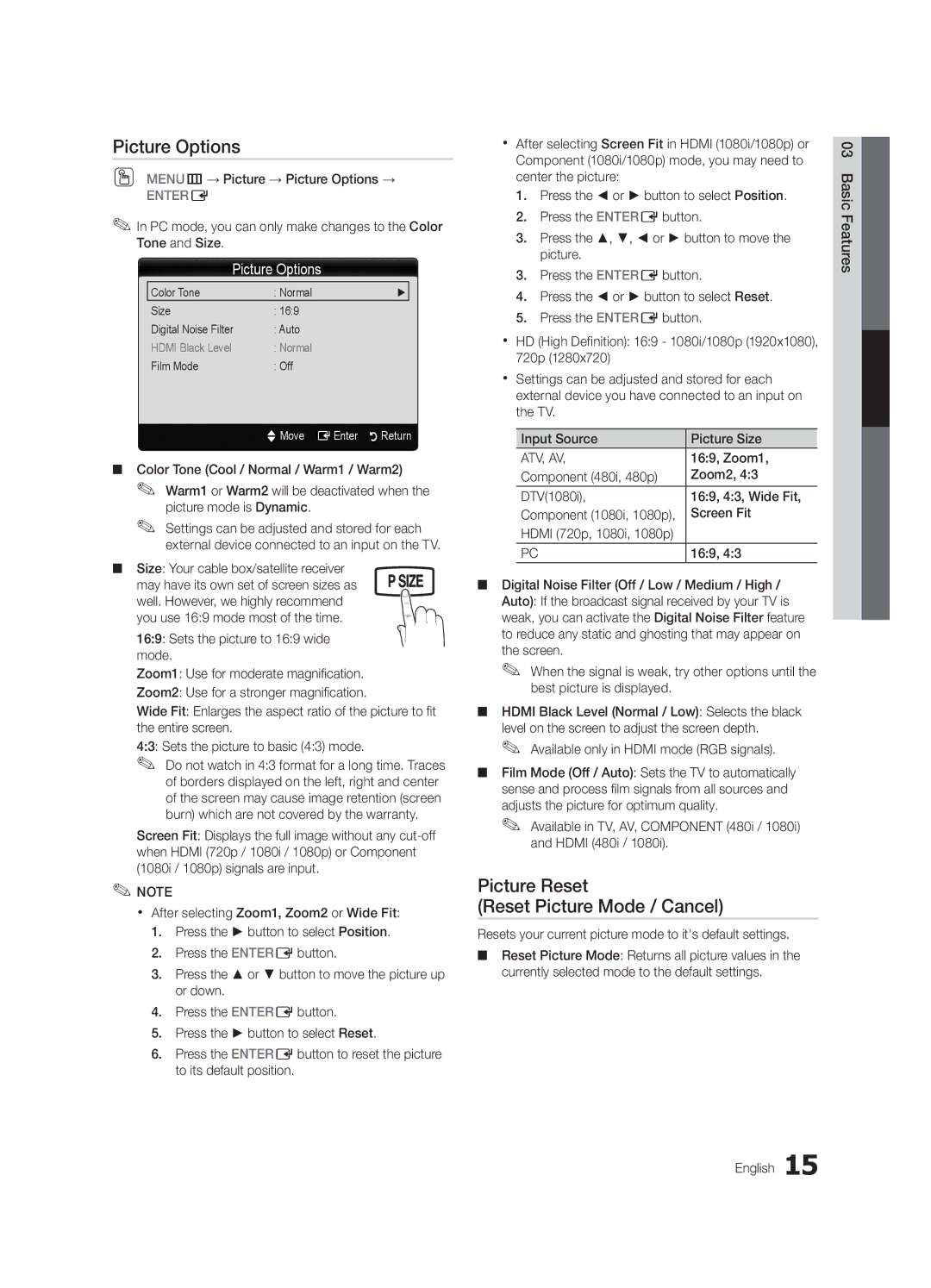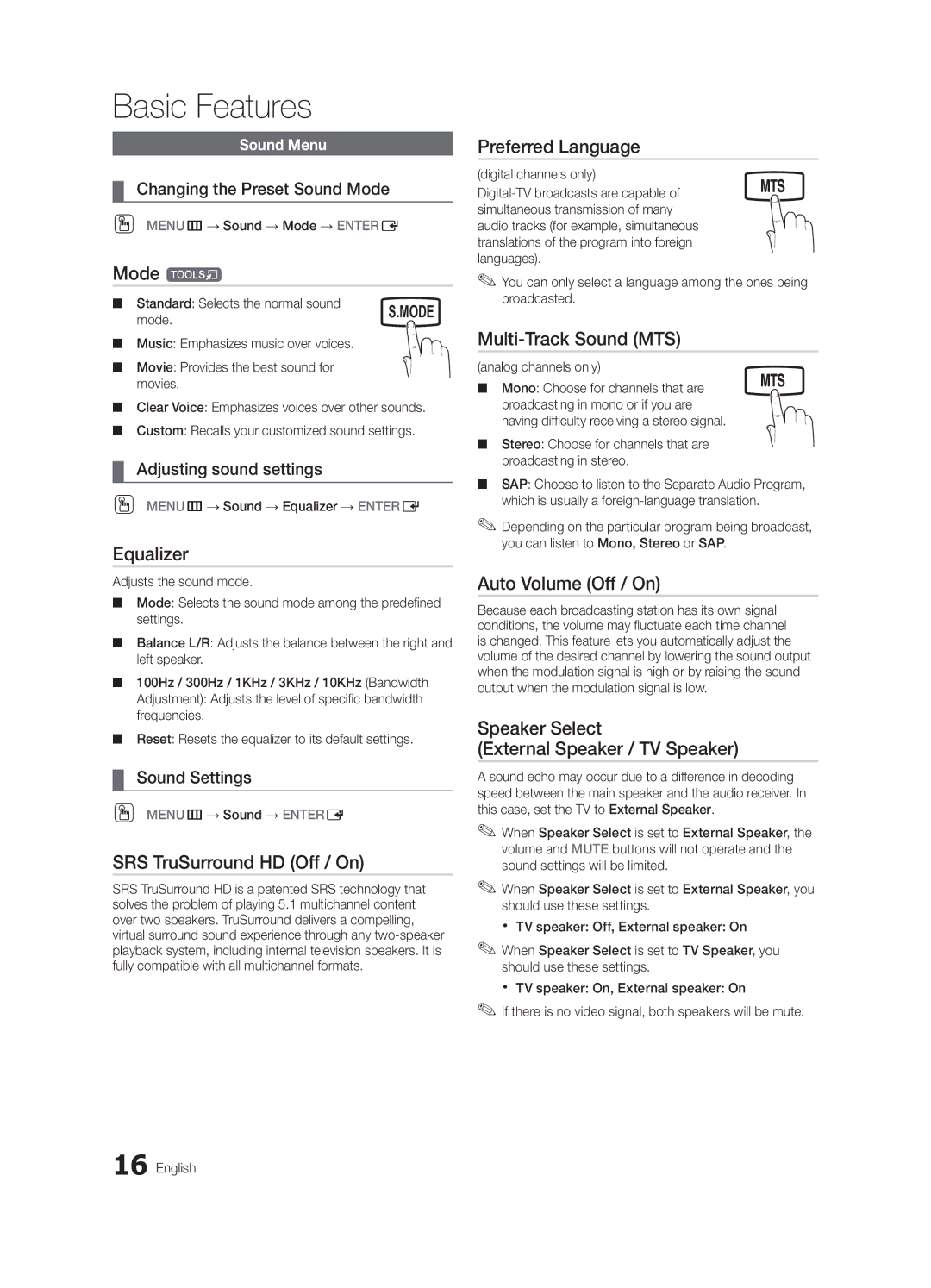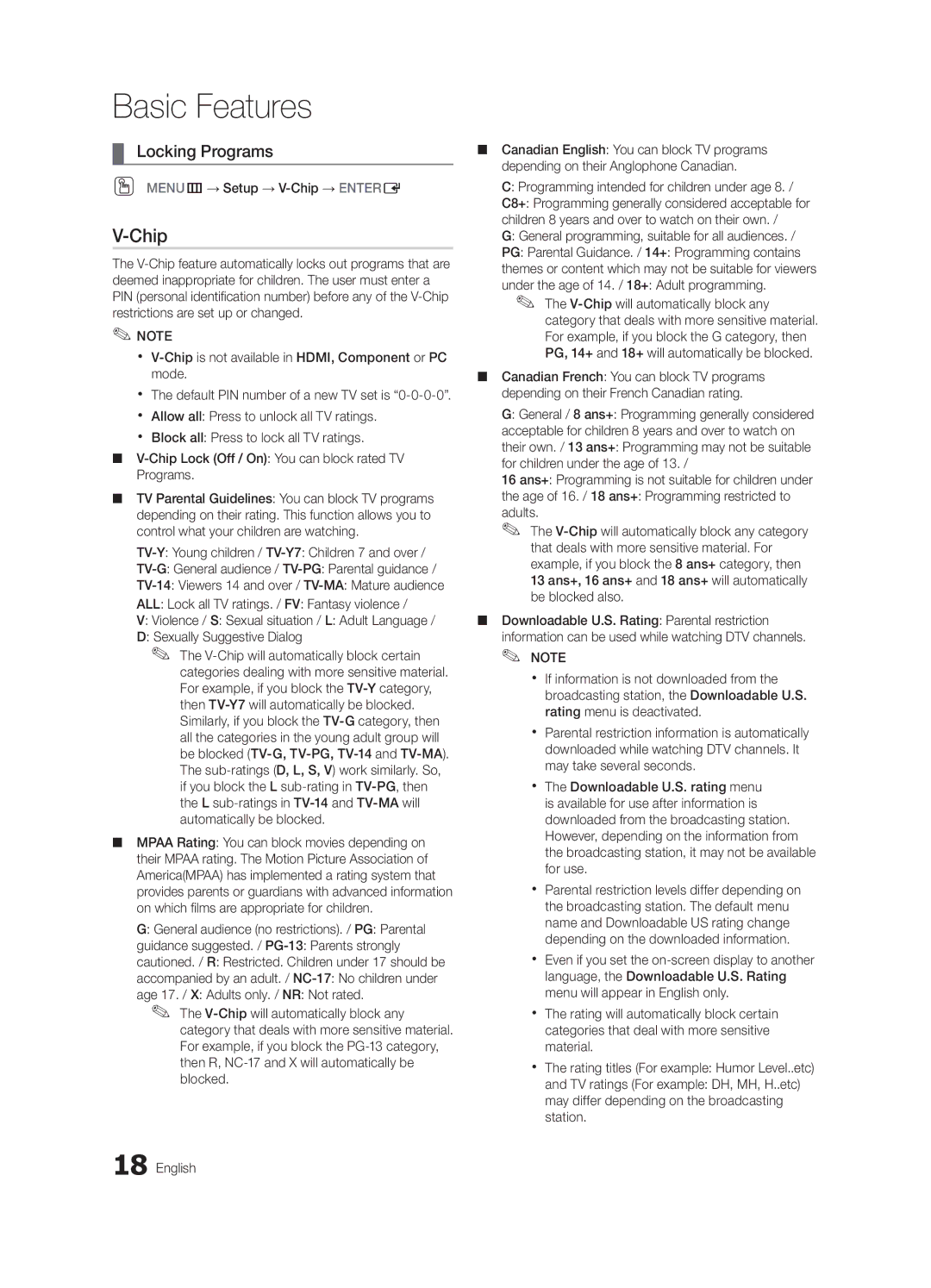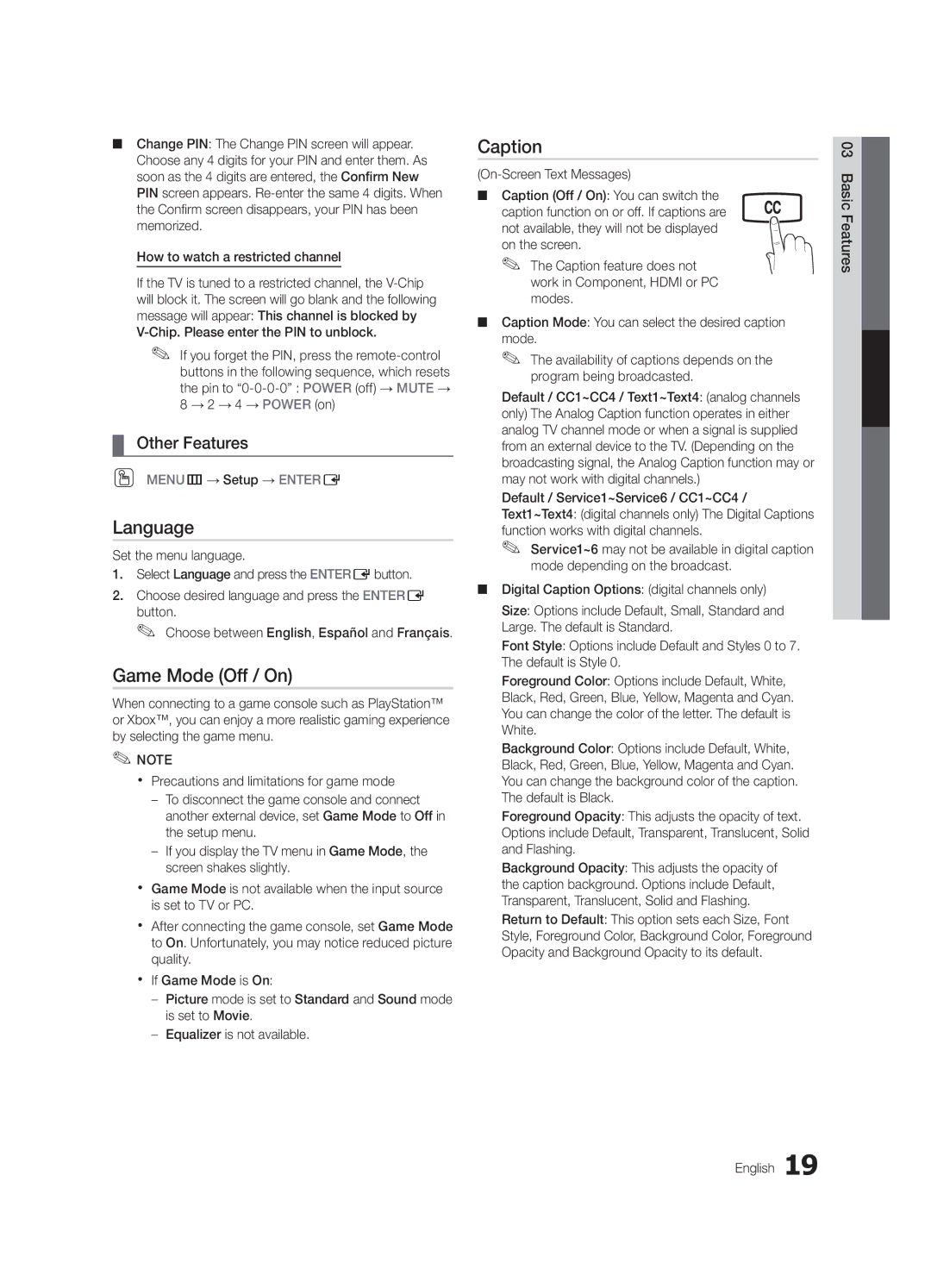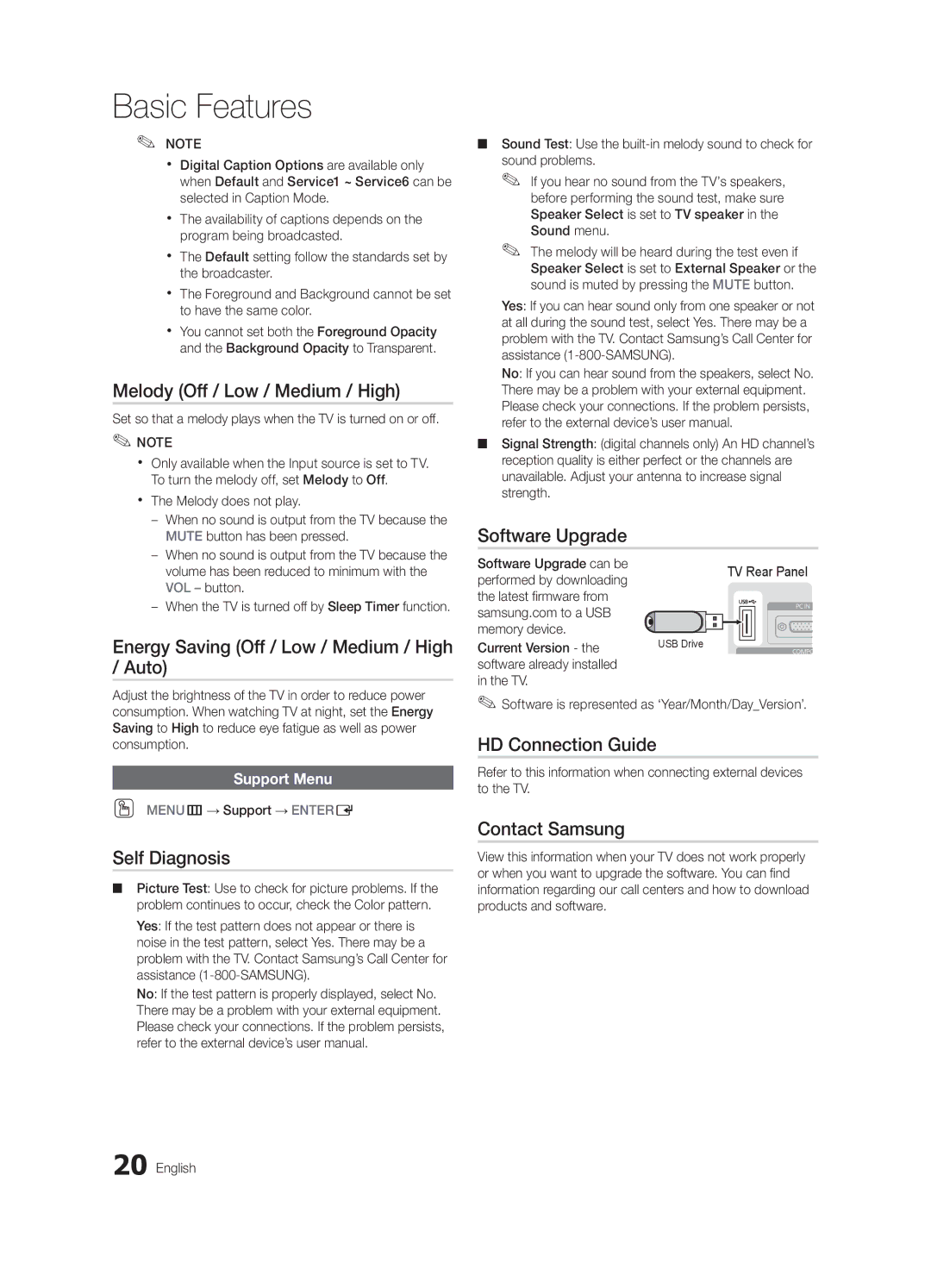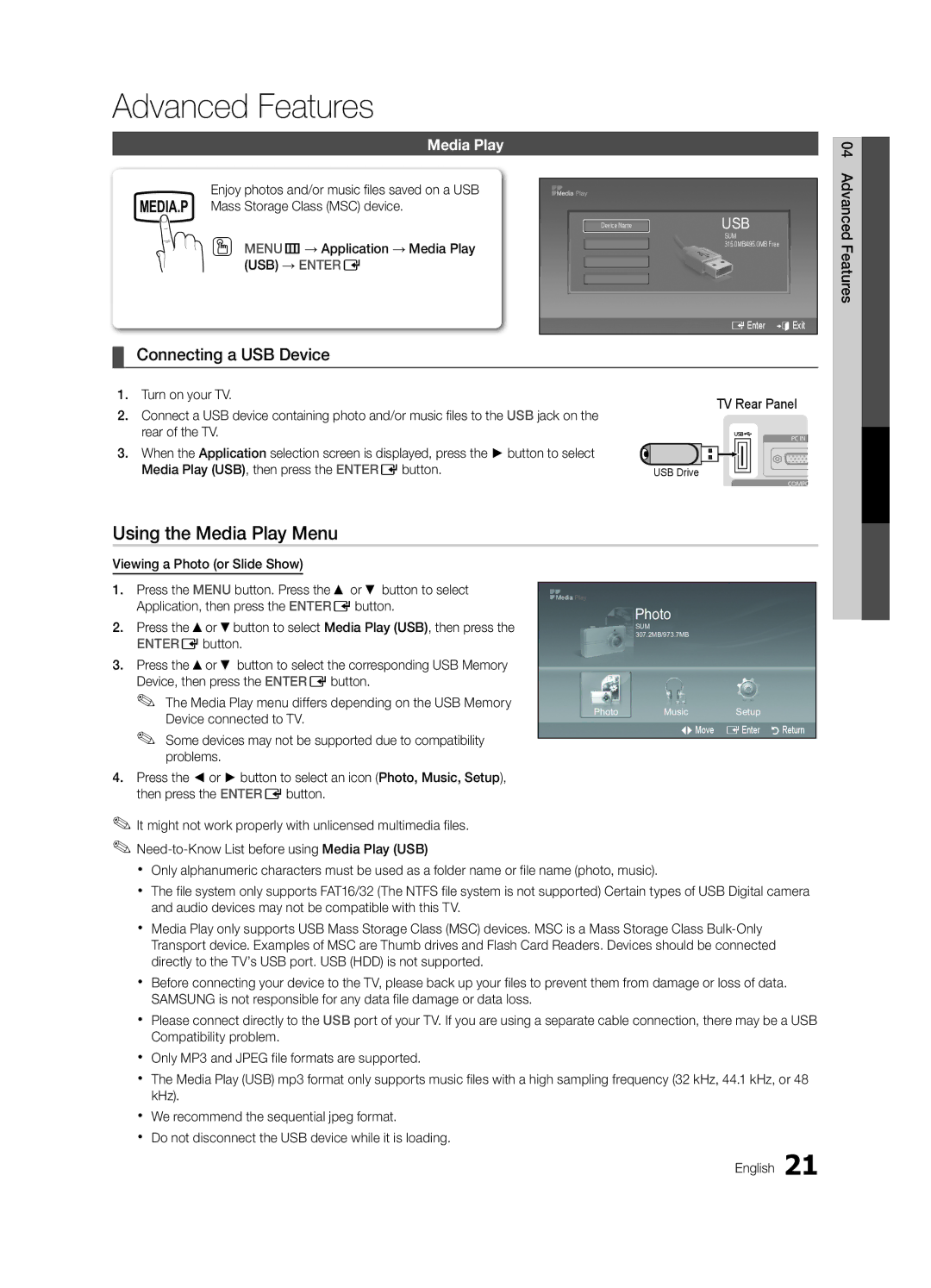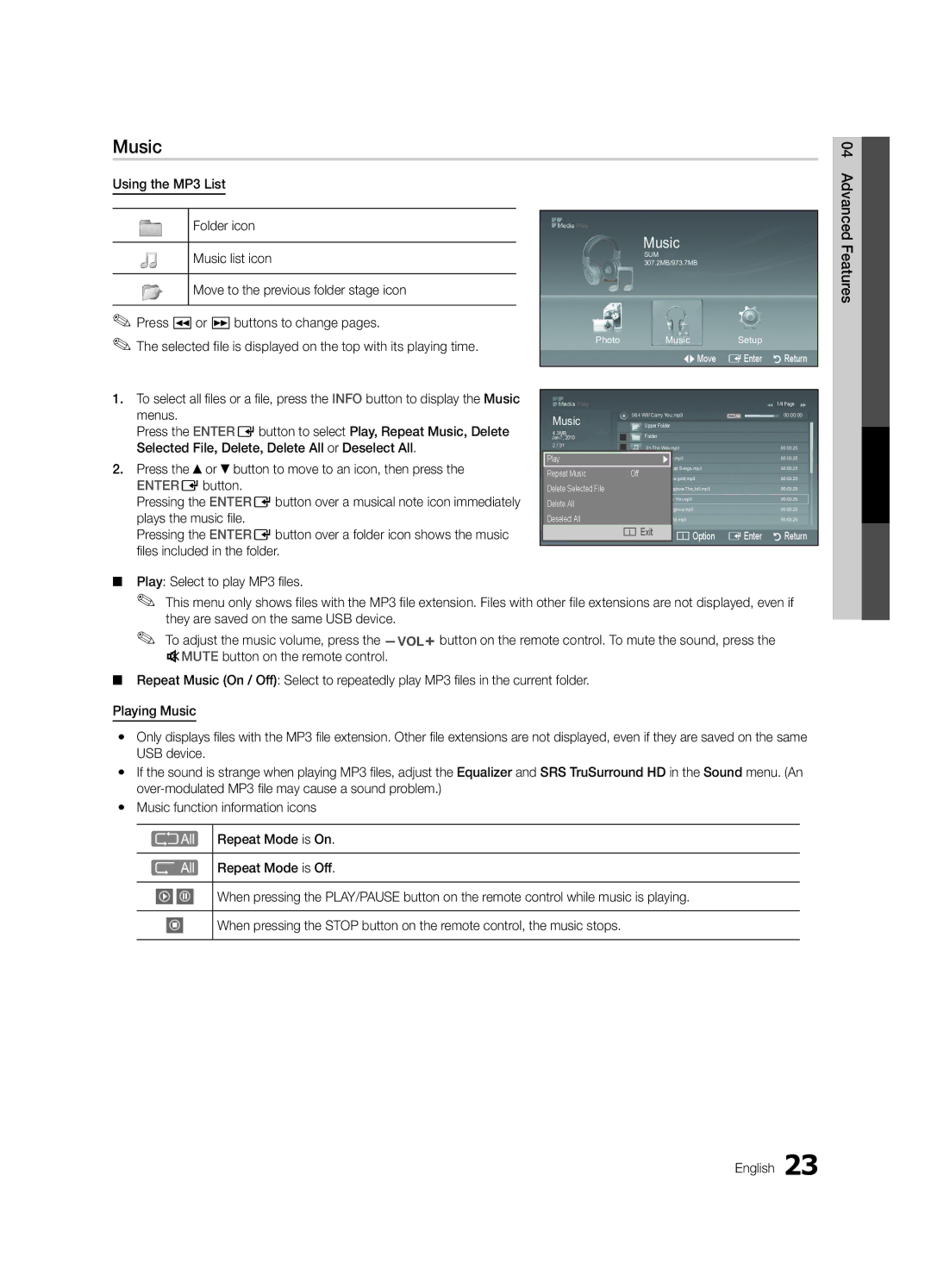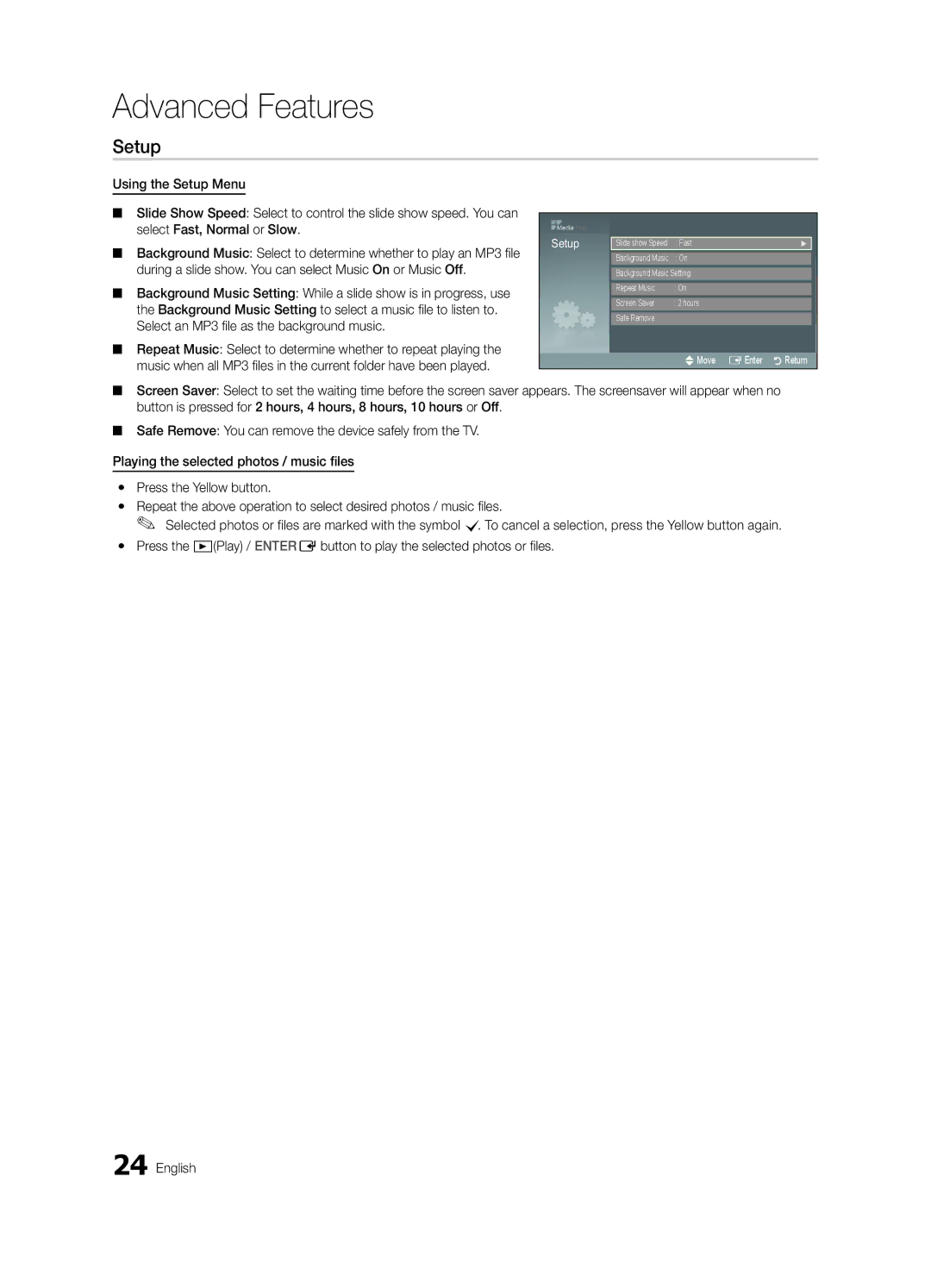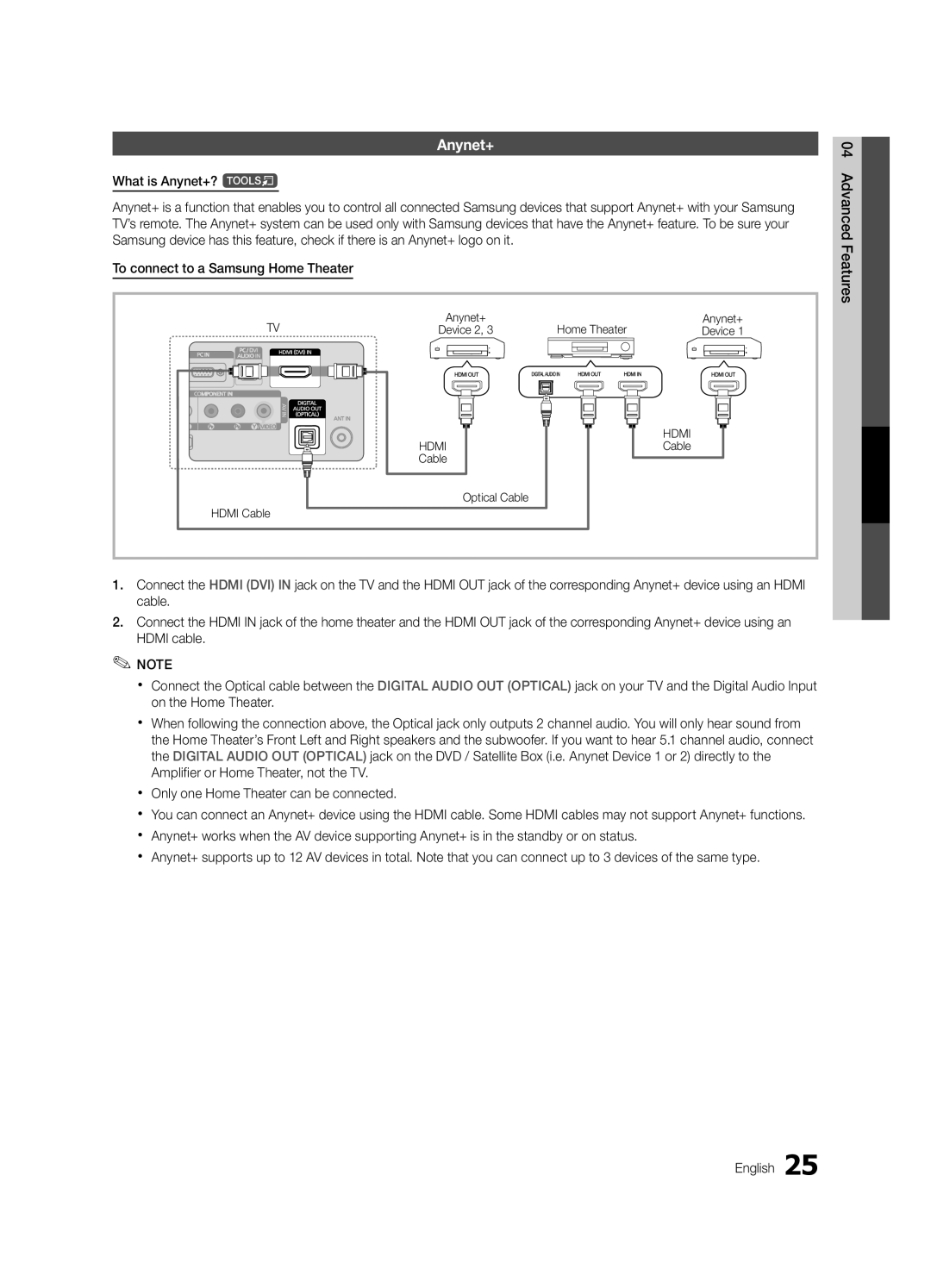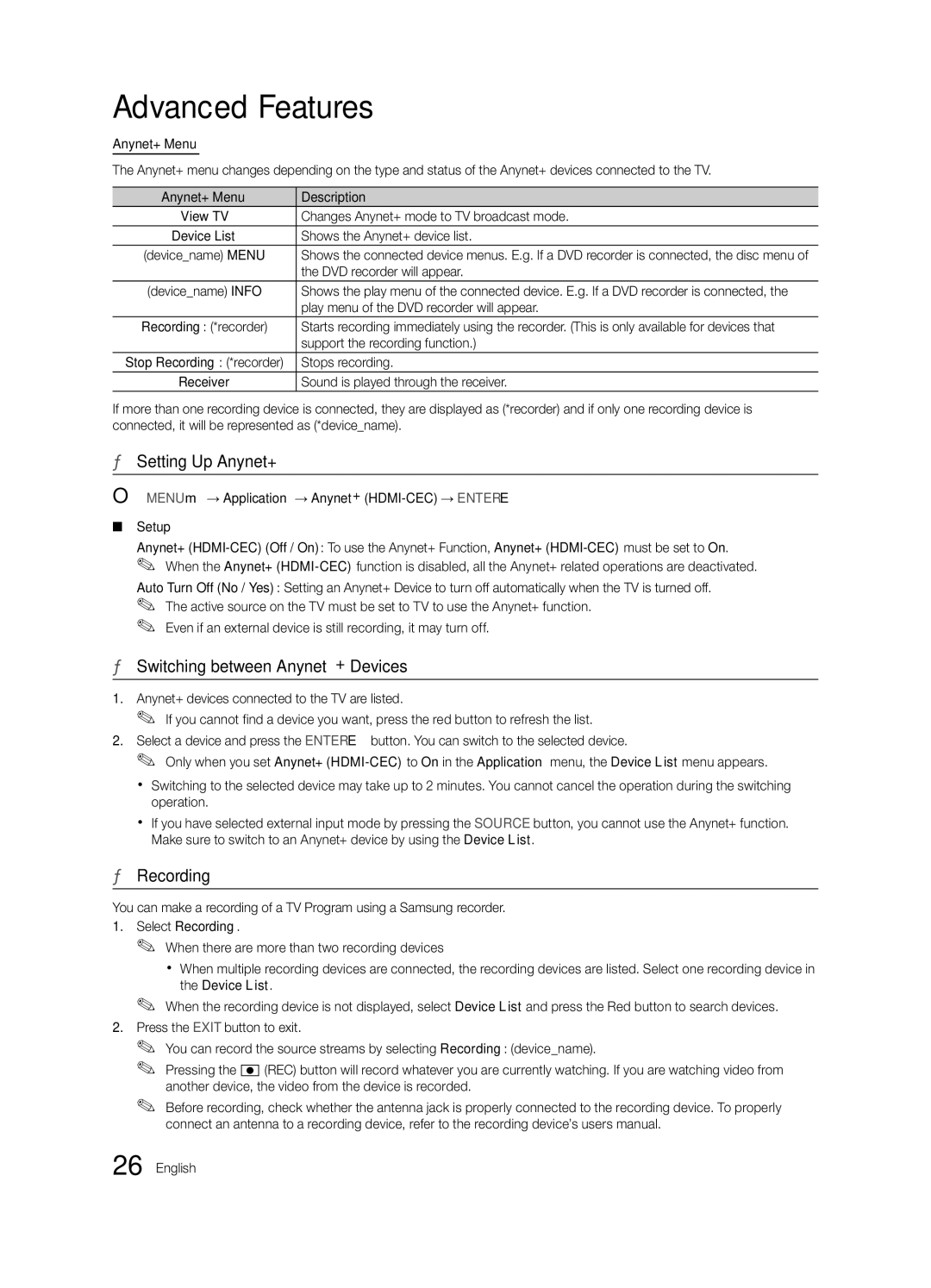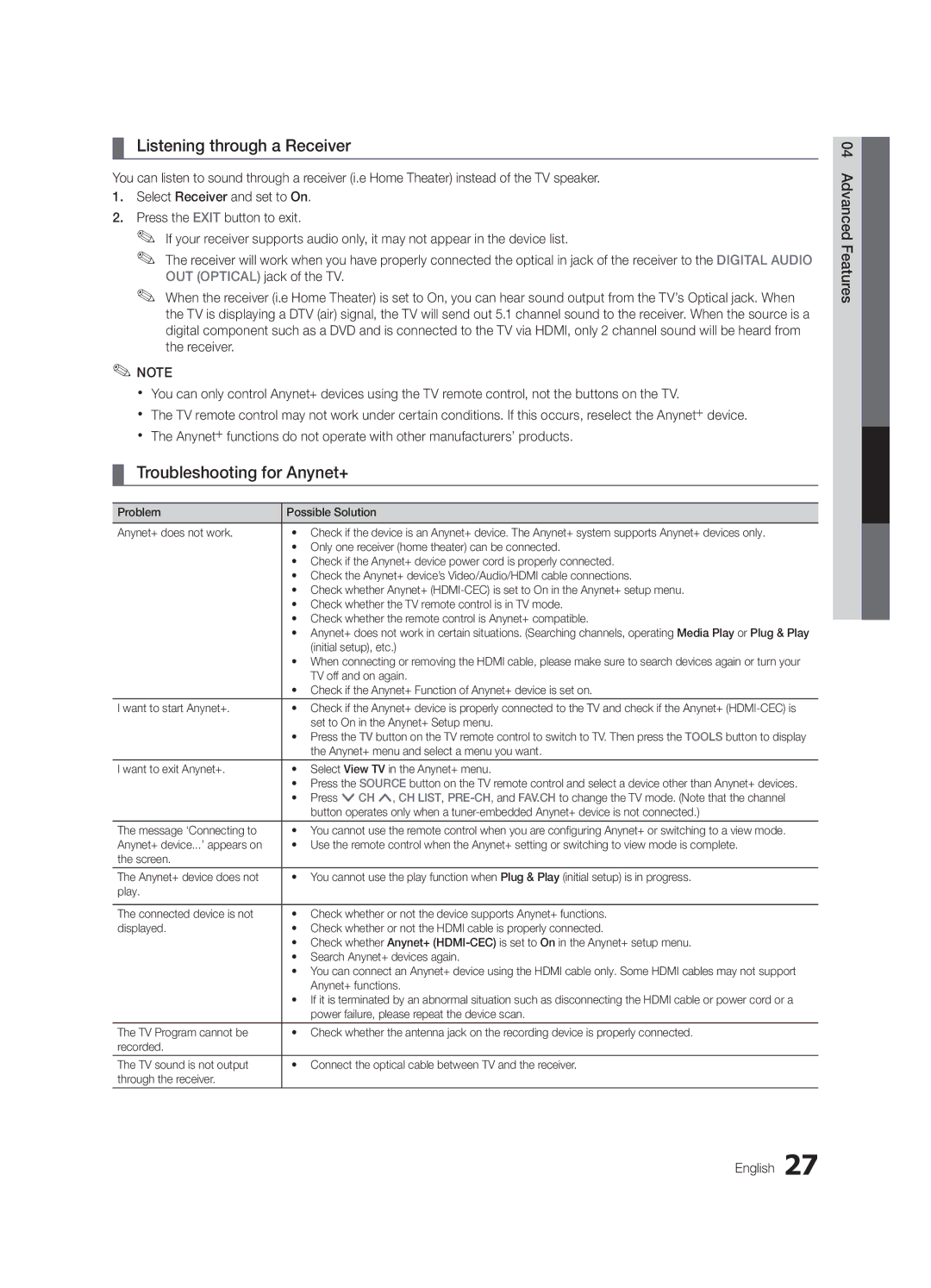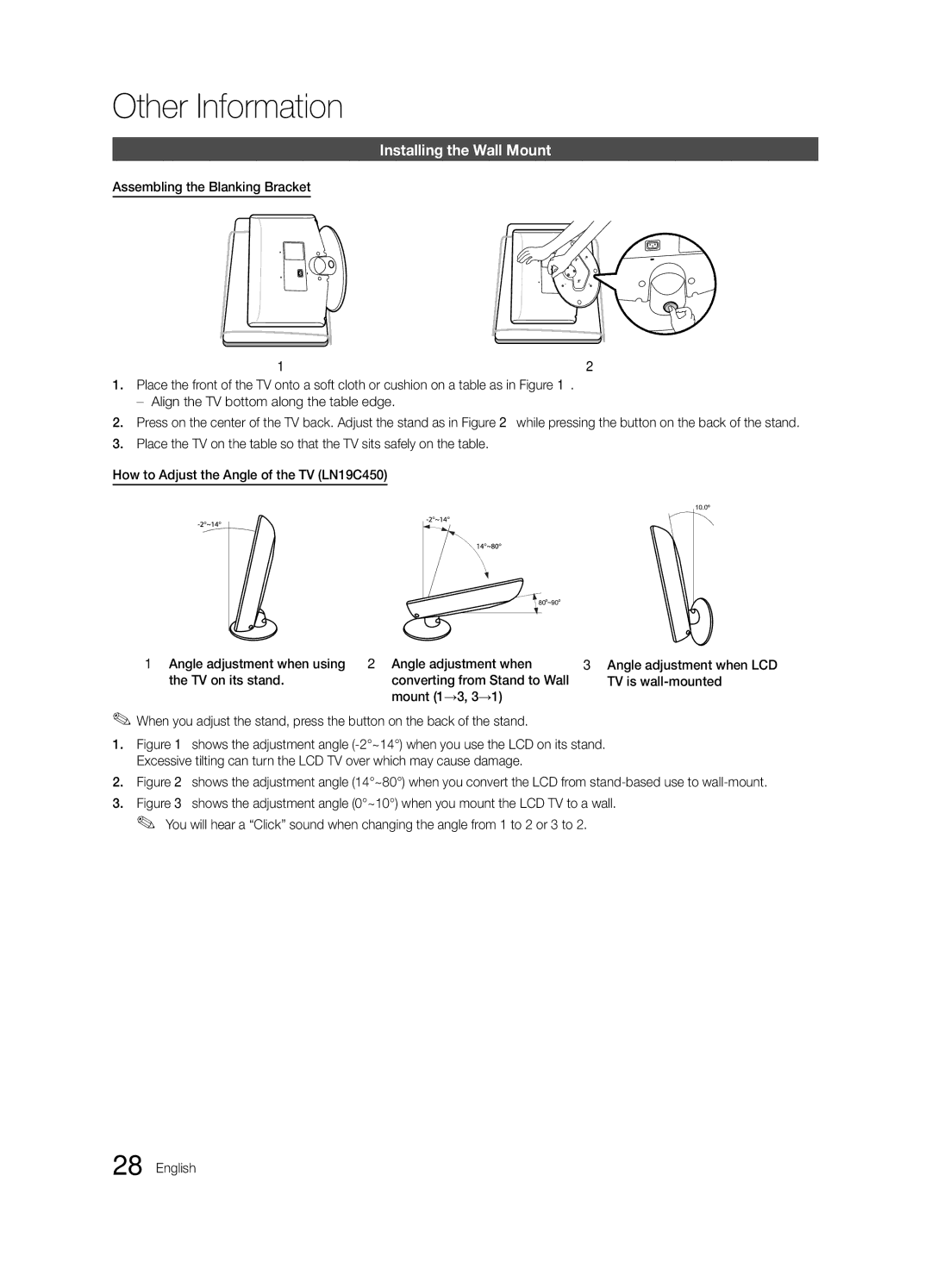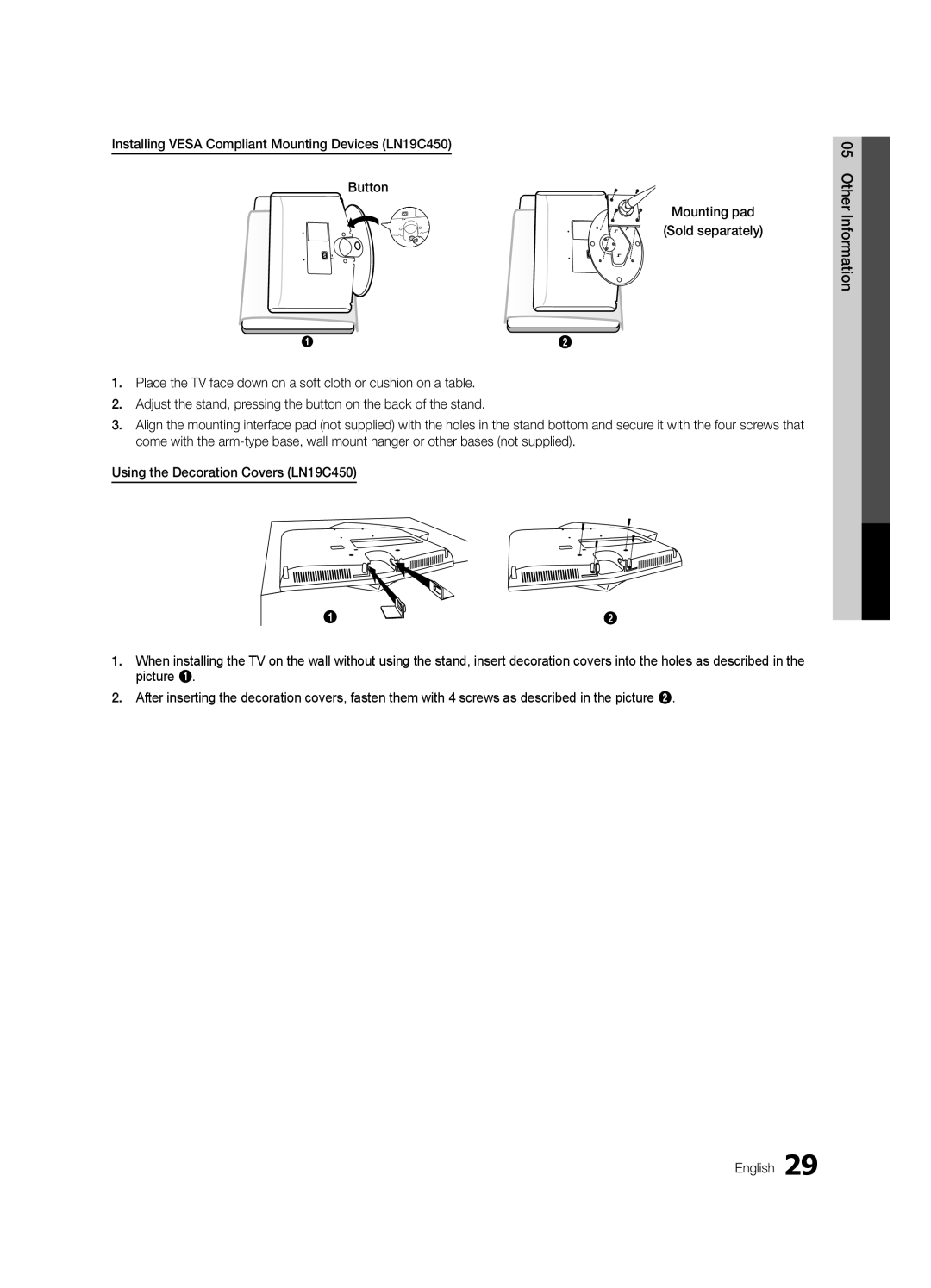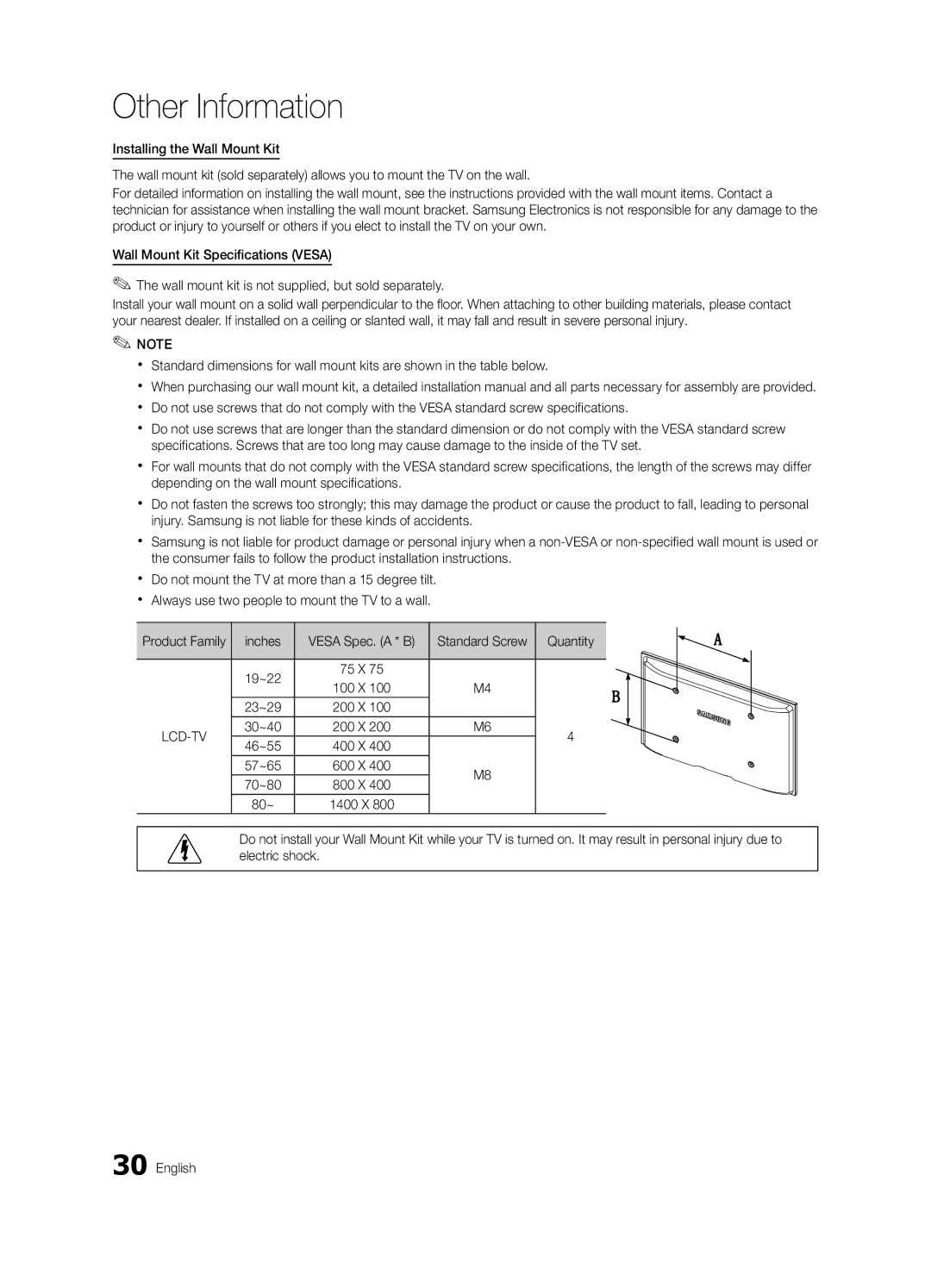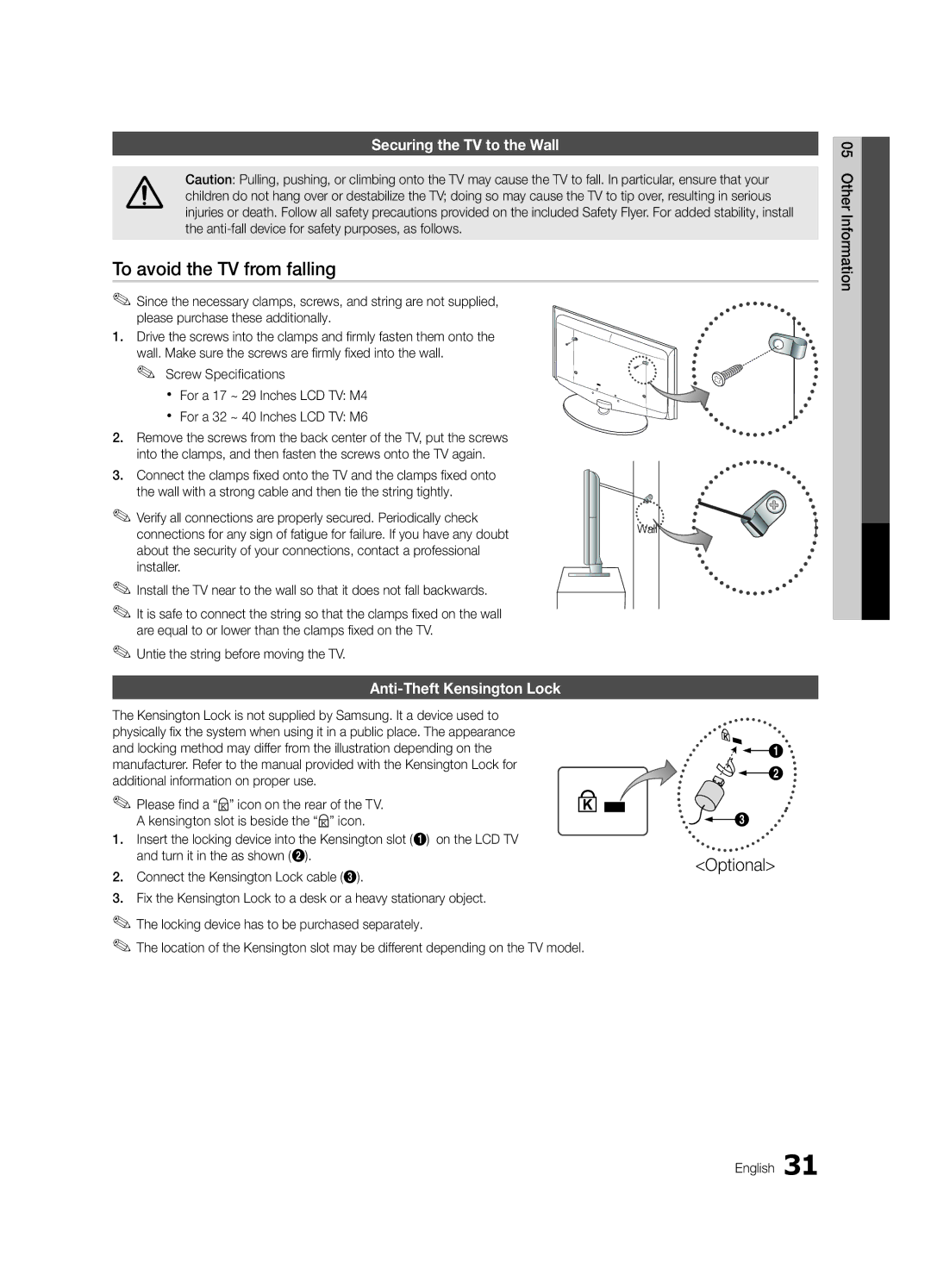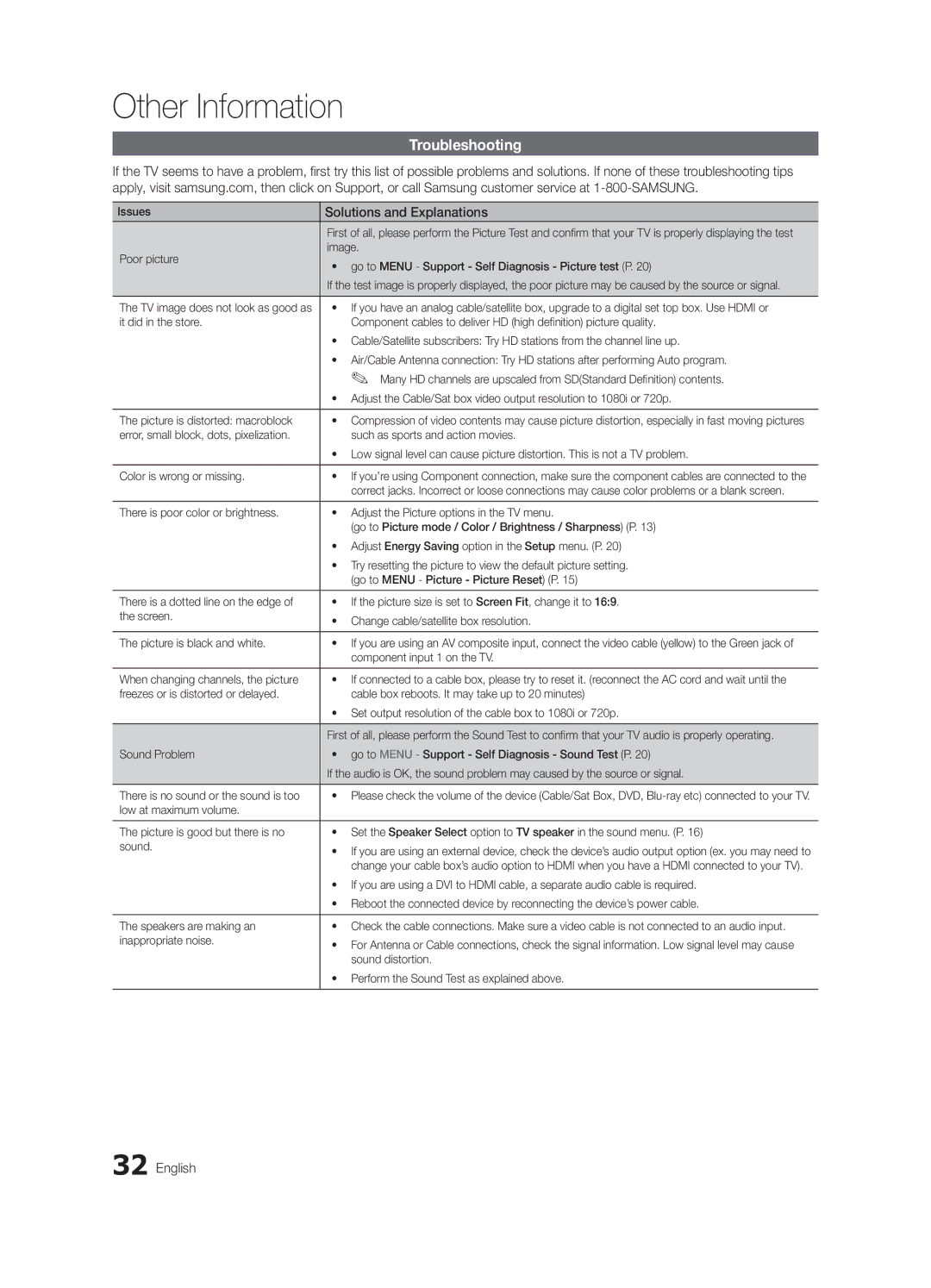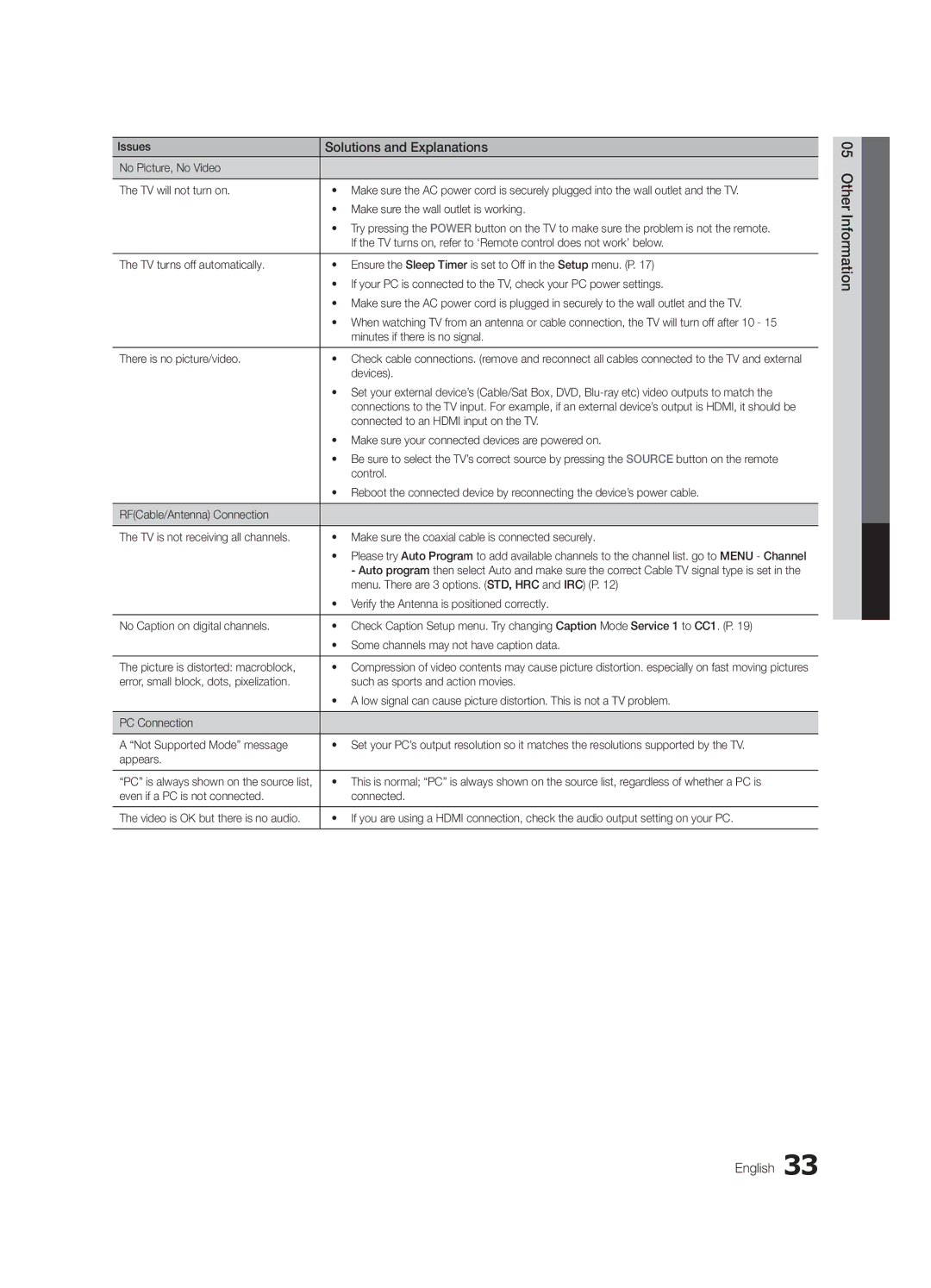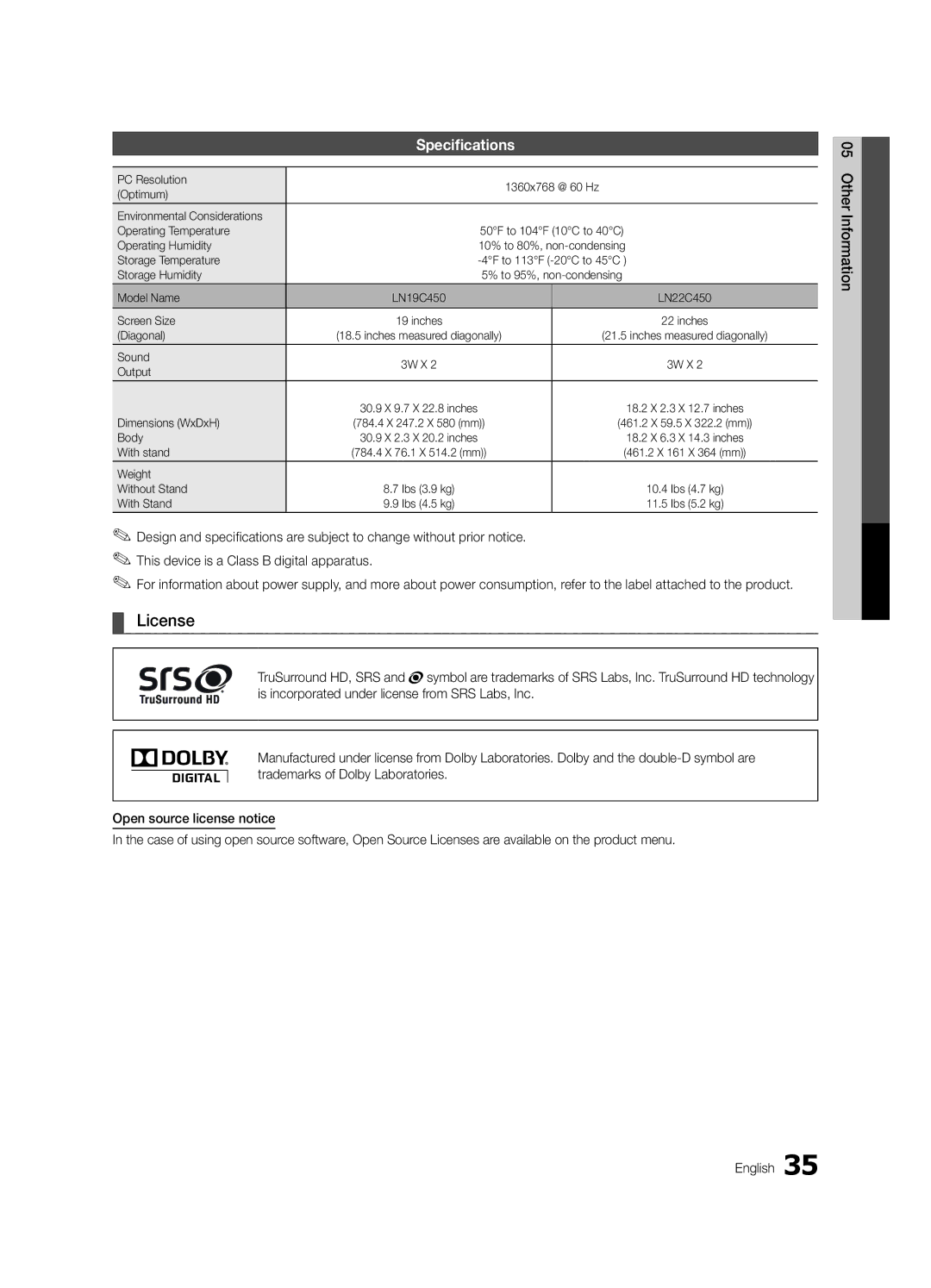Basic Features
¦¦ Using Favorite Channels
OO MENUm → Channel → Channel List → ENTERE
*Add to Favorite / Delete from Favorite t
Set channels you watch frequently as
Favorites.
1.Select a channel and press the TOOLS
button.
2.Add or delete a channel using the Add to Favorite or Delete from Favorite menu respectively.
✎✎NOTE
xx When selecting the Cable TV system: Selects the cable system. STD, HRC and IRC identify various types of cable TV systems. Contact your local cable company to identify the type of cable system that exists in your particular area. At this point, the signal source has been selected.
xx After all the available channels are stored, it starts to remove scrambled channels. The Auto program menu then reappears.
How to Stop Auto Programming
1. | Press the ENTERE button. |
2. | A message will ask Stop Auto Program? Select Yes by |
| pressing the ◄ or ► button. |
Added Channels
6 | Air |
♥ TV #6 | |
♥ TV #7 |
8Air
9Air
♥ TV #9 | |
10 | Air |
♥ TV #10 | |
♥ TV #11 |
Delete
Add to Favorite Timer Viewing Select All Auto Program
3. Press the ENTERE button. |
¦¦ Editing channels
OO MENUm → Channel → Channel List → ENTERE
Channel Name Edit t
1. Select a channel and press the TOOLS button. |
Air |
| Zoom |
| Select TTools ► Next Program |
B | C |
¦¦ Memorizing channels
OO MENUm → Channel → ENTERE
Antenna (Air / Cable) t
Before your television can begin memorizing the available channels, you must specify the type of signal source that is connected to the TV (i.e. an Air or a Cable system).
Auto Program
■■ Air: Air antenna signal.
■■ Cable: Cable antenna signal.
■■ Auto: Air and Cable antenna.
12 English
2. Edit the channel name using the Channel Name Edit |
menu. |
■■ Channel Name Edit (analog channels only): Assign your own channel name.
¦¦ Other Features
OO MENUm → Channel → ENTERE
Clear Scrambled Channel
This function is used to filter out scrambled channels after Auto Program is completed. This process may take up to 20~30 minutes.
How to Stop Searching Scrambled Channels
1.Press the ENTERE button to select Stop.
2.Press the ◄ button to select Yes.
3.Press the ENTERE button.
✎✎This function is only available in Cable mode.
Channel List
OO MENUm → Channel → Channel List → ENTERE
Channel List Option Menu t
Set each channel using the Channel List menu options (Add/ Delete, Timer Viewing, Select All/ Deselect All). Option menu items may differ depending on the channel status.
1.Select a channel and press the TOOLS button.
2.Select a function and change its settings.