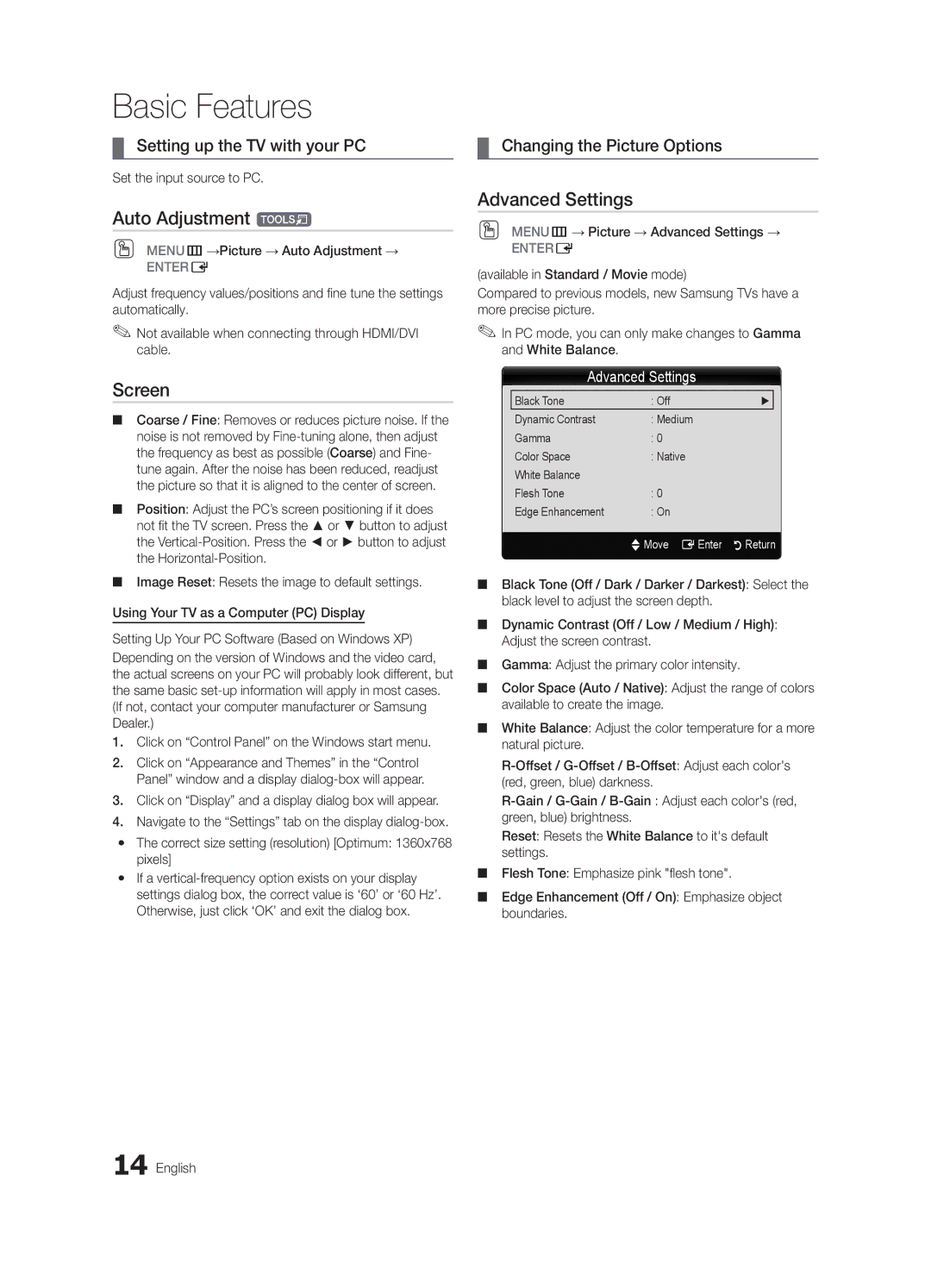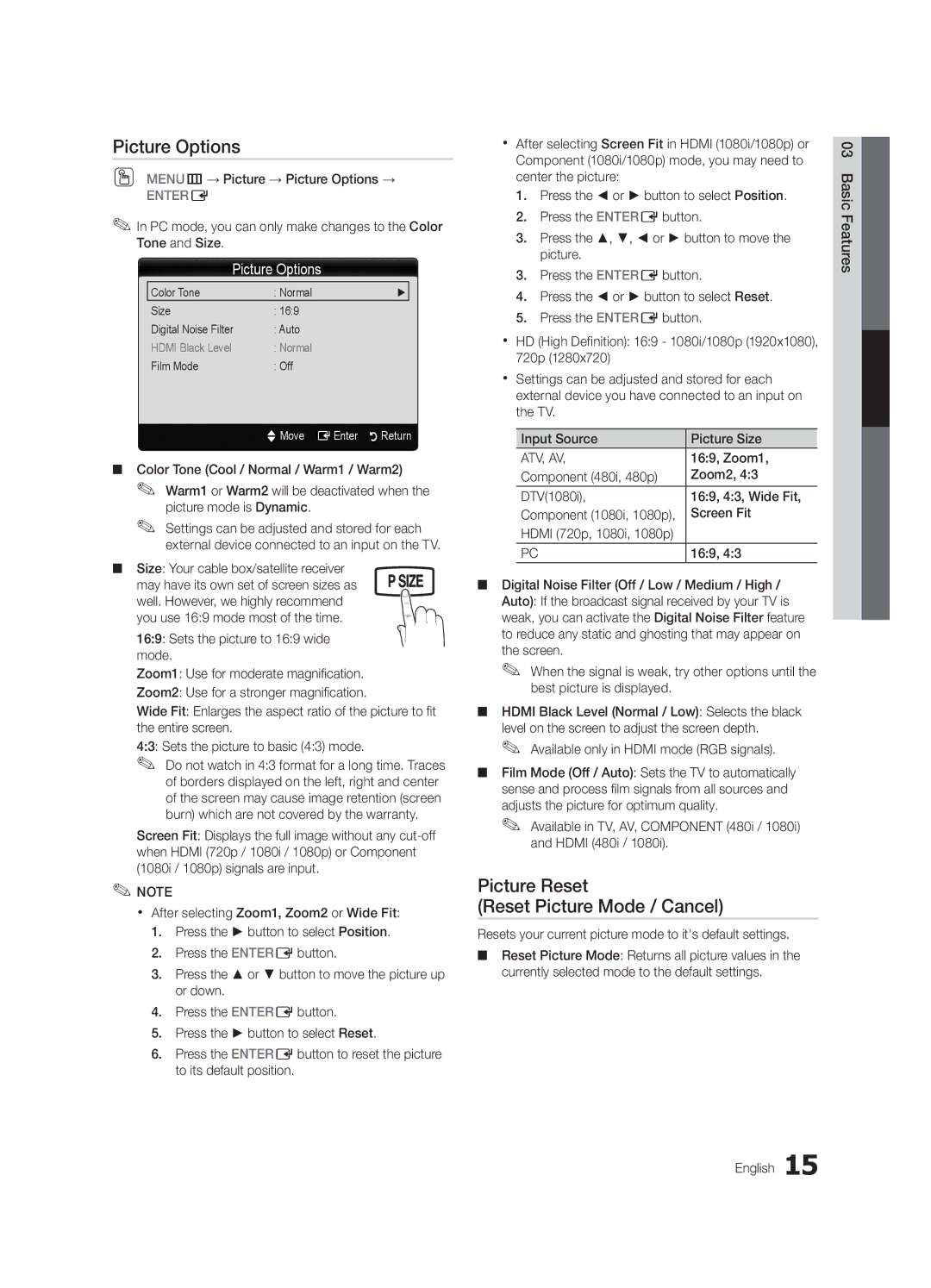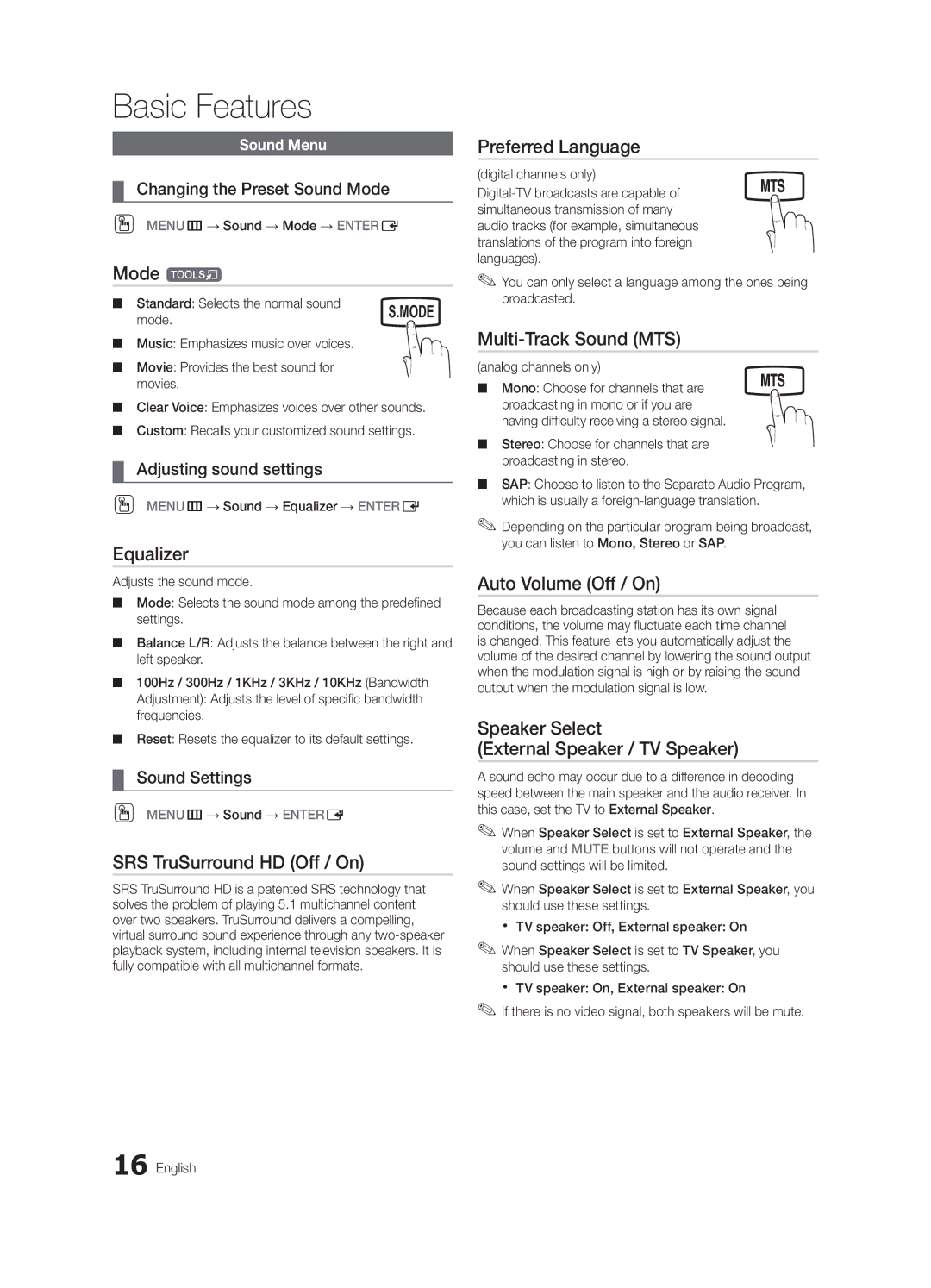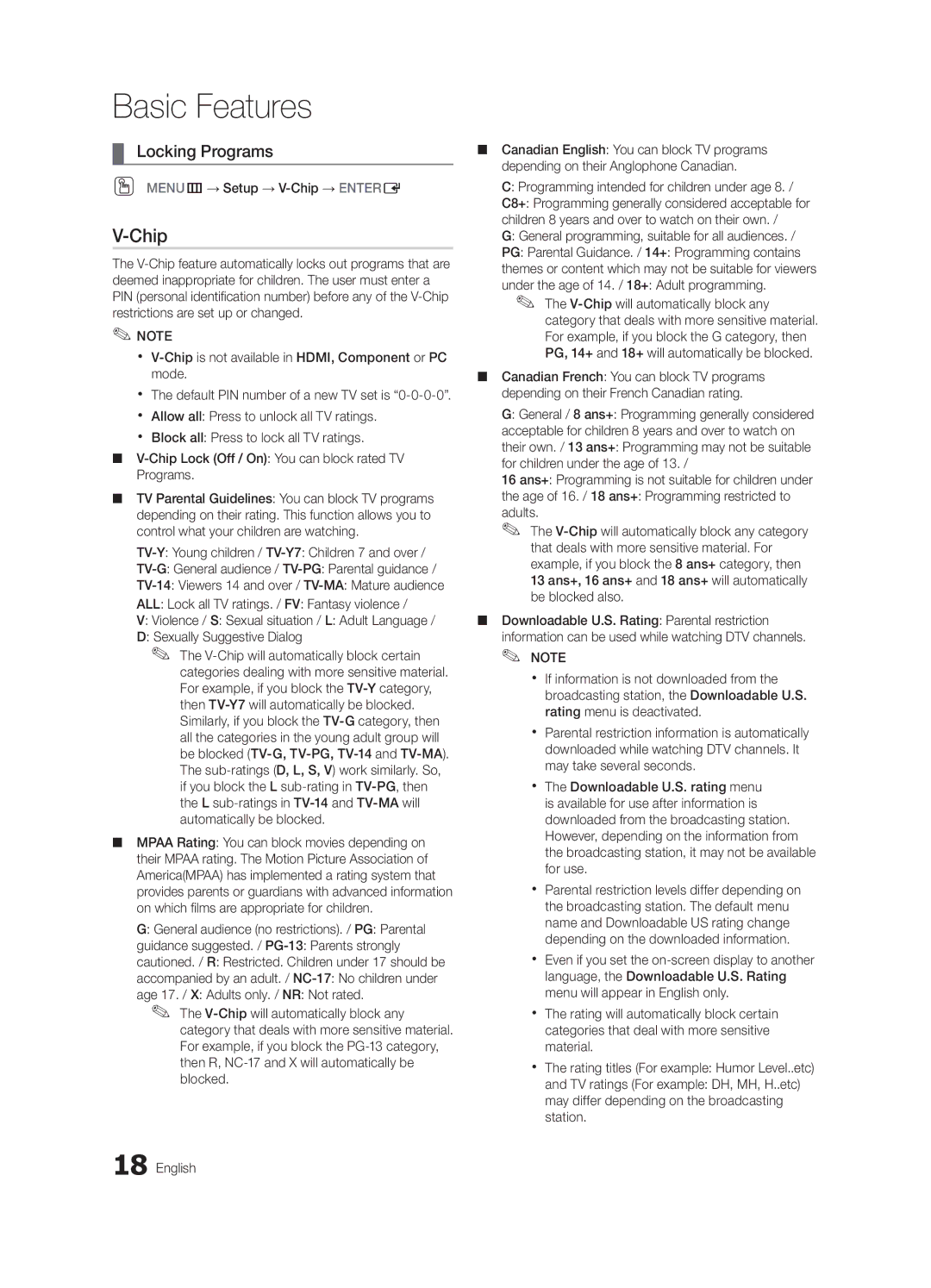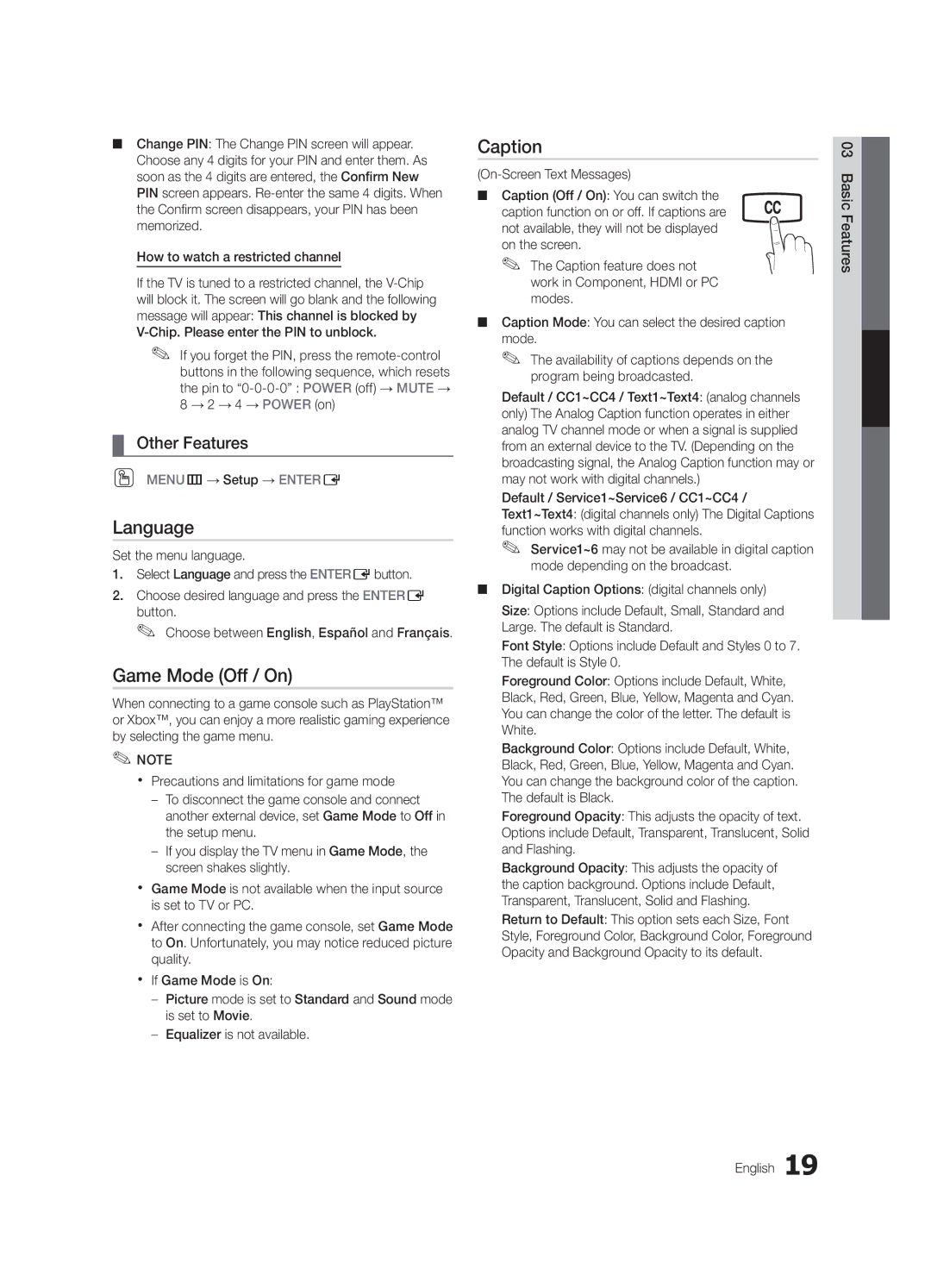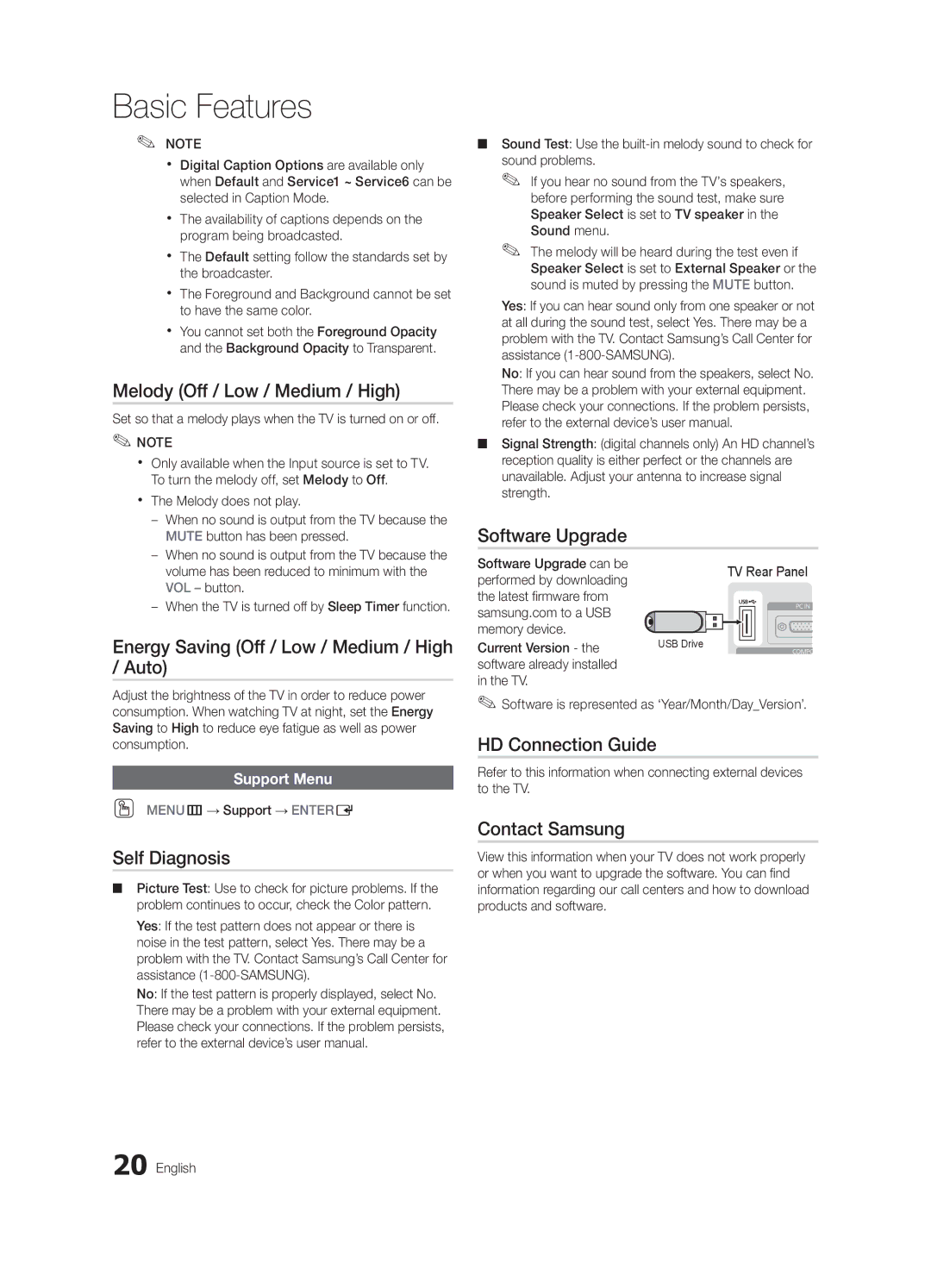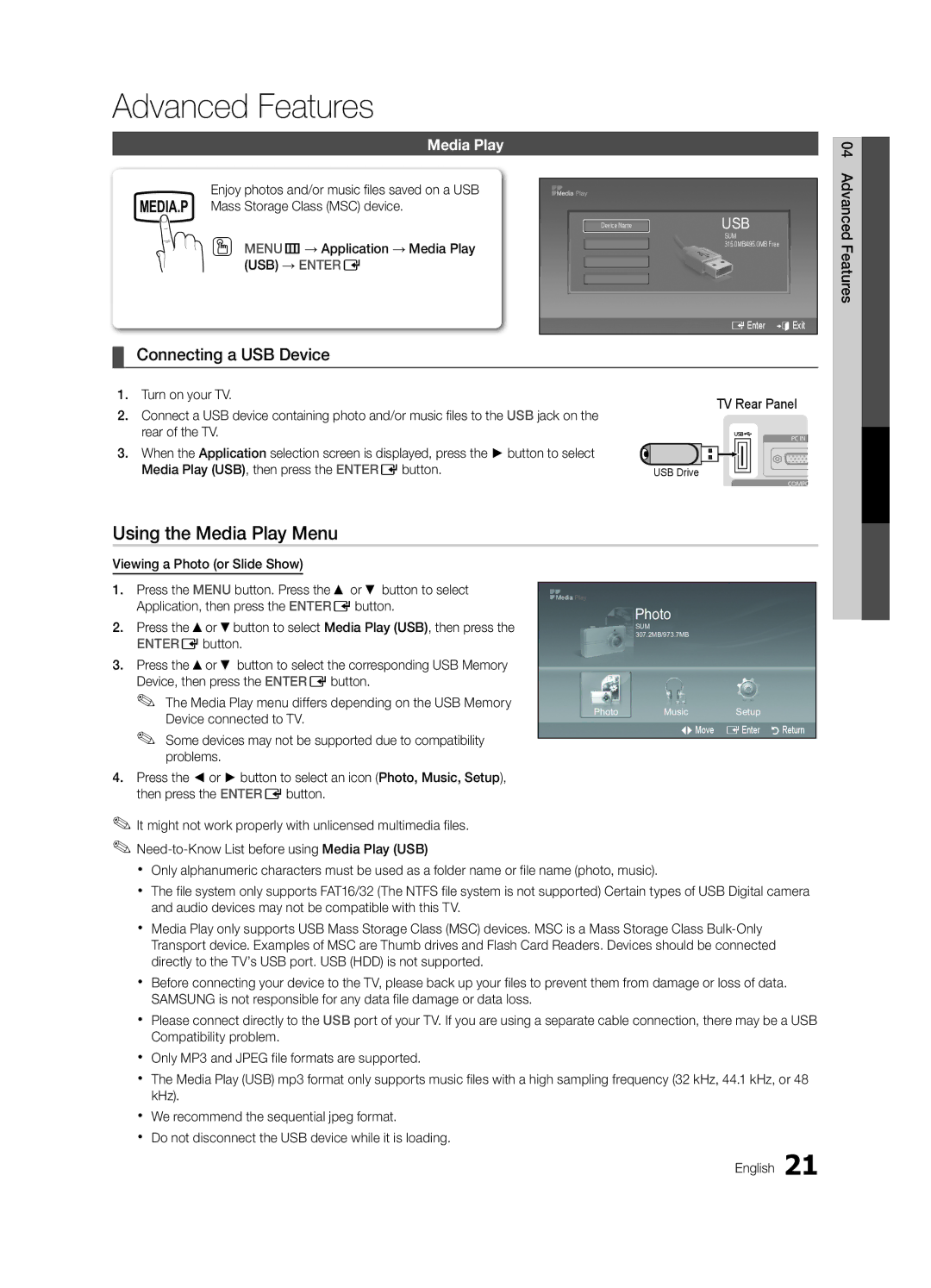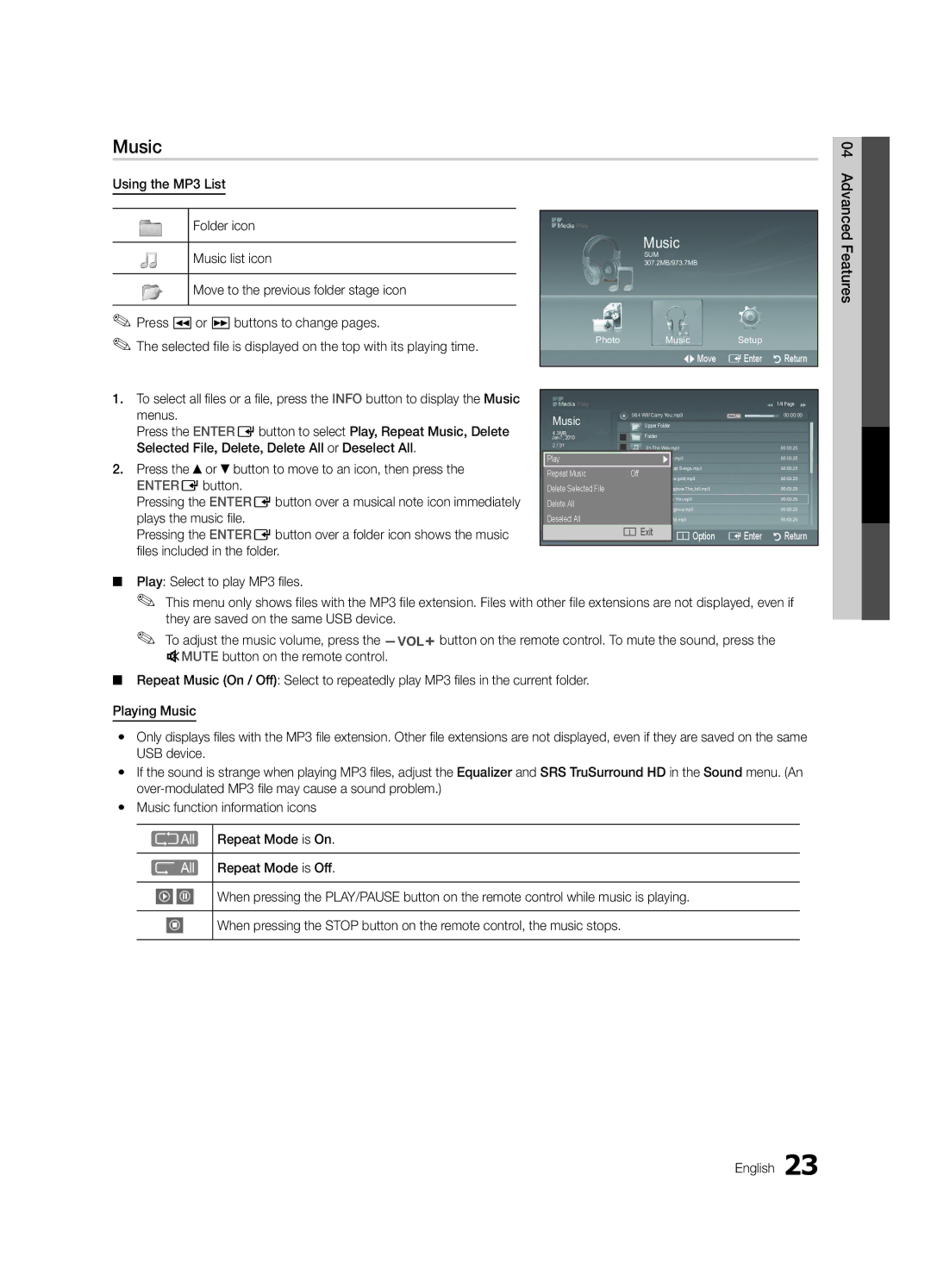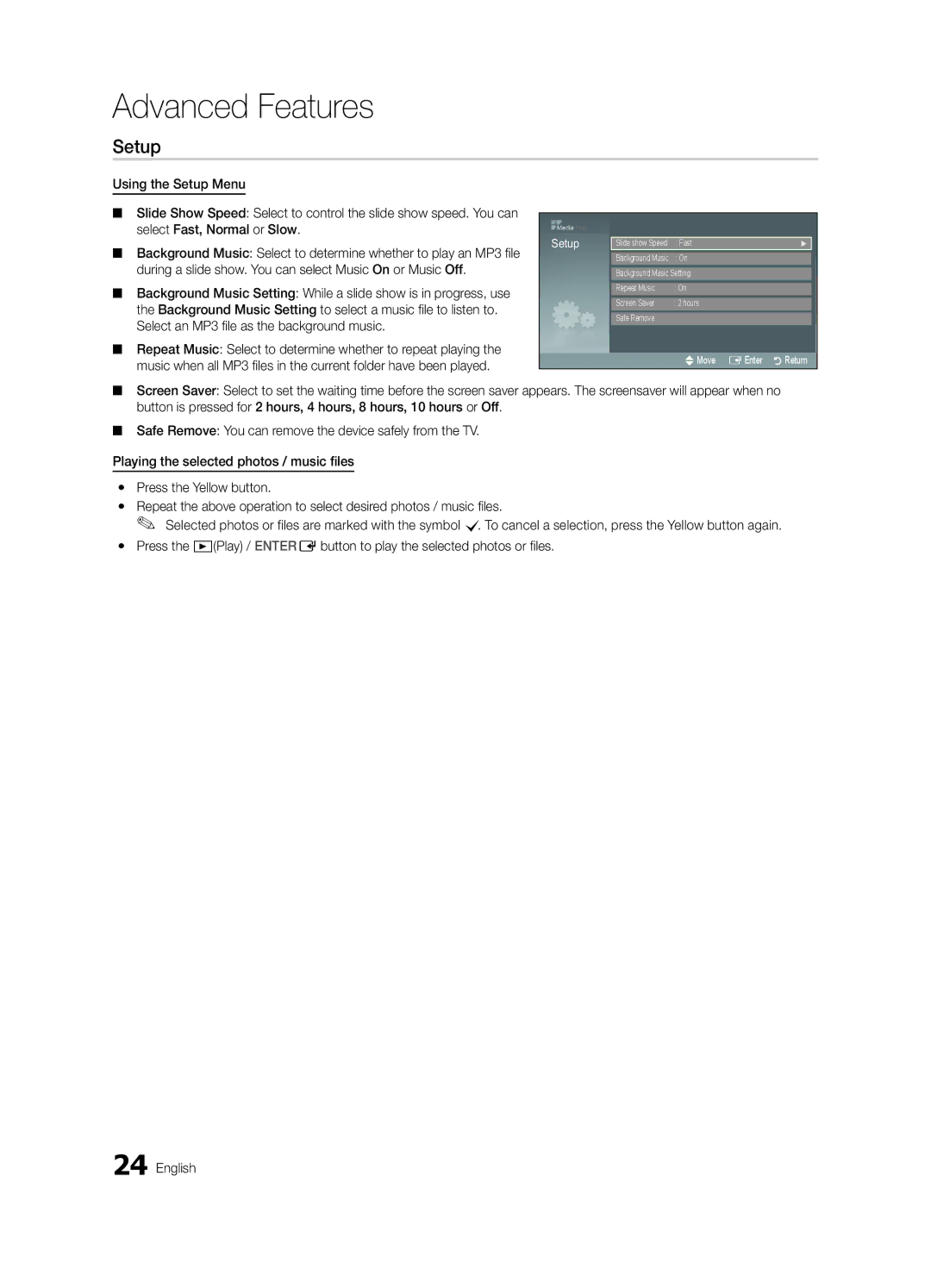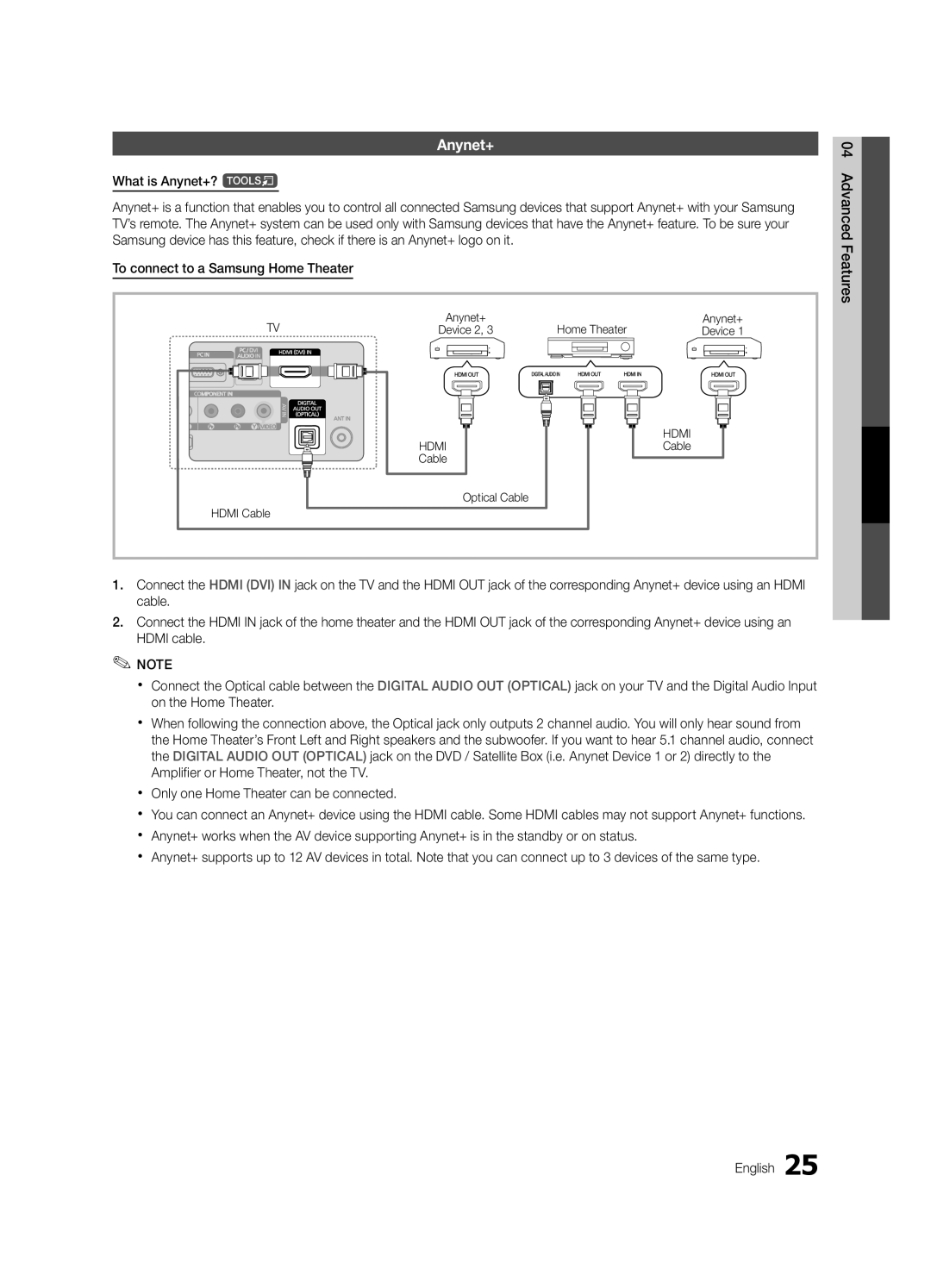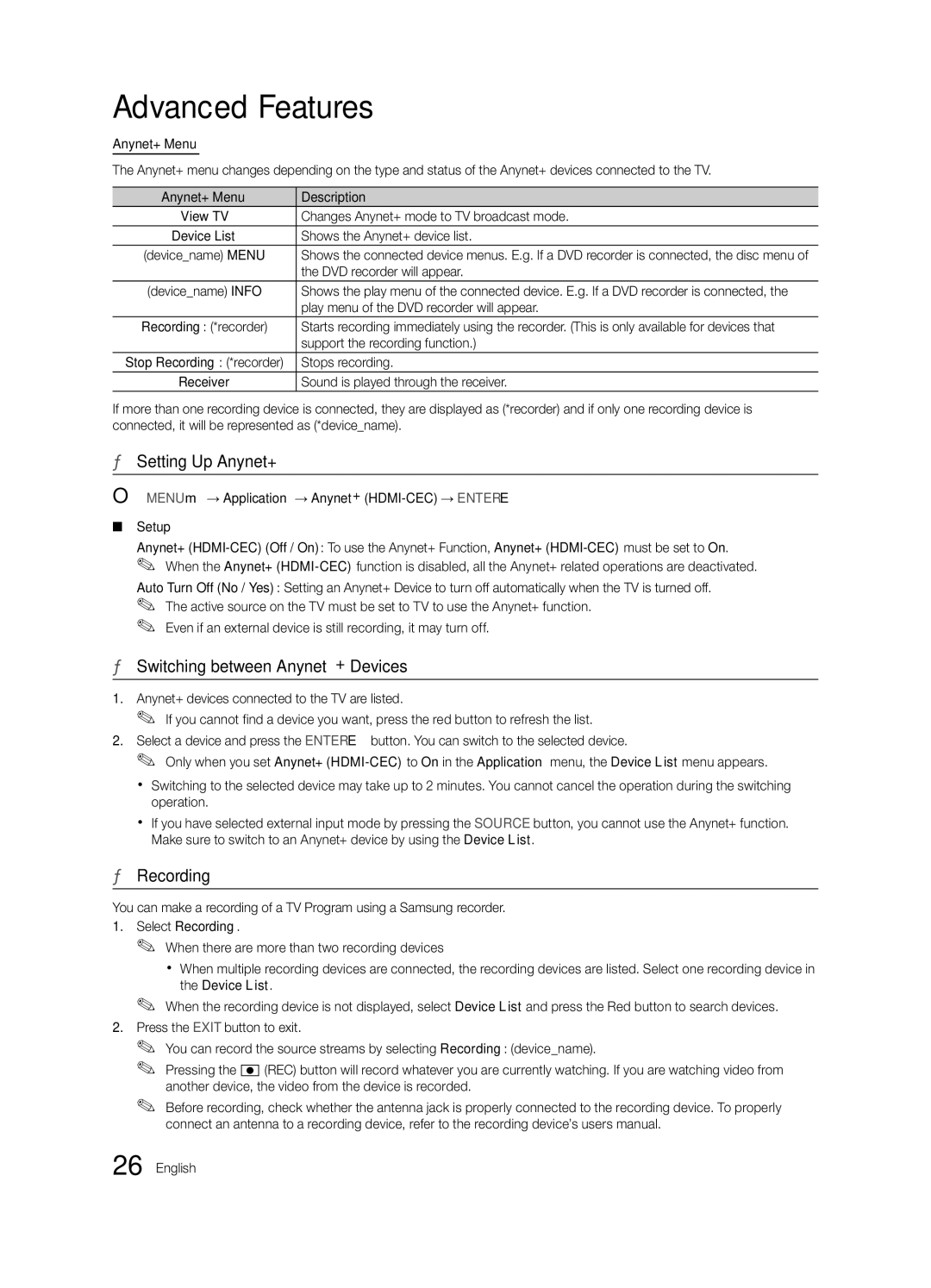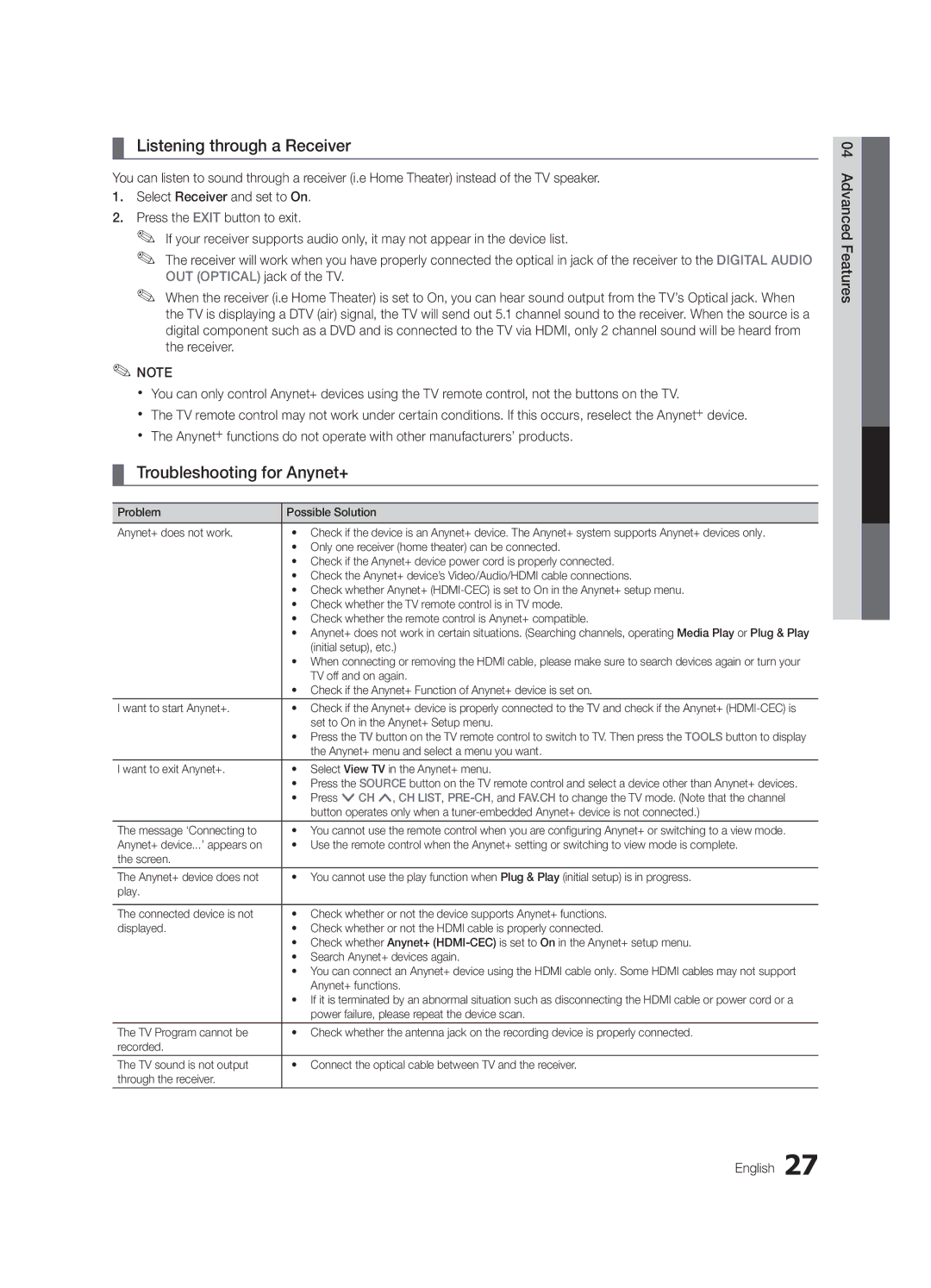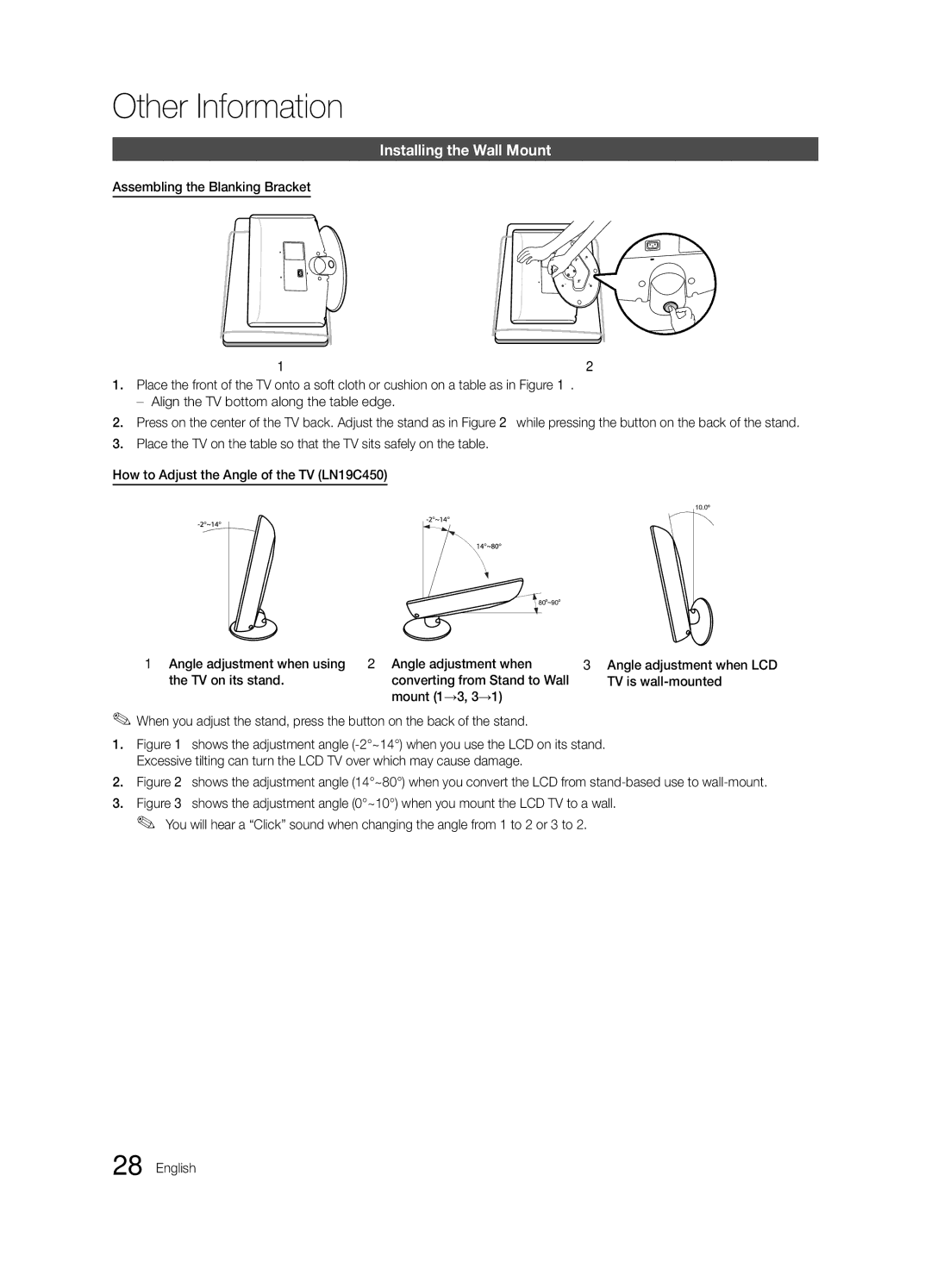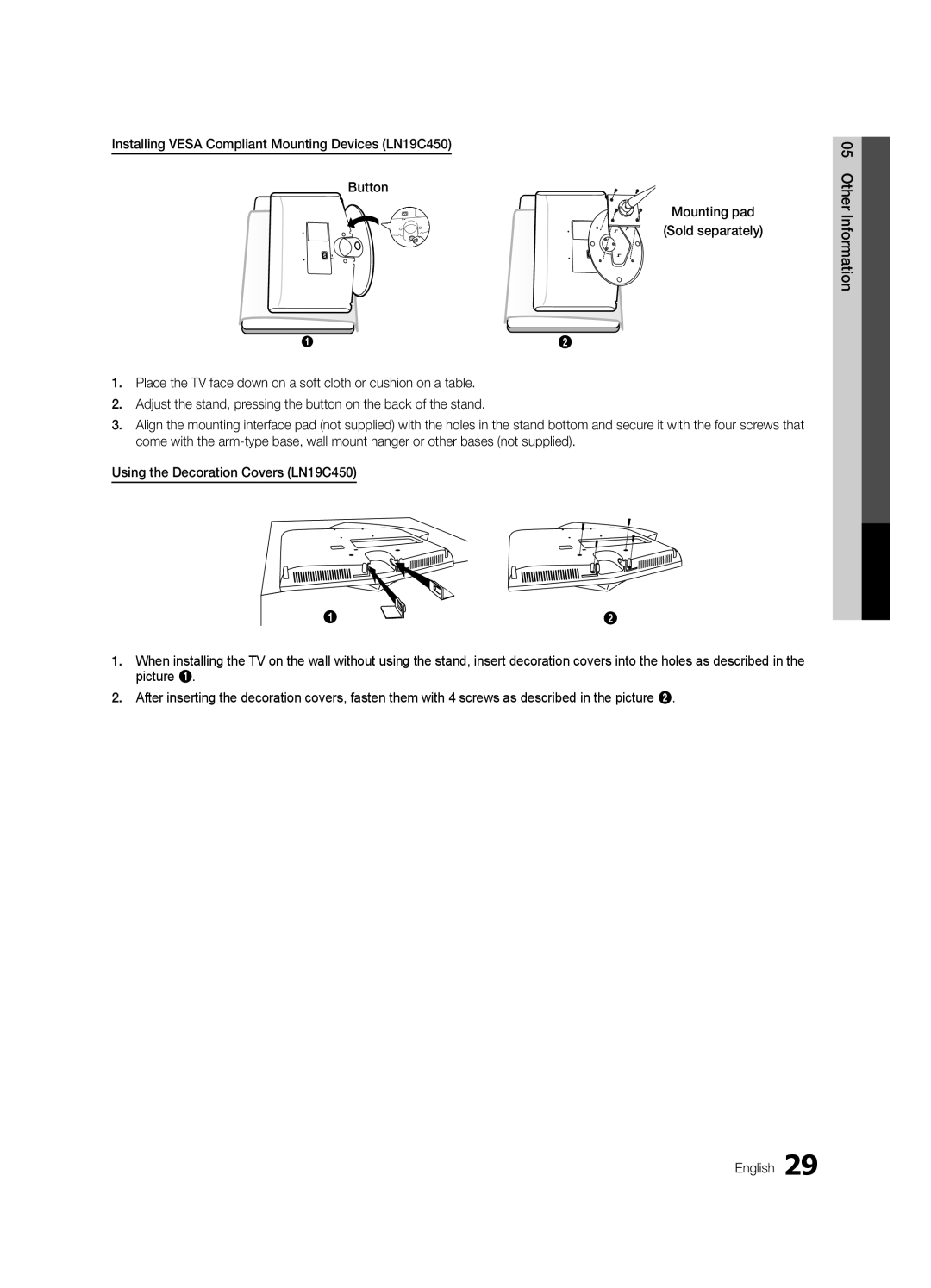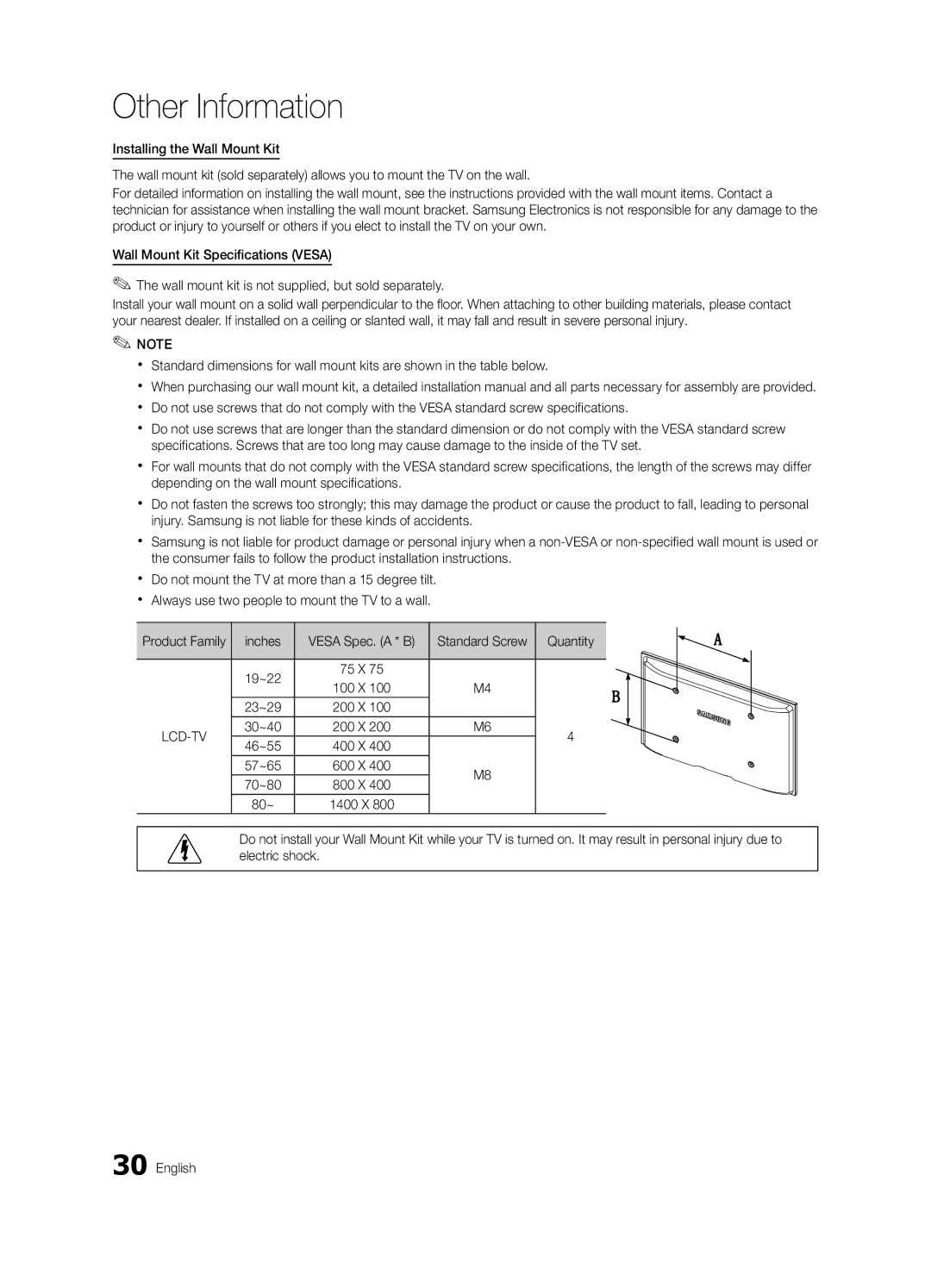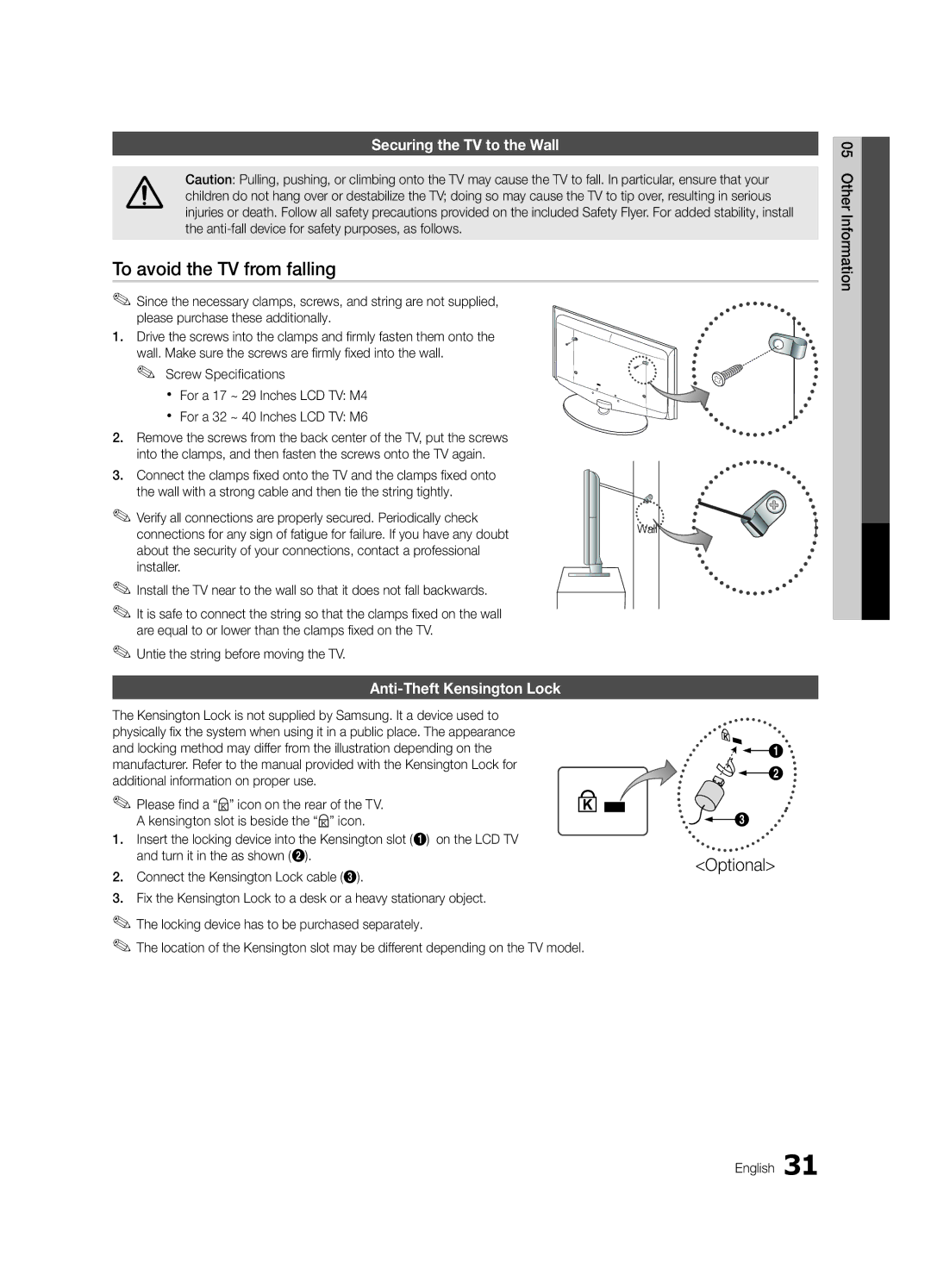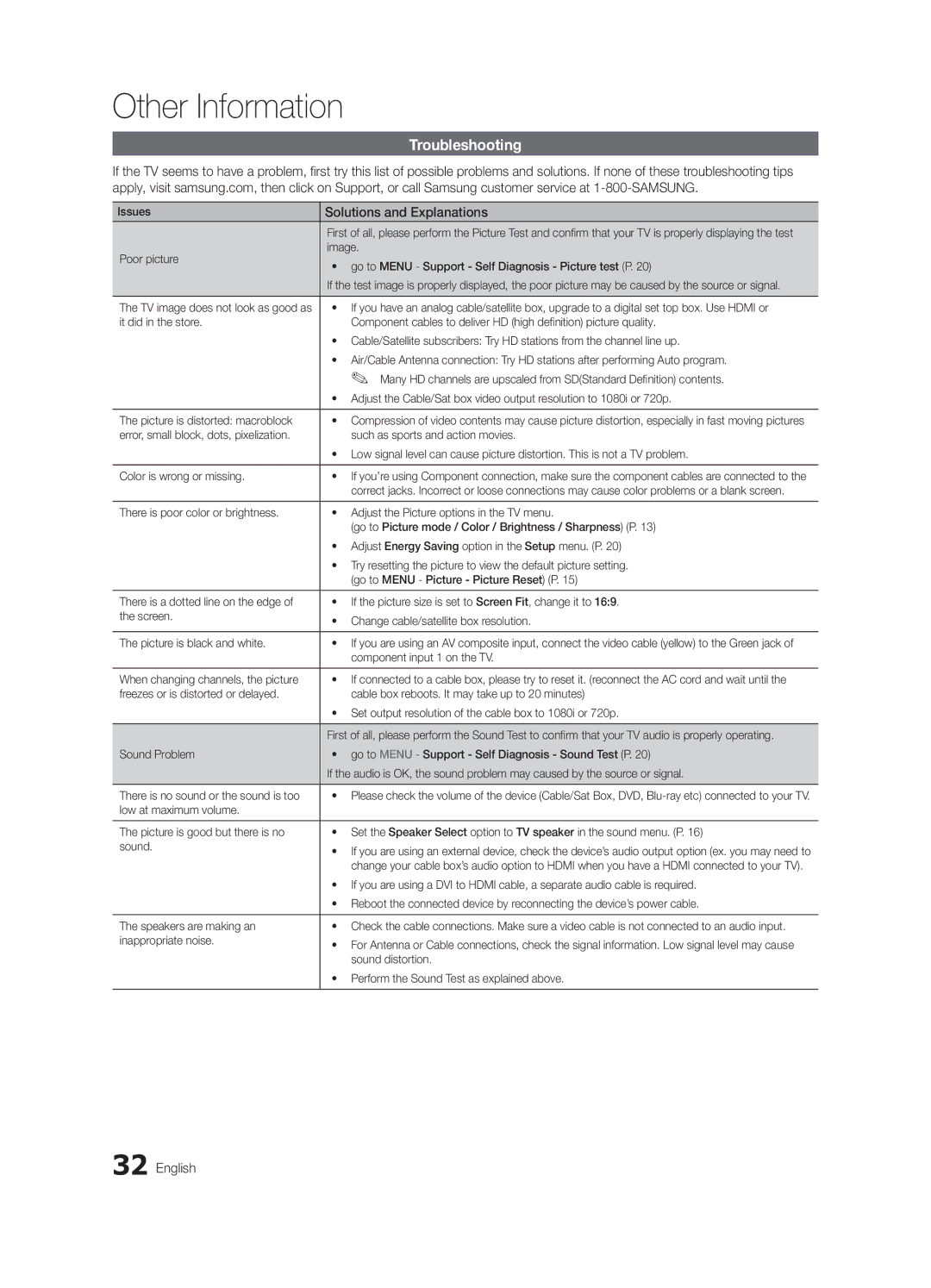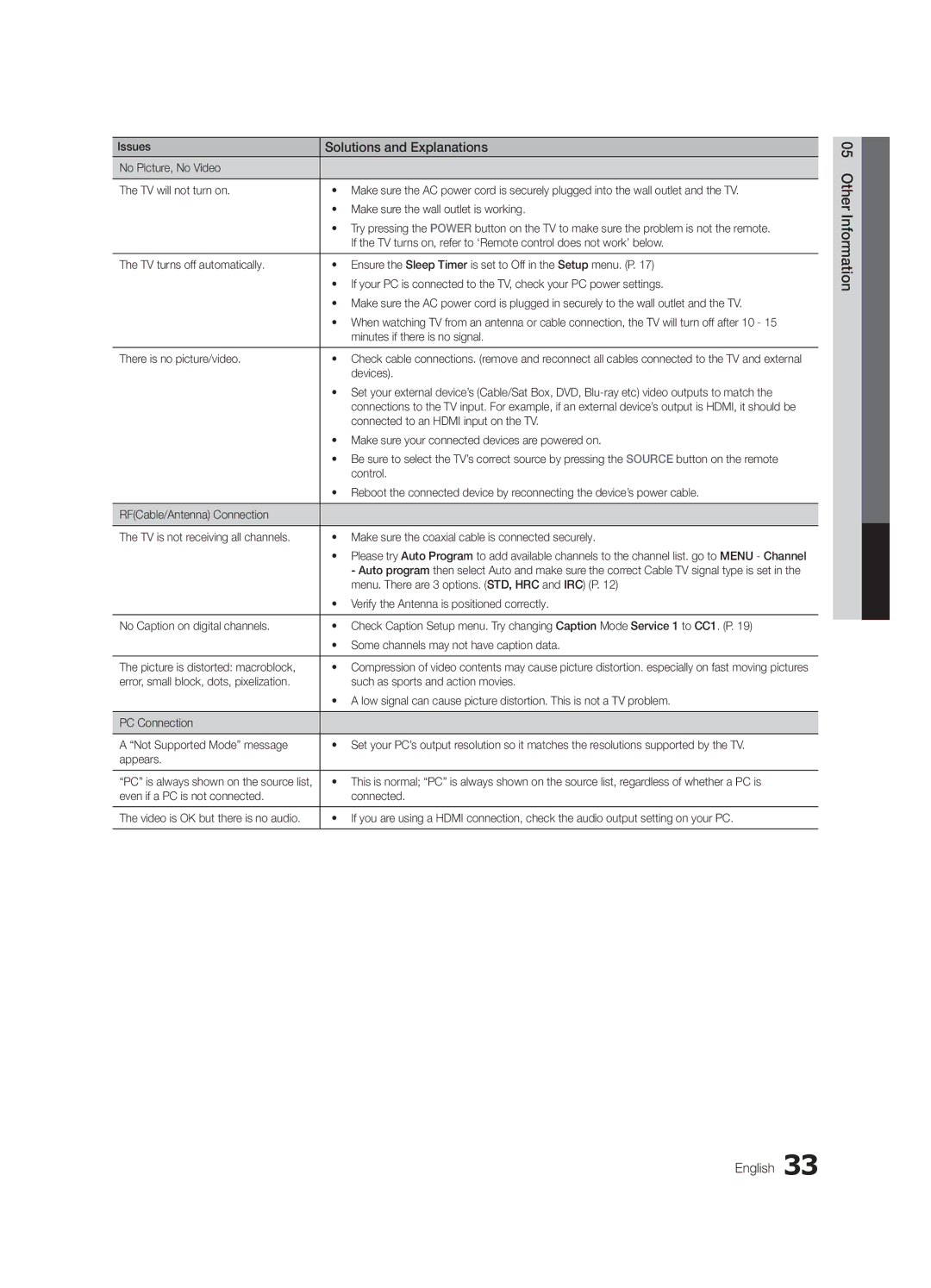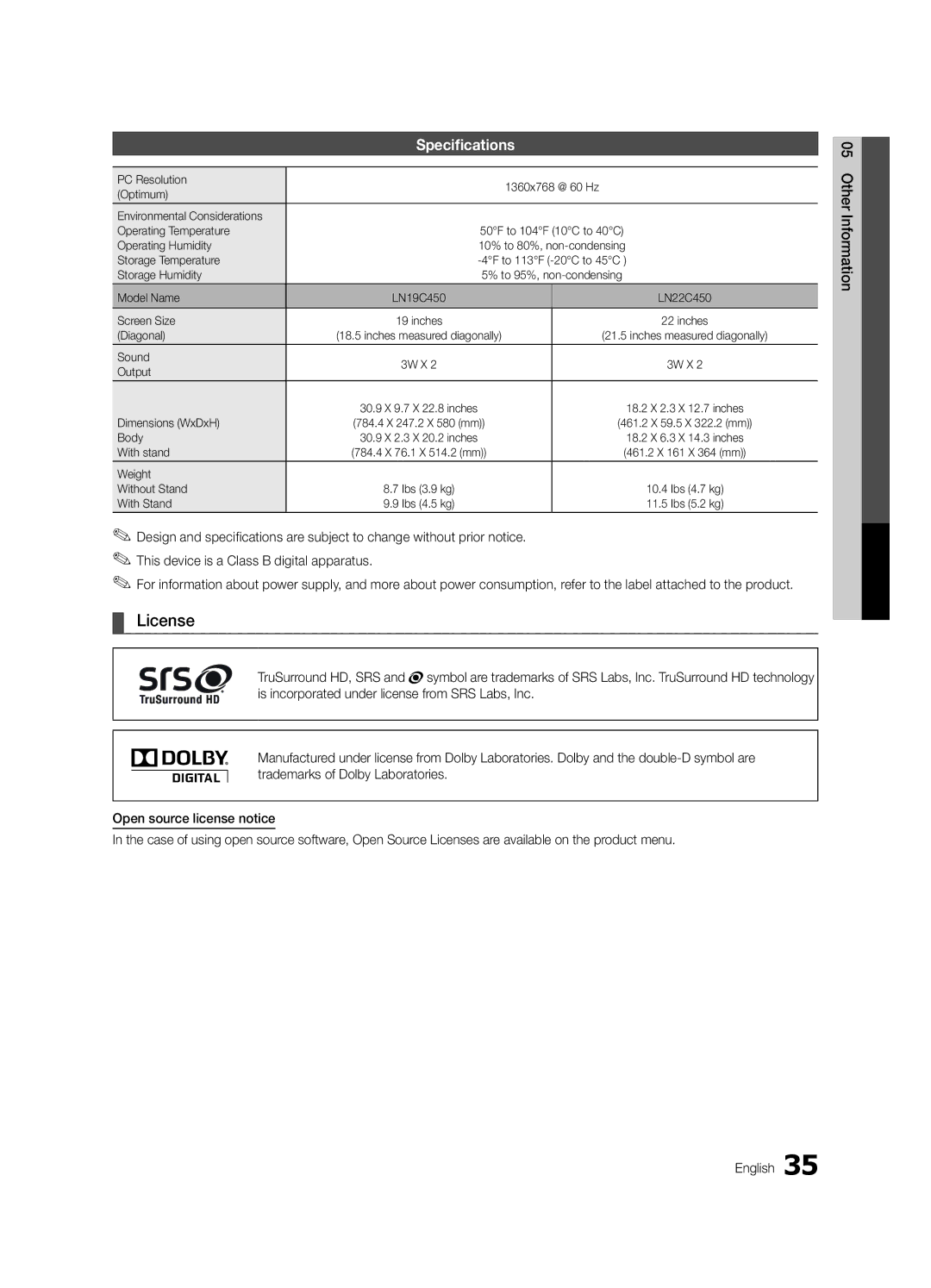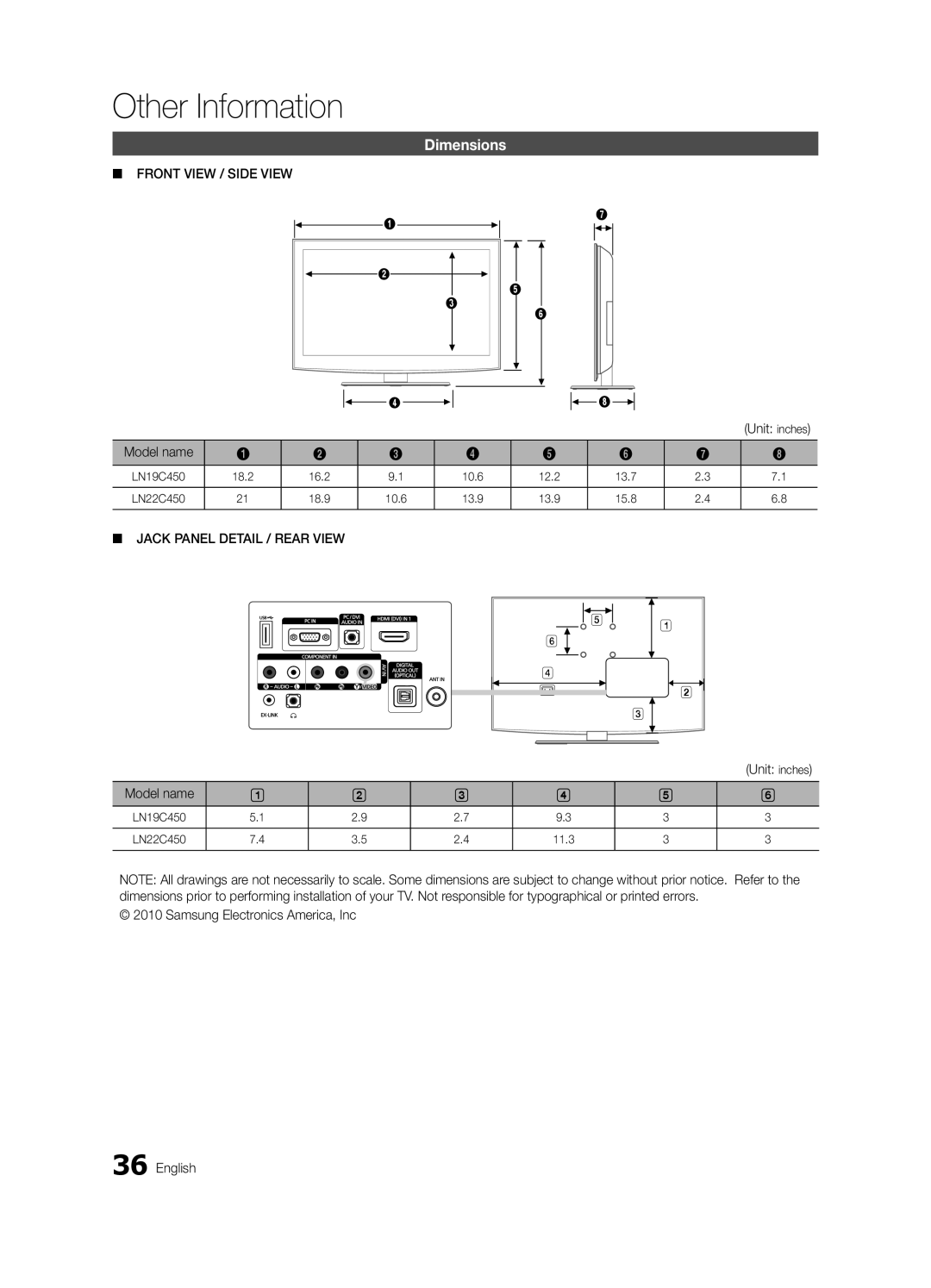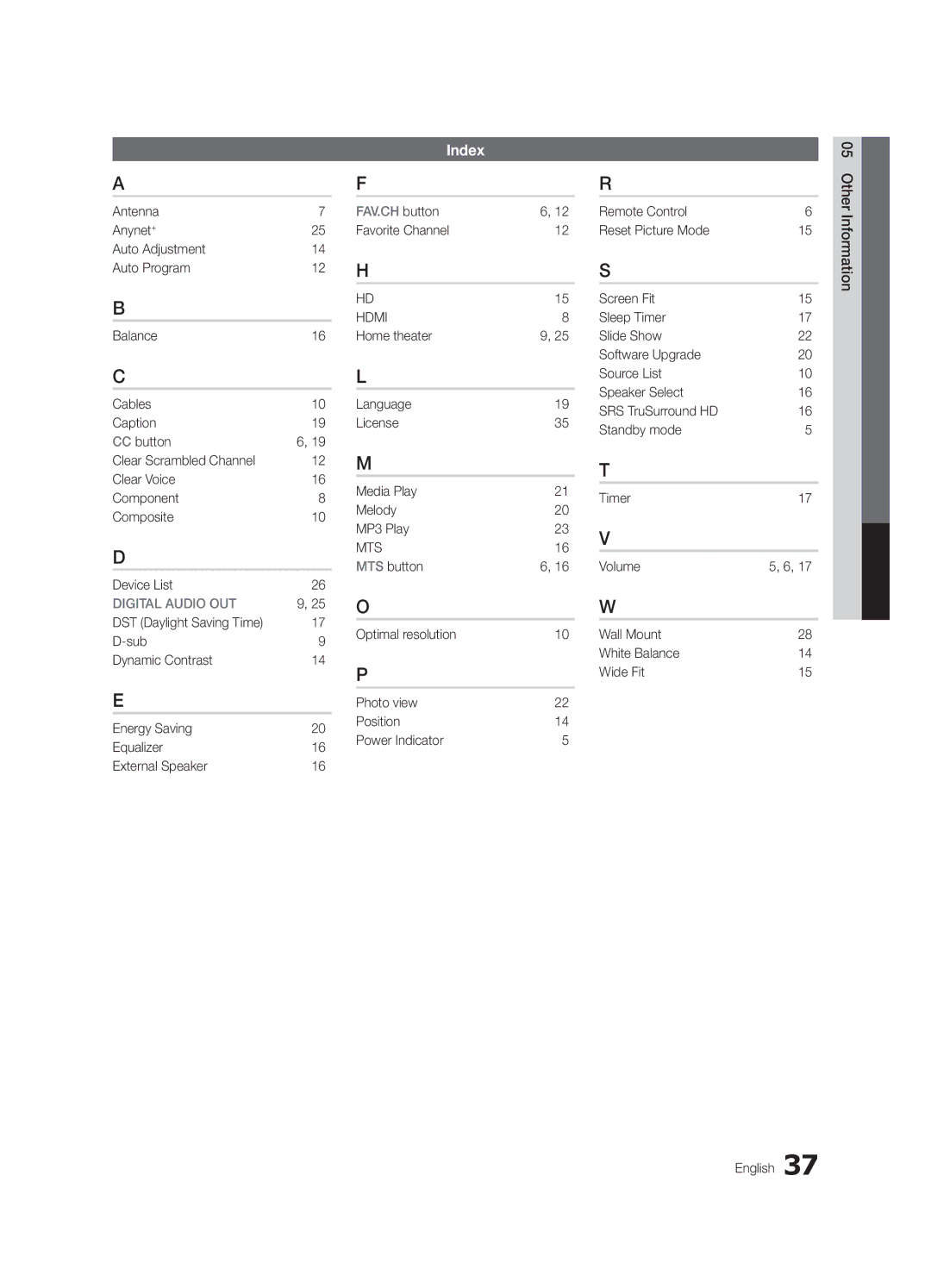Advanced Features
Anynet+ Menu
The Anynet+ menu changes depending on the type and status of the Anynet+ devices connected to the TV.
Anynet+ Menu | Description |
View TV | Changes Anynet+ mode to TV broadcast mode. |
Device List | Shows the Anynet+ device list. |
(device_name) MENU | Shows the connected device menus. E.g. If a DVD recorder is connected, the disc menu of |
| the DVD recorder will appear. |
(device_name) INFO | Shows the play menu of the connected device. E.g. If a DVD recorder is connected, the |
| play menu of the DVD recorder will appear. |
Recording: (*recorder) | Starts recording immediately using the recorder. (This is only available for devices that |
| support the recording function.) |
Stop Recording: (*recorder) | Stops recording. |
Receiver | Sound is played through the receiver. |
If more than one recording device is connected, they are displayed as (*recorder) and if only one recording device is connected, it will be represented as (*device_name).
¦¦ Setting Up Anynet+
OO MENUm → Application → Anynet+
■■ Setup
Anynet+
✎✎
Auto Turn Off (No / Yes): Setting an Anynet+ Device to turn off automatically when the TV is turned off. ✎✎ The active source on the TV must be set to TV to use the Anynet+ function.
✎✎
¦¦ Switching between Anynet+ Devices
1.Anynet+ devices connected to the TV are listed.
✎✎ If you cannot find a device you want, press the red button to refresh the list.
2.Select a device and press the ENTERE button. You can switch to the selected device.
✎✎ Only when you set Anynet+
xx Switching to the selected device may take up to 2 minutes. You cannot cancel the operation during the switching operation.
xx If you have selected external input mode by pressing the SOURCE button, you cannot use the Anynet+ function. Make sure to switch to an Anynet+ device by using the Device List.
¦¦ Recording
You can make a recording of a TV Program using a Samsung recorder.
1.Select Recording.
✎✎ When there are more than two recording devices
xx When multiple recording devices are connected, the recording devices are listed. Select one recording device in the Device List.
✎✎ When the recording device is not displayed, select Device List and press the Red button to search devices.
2.Press the EXIT button to exit.
✎✎ You can record the source streams by selecting Recording: (device_name).
✎✎ Pressing the �(REC) button will record whatever you are currently watching. If you are watching video from another device, the video from the device is recorded.
✎✎ Before recording, check whether the antenna jack is properly connected to the recording device. To properly connect an antenna to a recording device, refer to the recording device’s users manual.
26 English