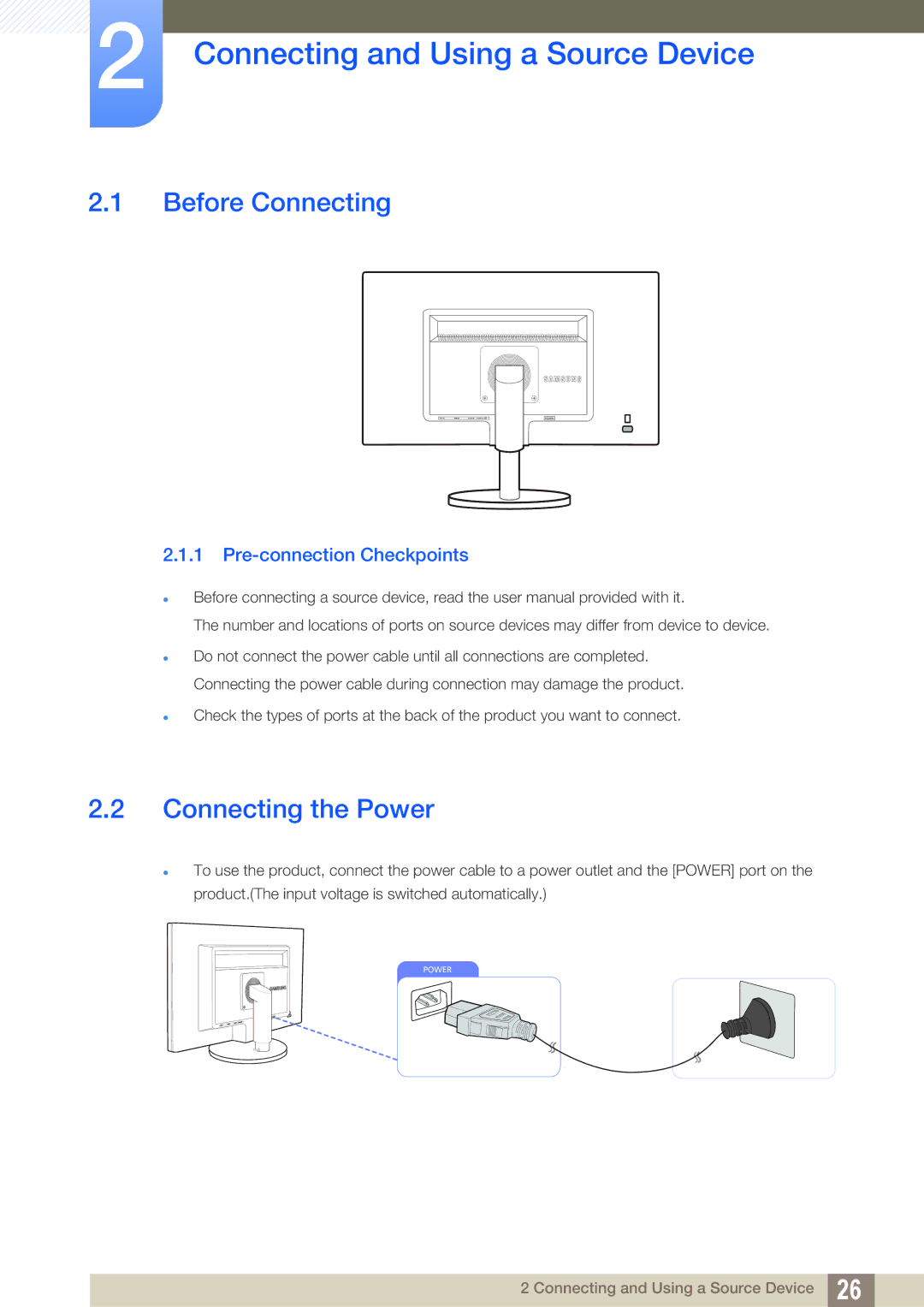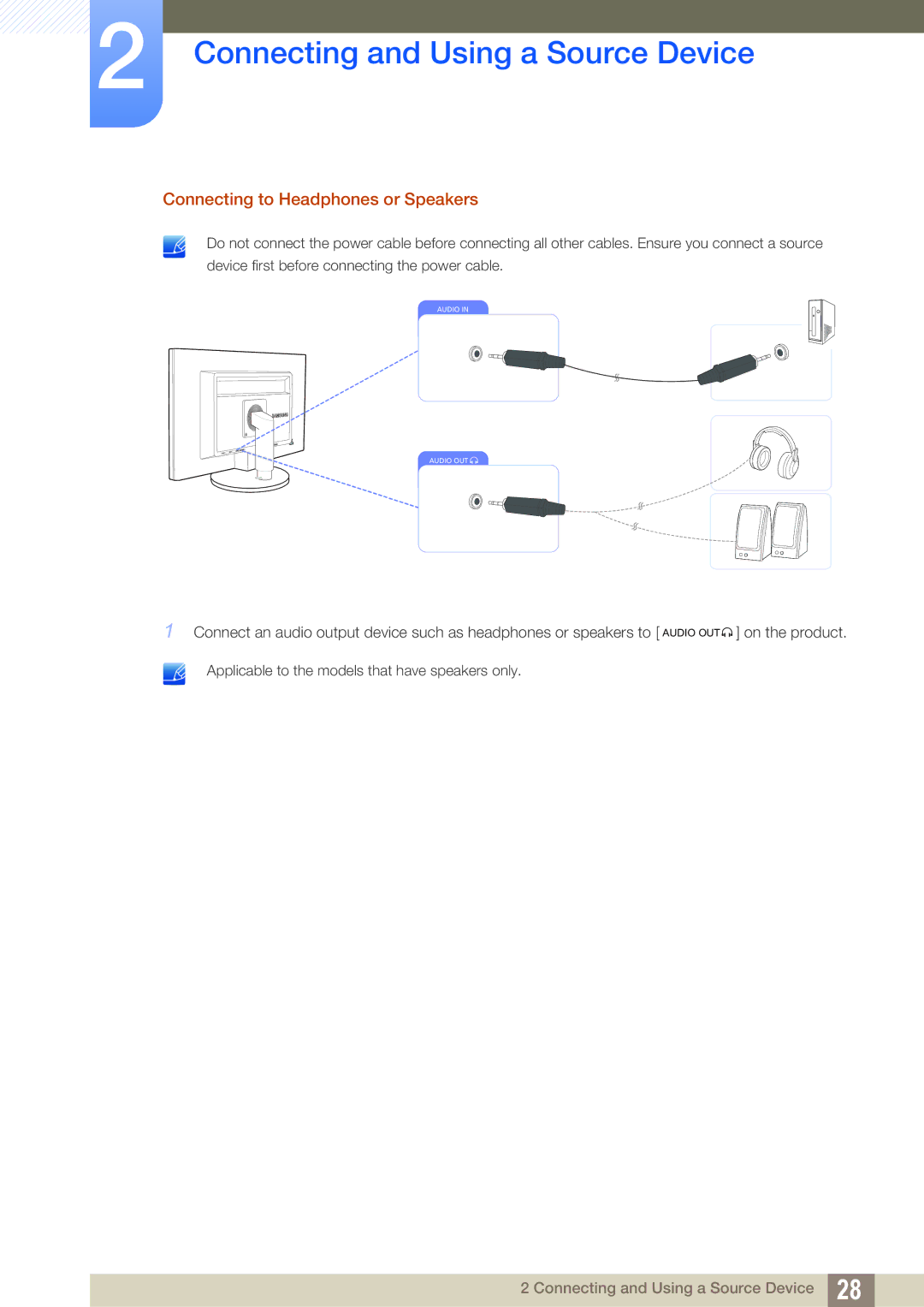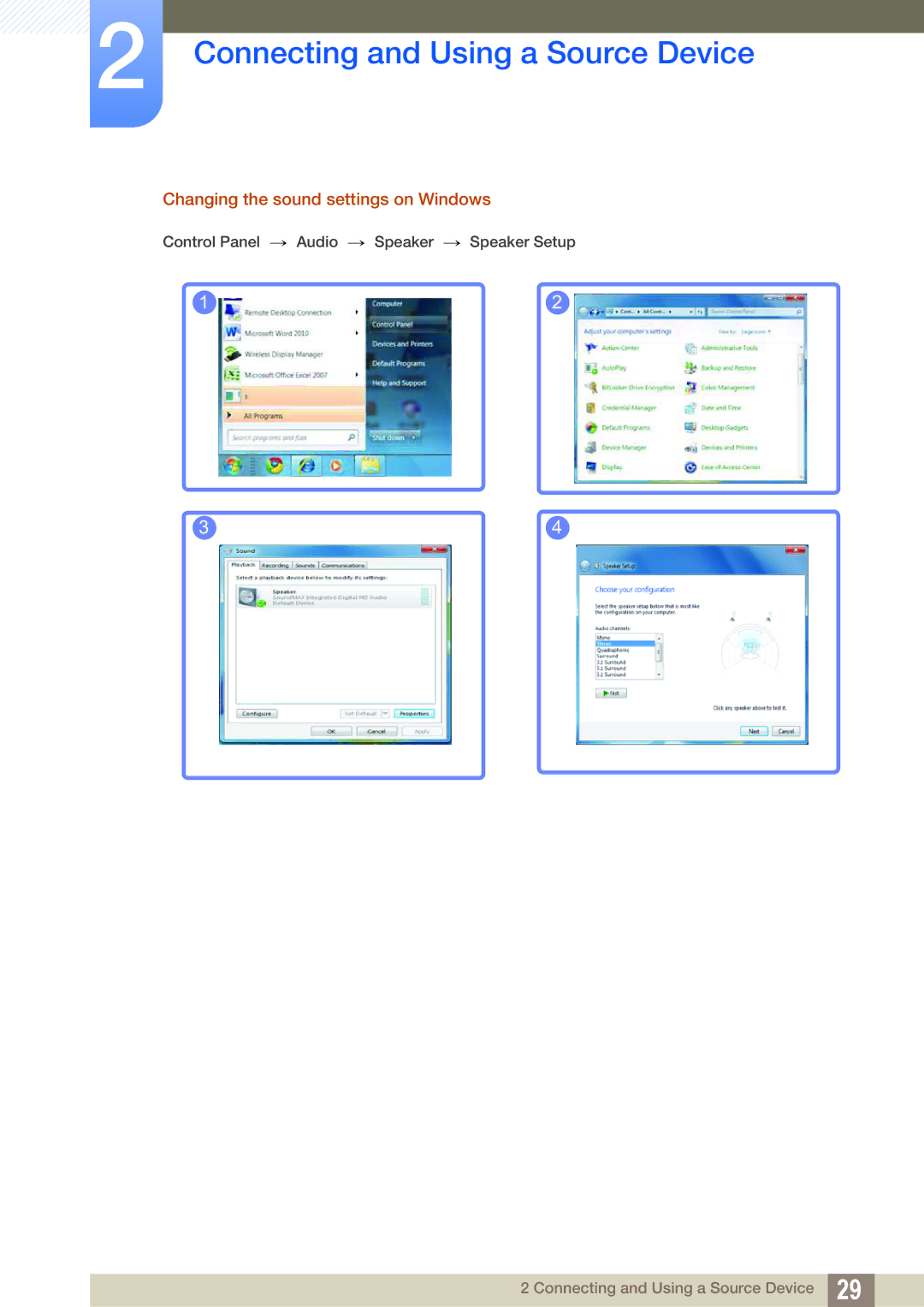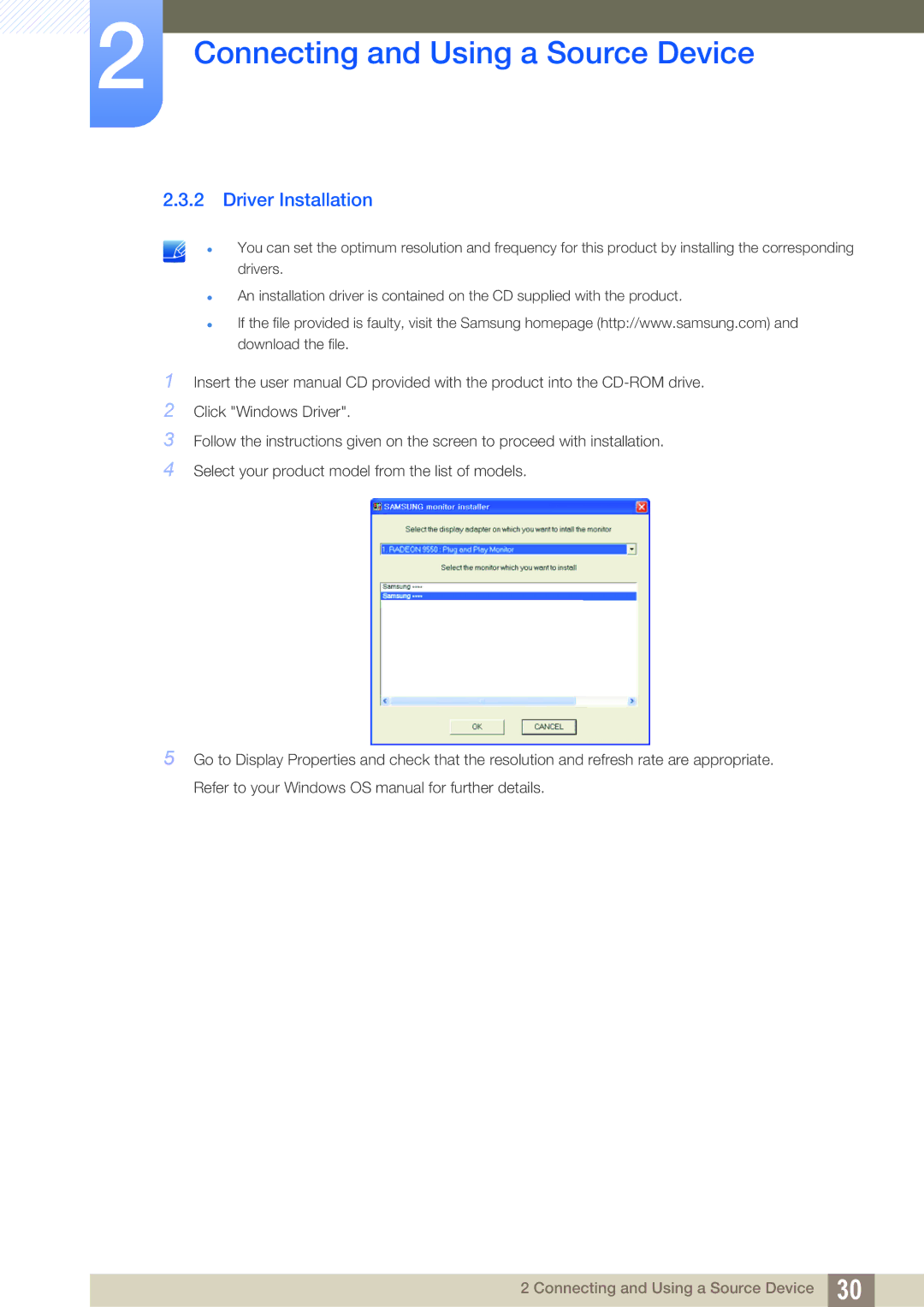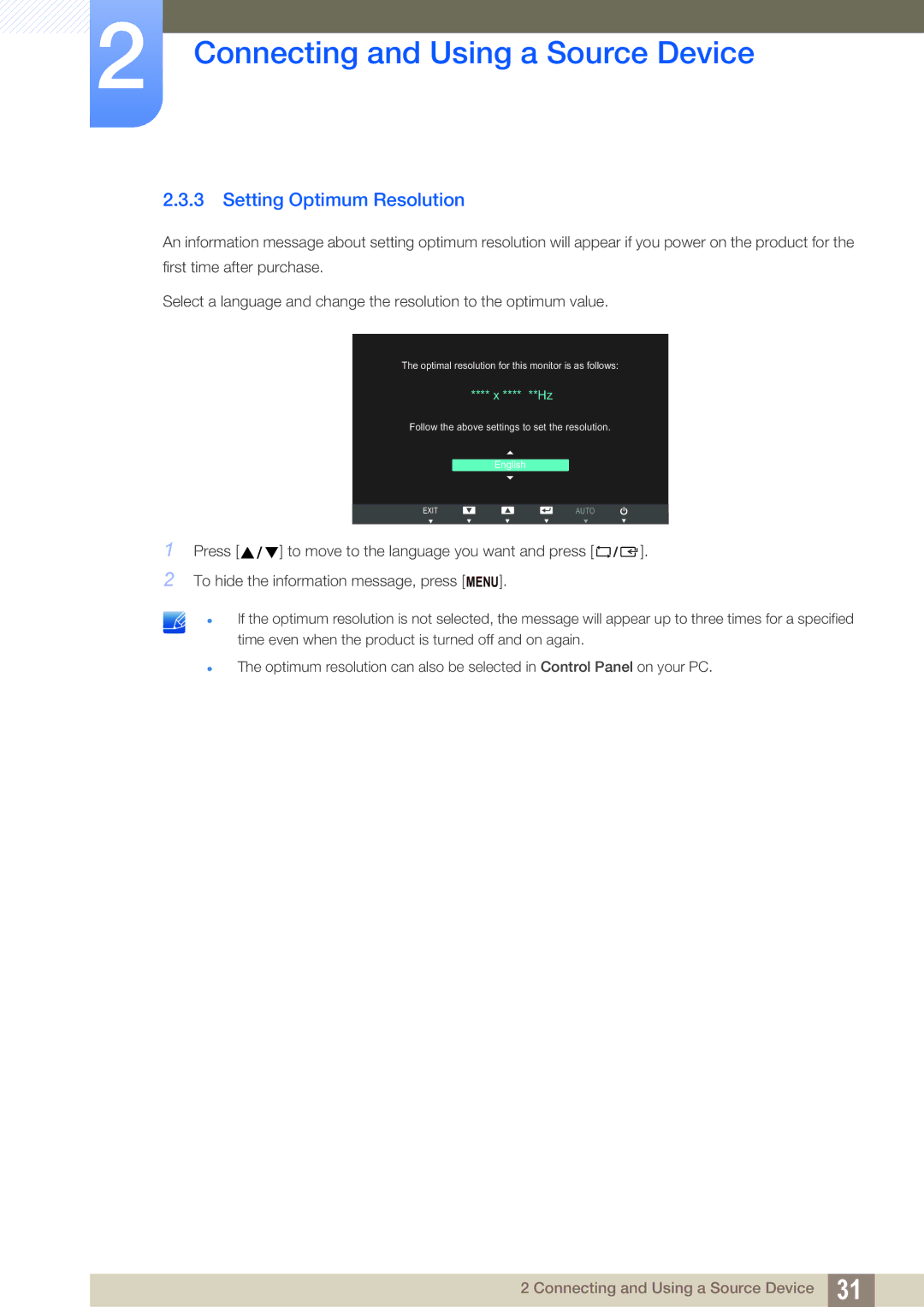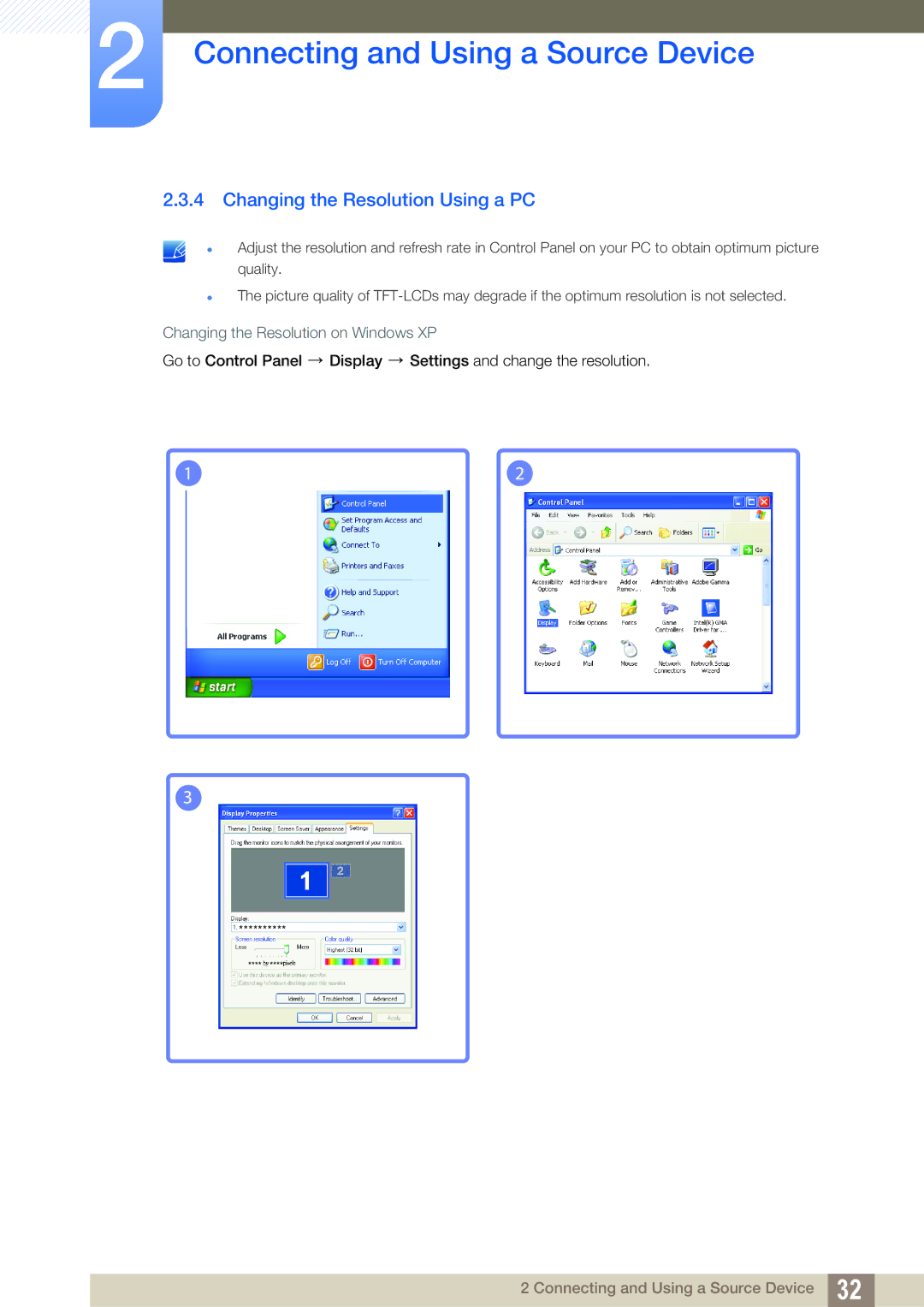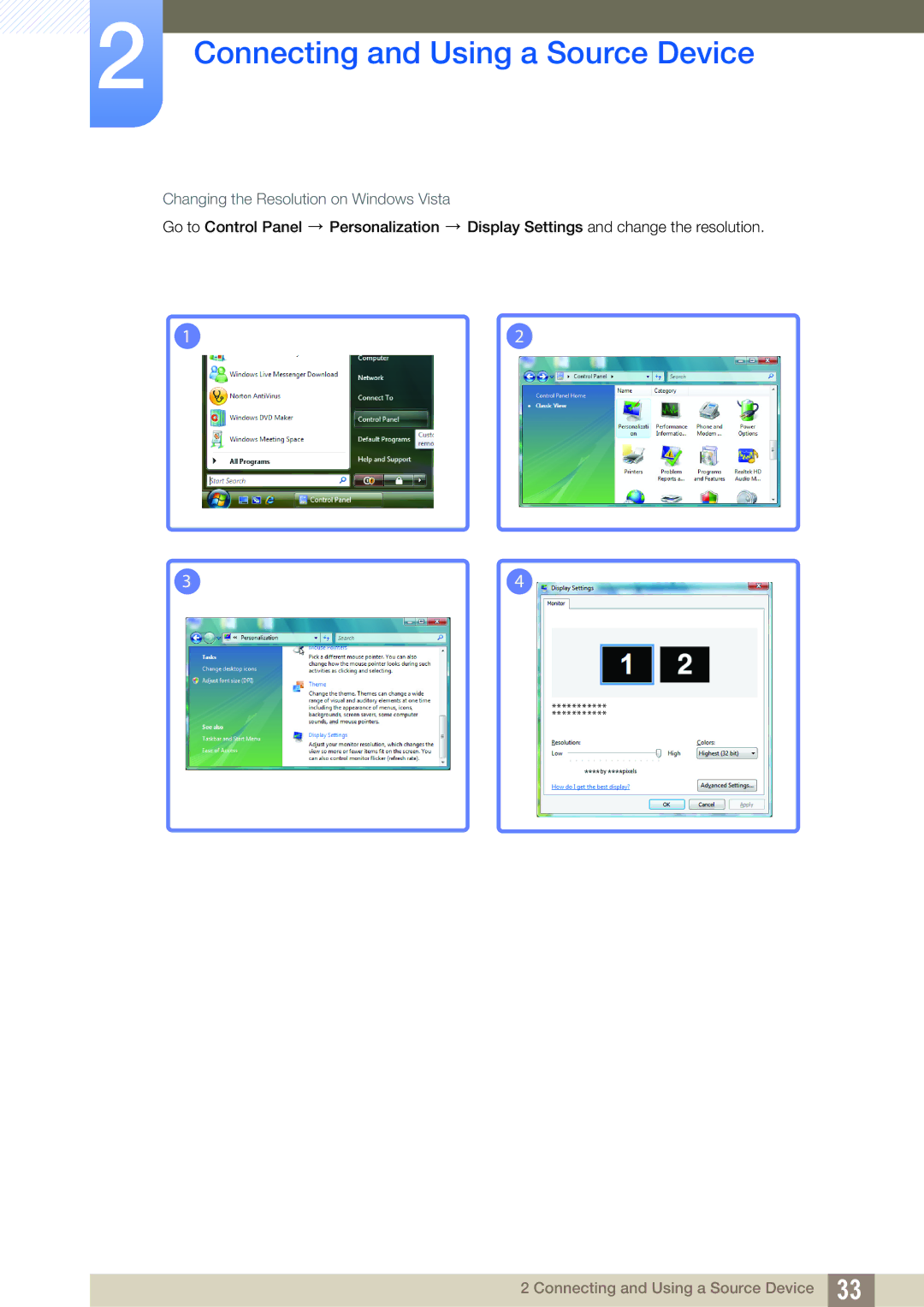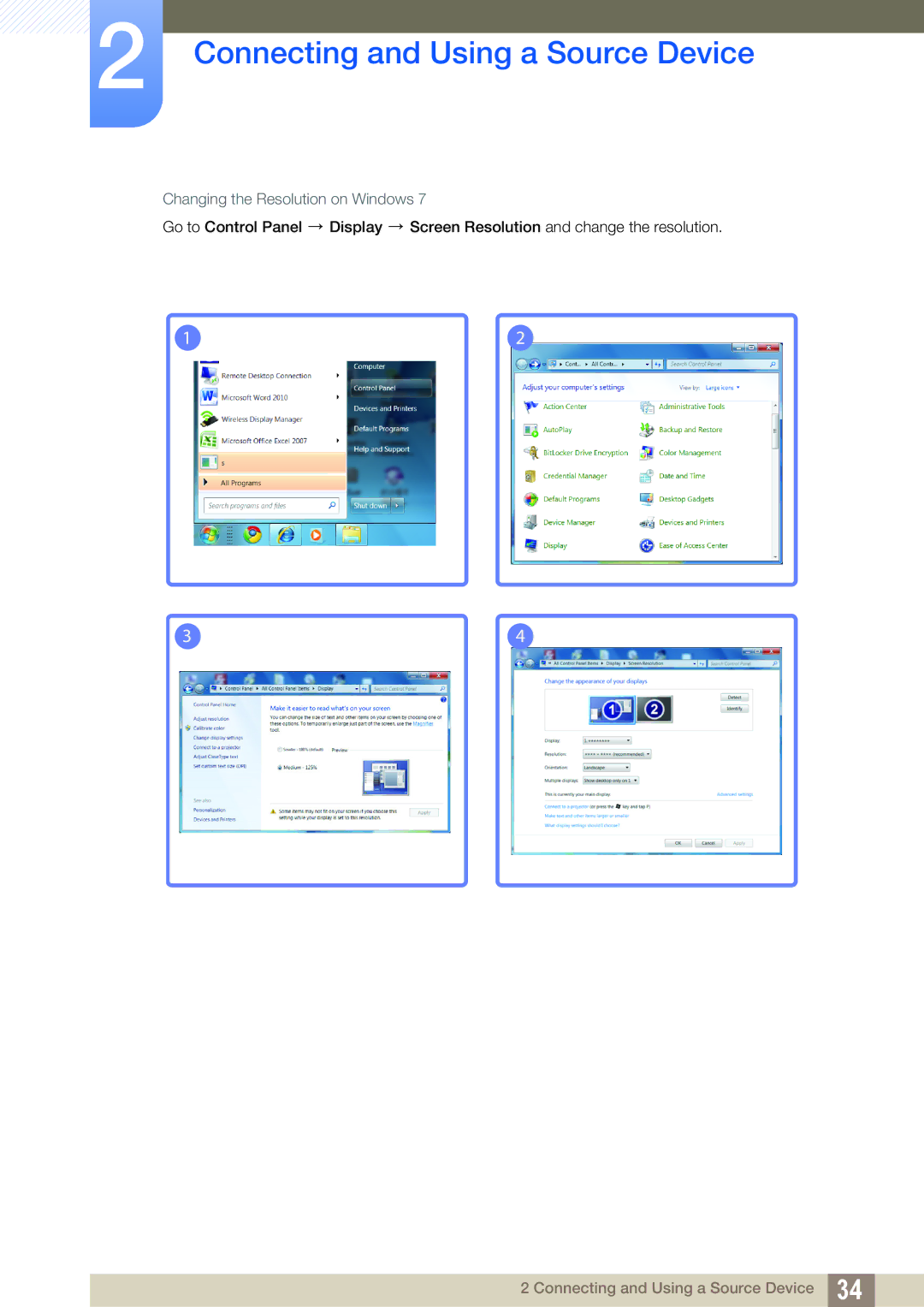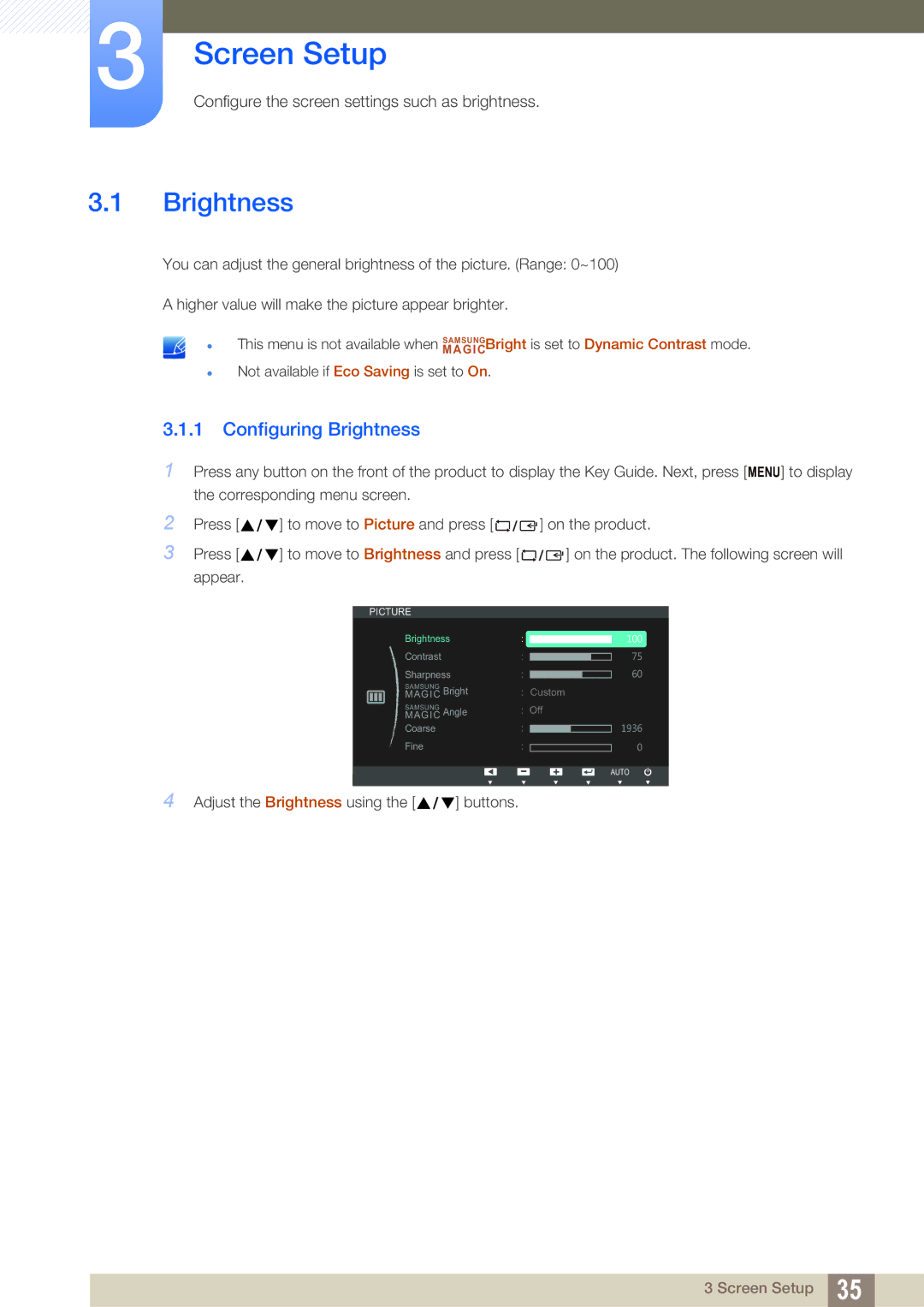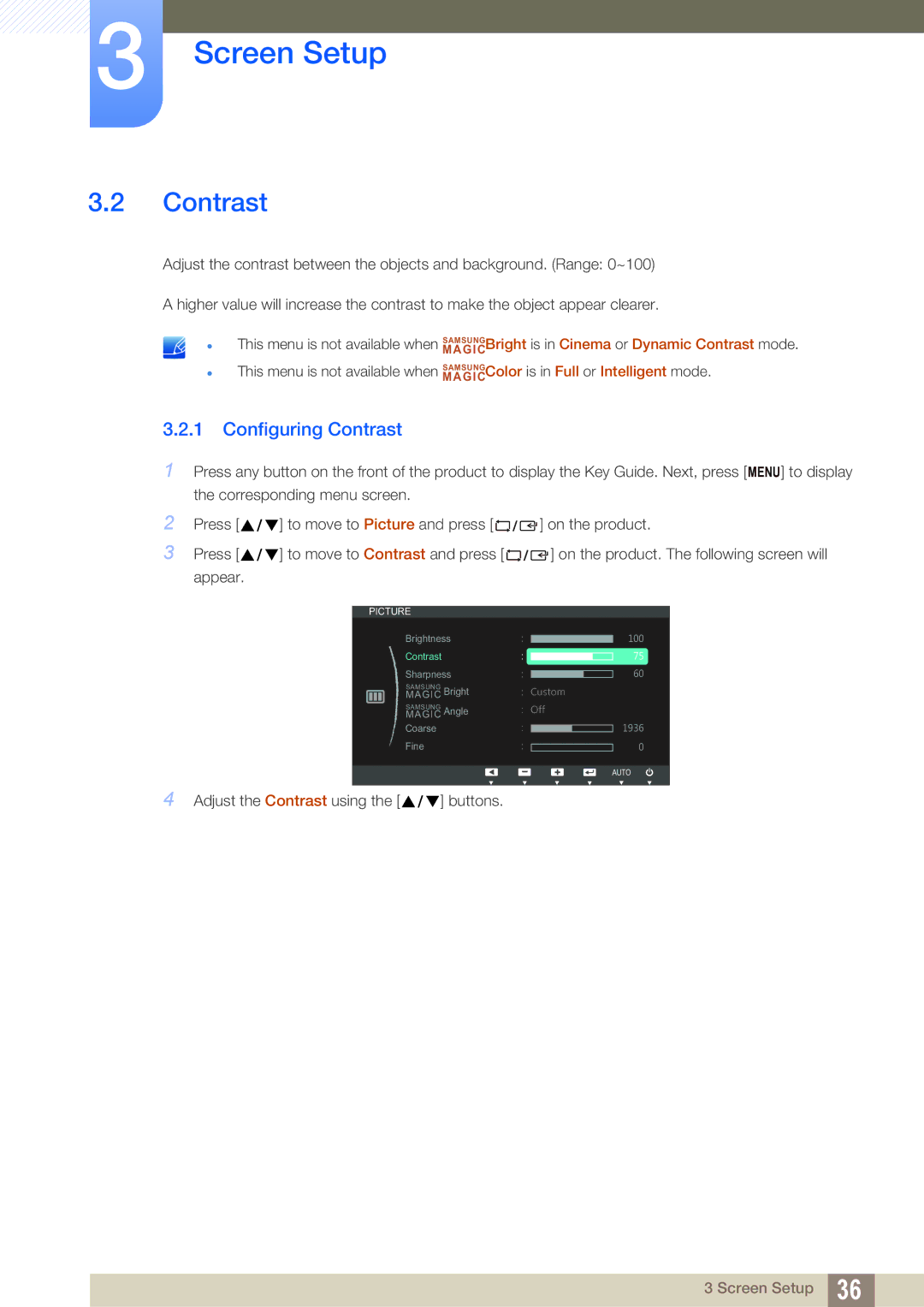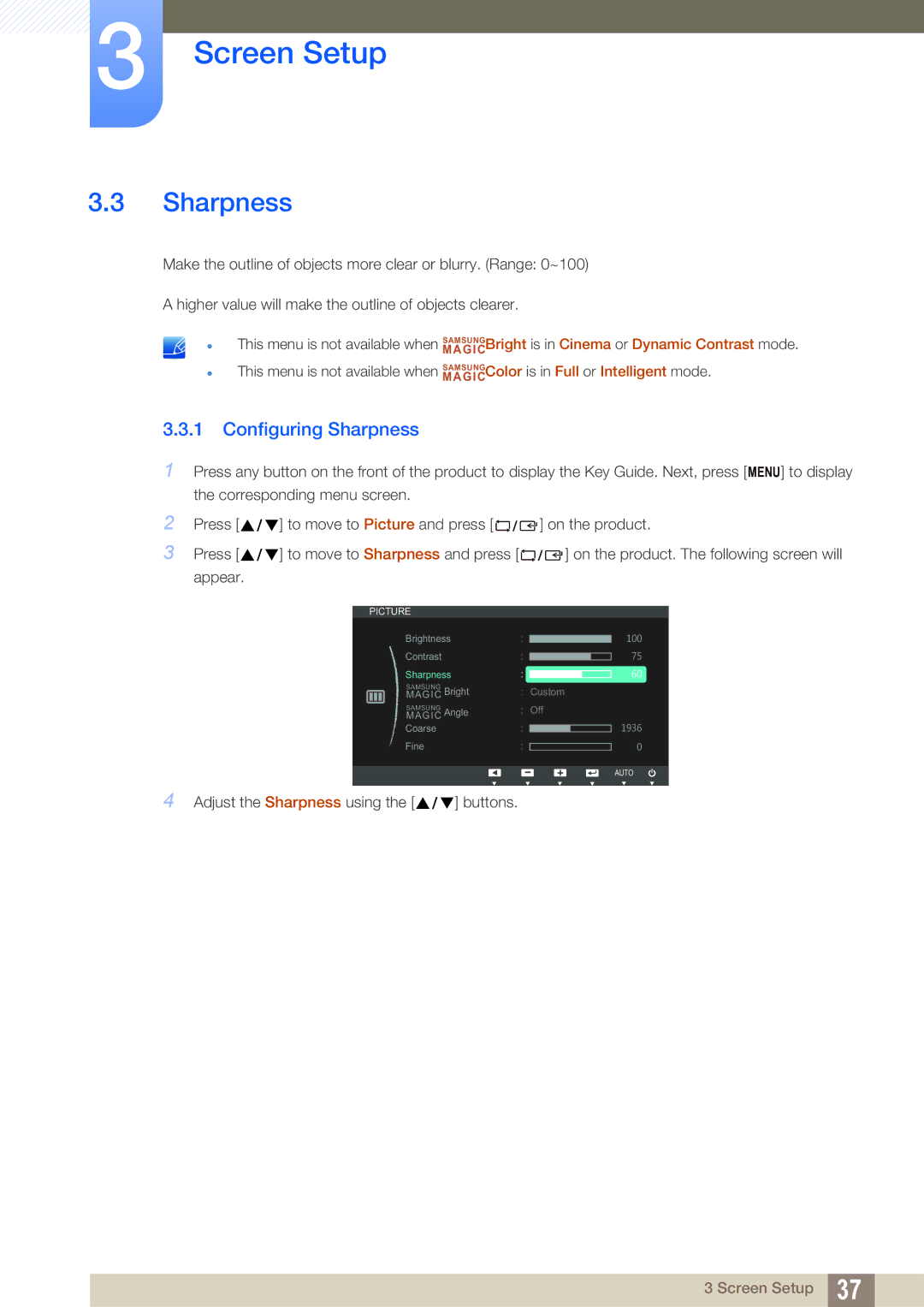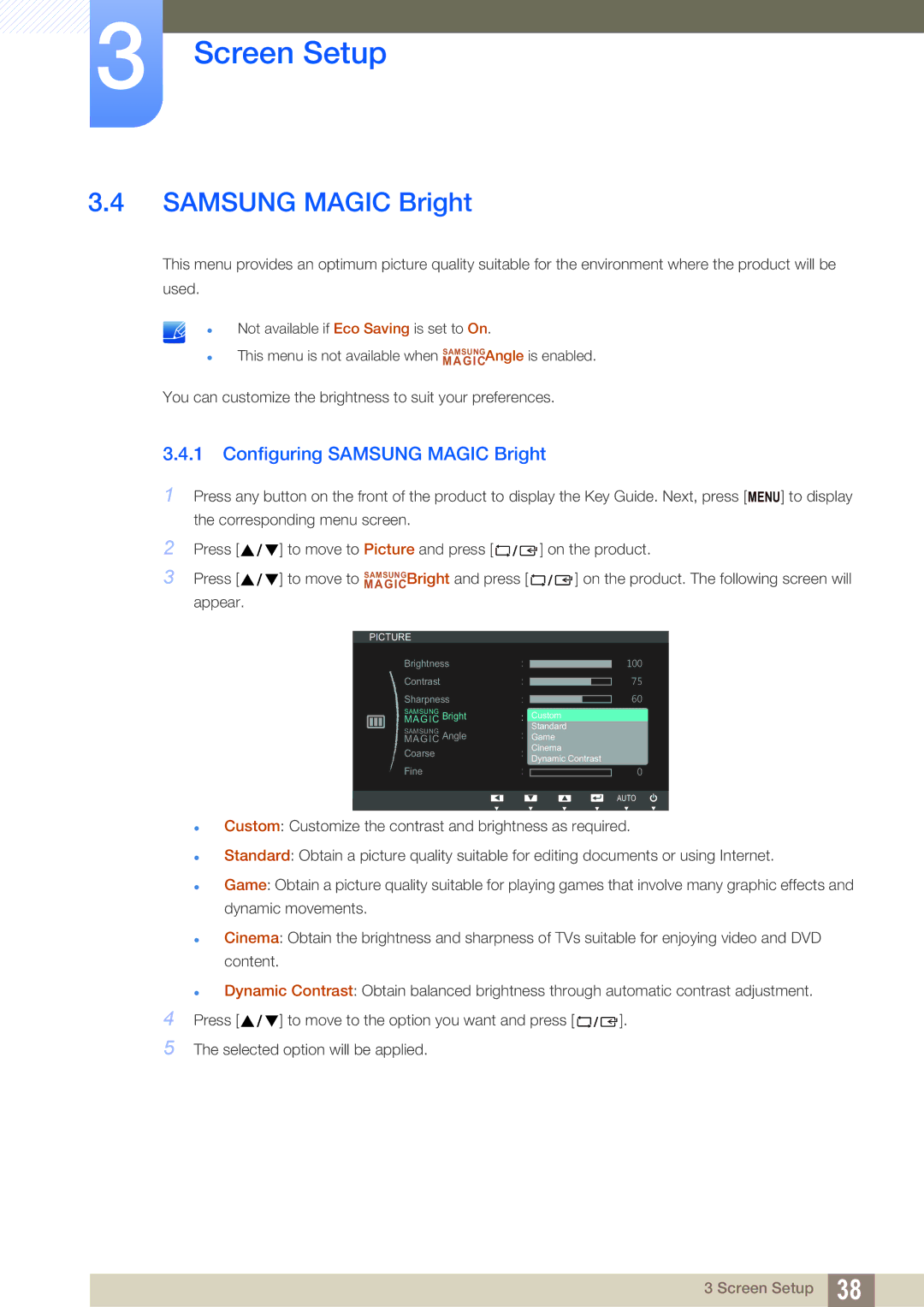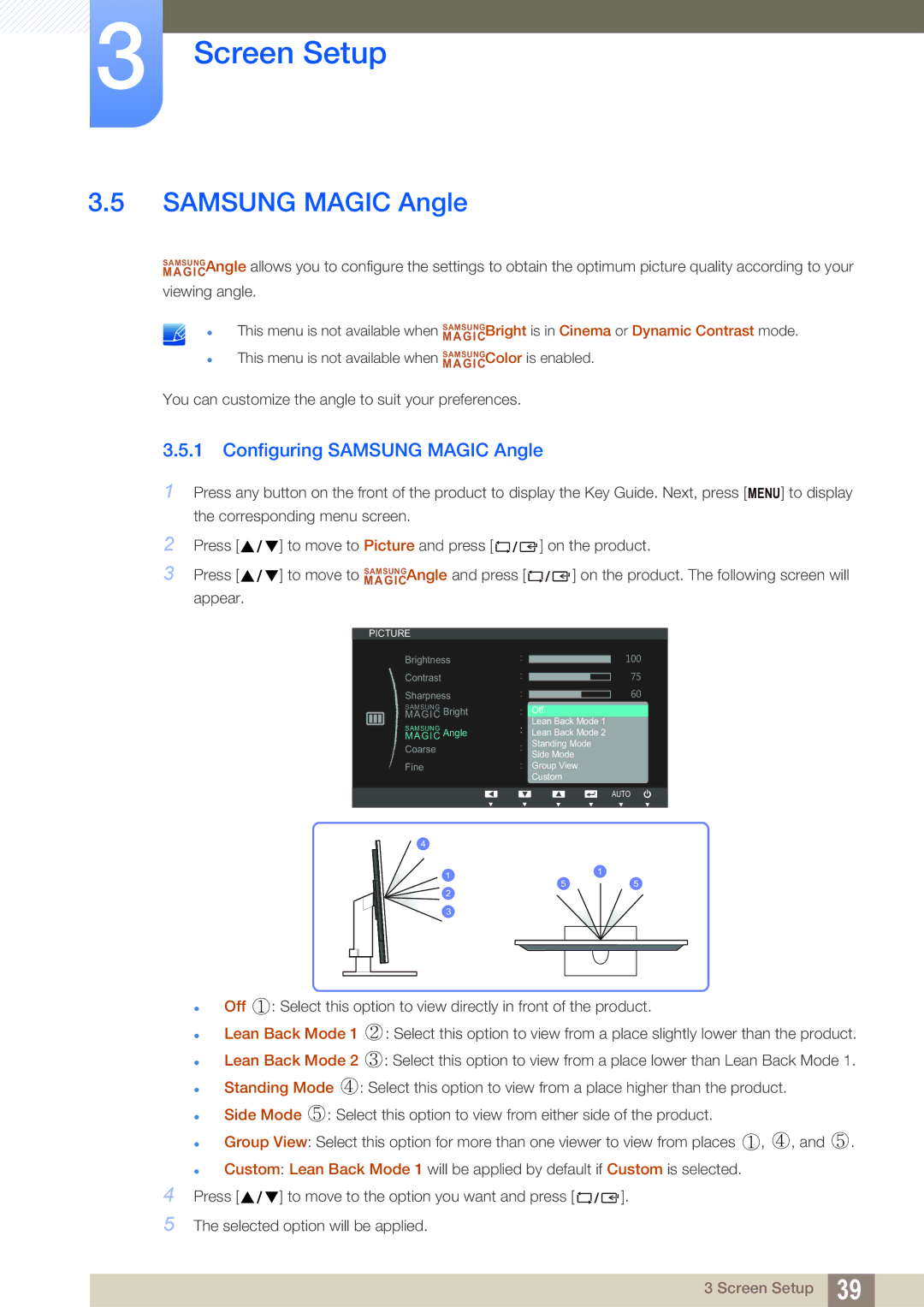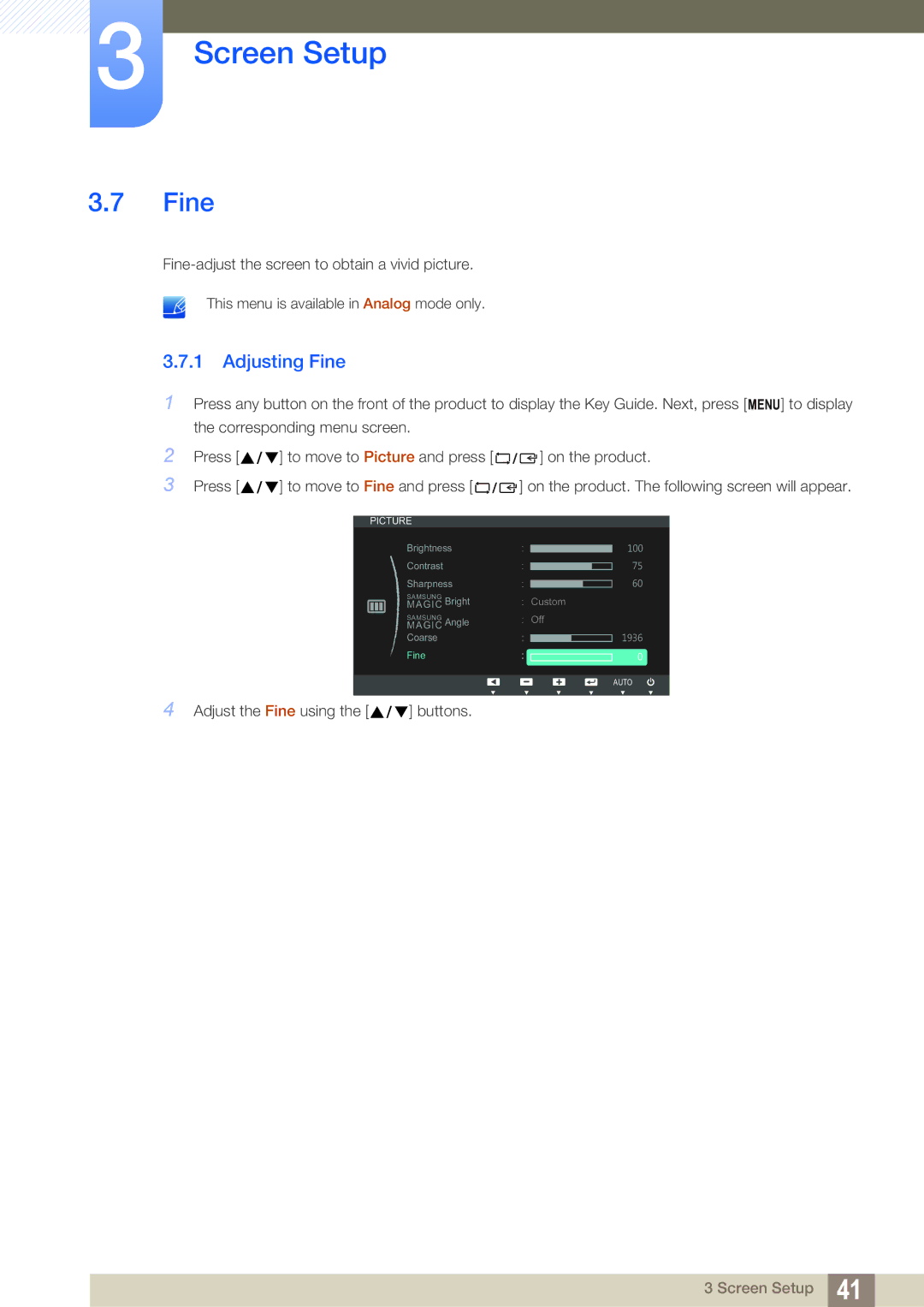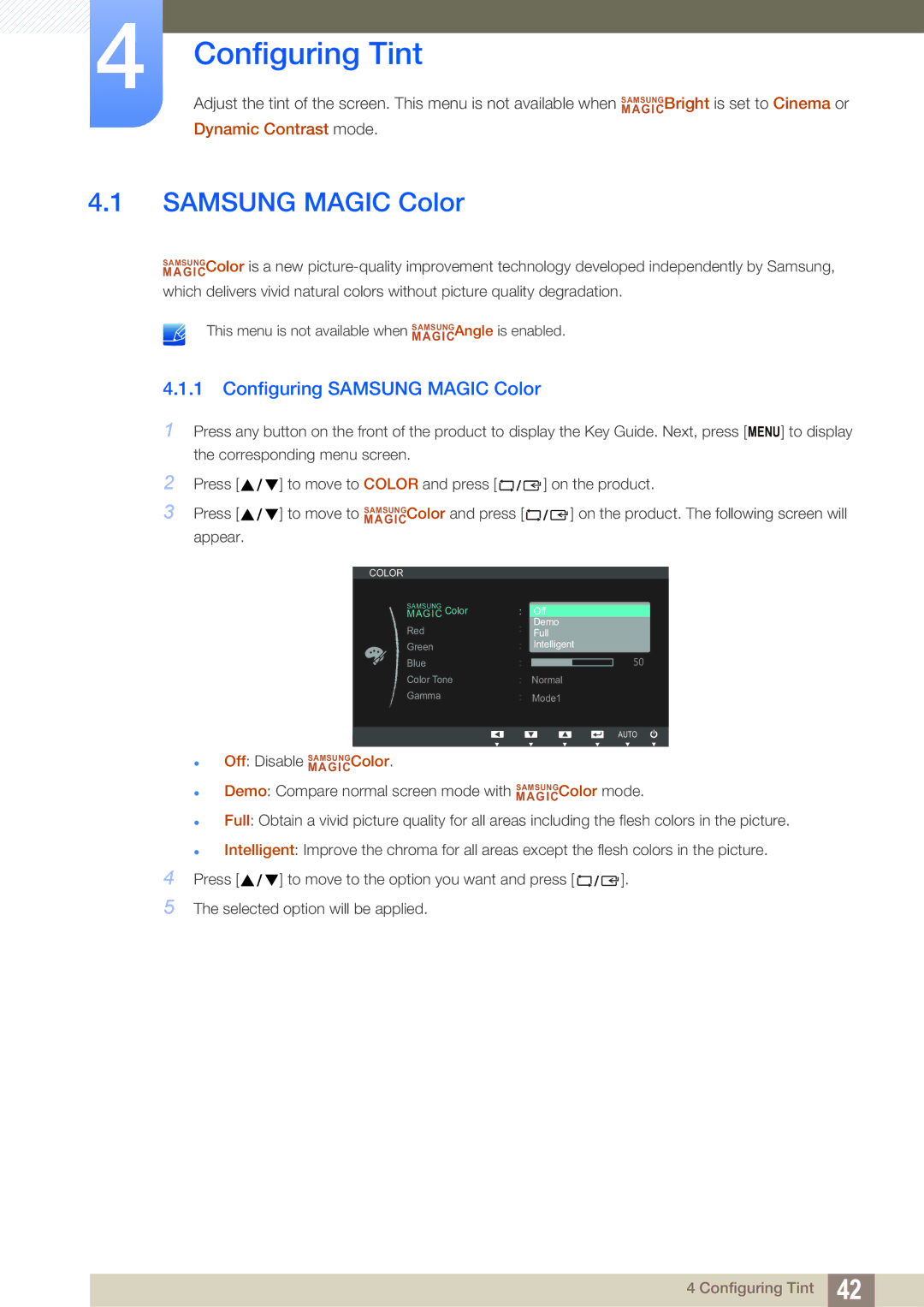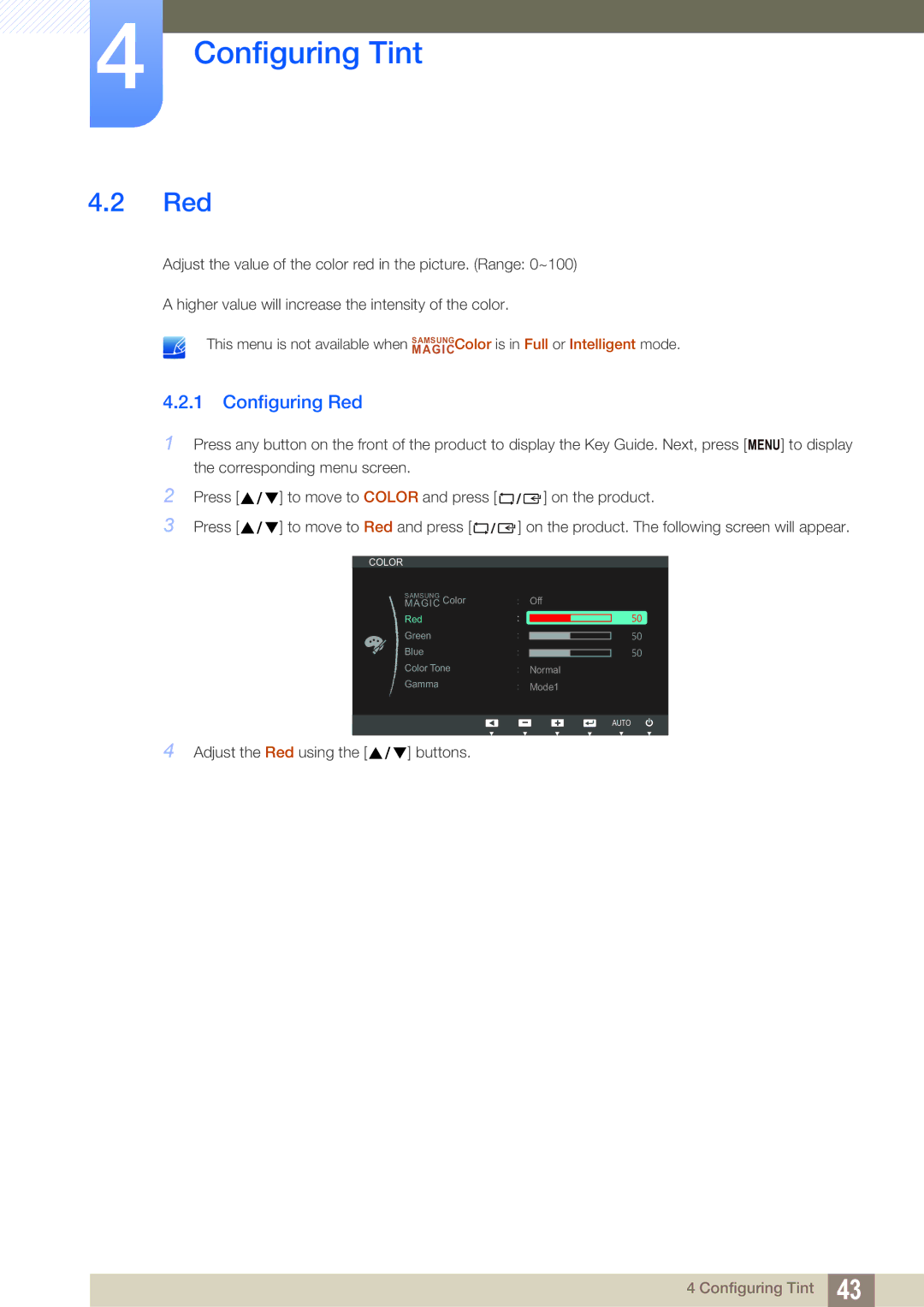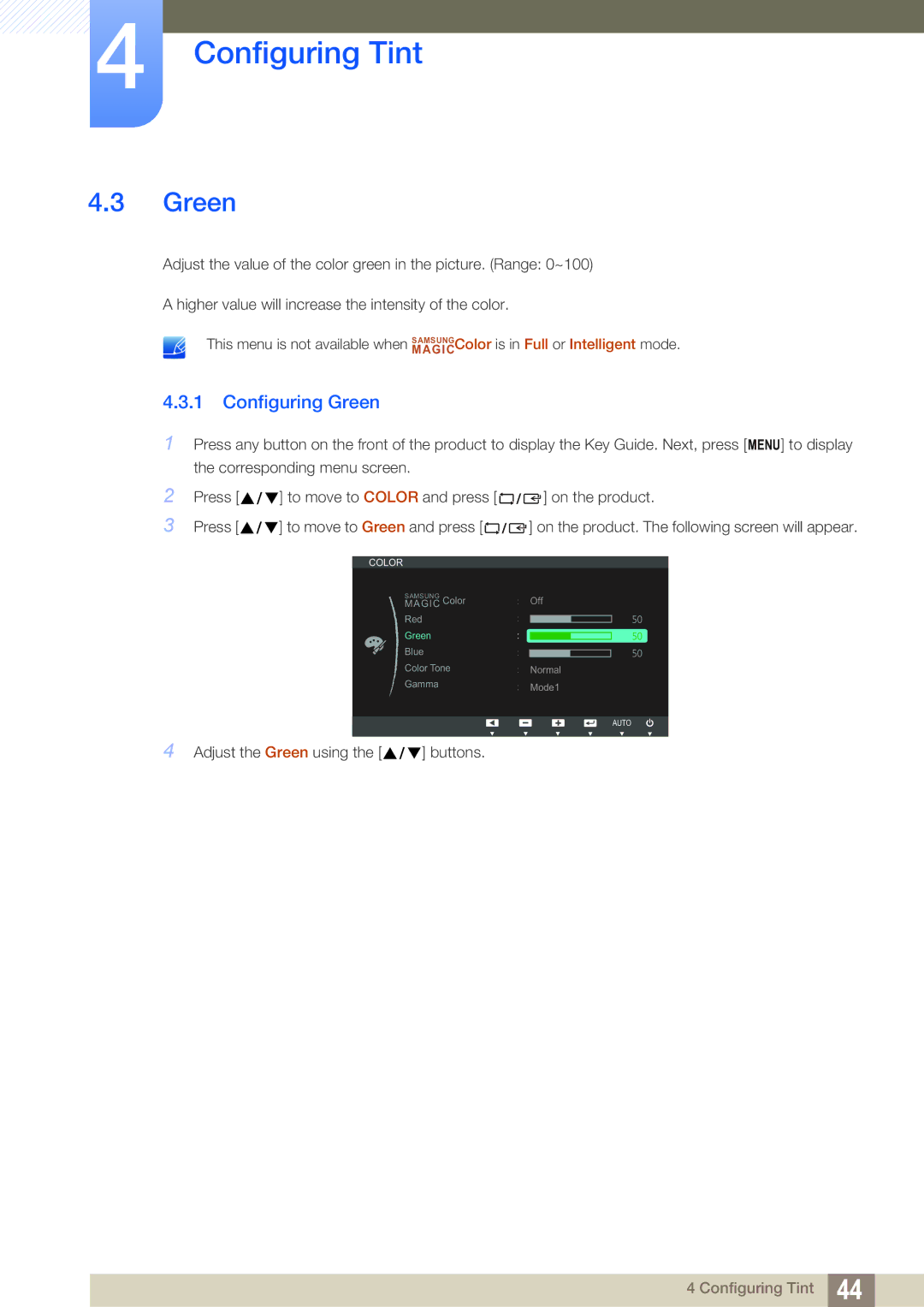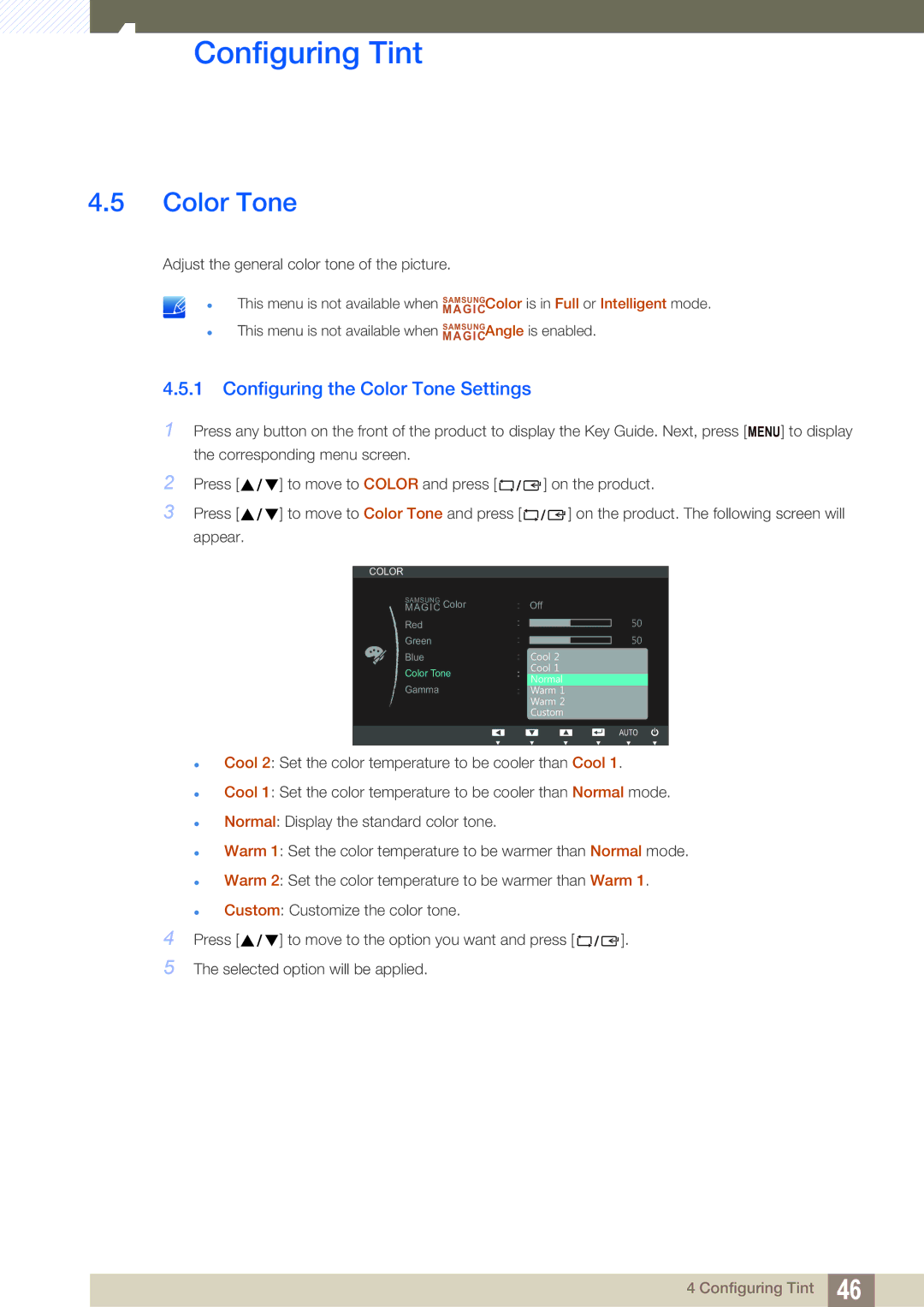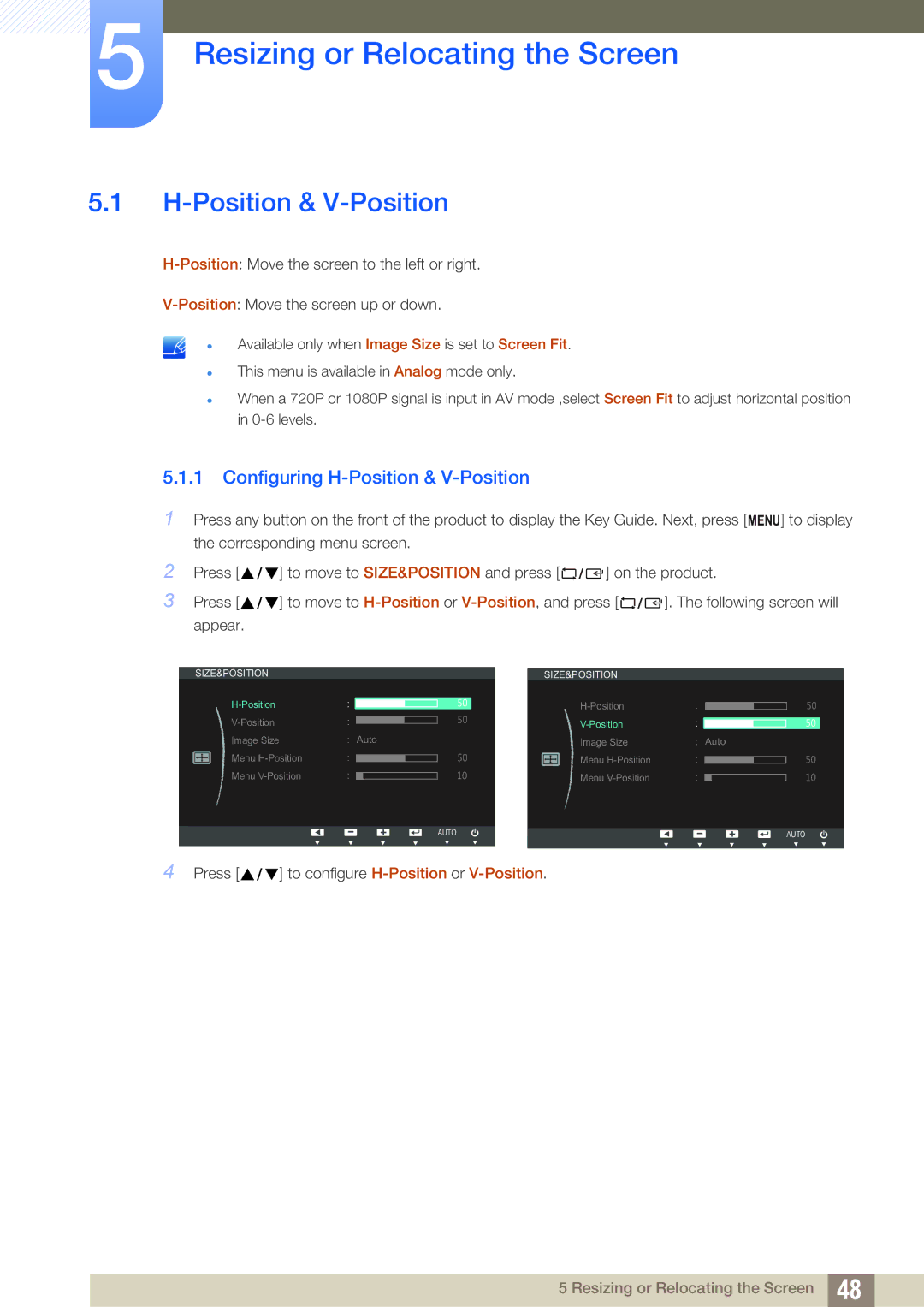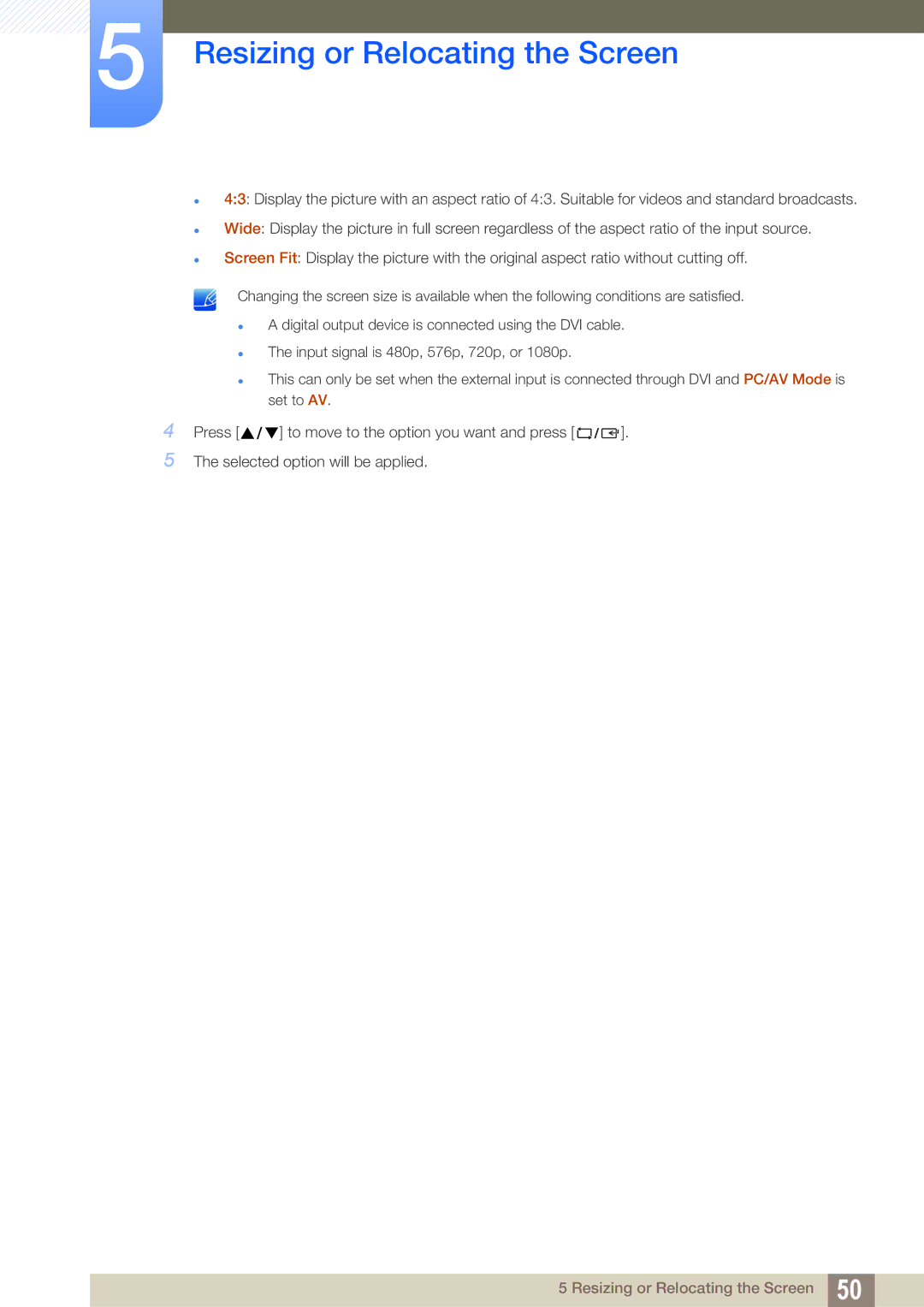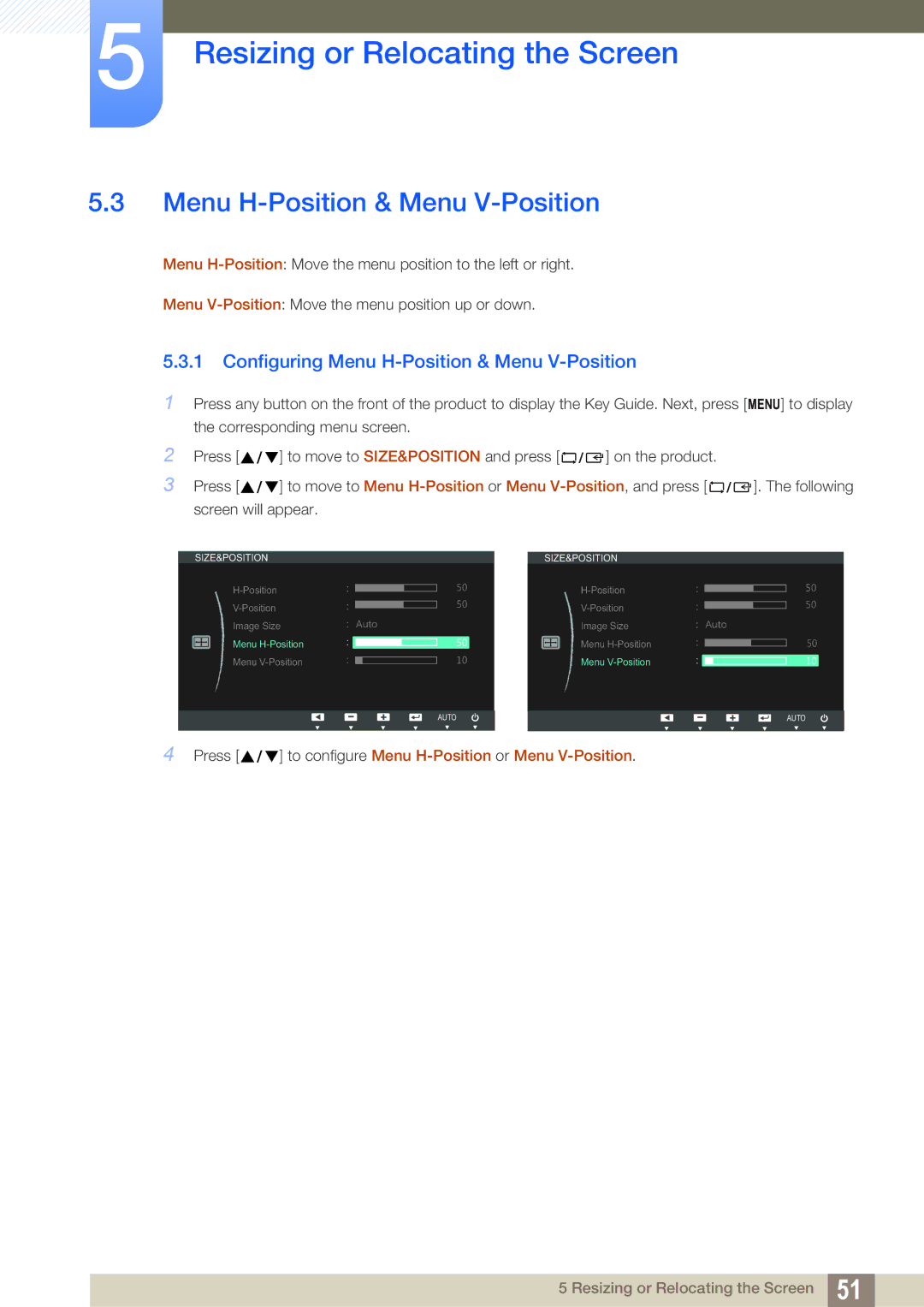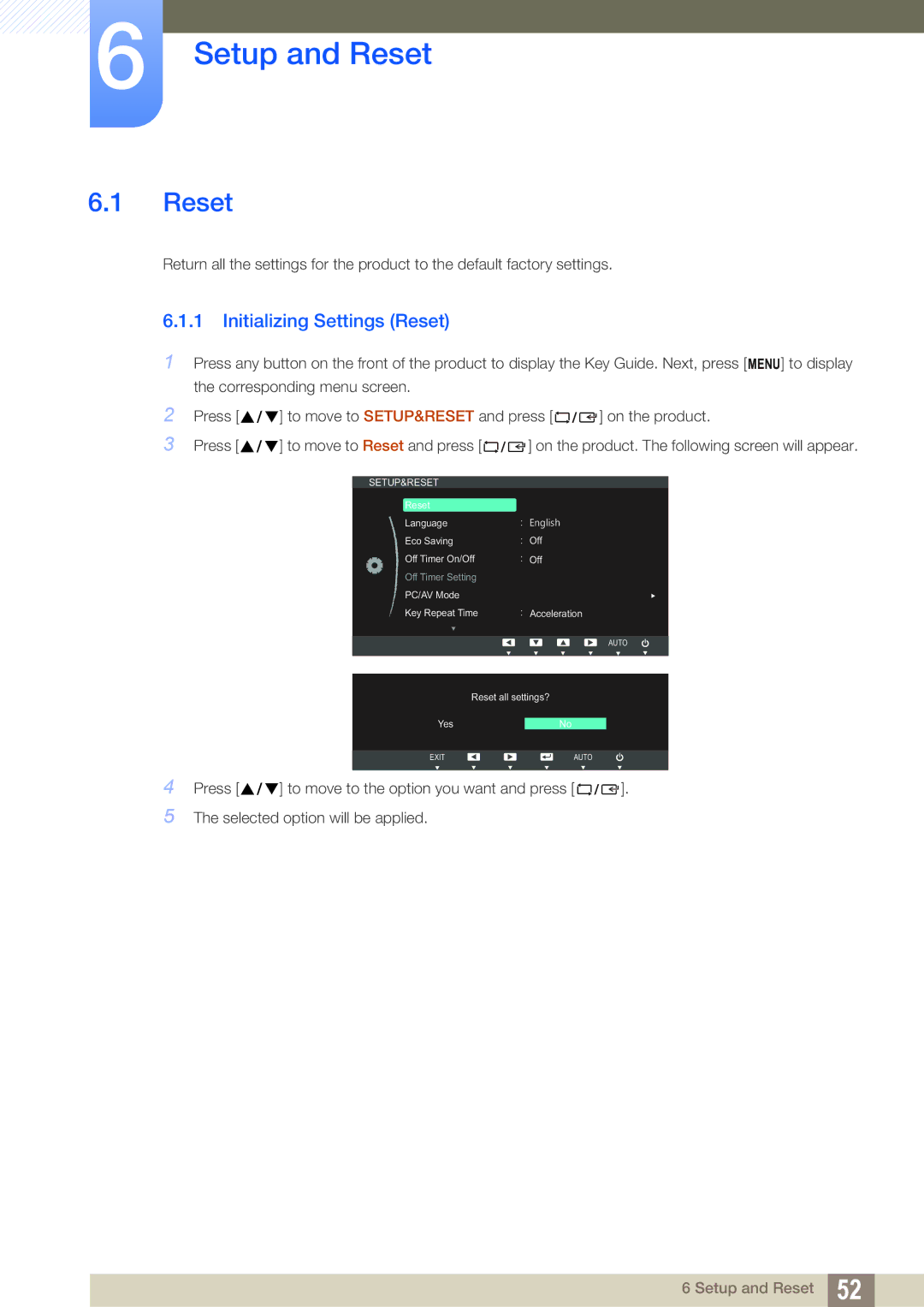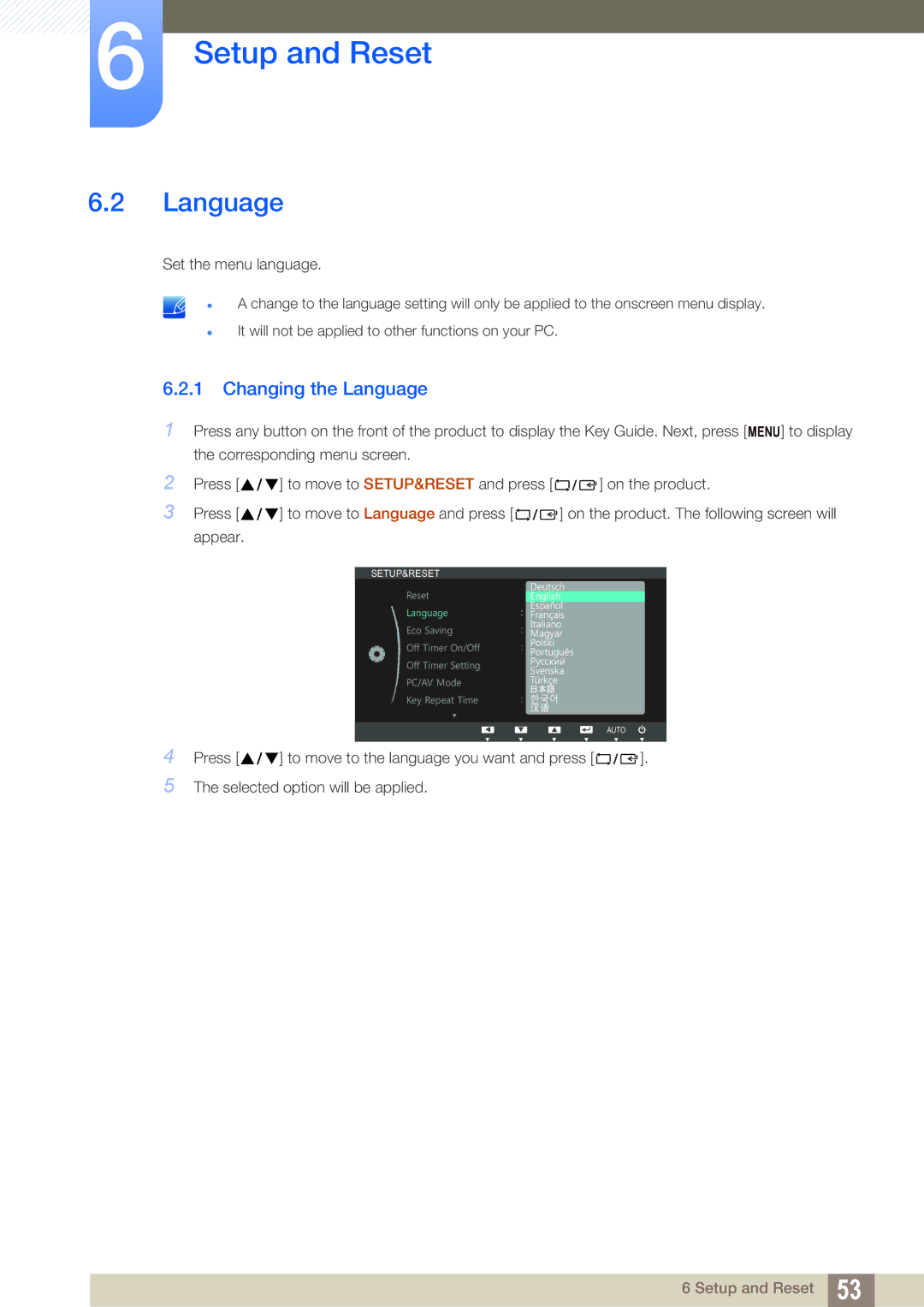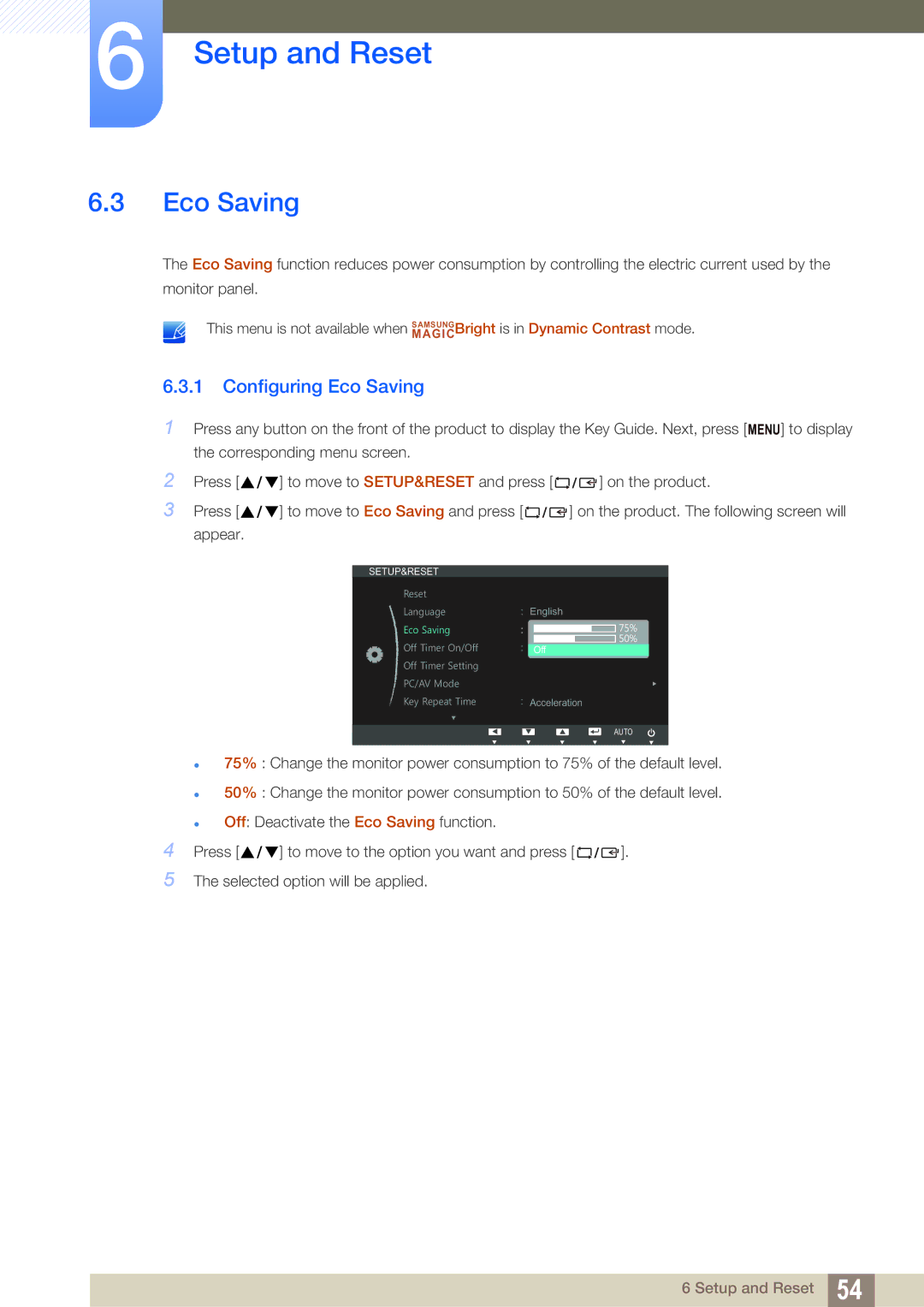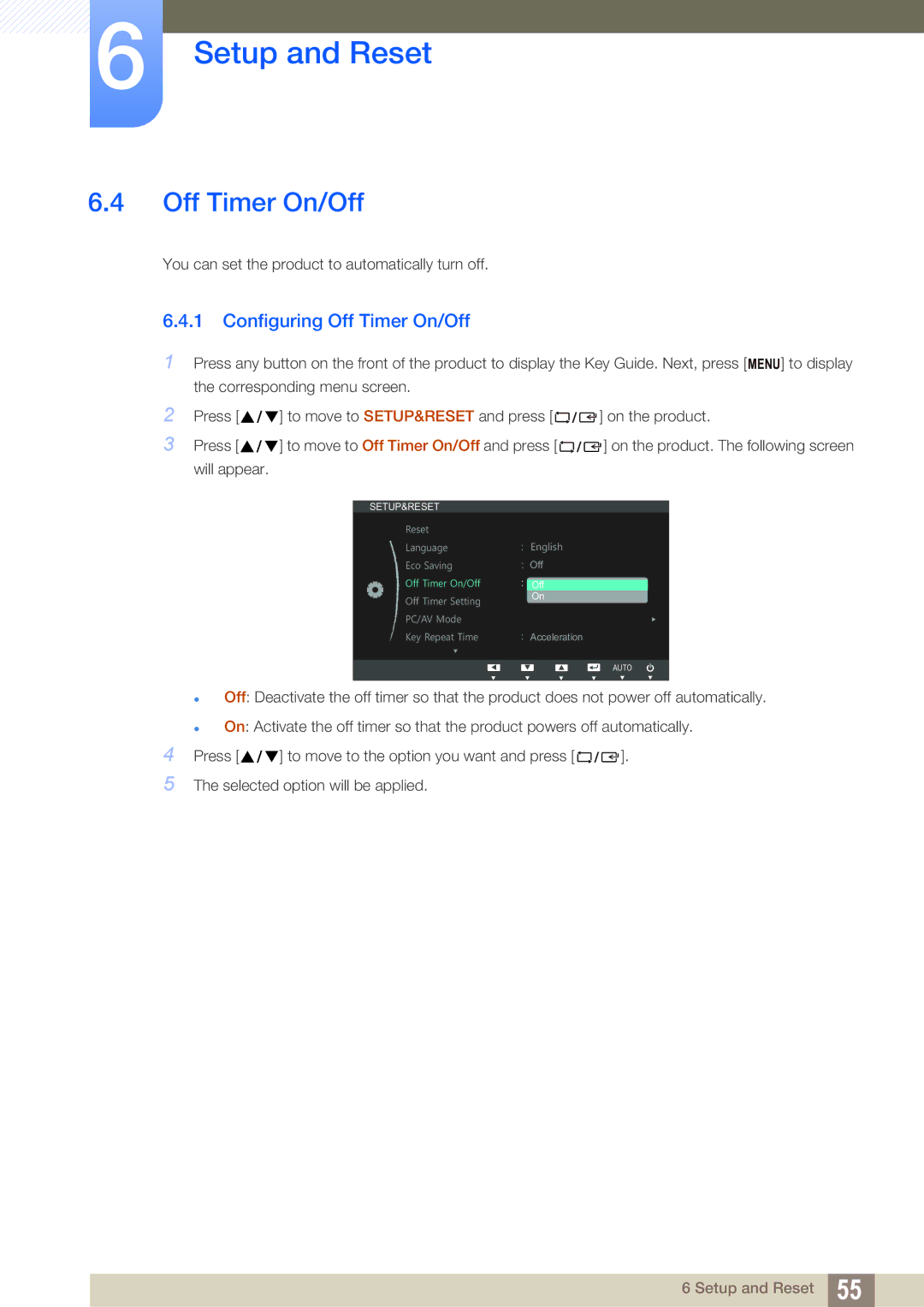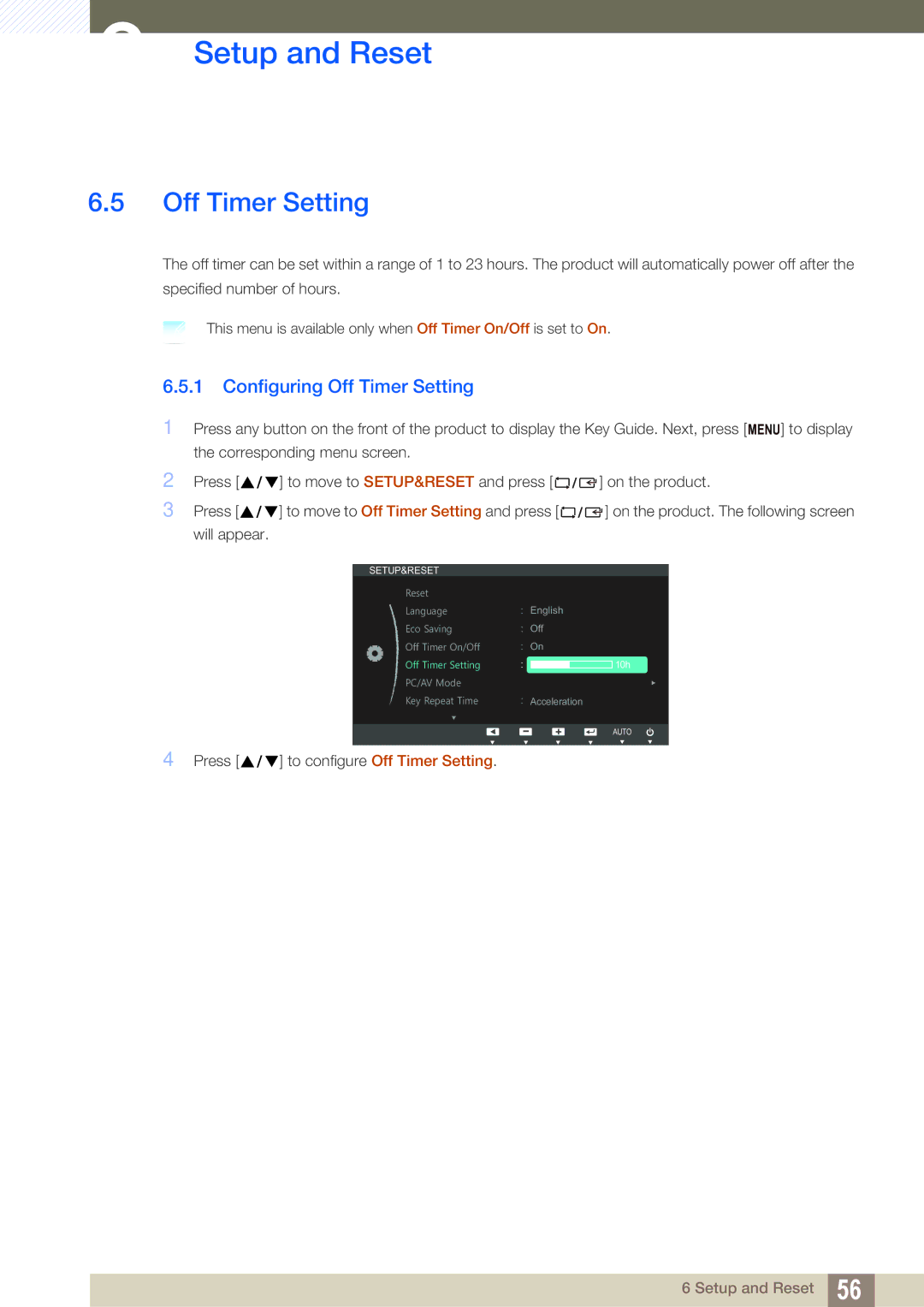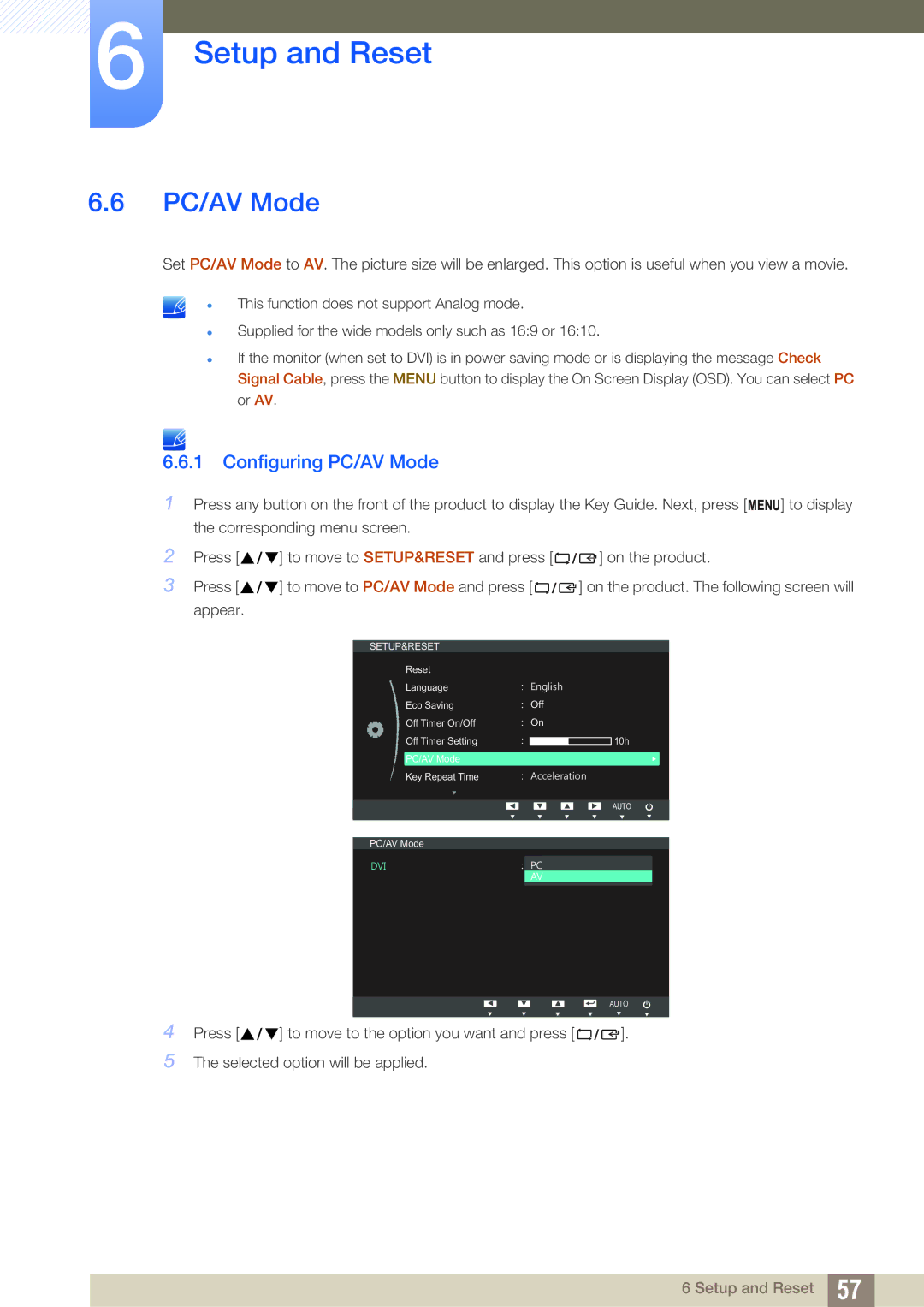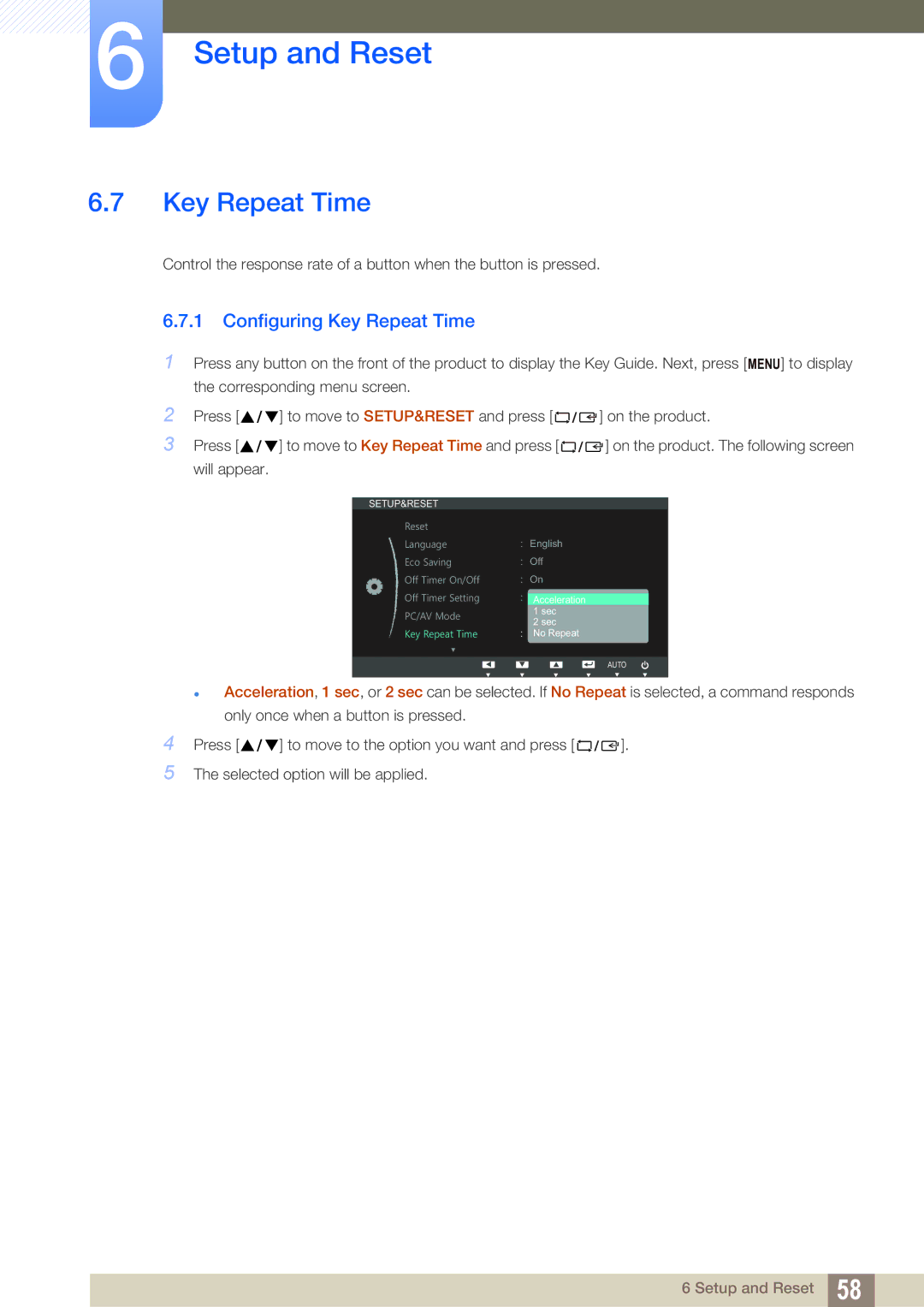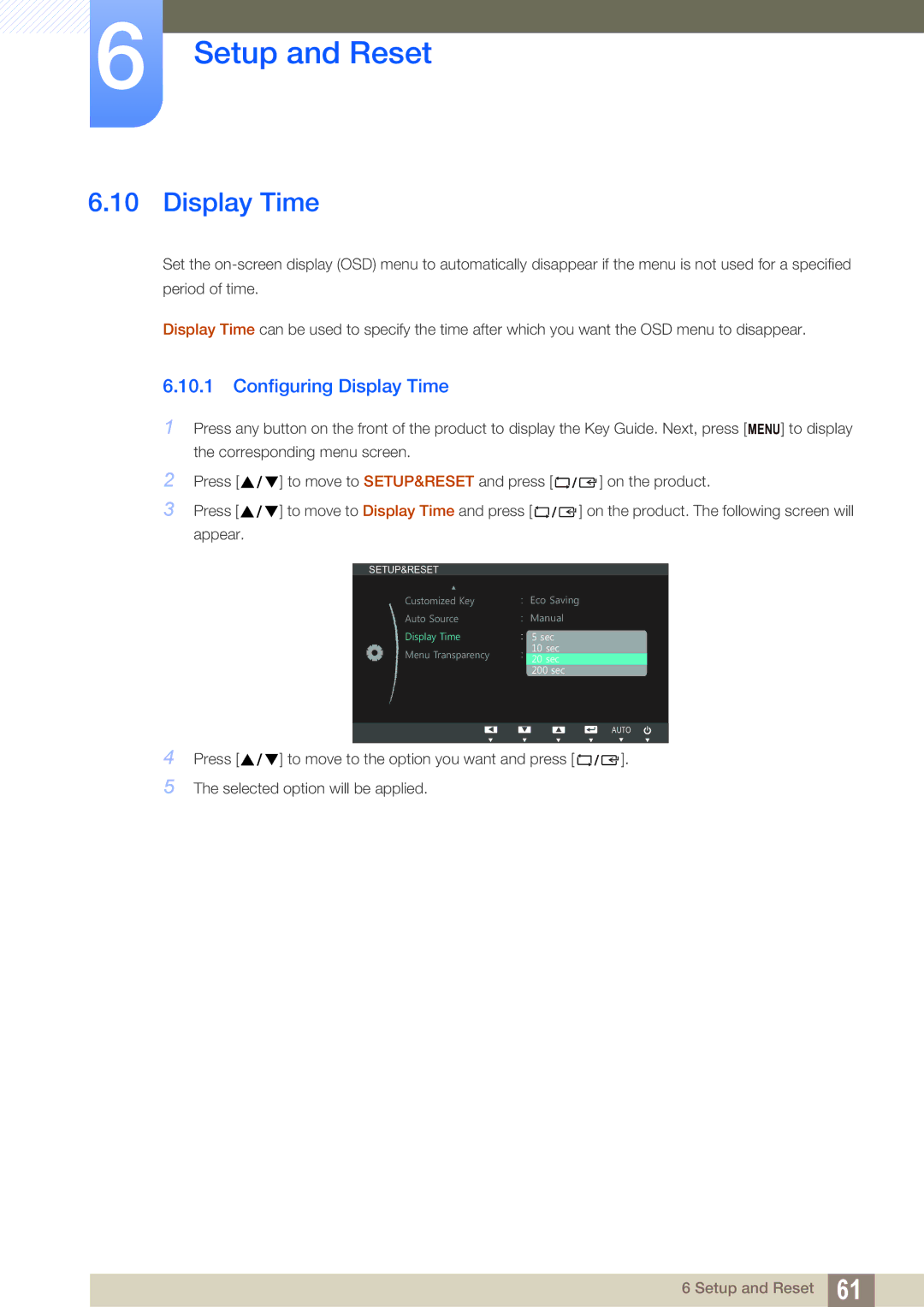S24B420BW, S19B420B, S19B420BW, S19B420M, S22B420BW specifications
Samsung has long been a leader in the display technology market, and its range of monitors, including the S19B420B, S24B420BW, S22B420BW, S19B420BW, and S19B420M, reflects the company's commitment to quality, performance, and user experience. Each of these models is designed to cater to different user needs, making them suitable for both home and office environments.The Samsung S19B420B is an entry-level monitor that offers solid performance with a screen size of 18.5 inches. It features a resolution of 1366 x 768 pixels, ensuring crisp images for daily tasks. The monitor utilizes LED backlighting technology to provide energy efficiency and improved brightness, making it a cost-effective choice for users seeking basic functionalities.
Moving on to the S24B420BW, this model steps up the size with a 23.6-inch screen, making it suitable for users who require more screen real estate. It boasts a Full HD resolution of 1920 x 1080 pixels. This monitor features Samsung’s Magic Upscale technology, which enhances the image quality by improving color reproduction and clarity, making it ideal for watching movies or engaging in graphic design tasks.
The S22B420BW presents a middle ground, with a 21.5-inch display and similar 1920 x 1080 pixels resolution as the S24B420BW. This monitor is designed with a slim profile and offers ergonomic features, such as tilt adjustments, which allow users to optimize their viewing angles for comfort during prolonged usage. Its LED backlighting contributes to energy savings and reduces eye strain.
The S19B420BW is another 18.5-inch option that closely aligns with the S19B420B in specifications but offers a slightly different design aesthetic. Both monitors provide VGA connectivity options, making them suitable for connecting with older devices while still maintaining compatibility with modern setups.
Lastly, the S19B420M is geared more towards professional environments, featuring advanced connectivity options and built-in speakers for a comprehensive multimedia experience. This model is particularly appealing to businesses seeking reliable performance without sacrificing visual quality.
In summary, the Samsung S19B420B, S24B420BW, S22B420BW, S19B420BW, and S19B420M collectively showcase a diverse selection of monitors that cater to various user needs. From basic tasks to advanced multimedia applications, these monitors leverage Samsung’s technological innovations to enhance user productivity and enjoyment, making them solid choices for any workstation or home setup.