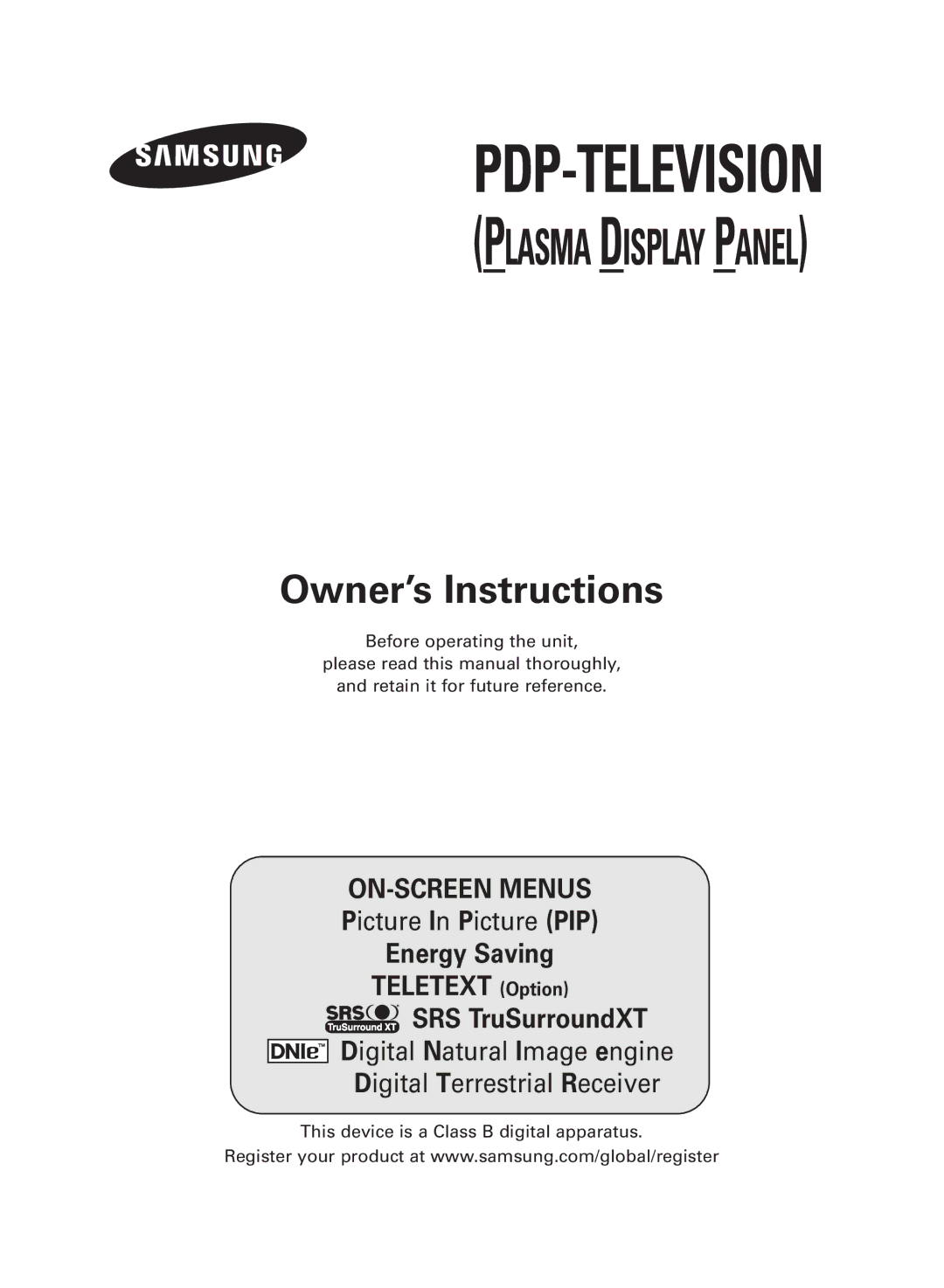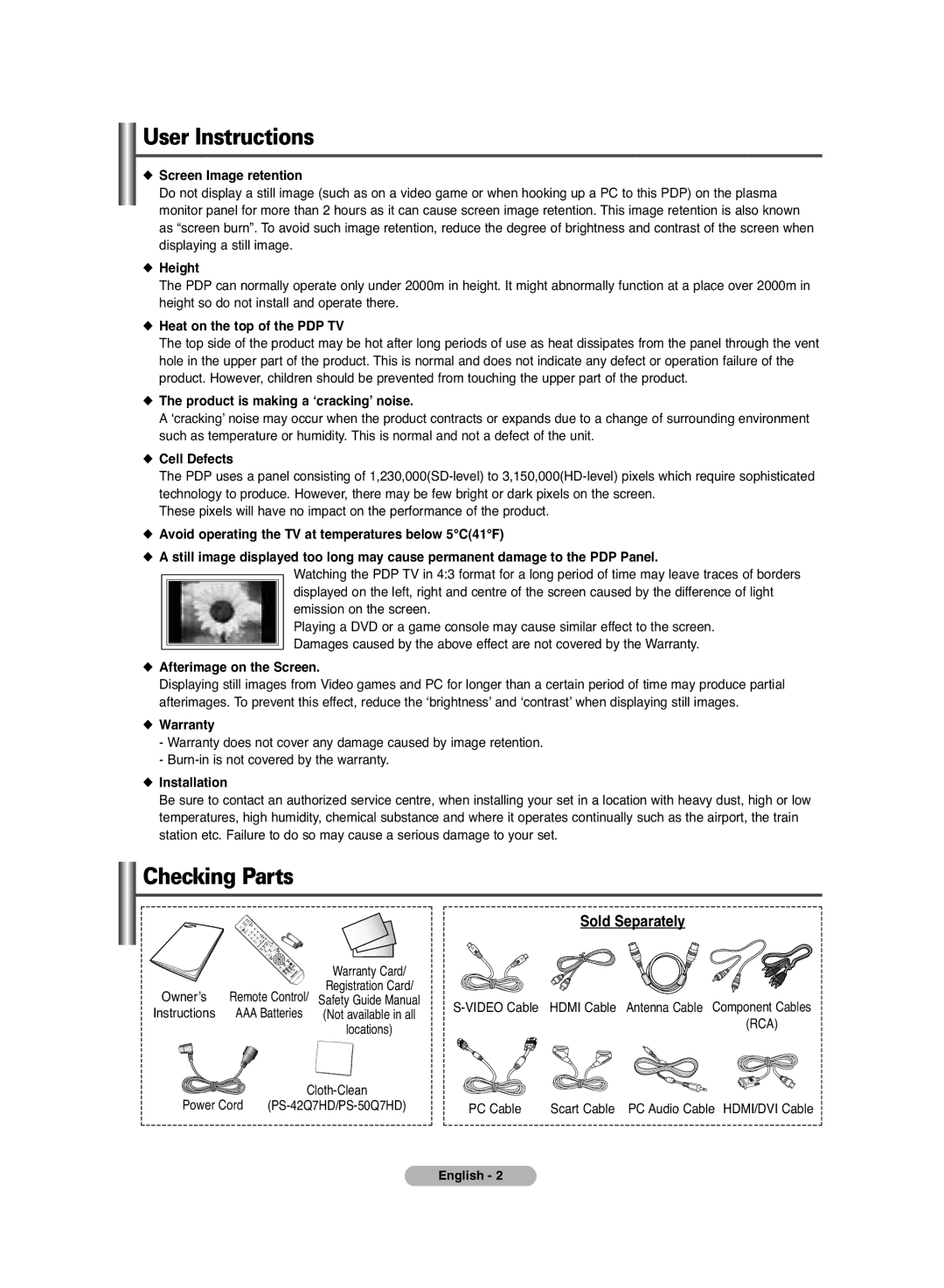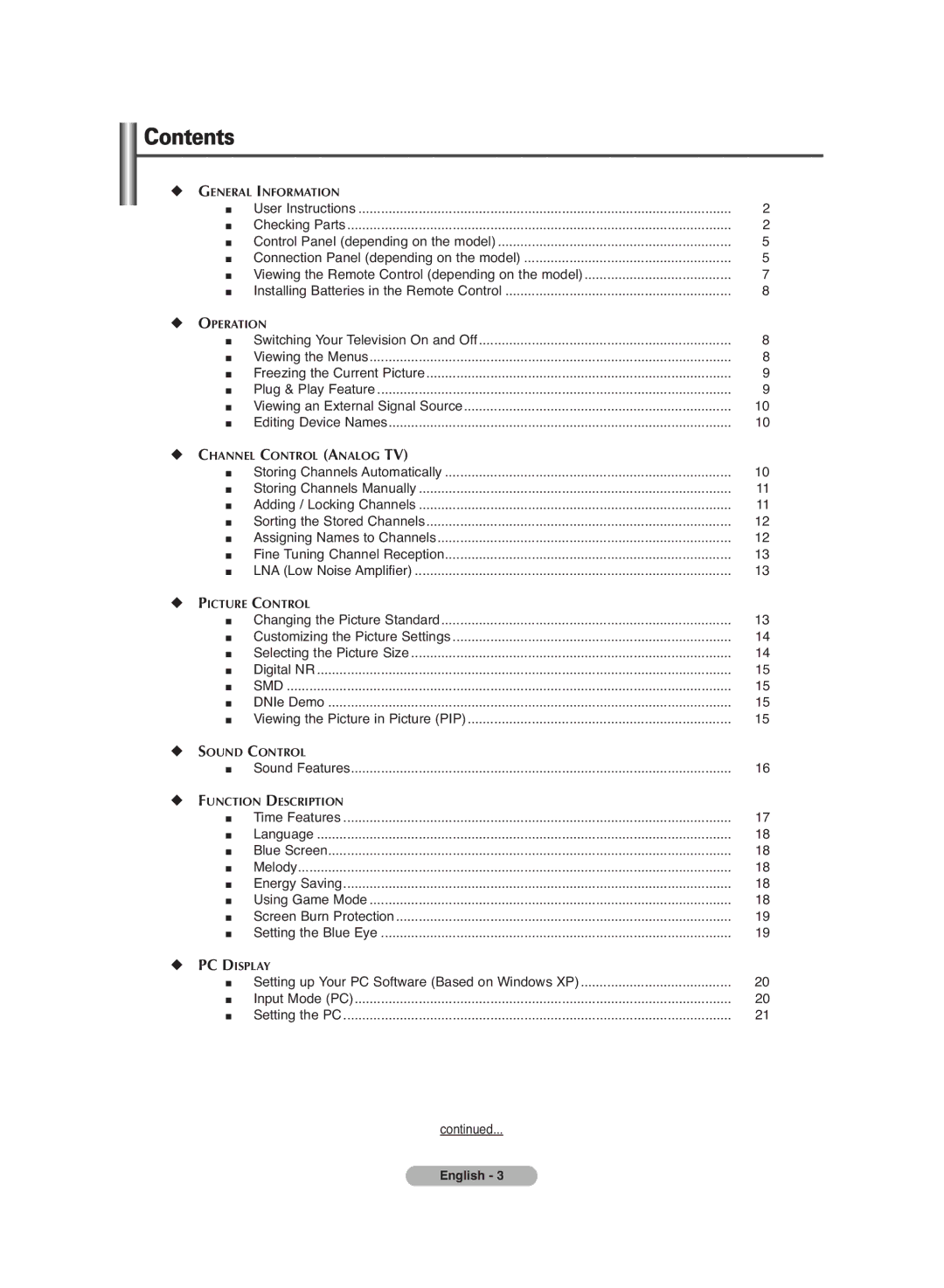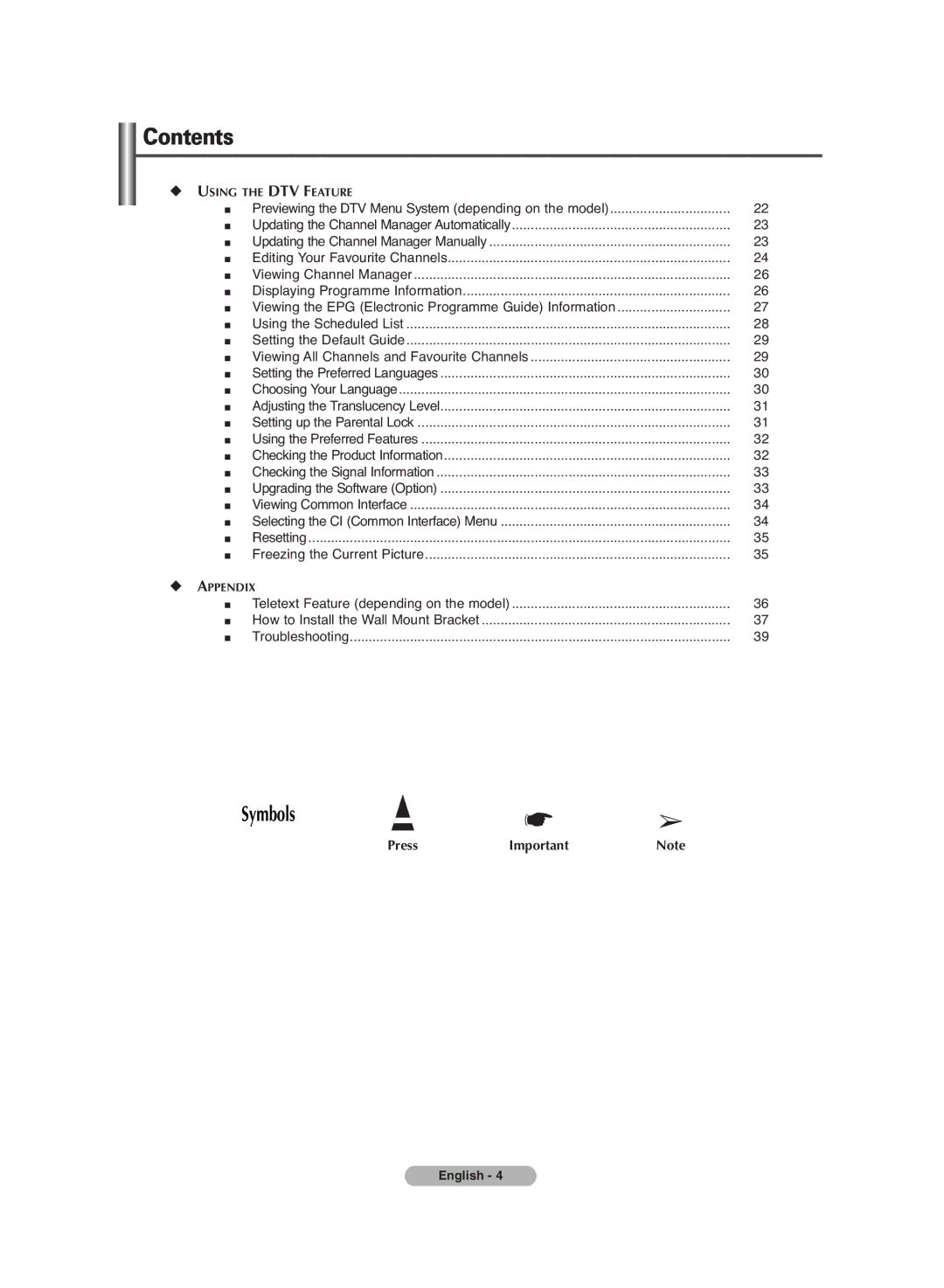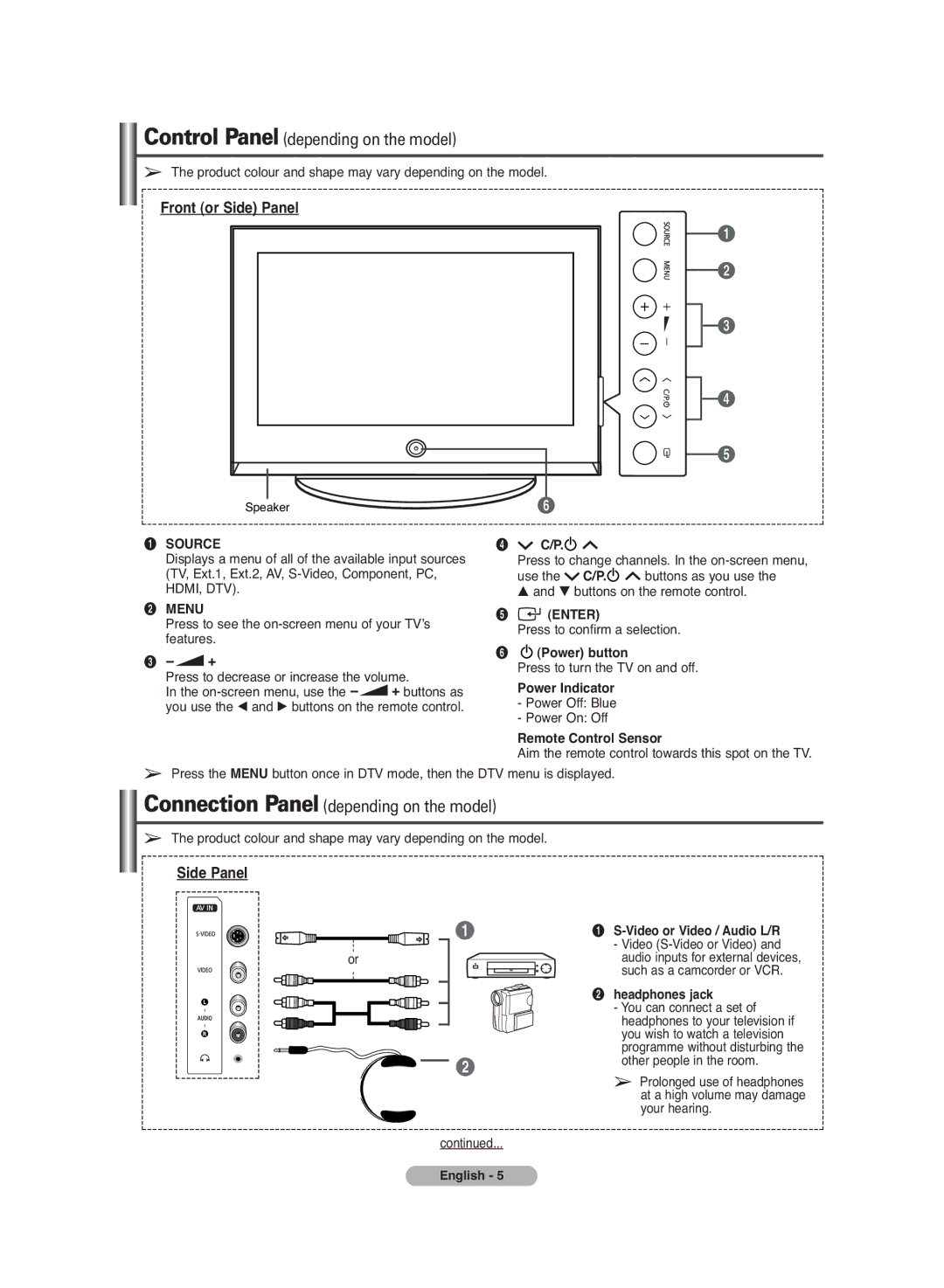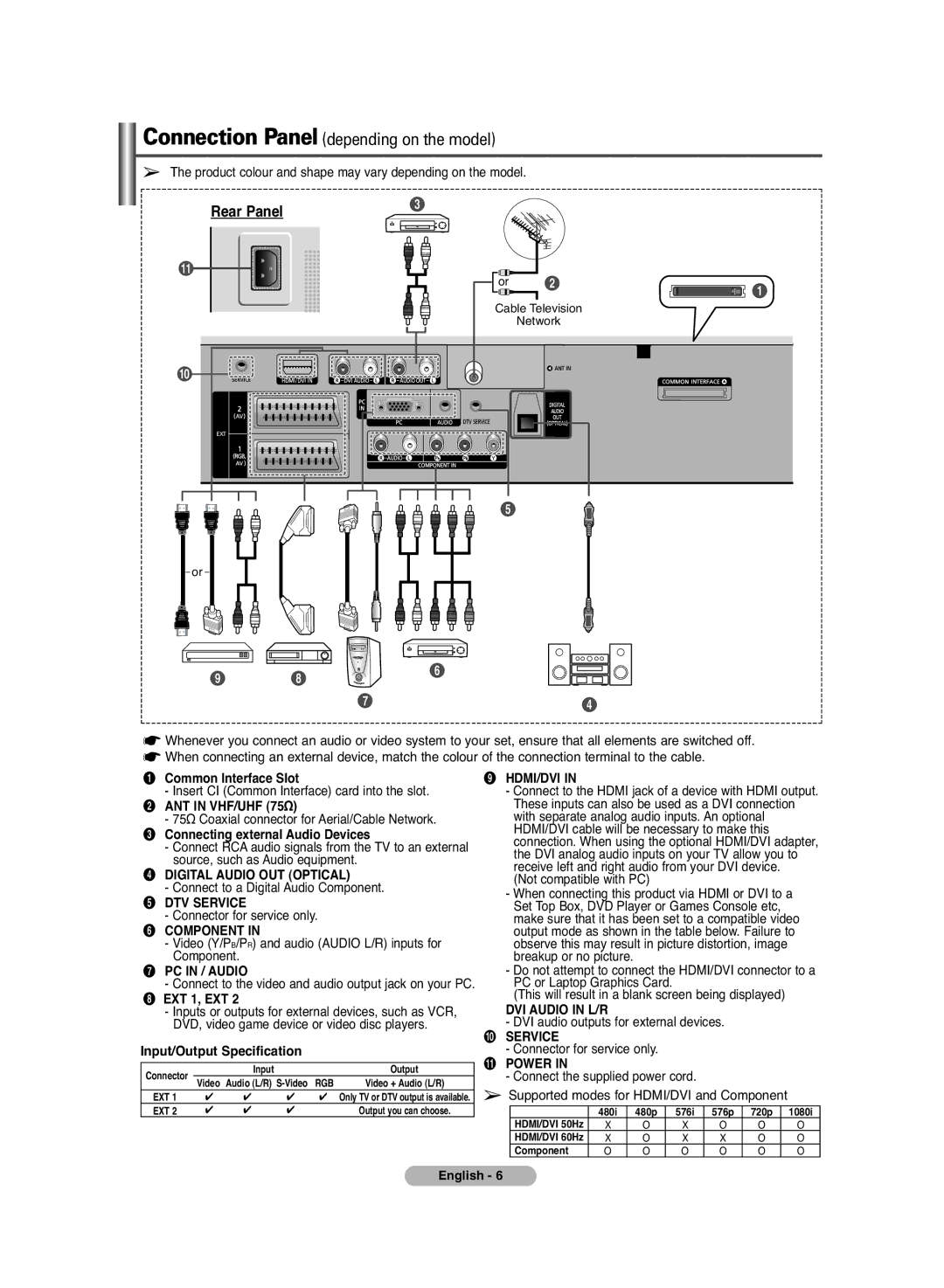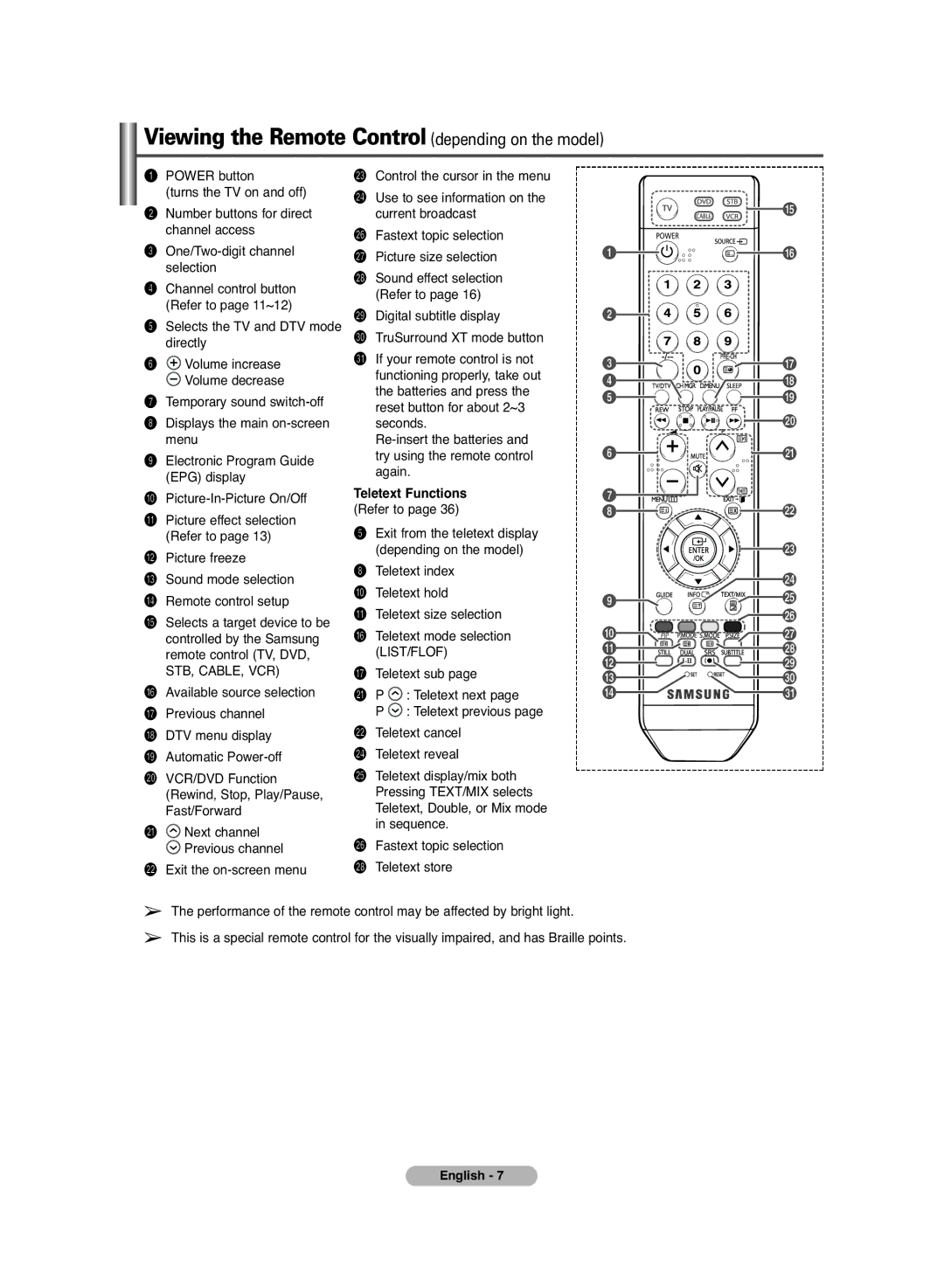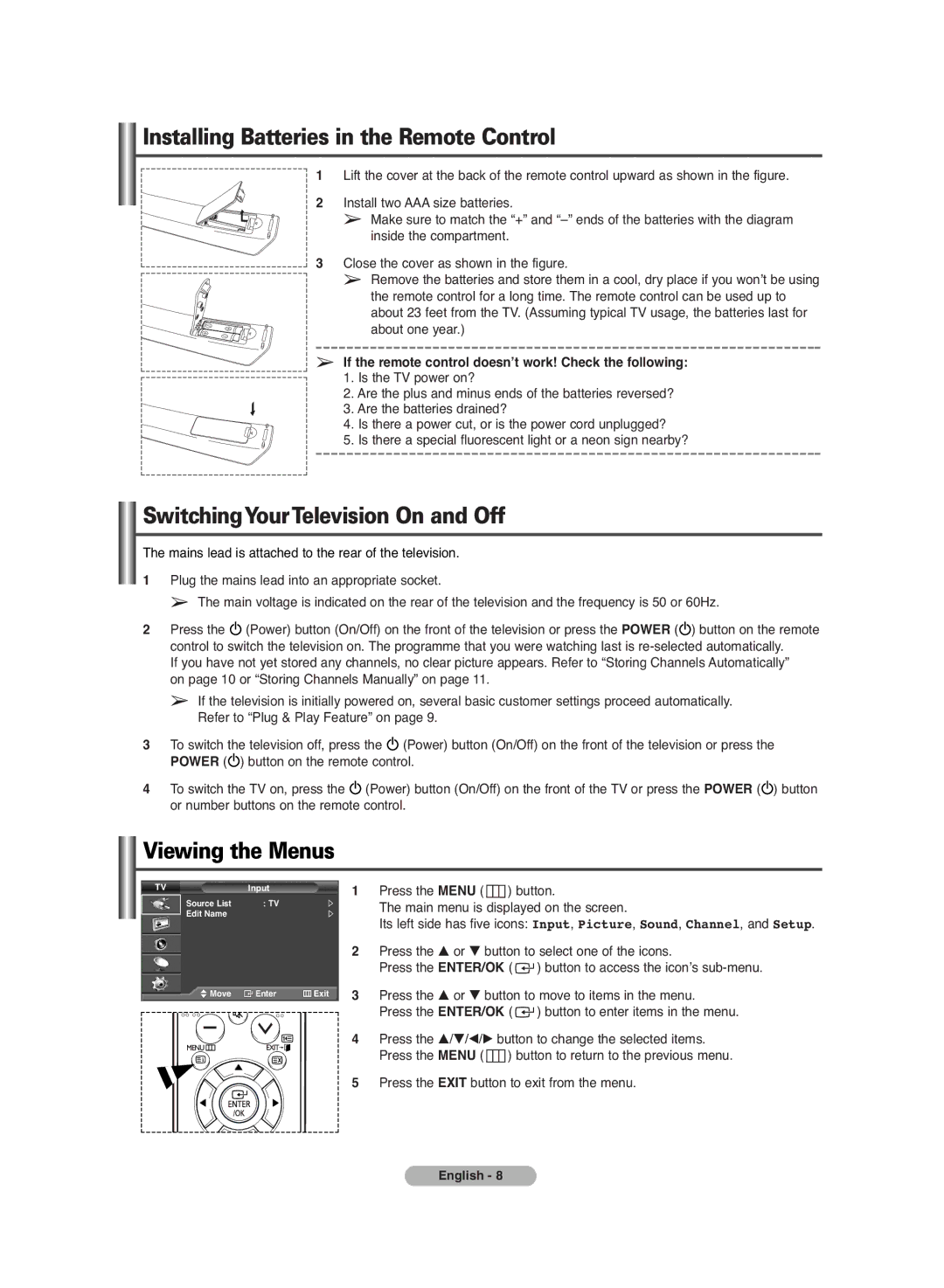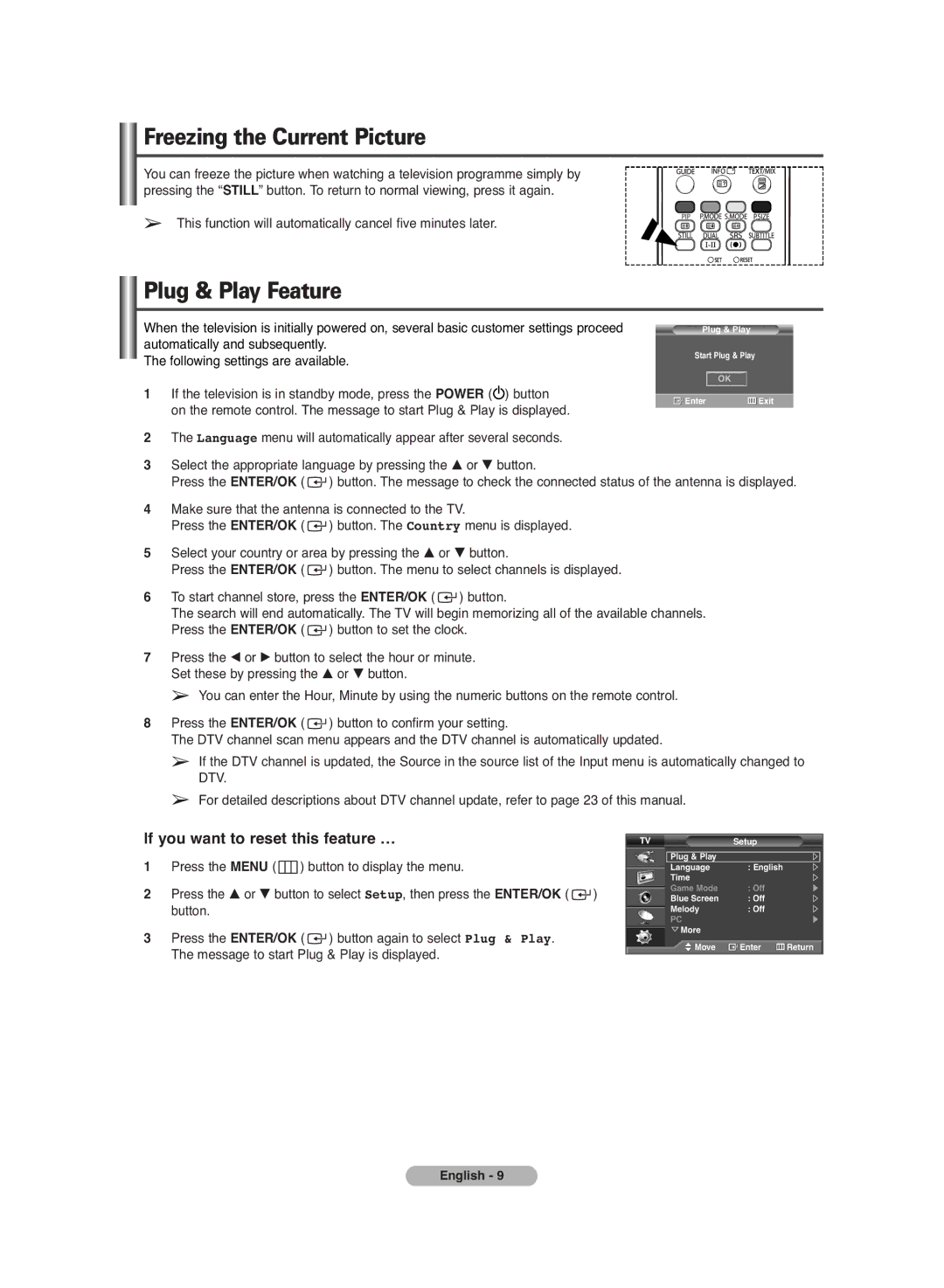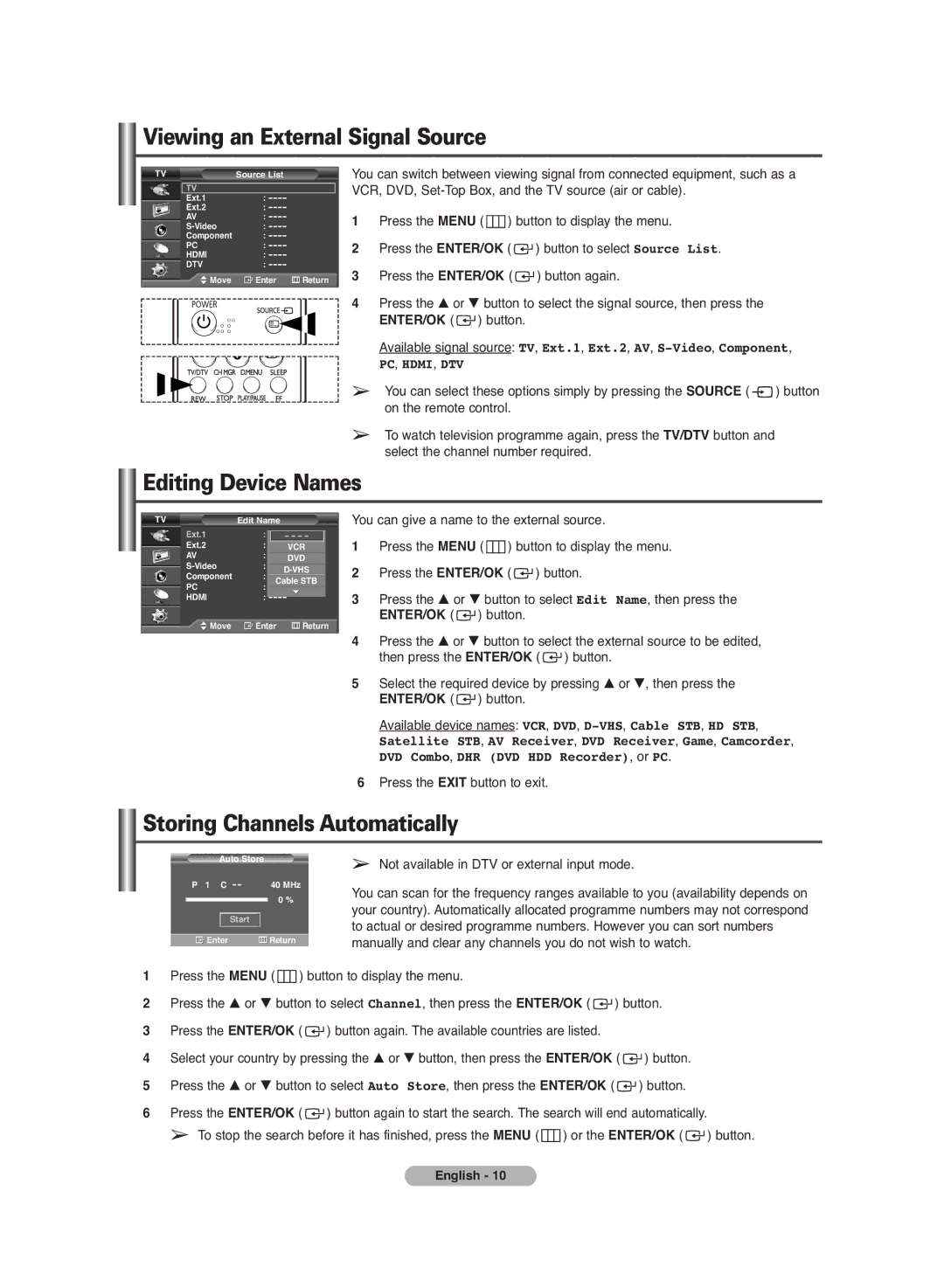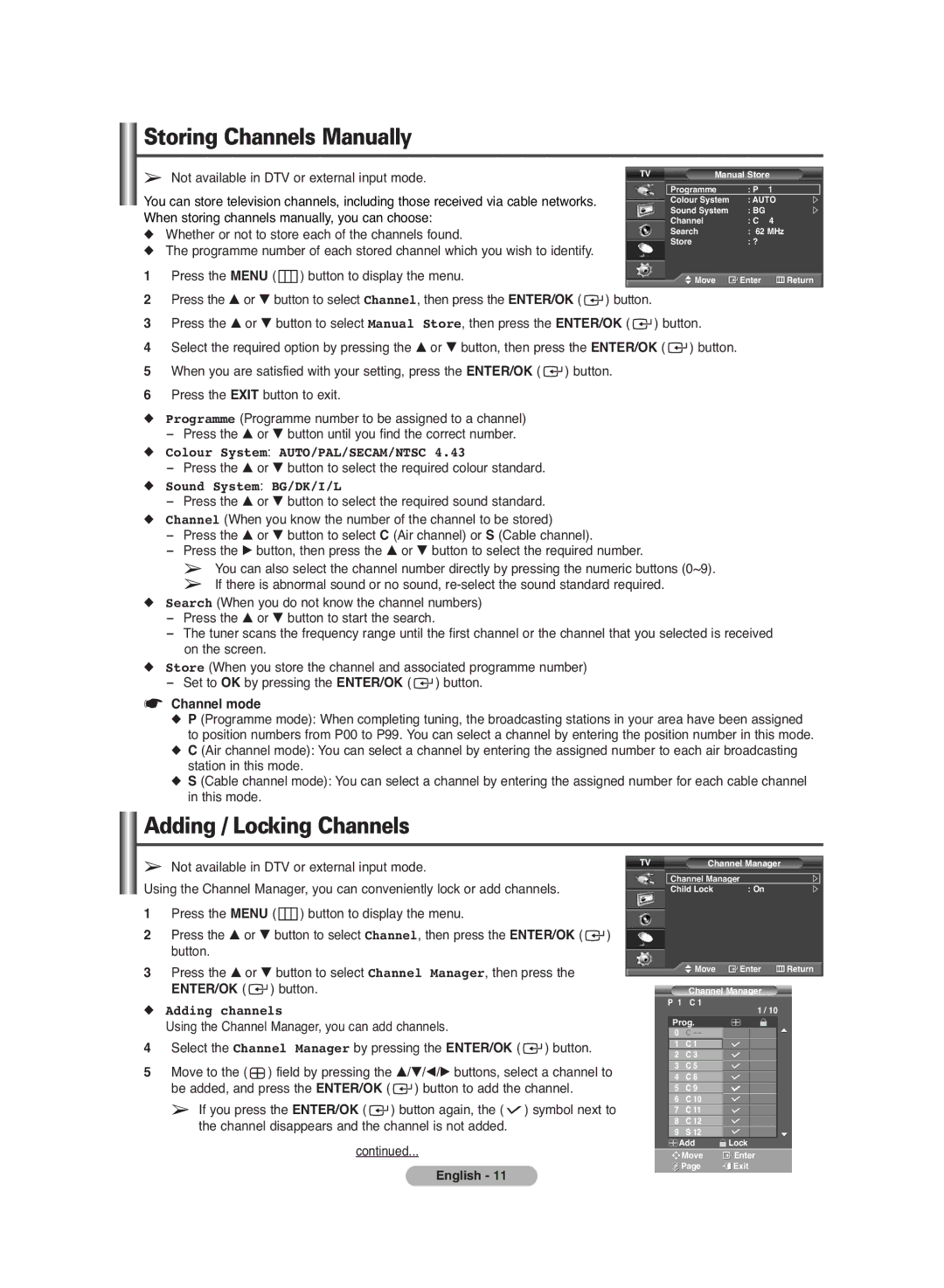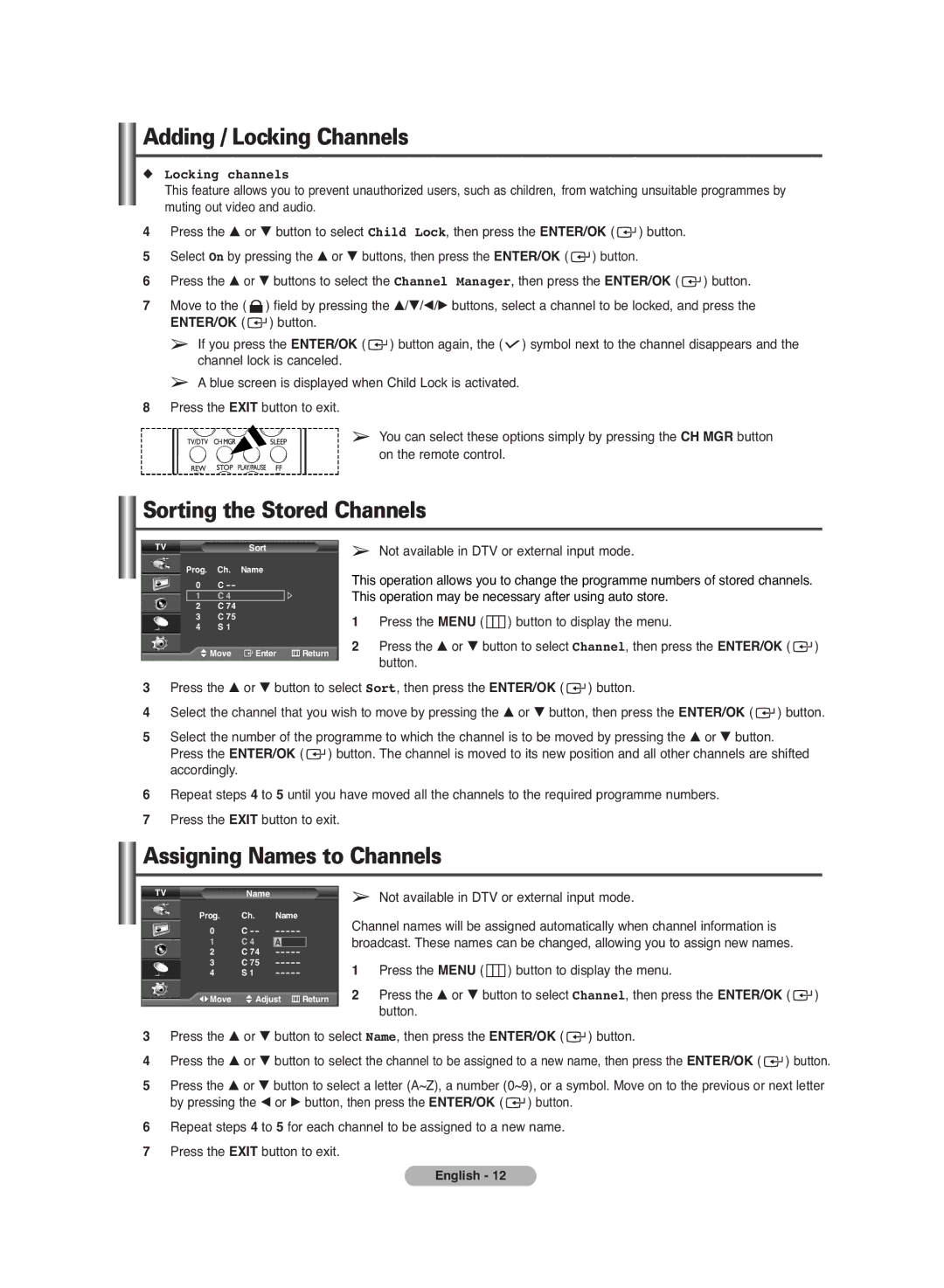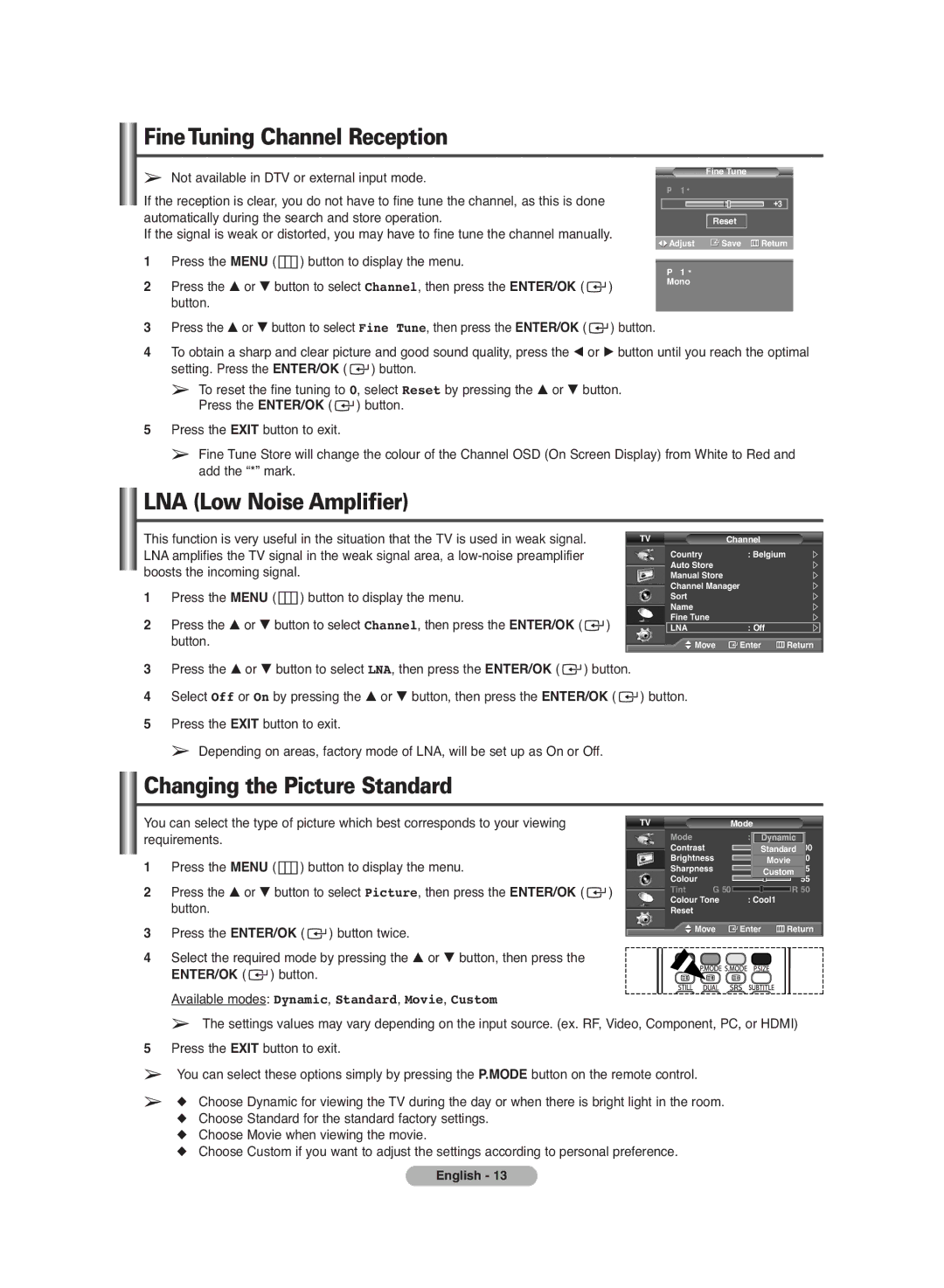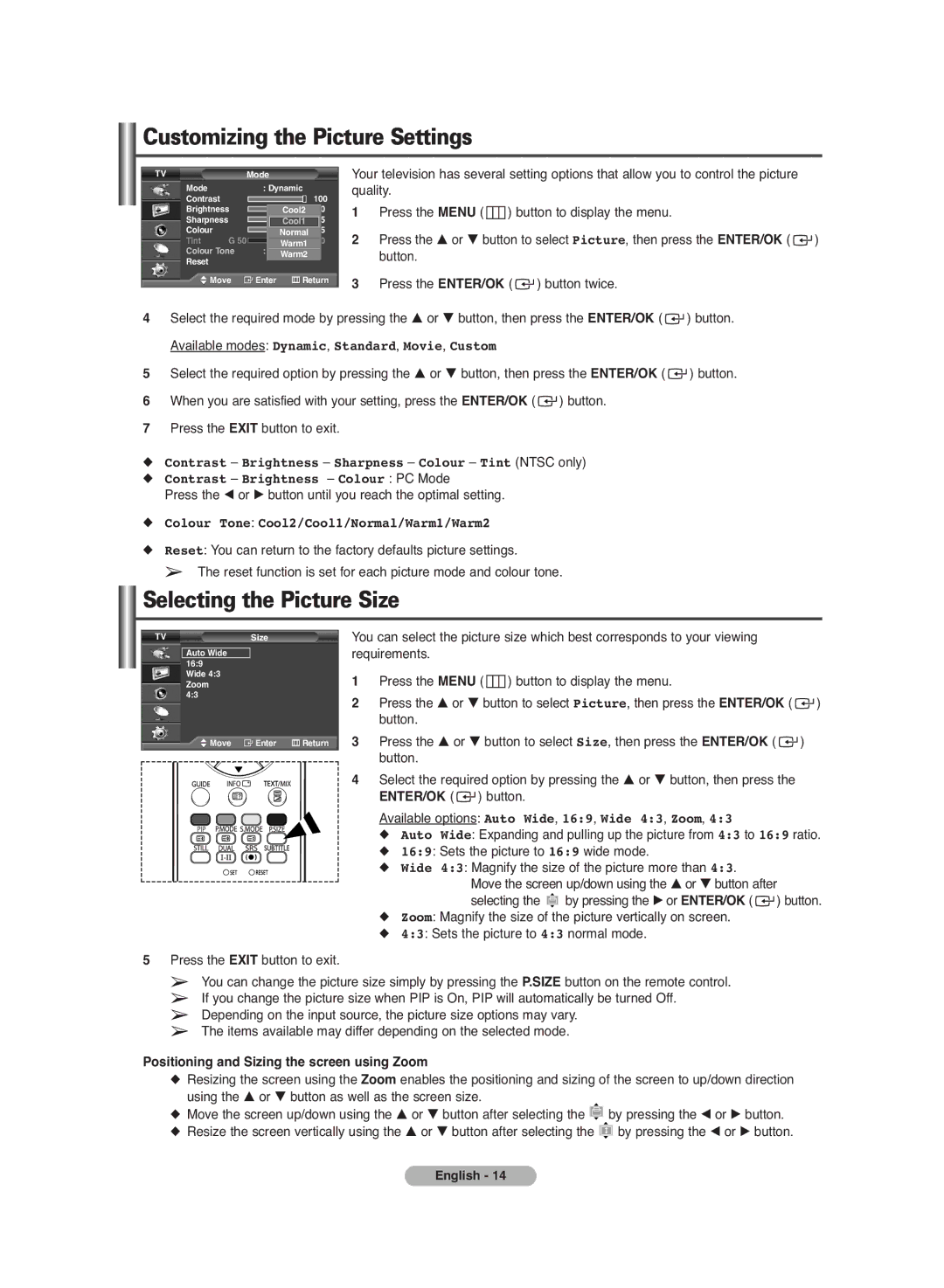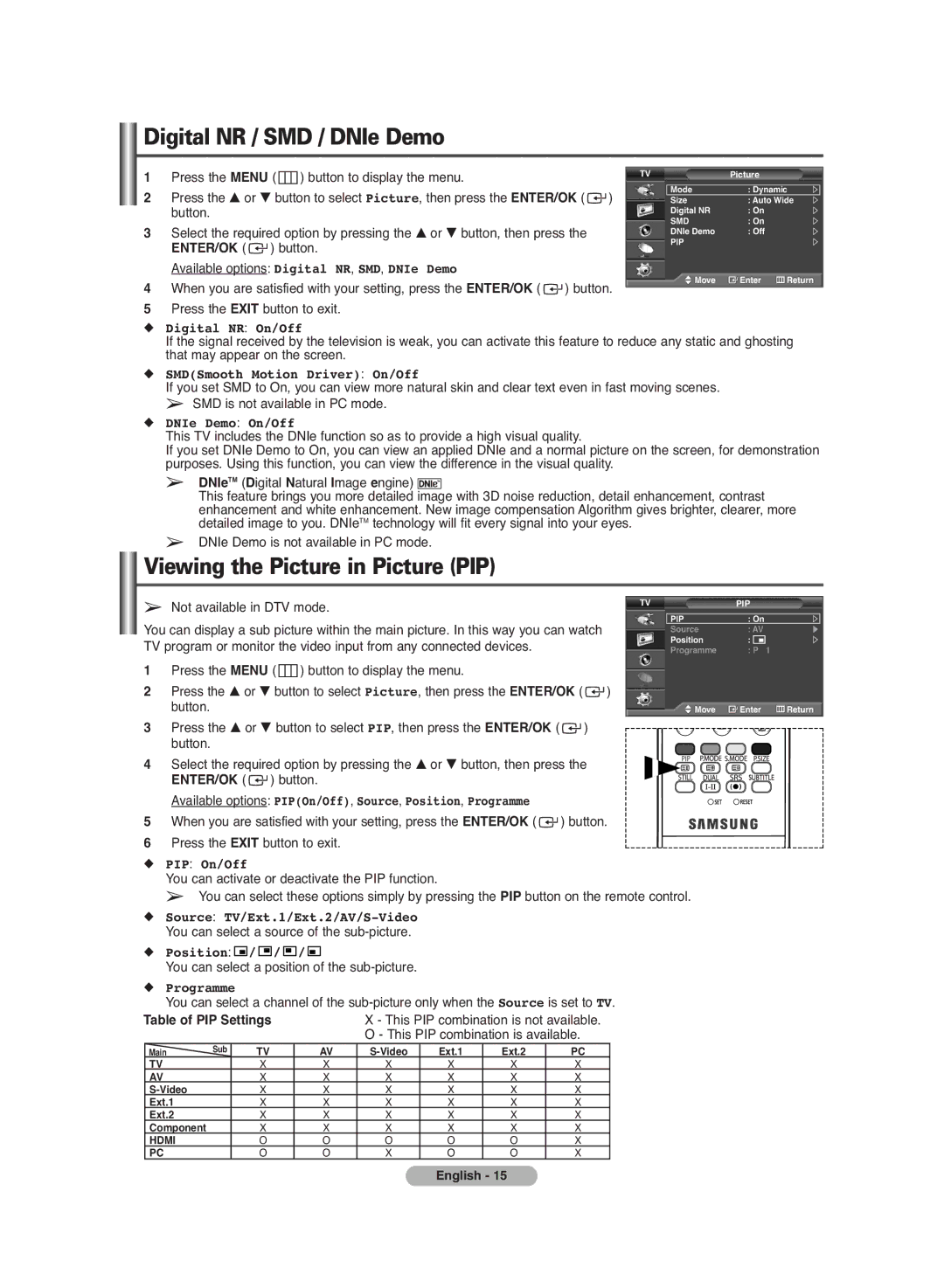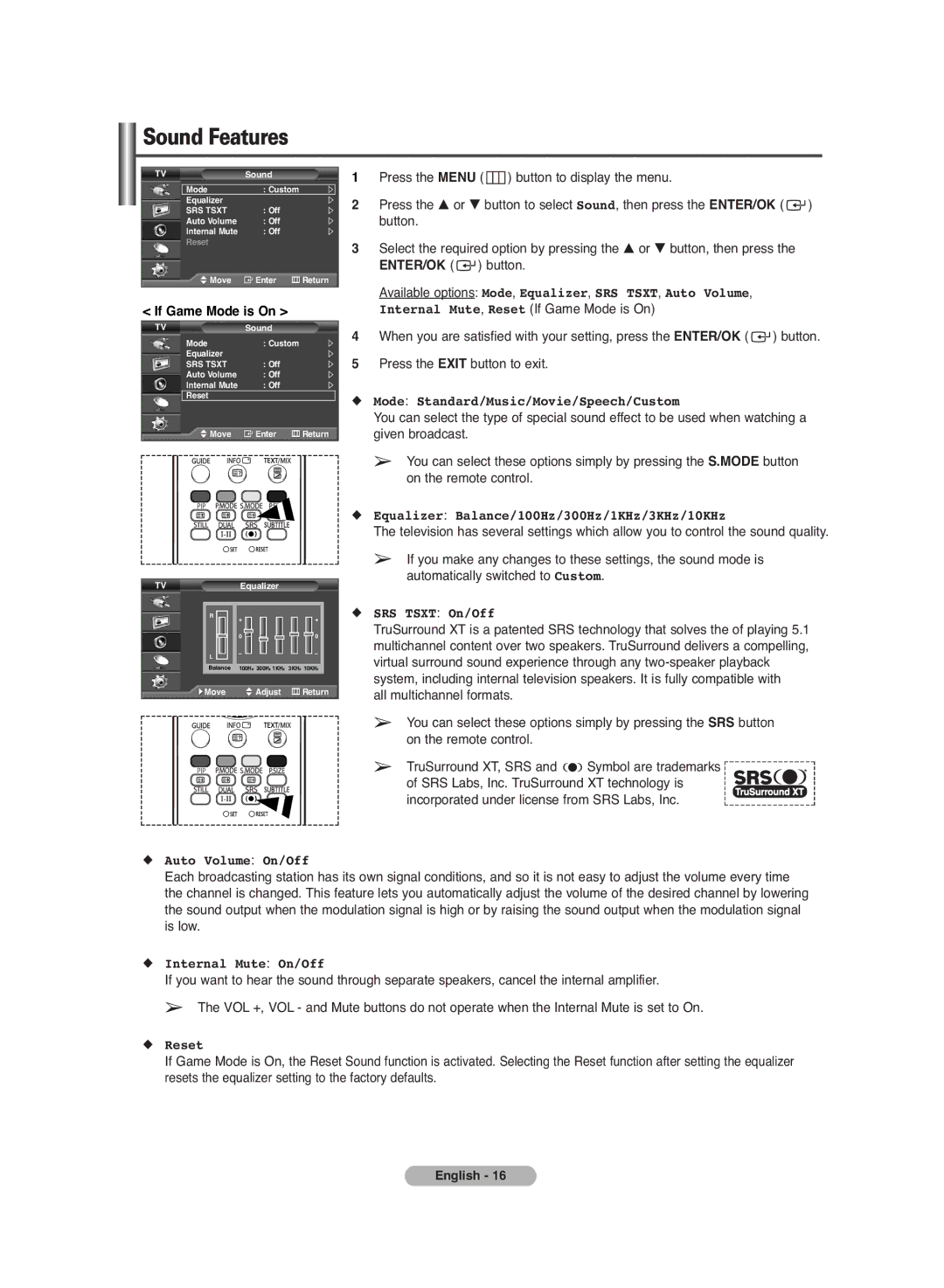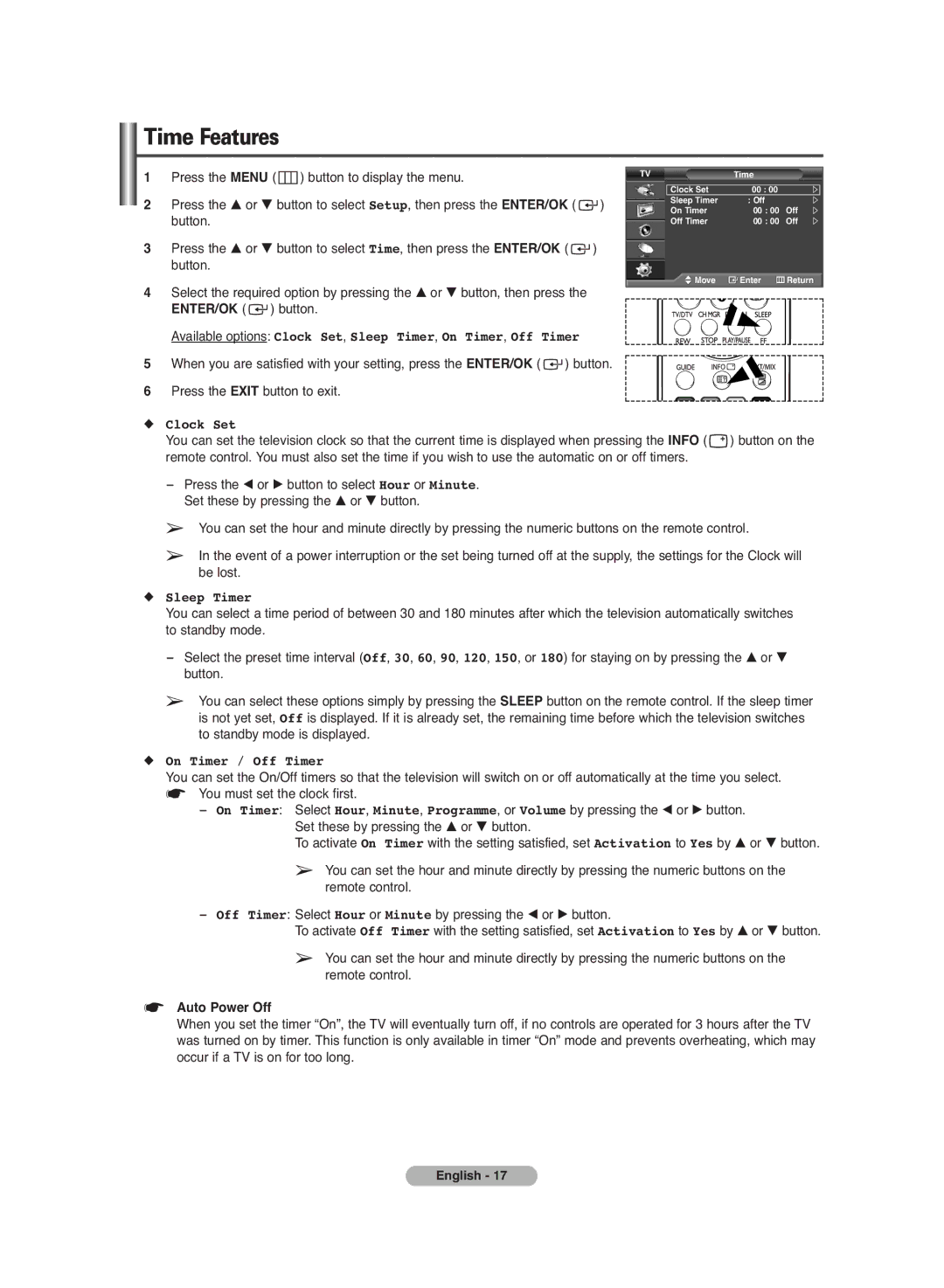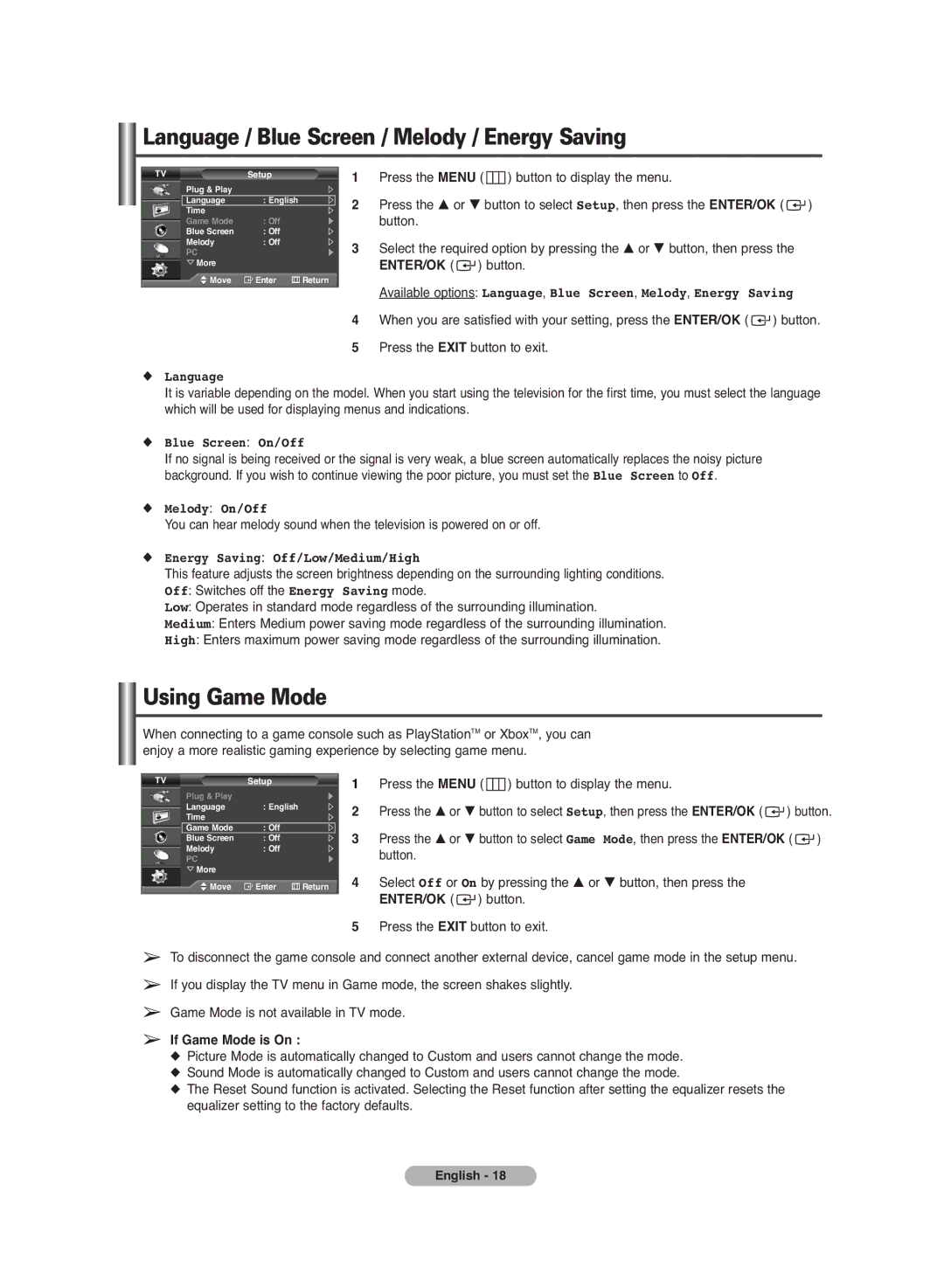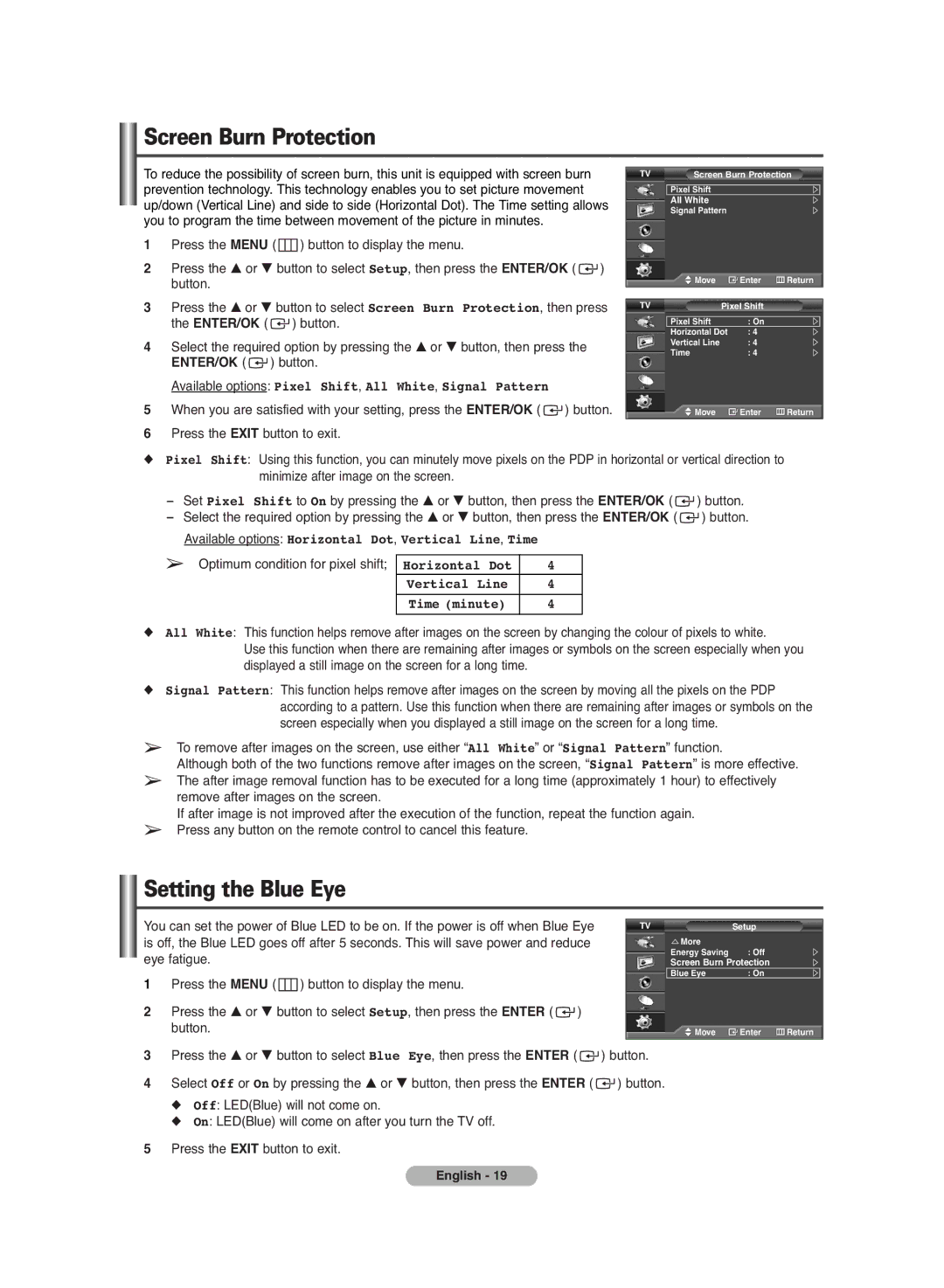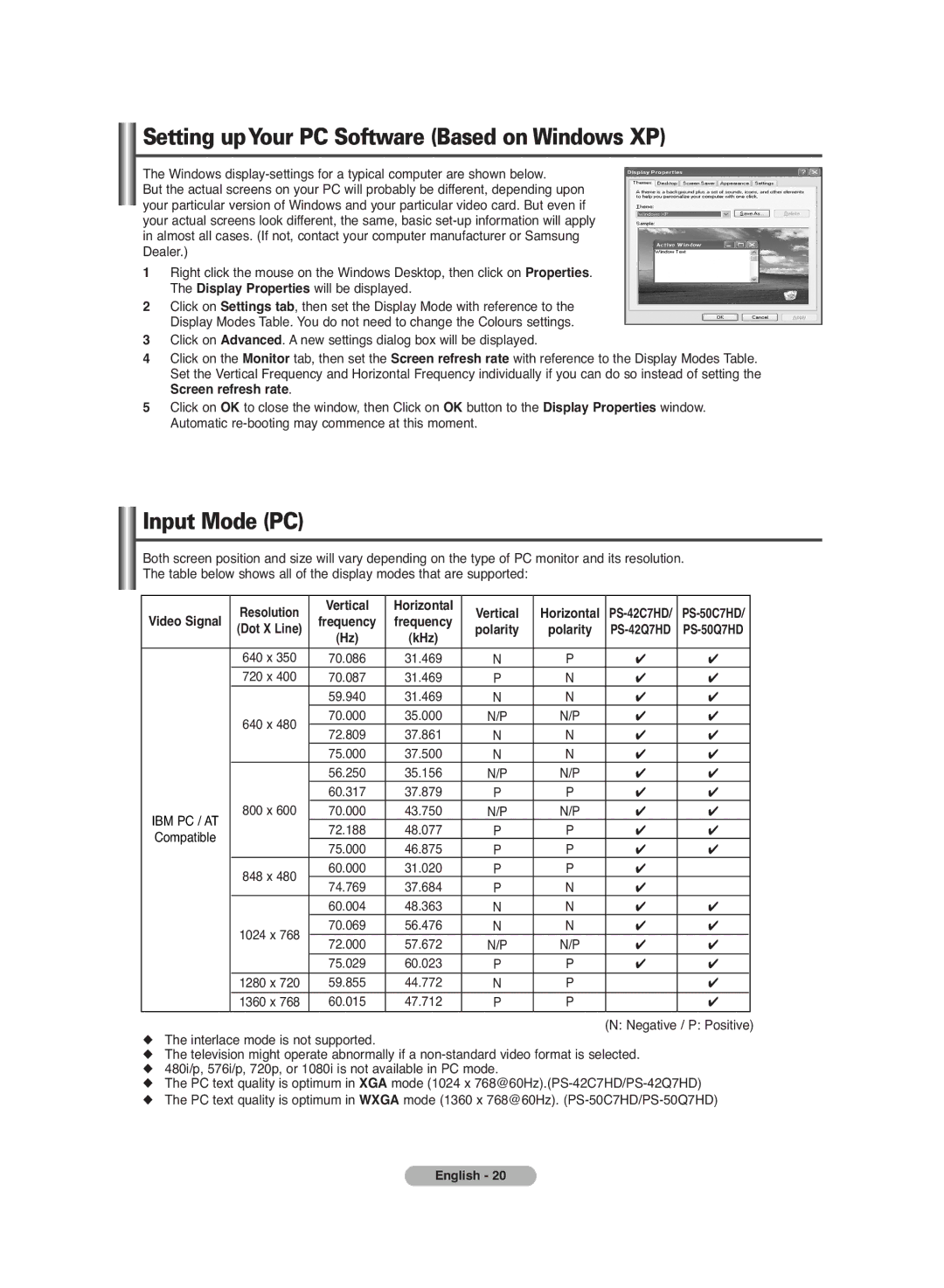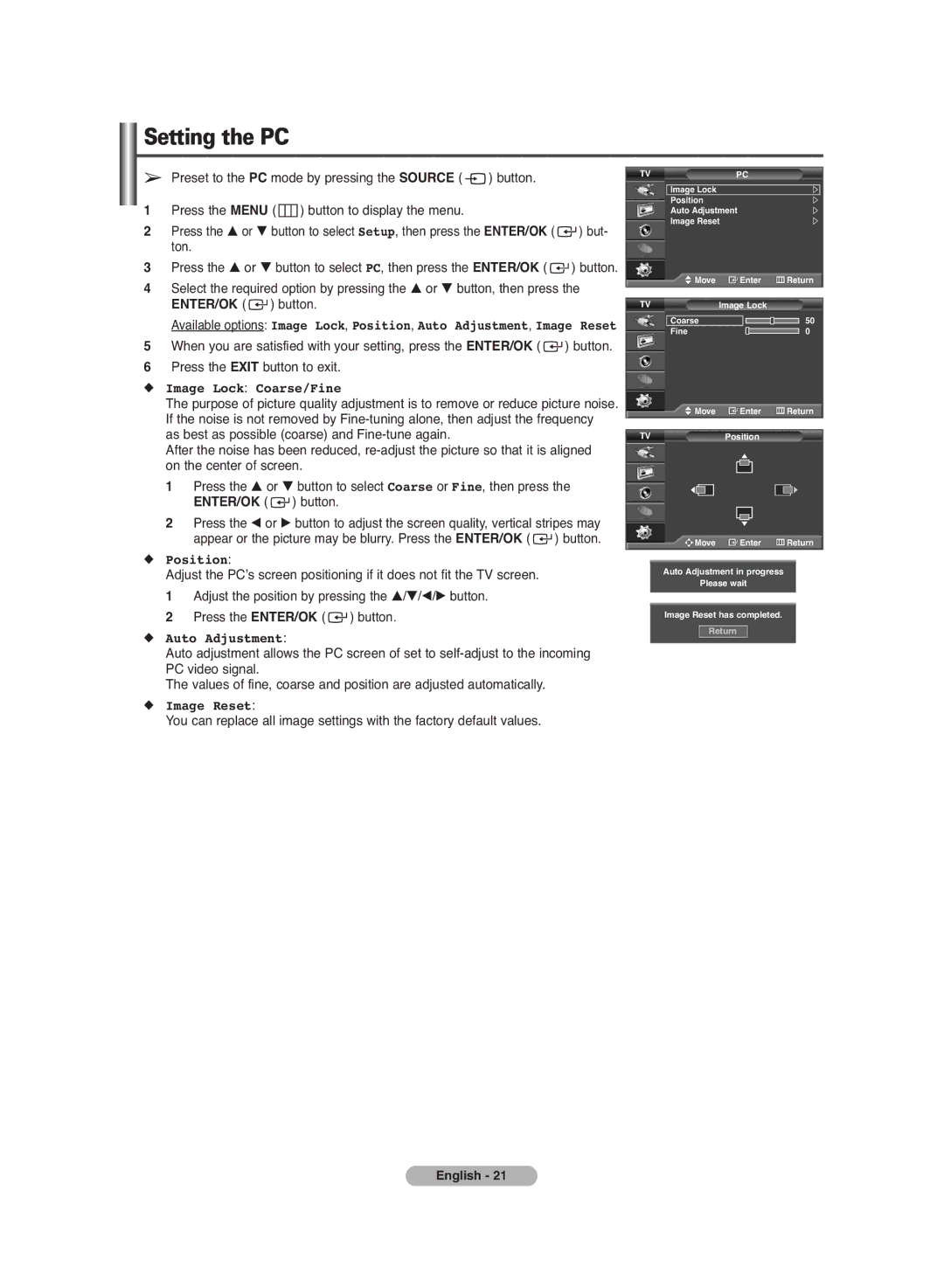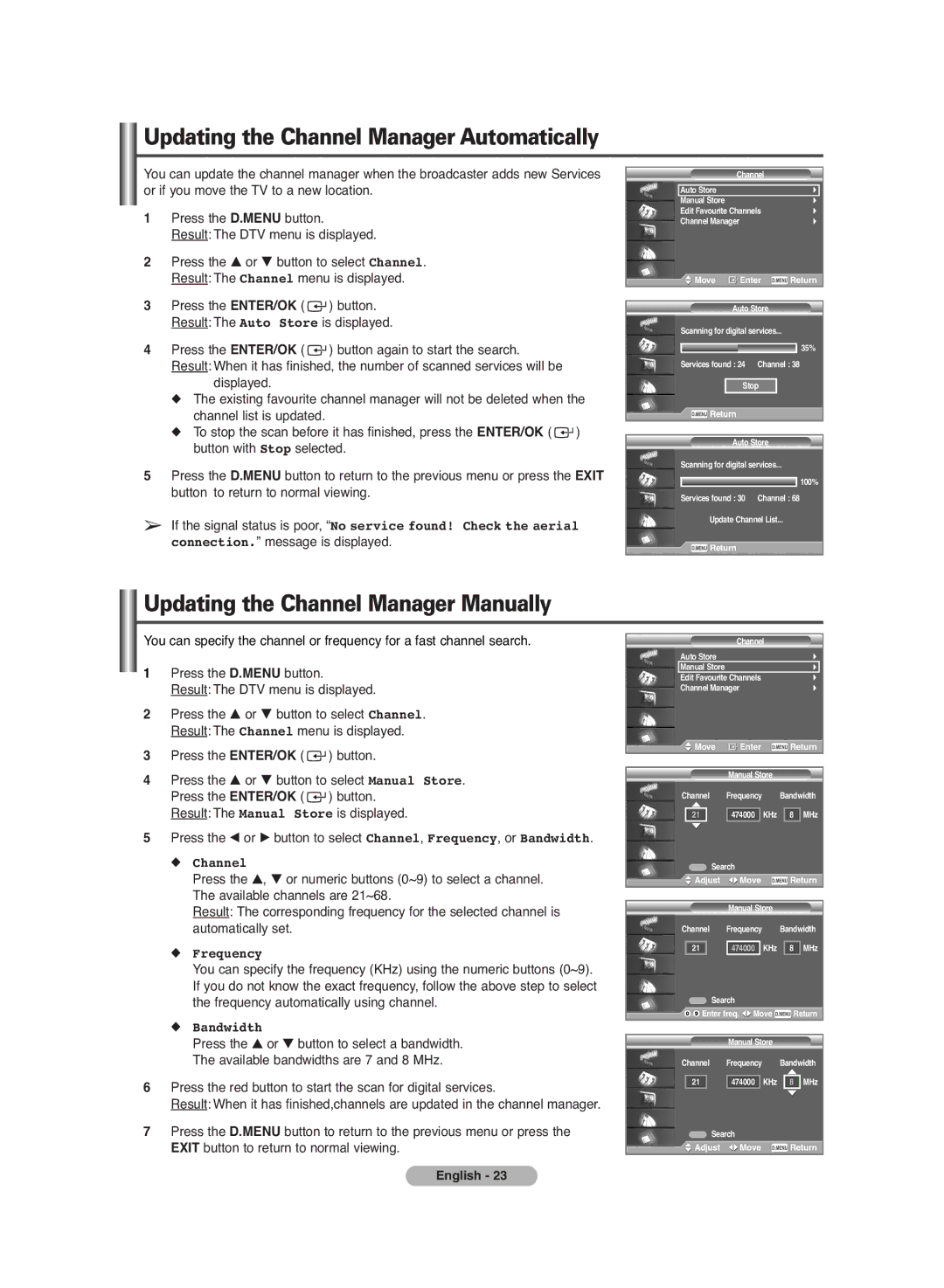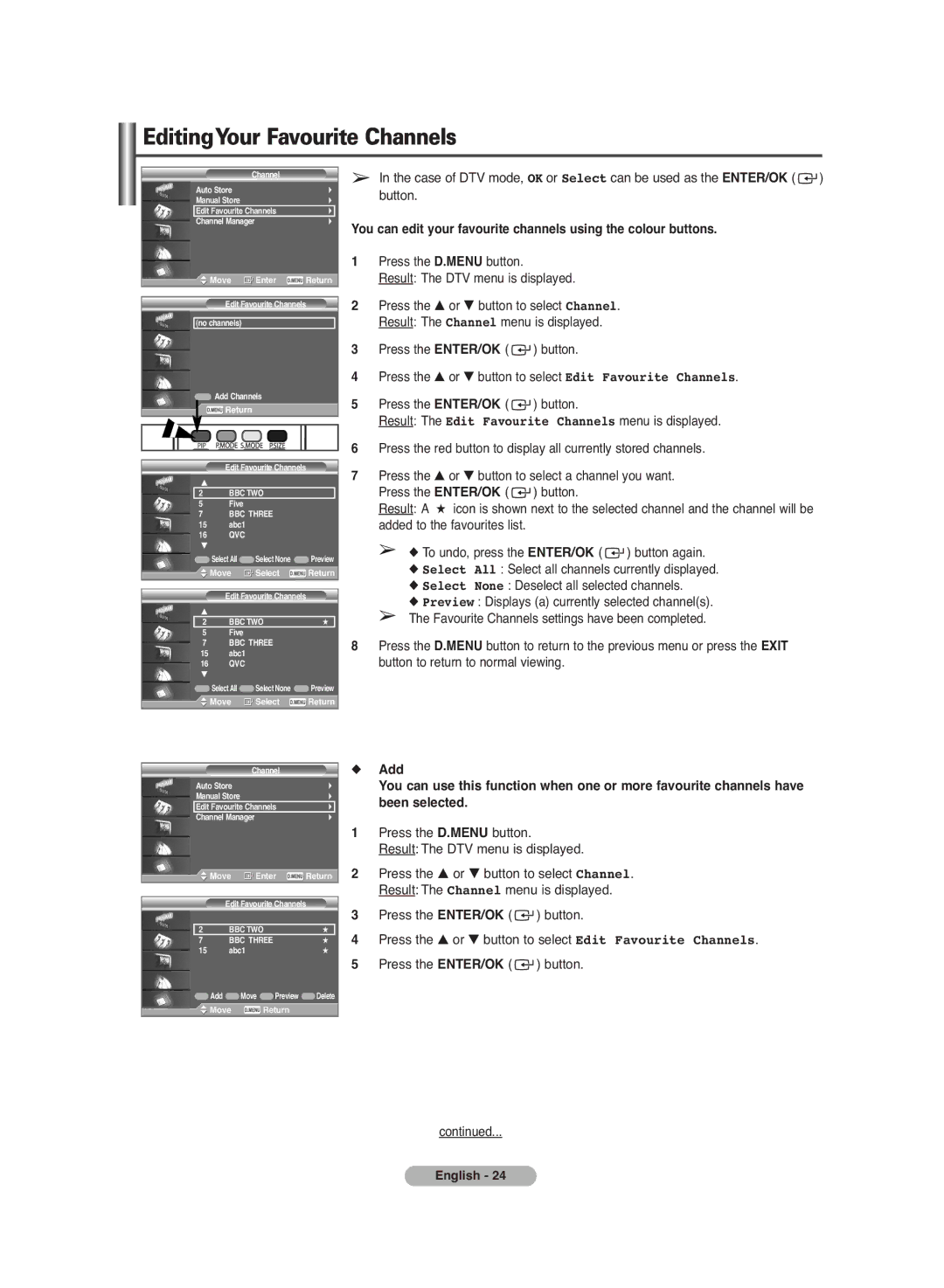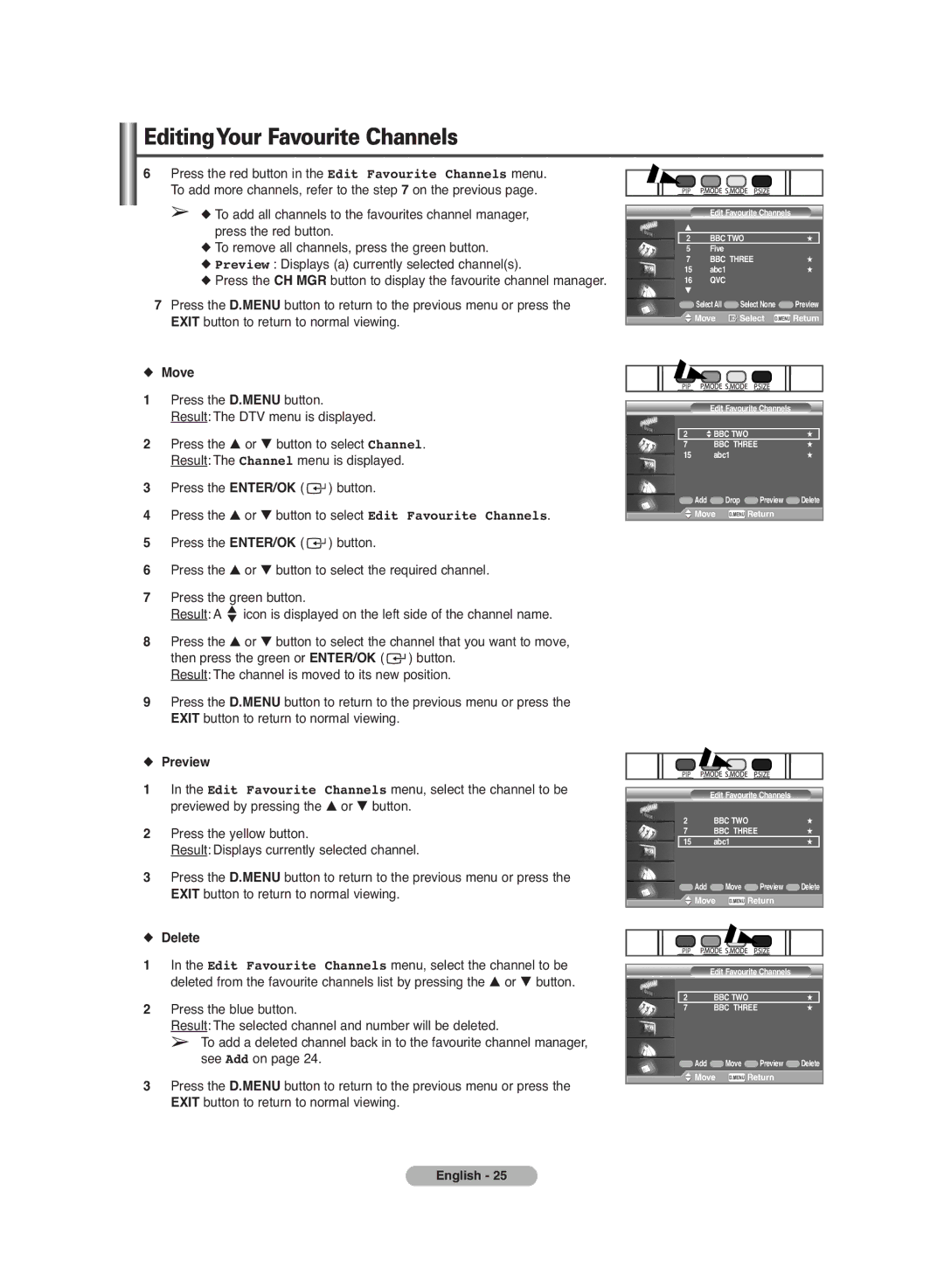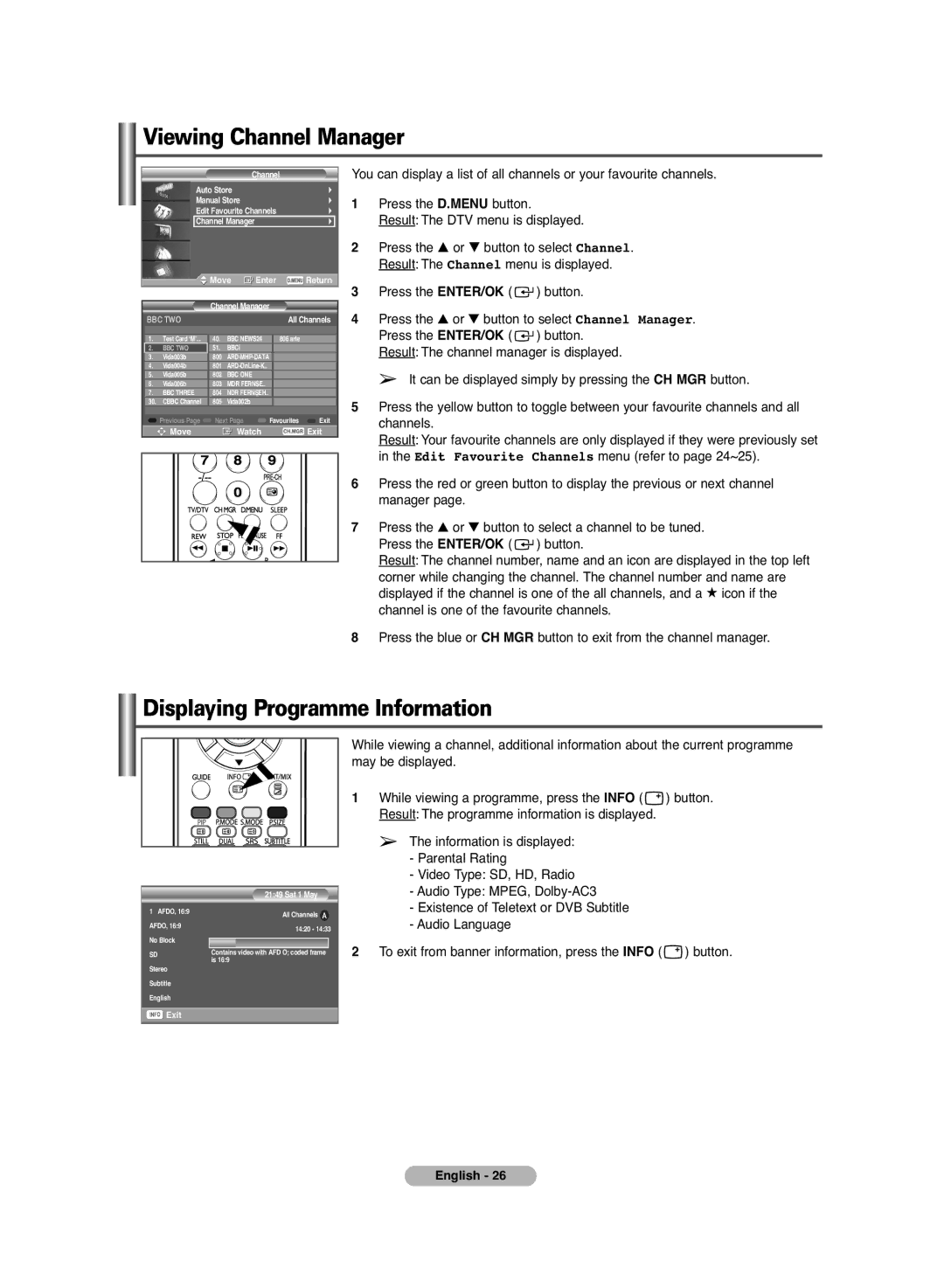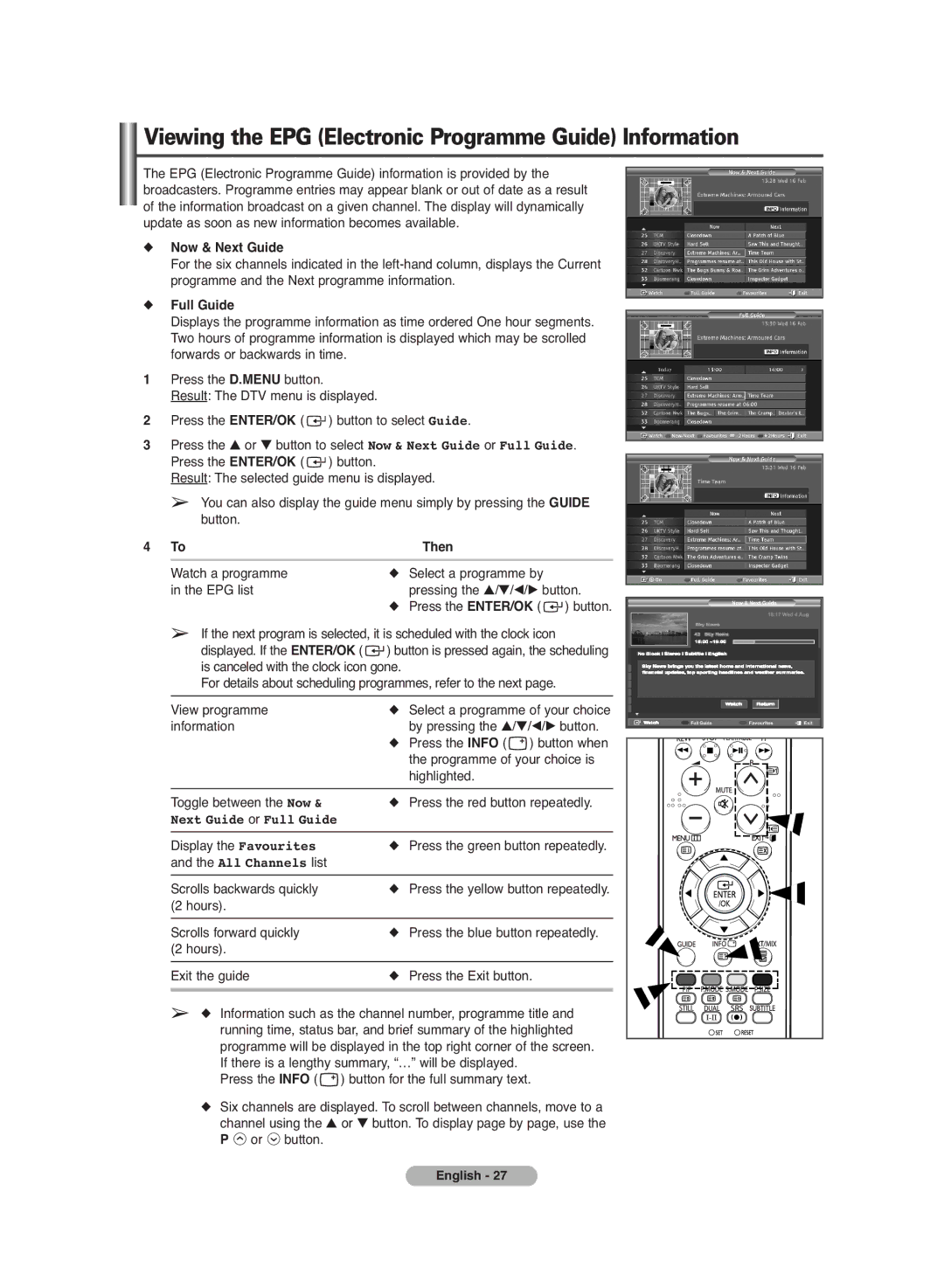Contents
◆USING THE DTV FEATURE
■ Previewing the DTV Menu System (depending on the model) | 22 | |
■ Updating the Channel Manager Automatically | 23 | |
■ Updating the Channel Manager Manually | 23 | |
■ Editing Your Favourite Channels | 24 | |
■ | Viewing Channel Manager | 26 |
■ | Displaying Programme Information | 26 |
■ Viewing the EPG (Electronic Programme Guide) Information | 27 | |
■ Using the Scheduled List | 28 | |
■ Setting the Default Guide | 29 | |
■ Viewing All Channels and Favourite Channels | 29 | |
■ Setting the Preferred Languages | 30 | |
■ | Choosing Your Language | 30 |
■ Adjusting the Translucency Level | 31 | |
■ Setting up the Parental Lock | 31 | |
■ Using the Preferred Features | 32 | |
■ Checking the Product Information | 32 | |
■ Checking the Signal Information | 33 | |
■ Upgrading the Software (Option) | 33 | |
■ | Viewing Common Interface | 34 |
■ Selecting the CI (Common Interface) Menu | 34 | |
■ | Resetting | 35 |
■ Freezing the Current Picture | 35 | |
◆APPENDIX
■ Teletext Feature (depending on the model) | 36 | |
■ | How to Install the Wall Mount Bracket | 37 |
■ | Troubleshooting | 39 |
Symbols | ☛ | ➢ |
Press | Important | Note |
English - 4