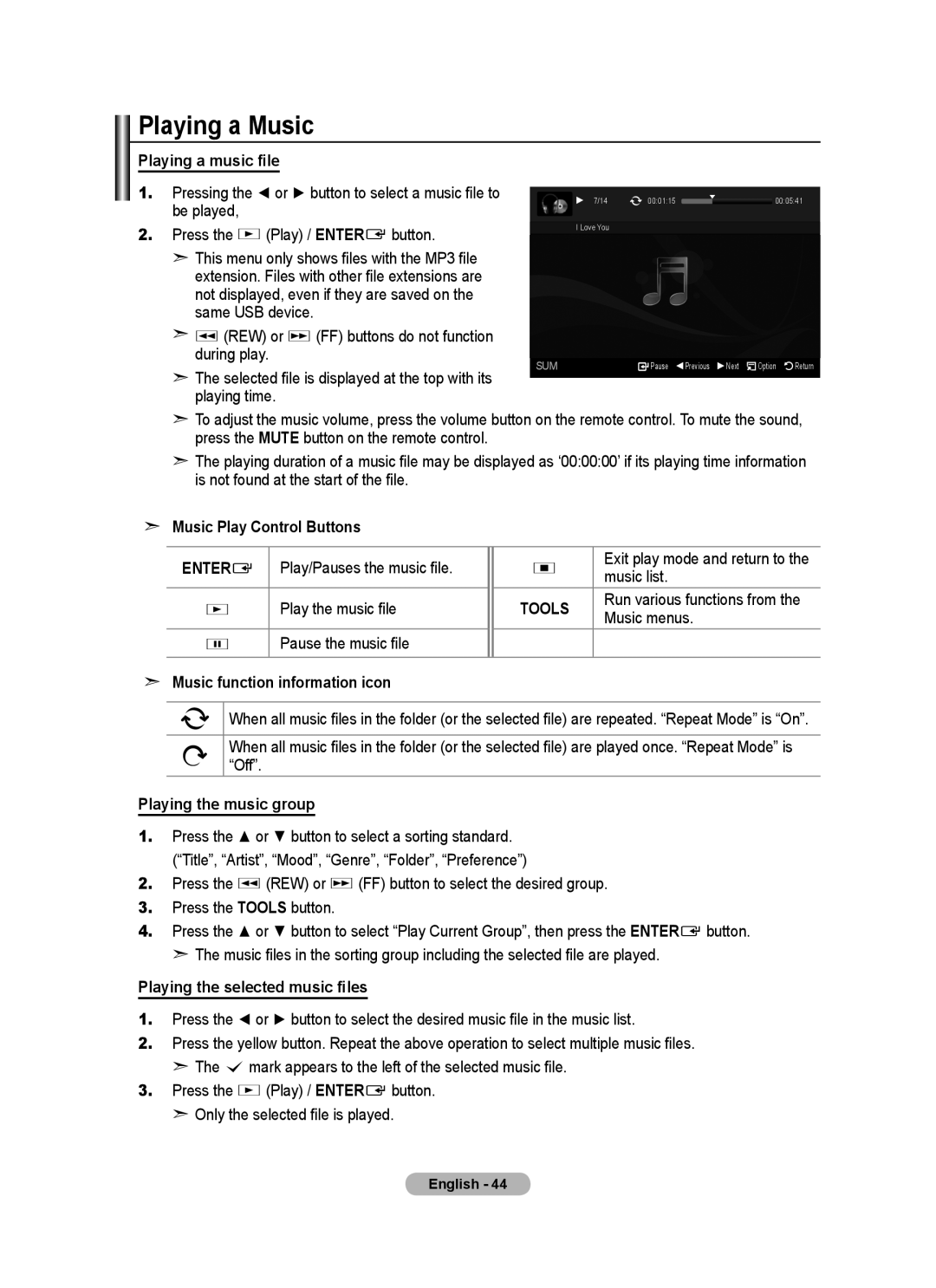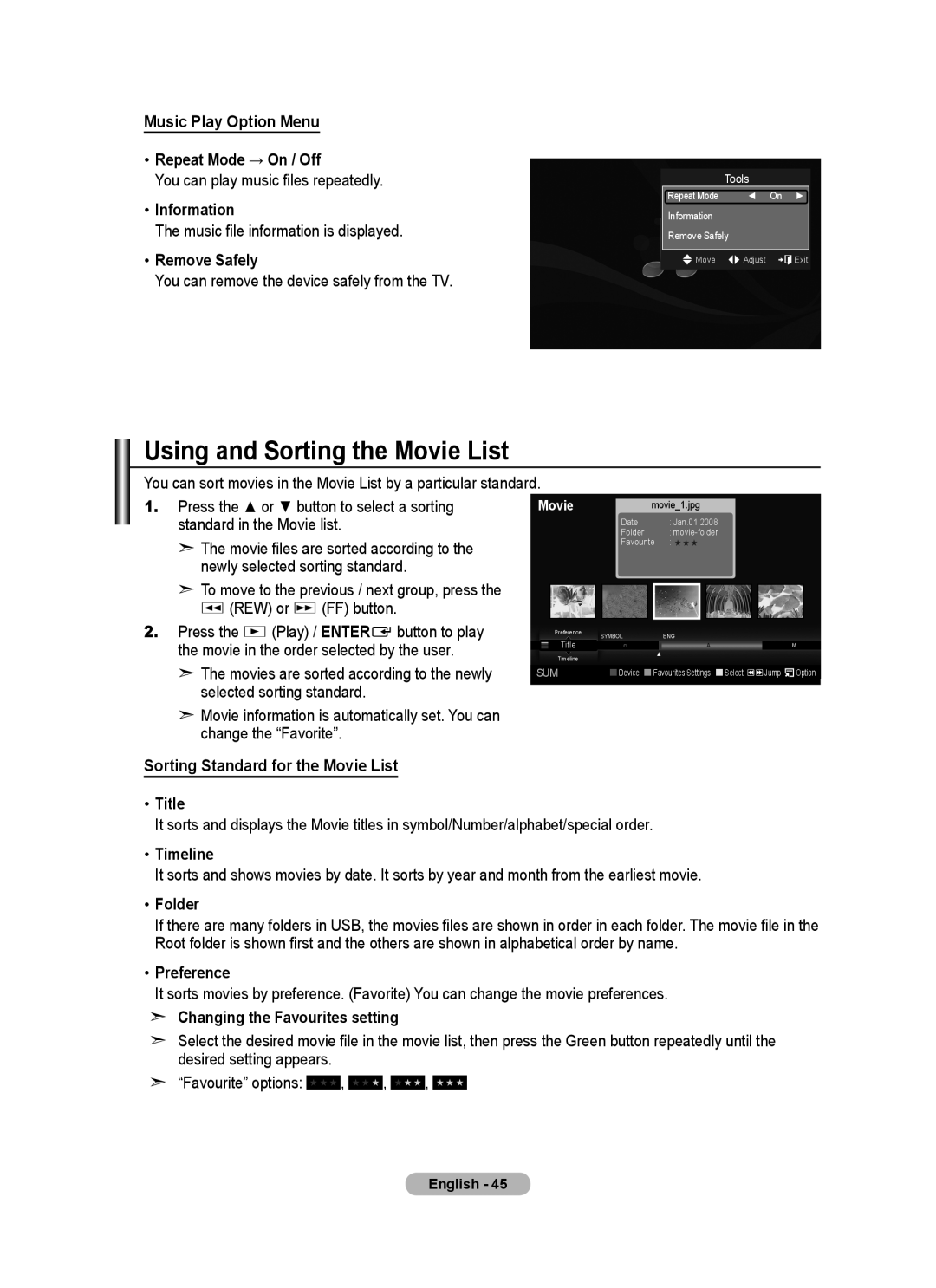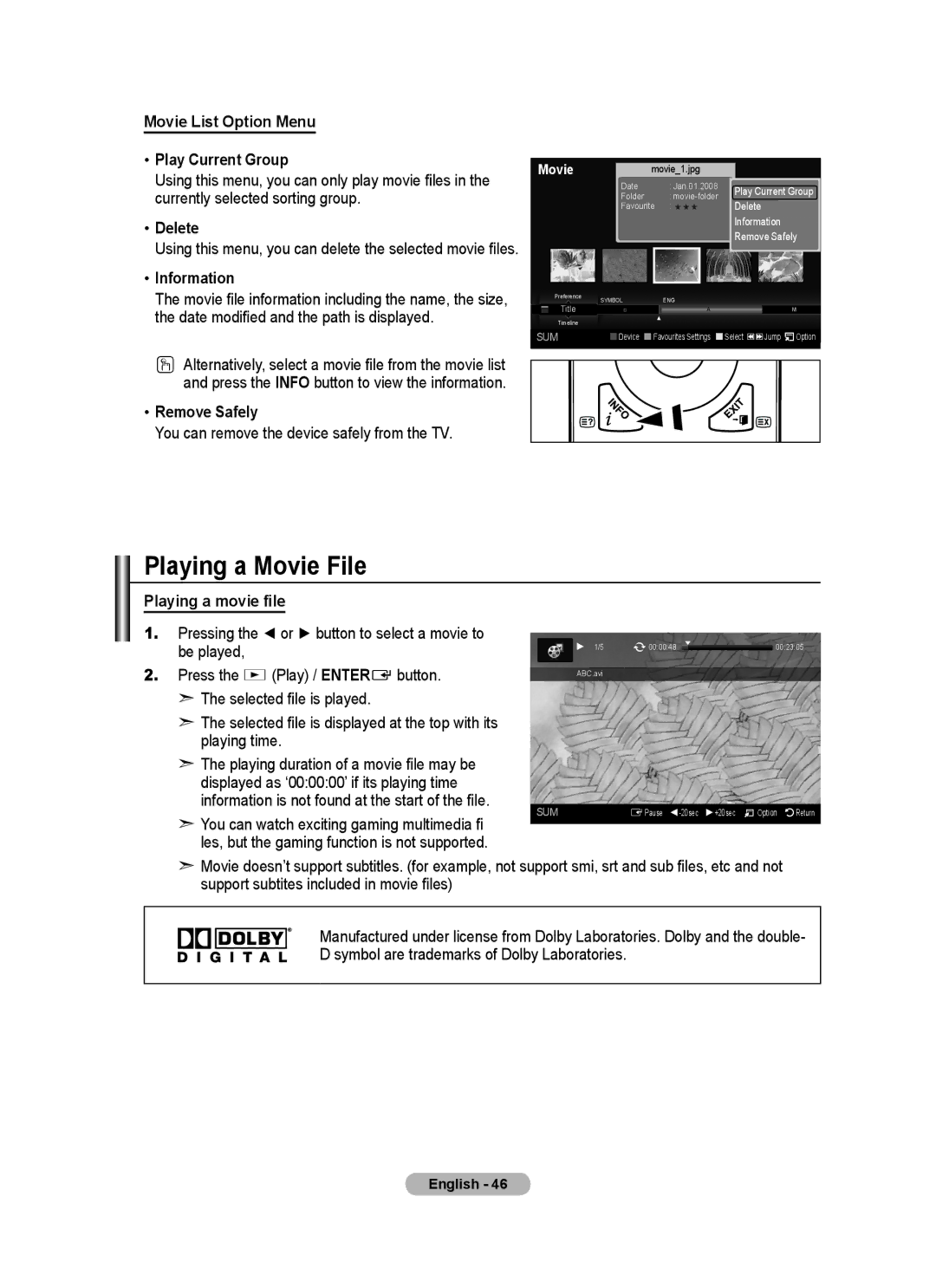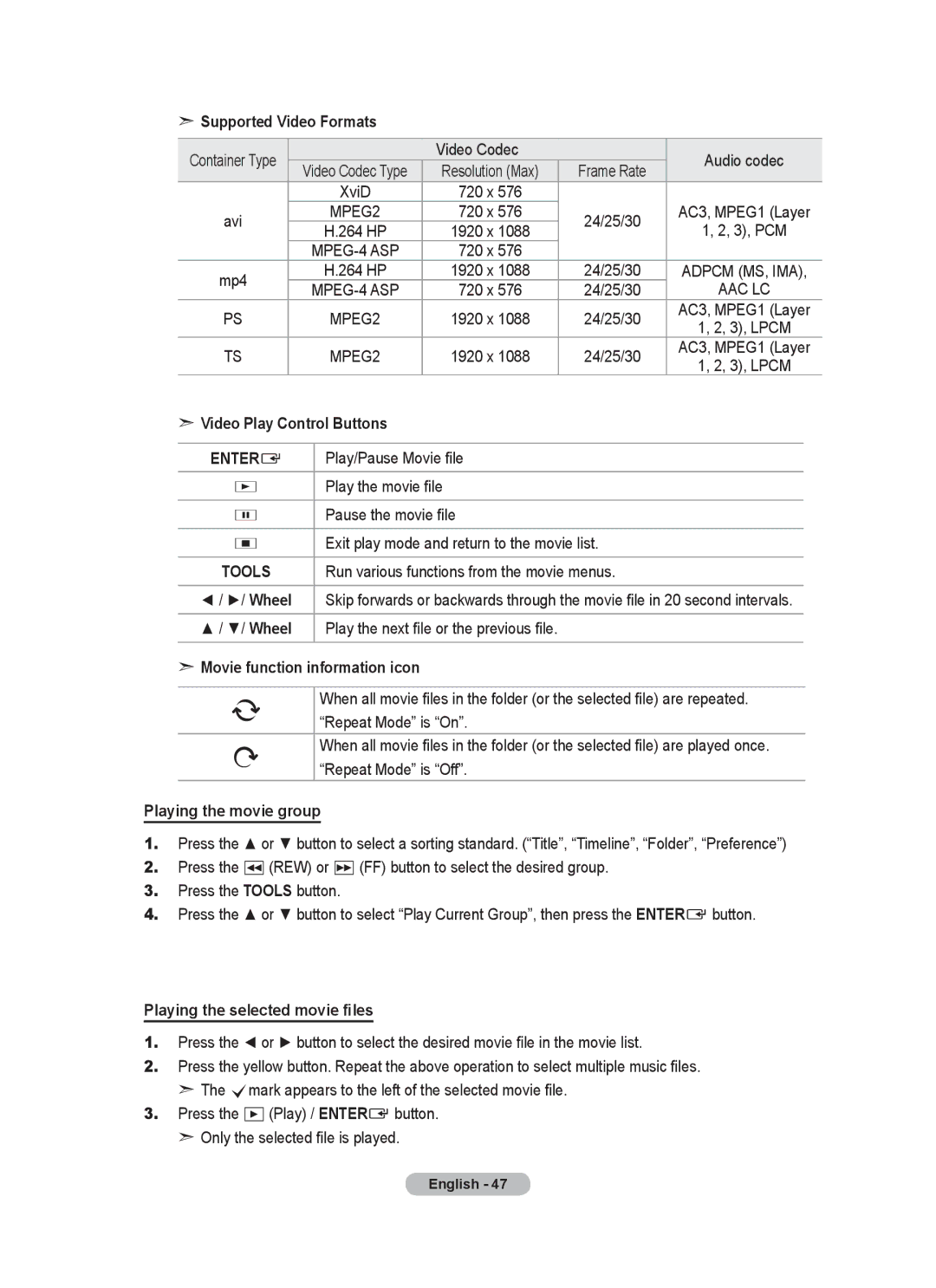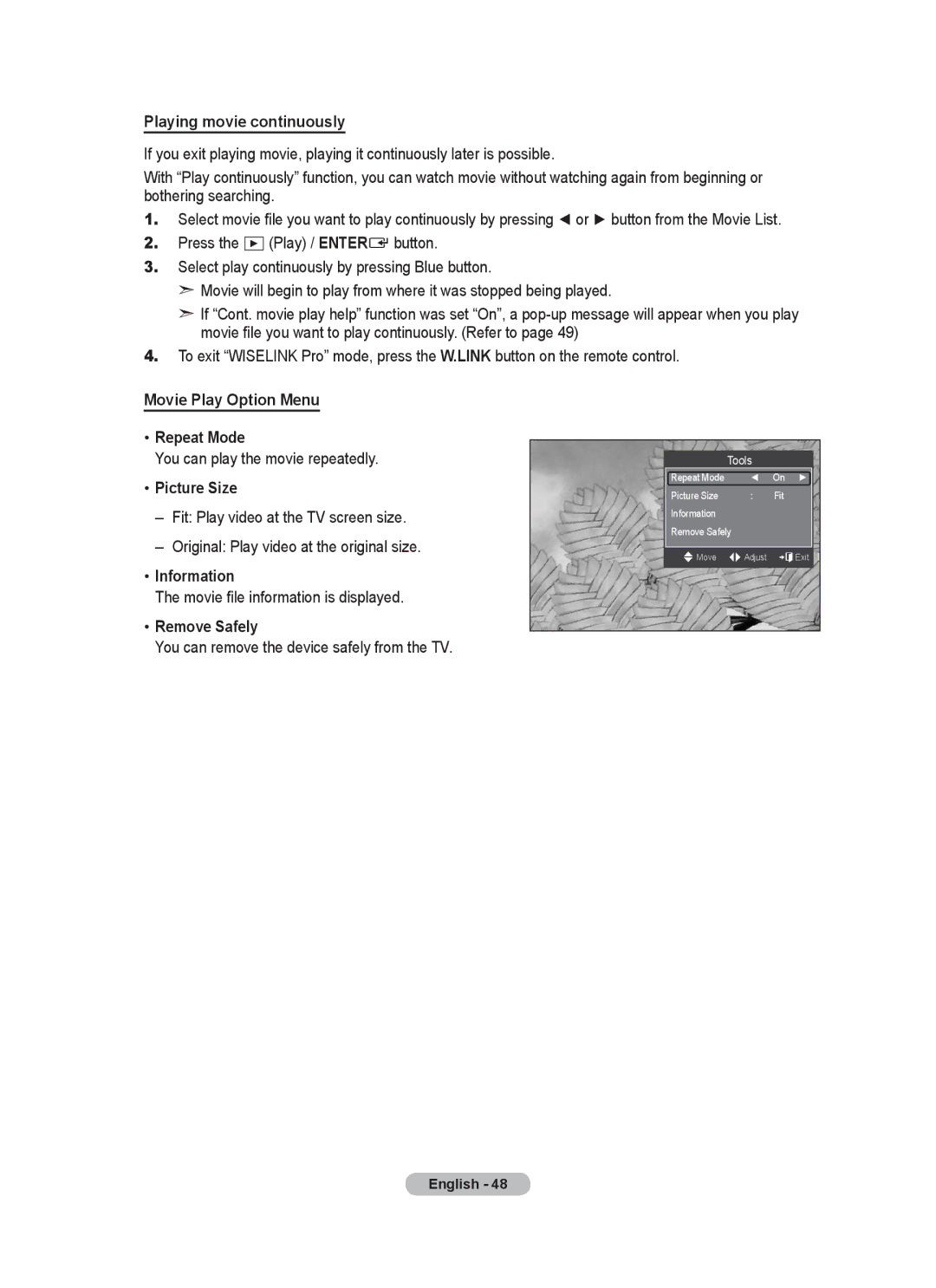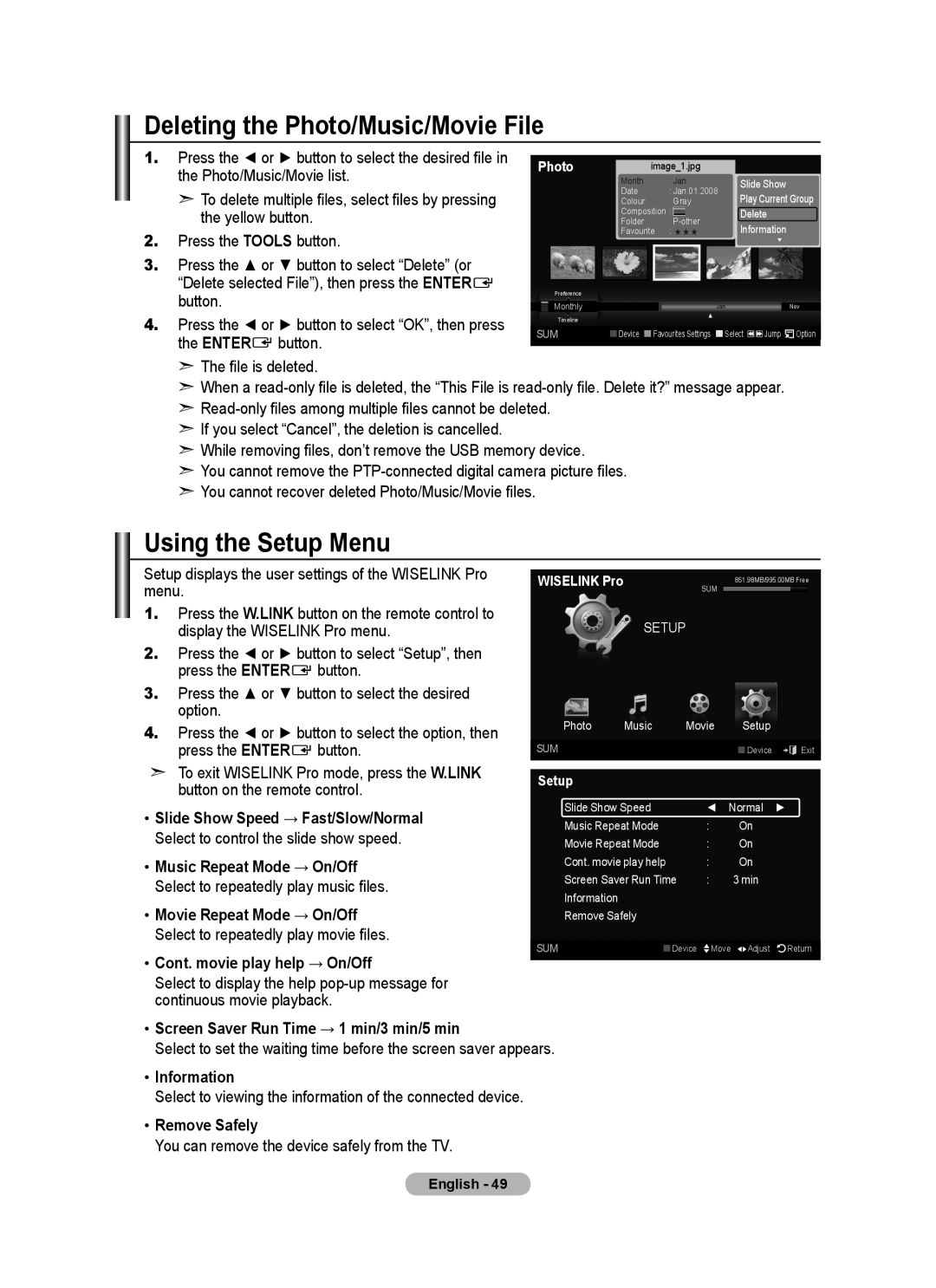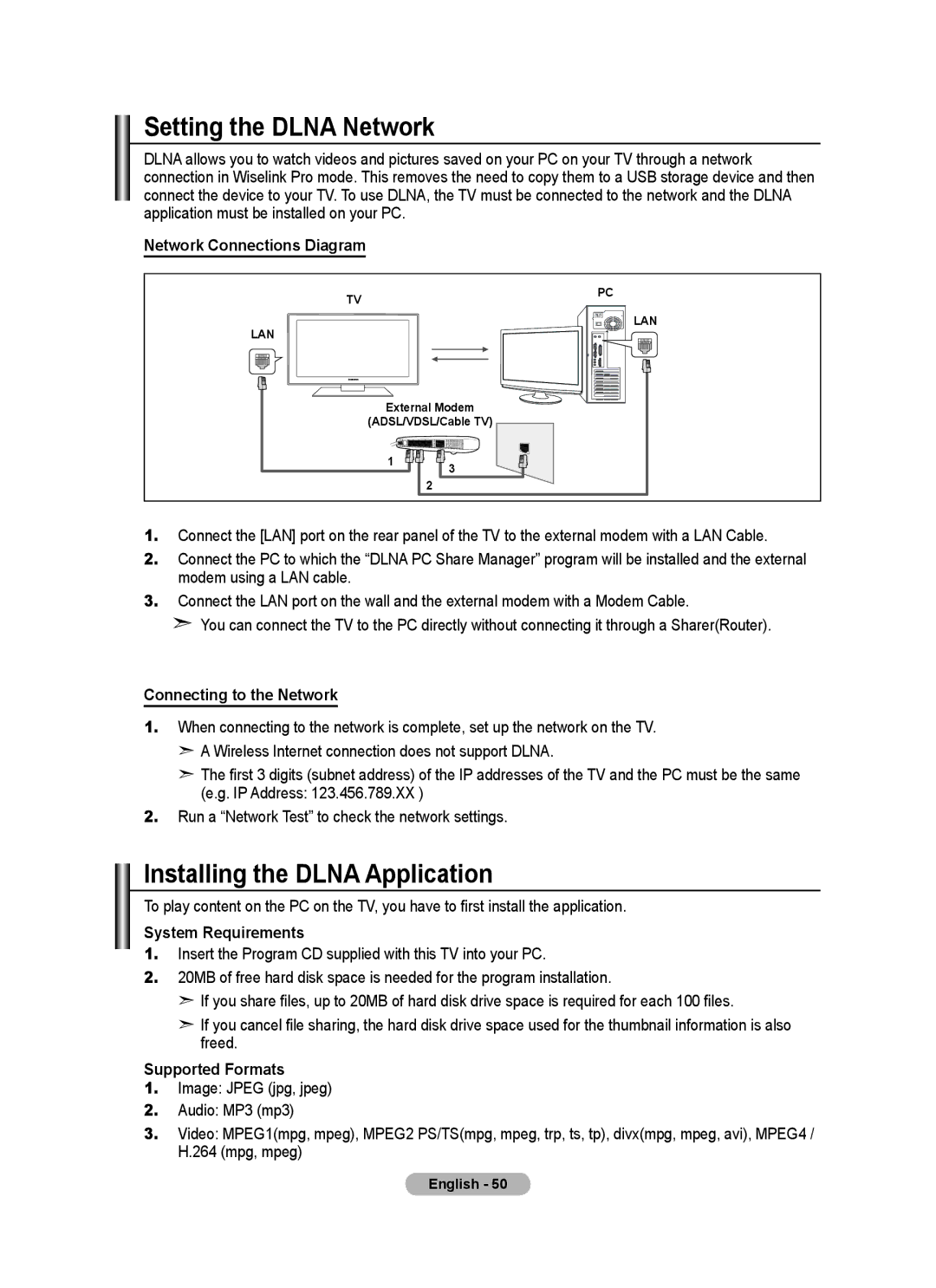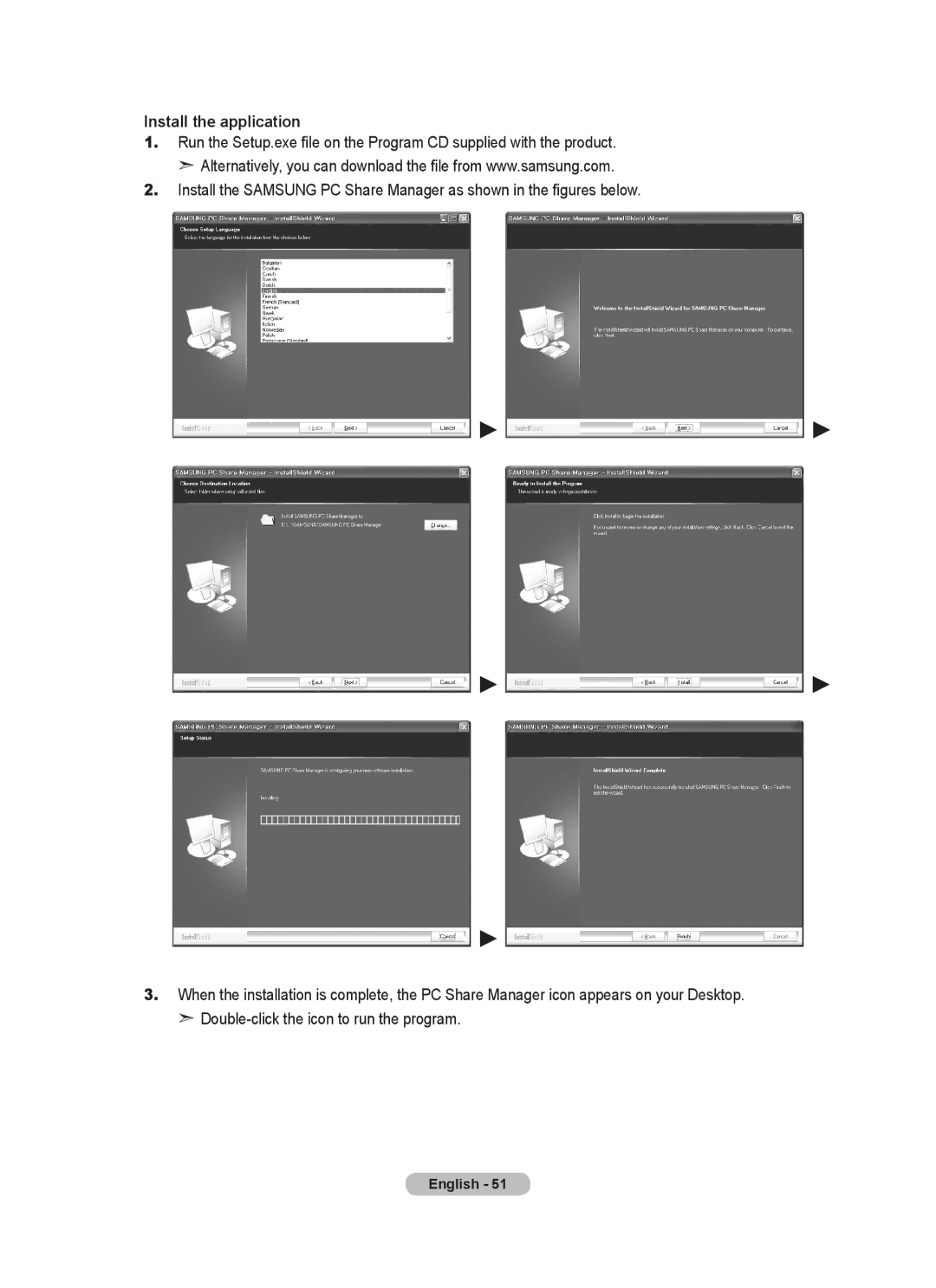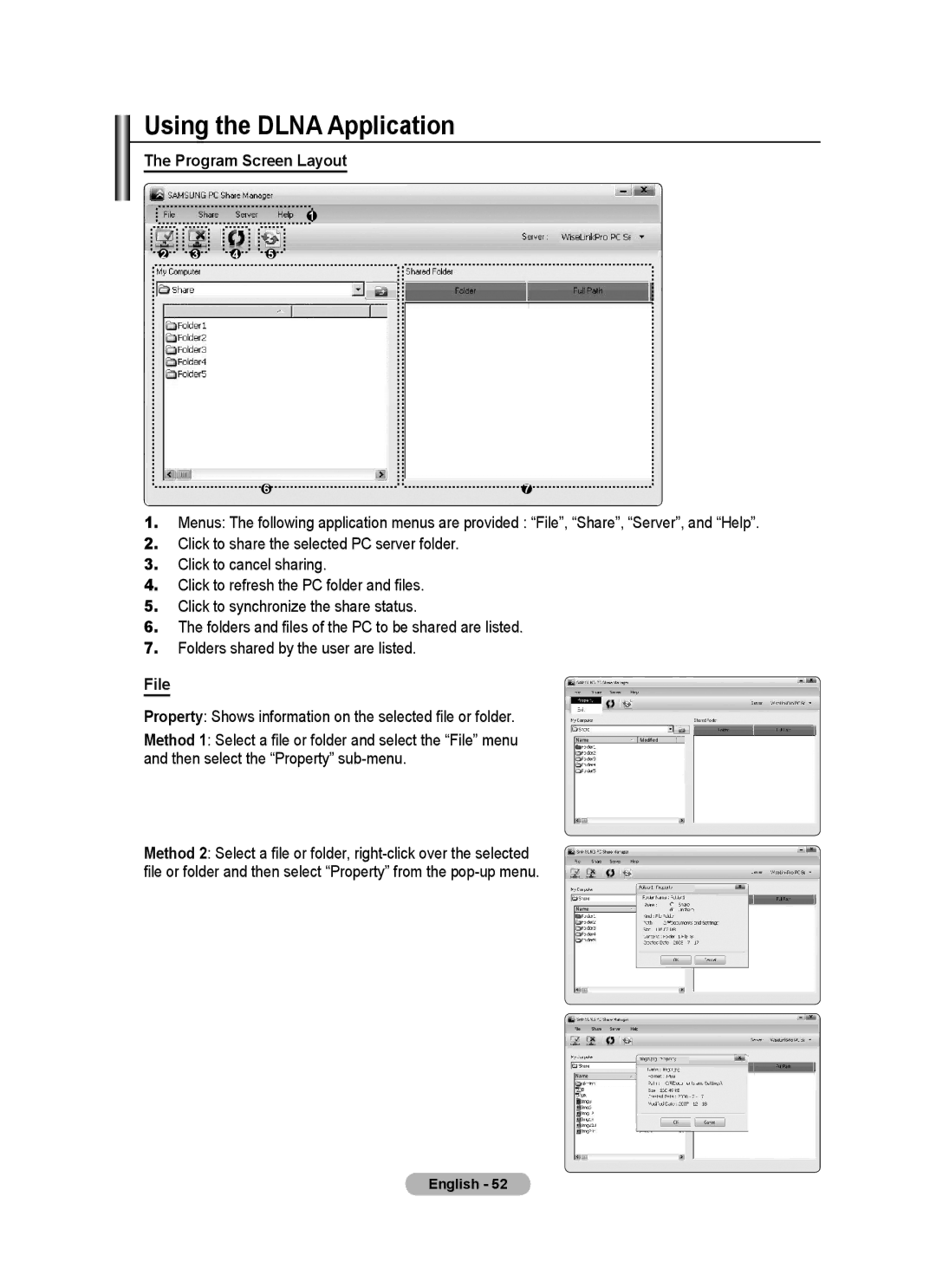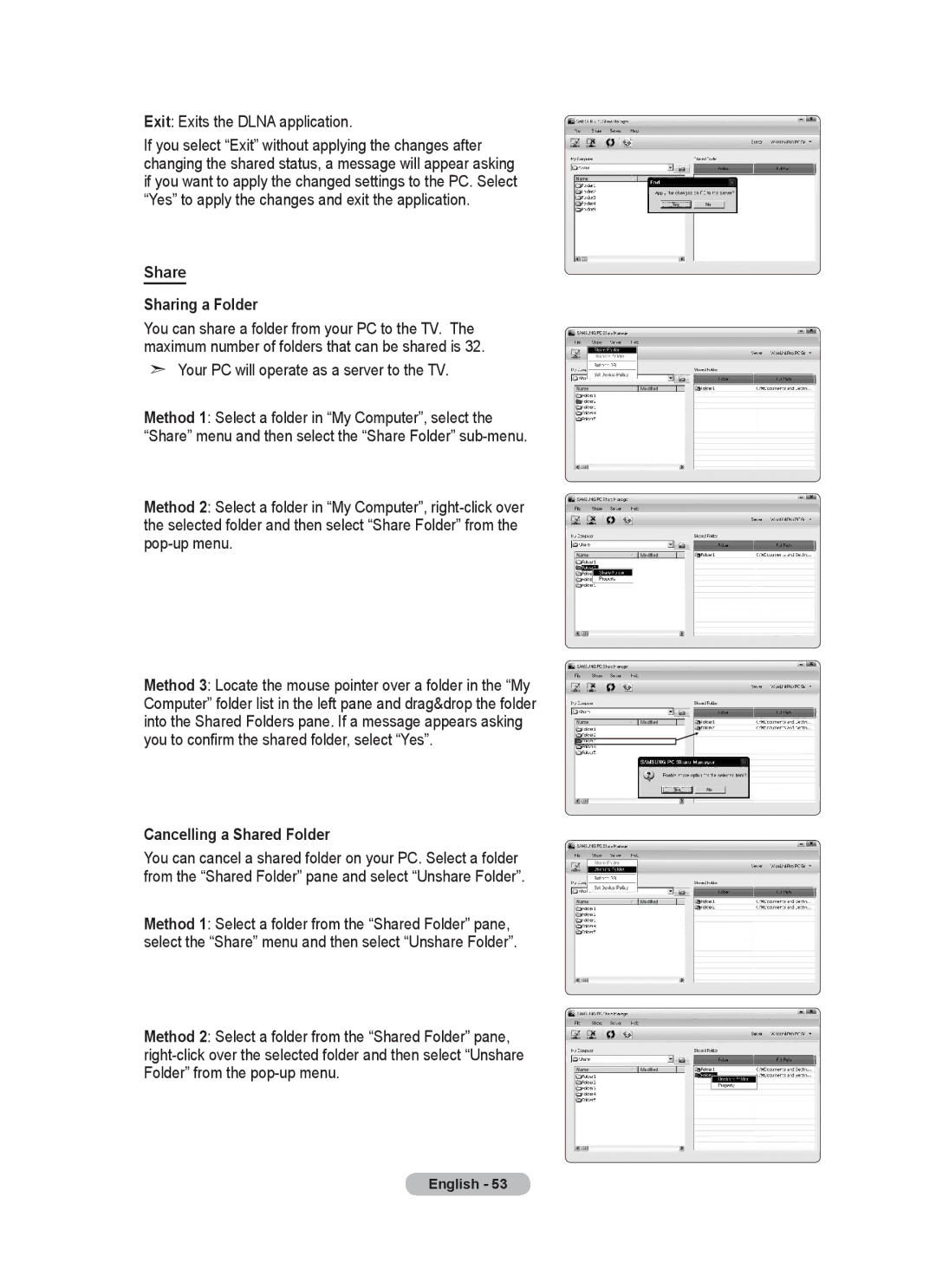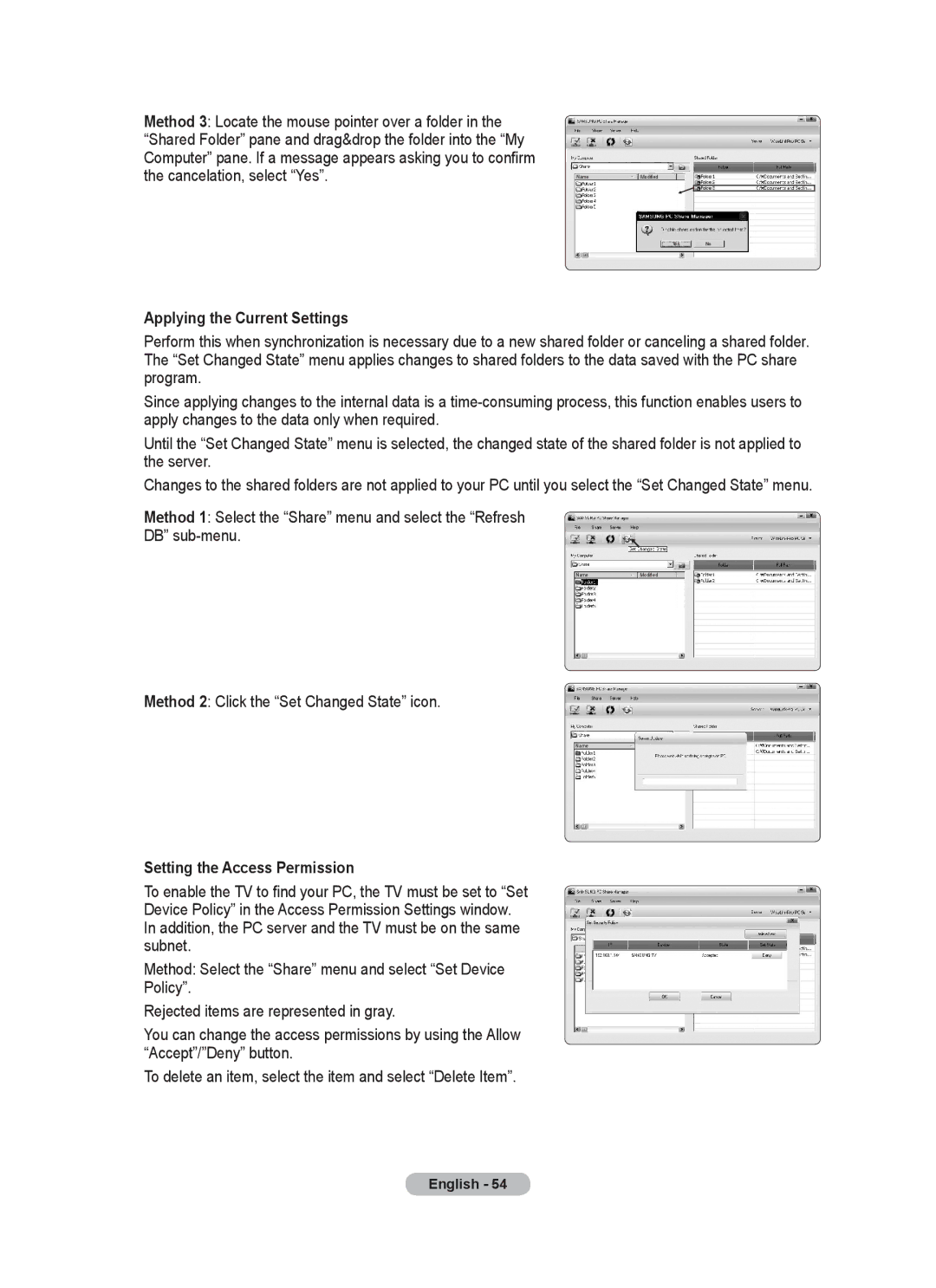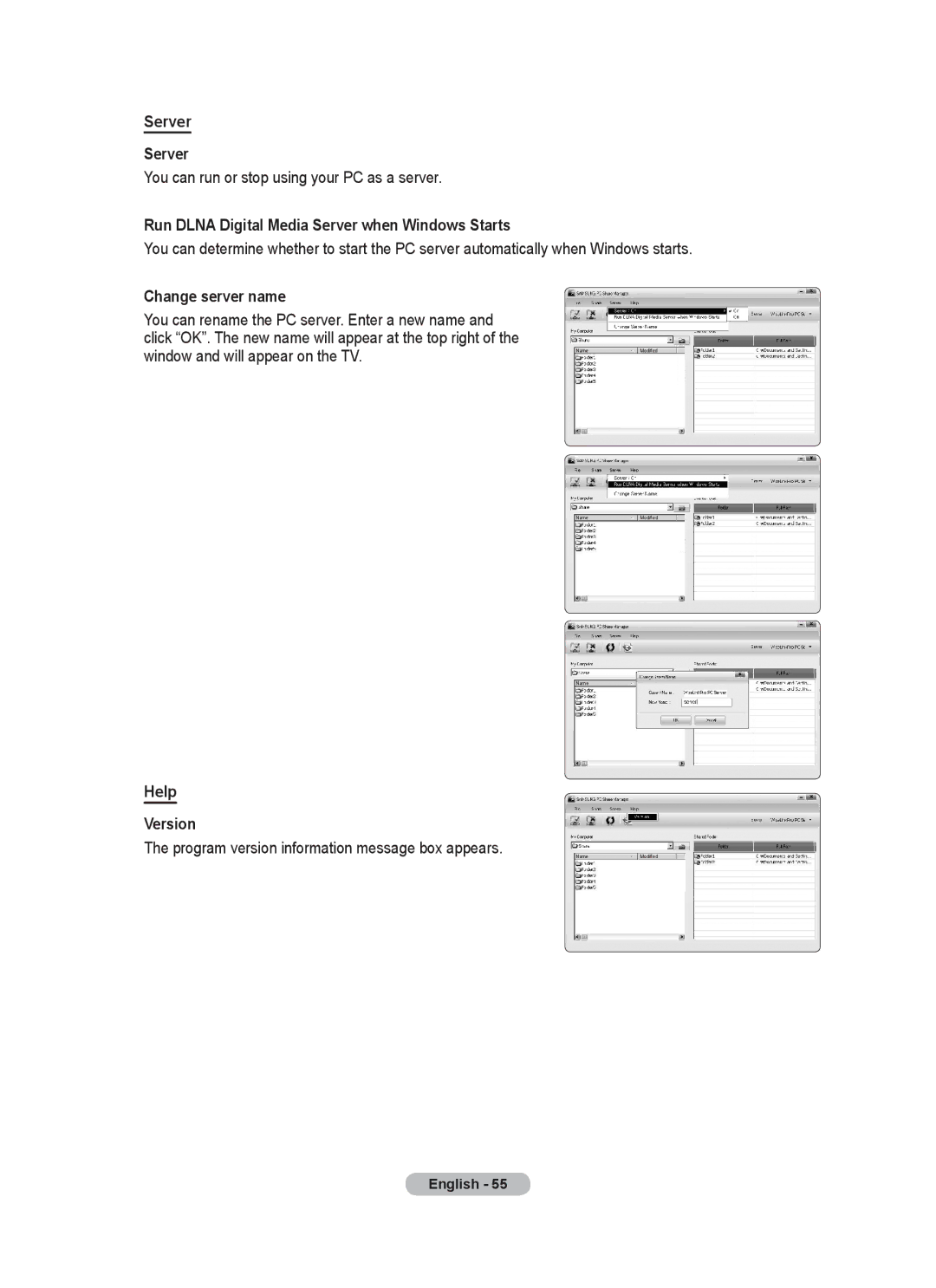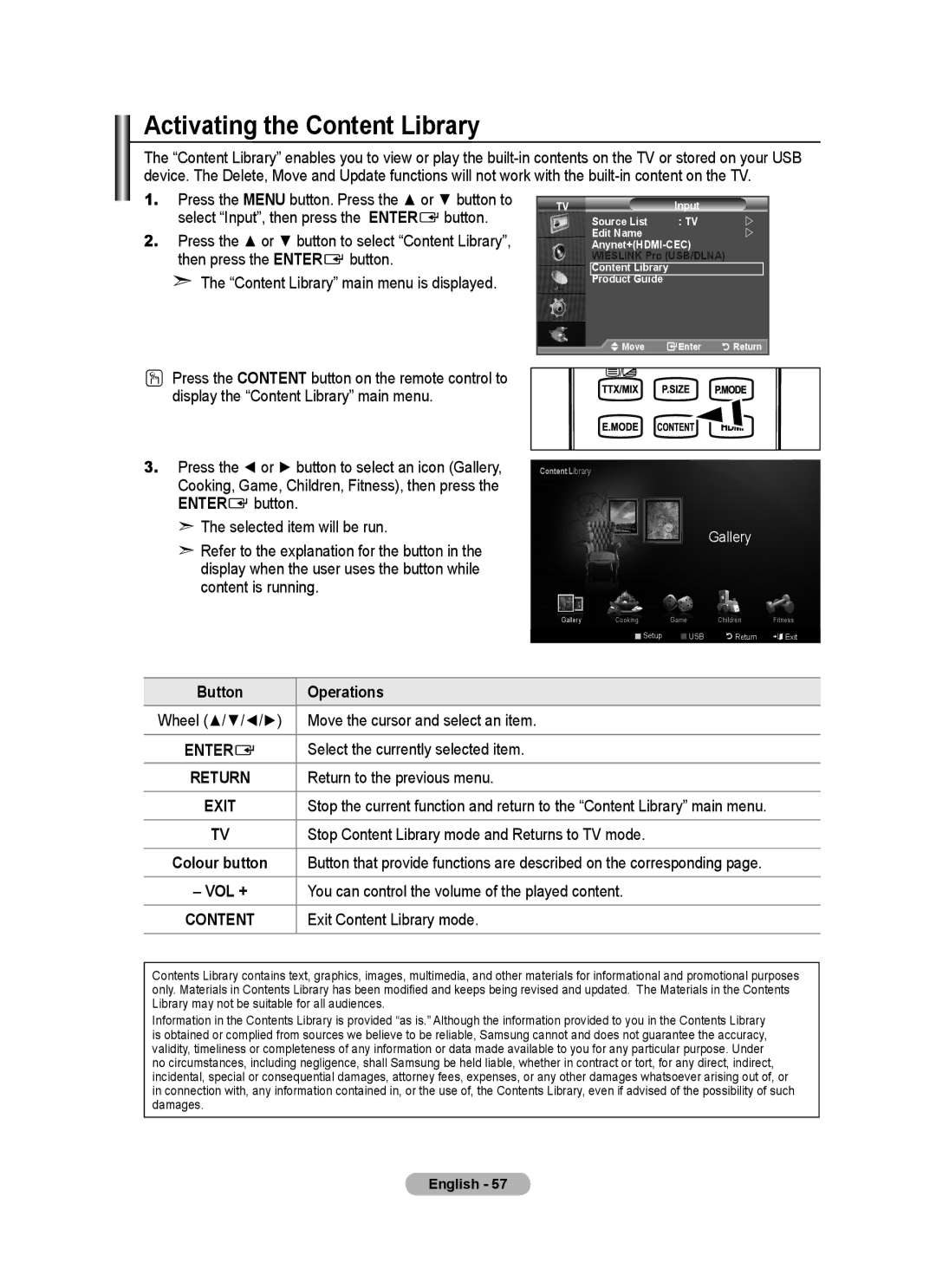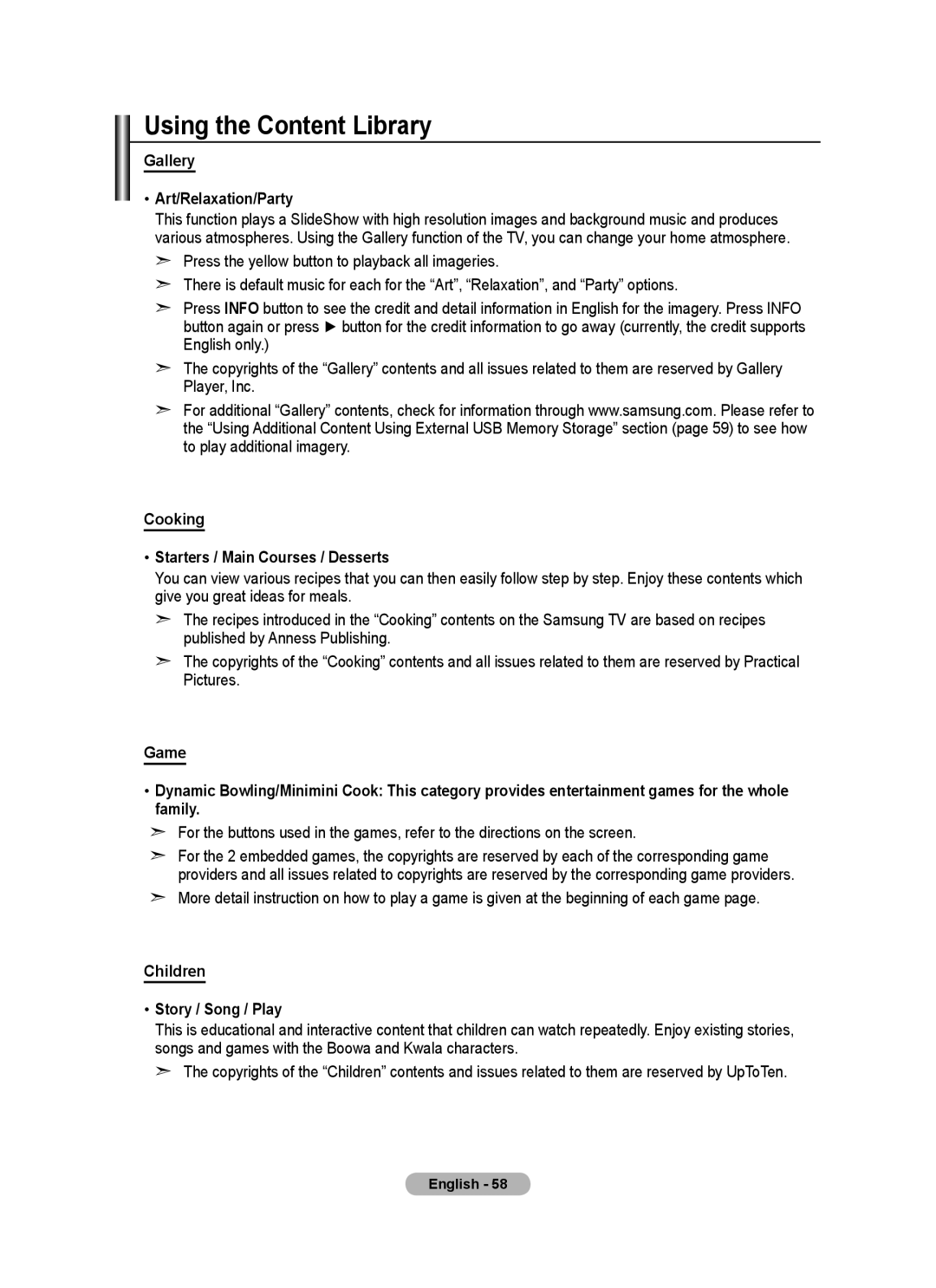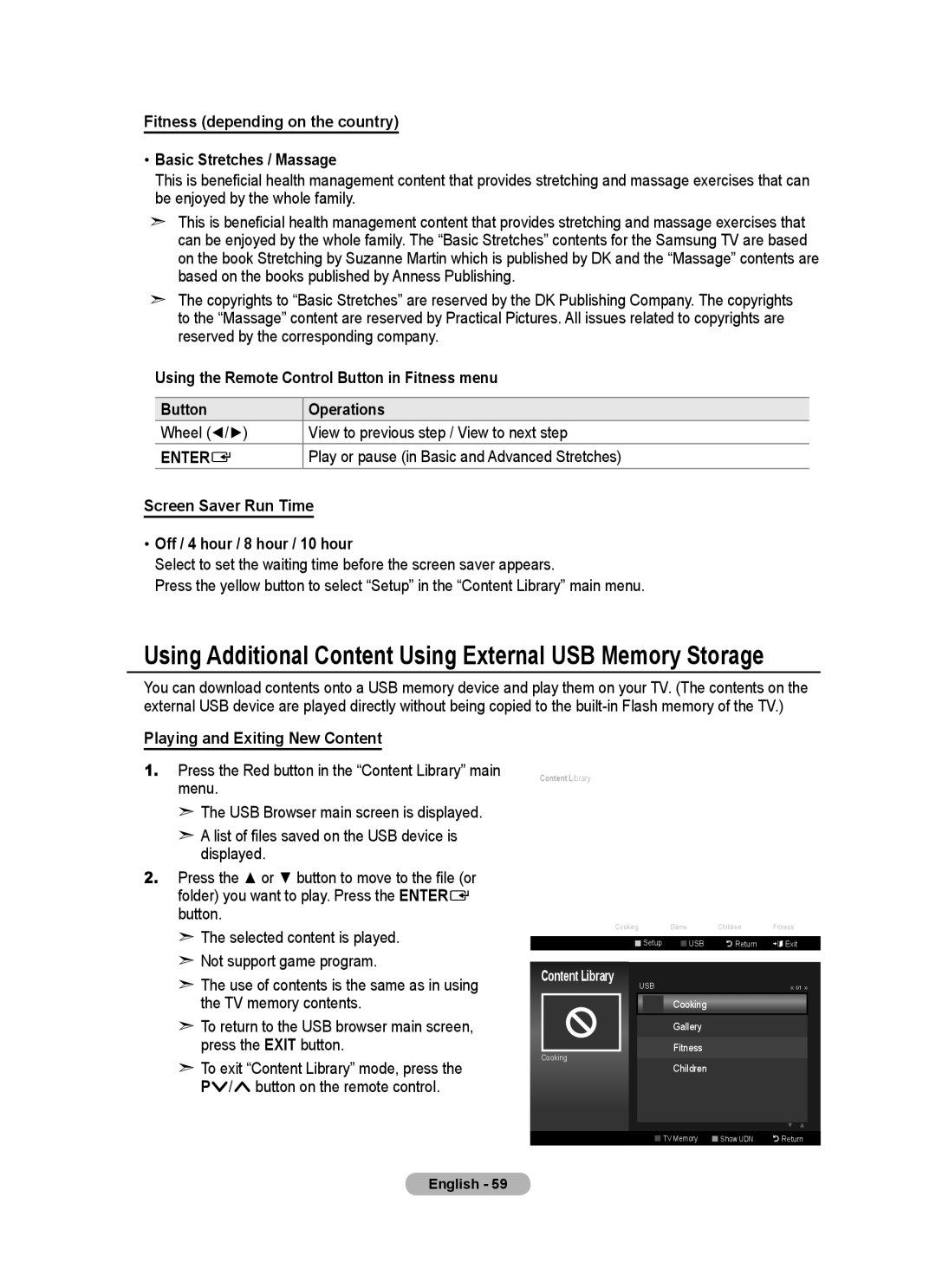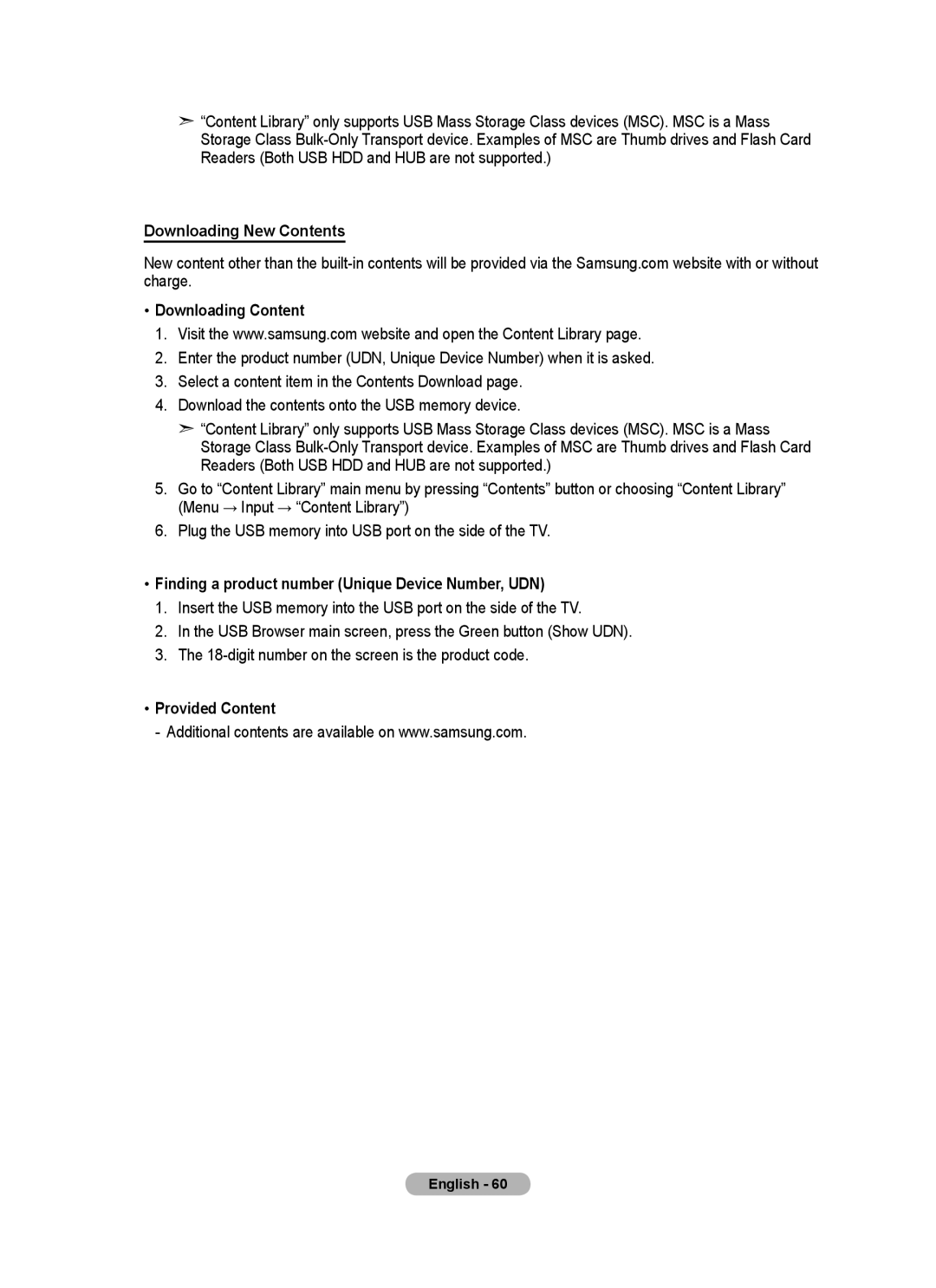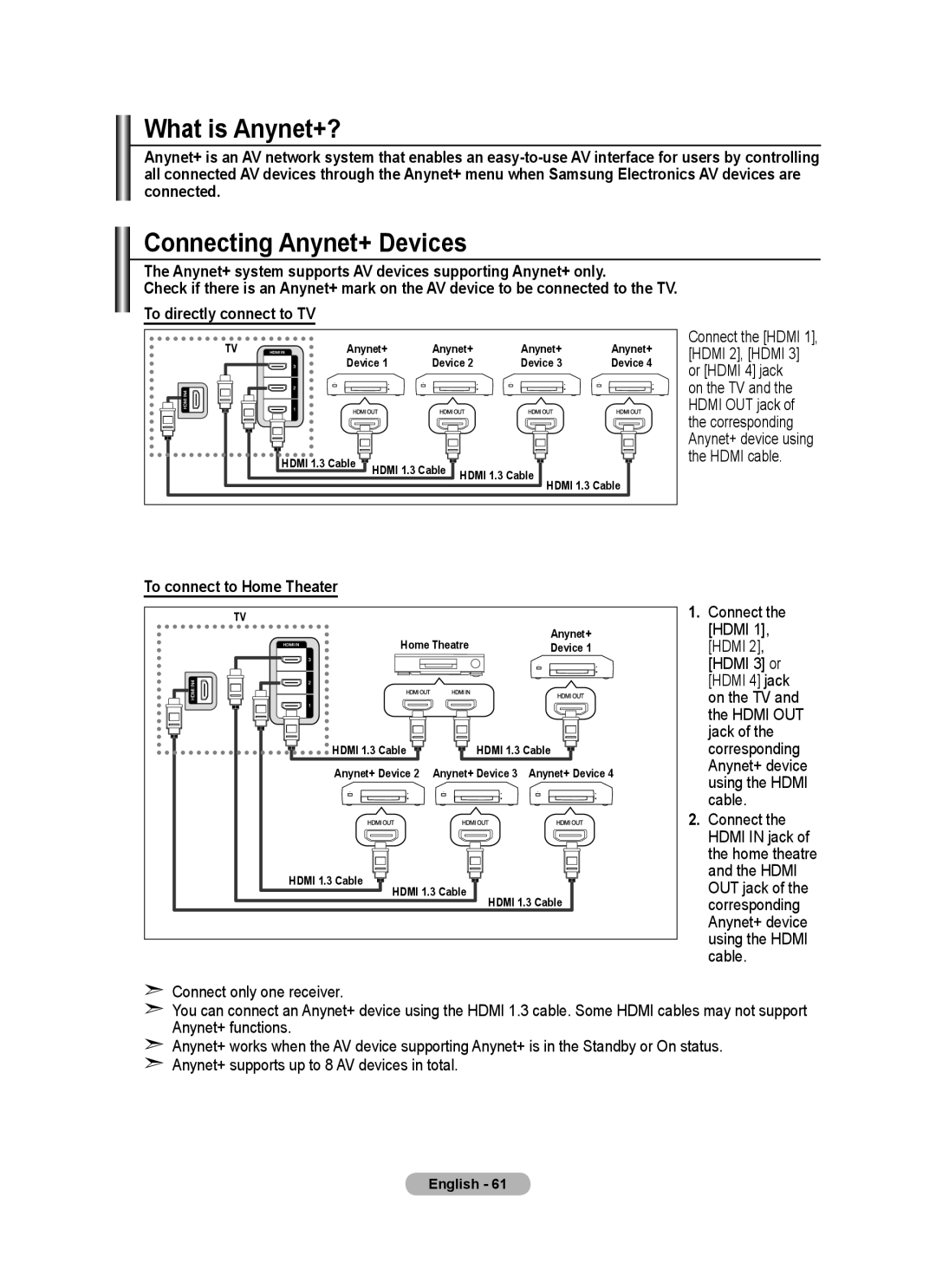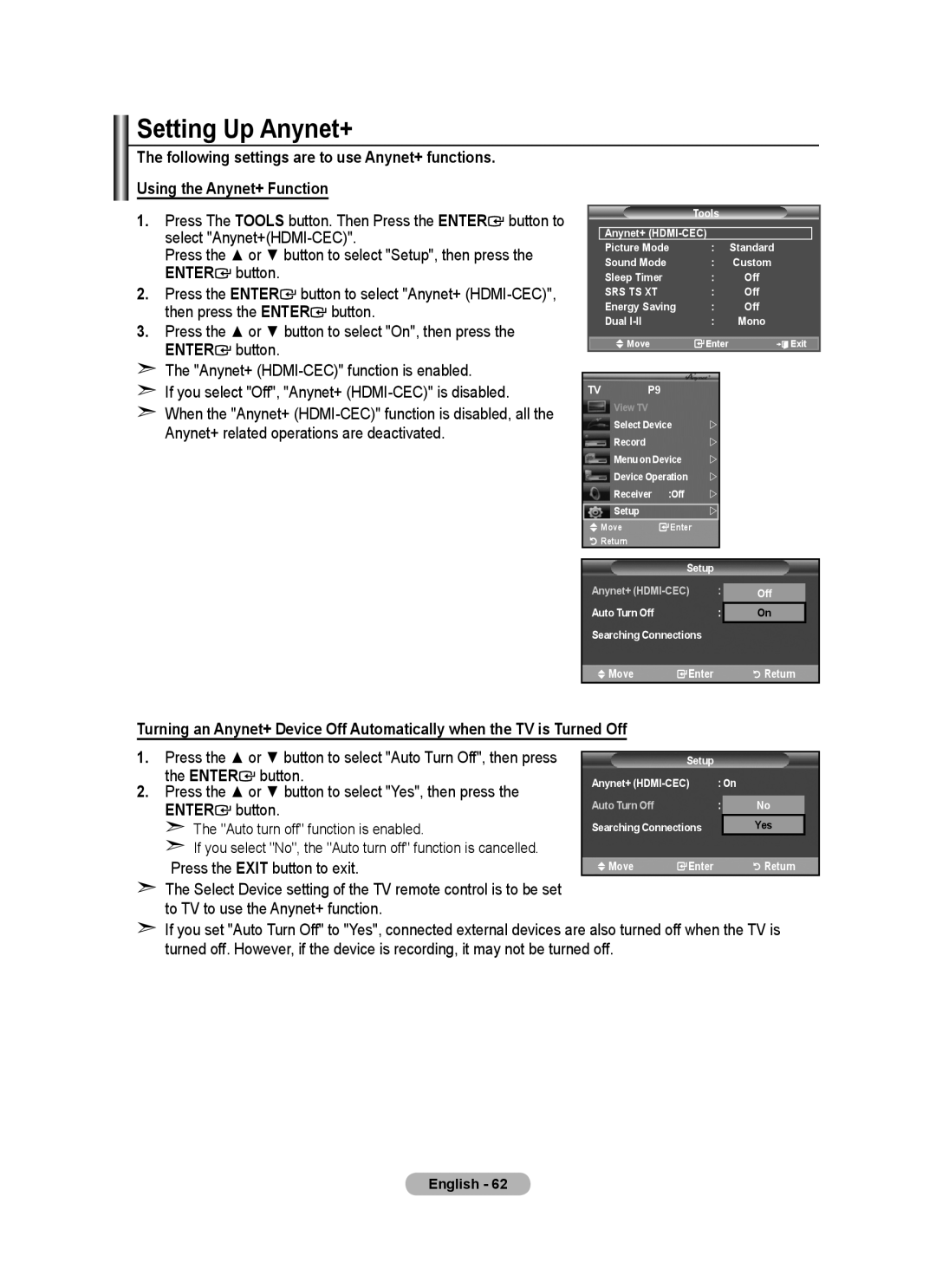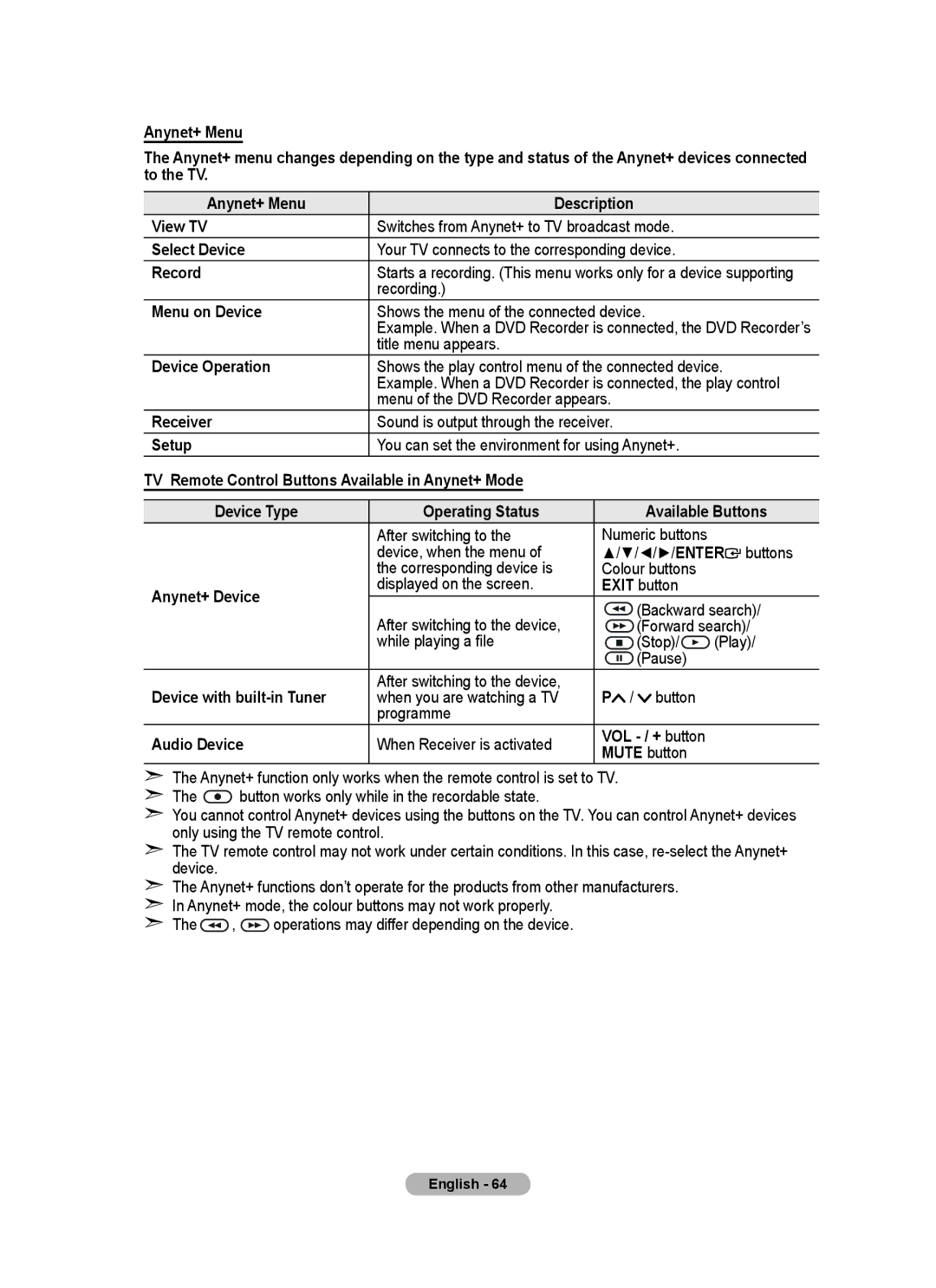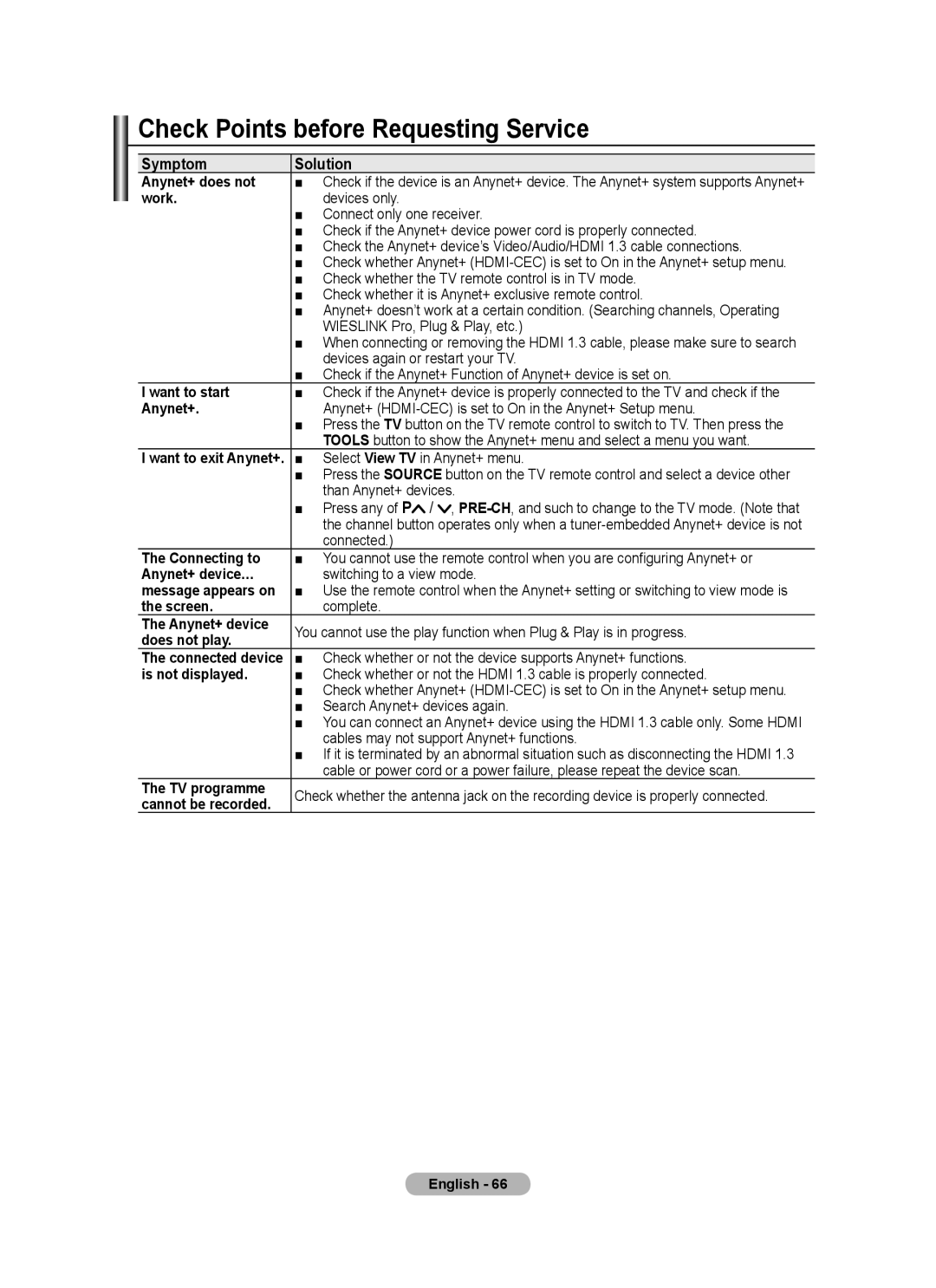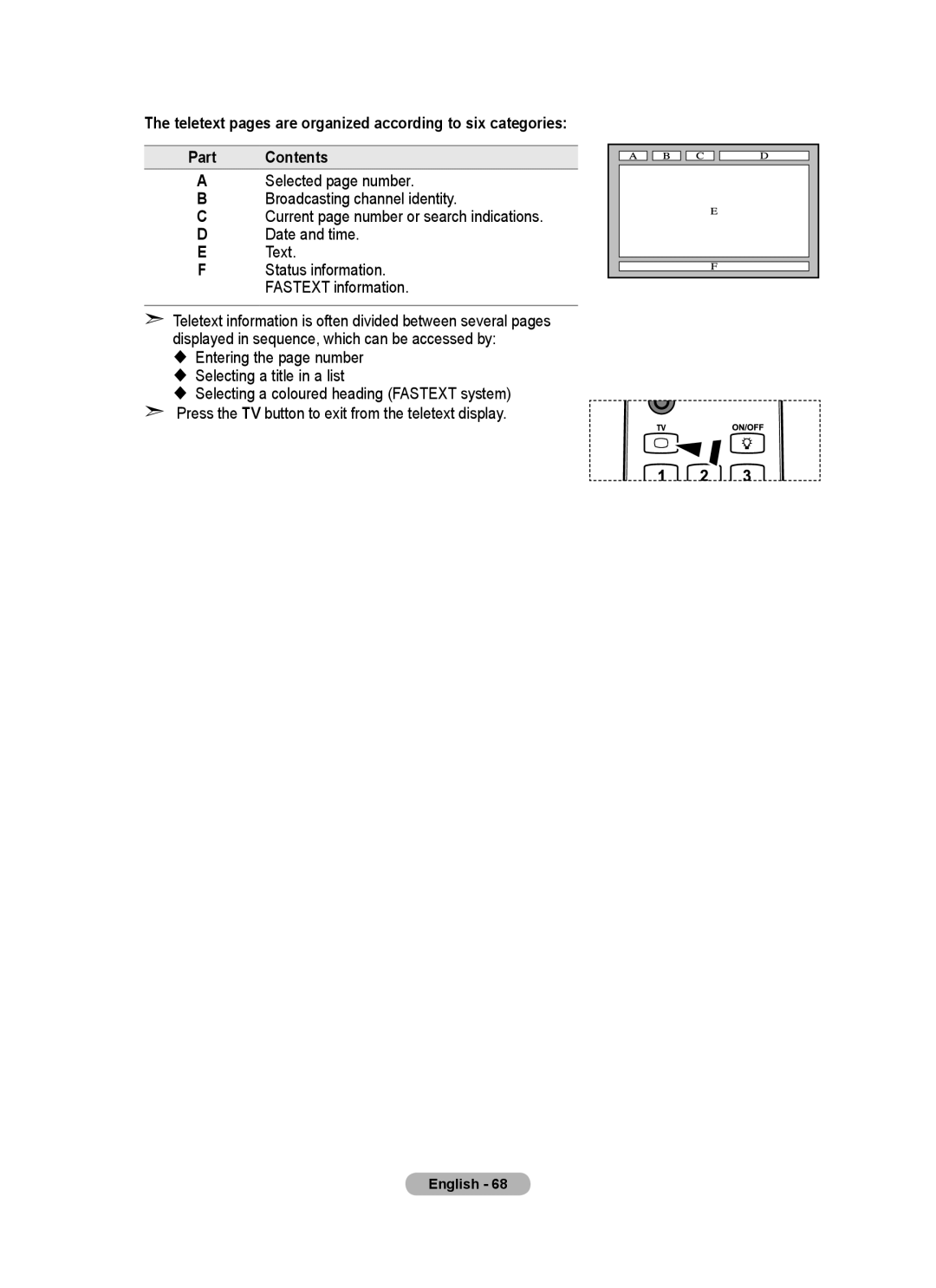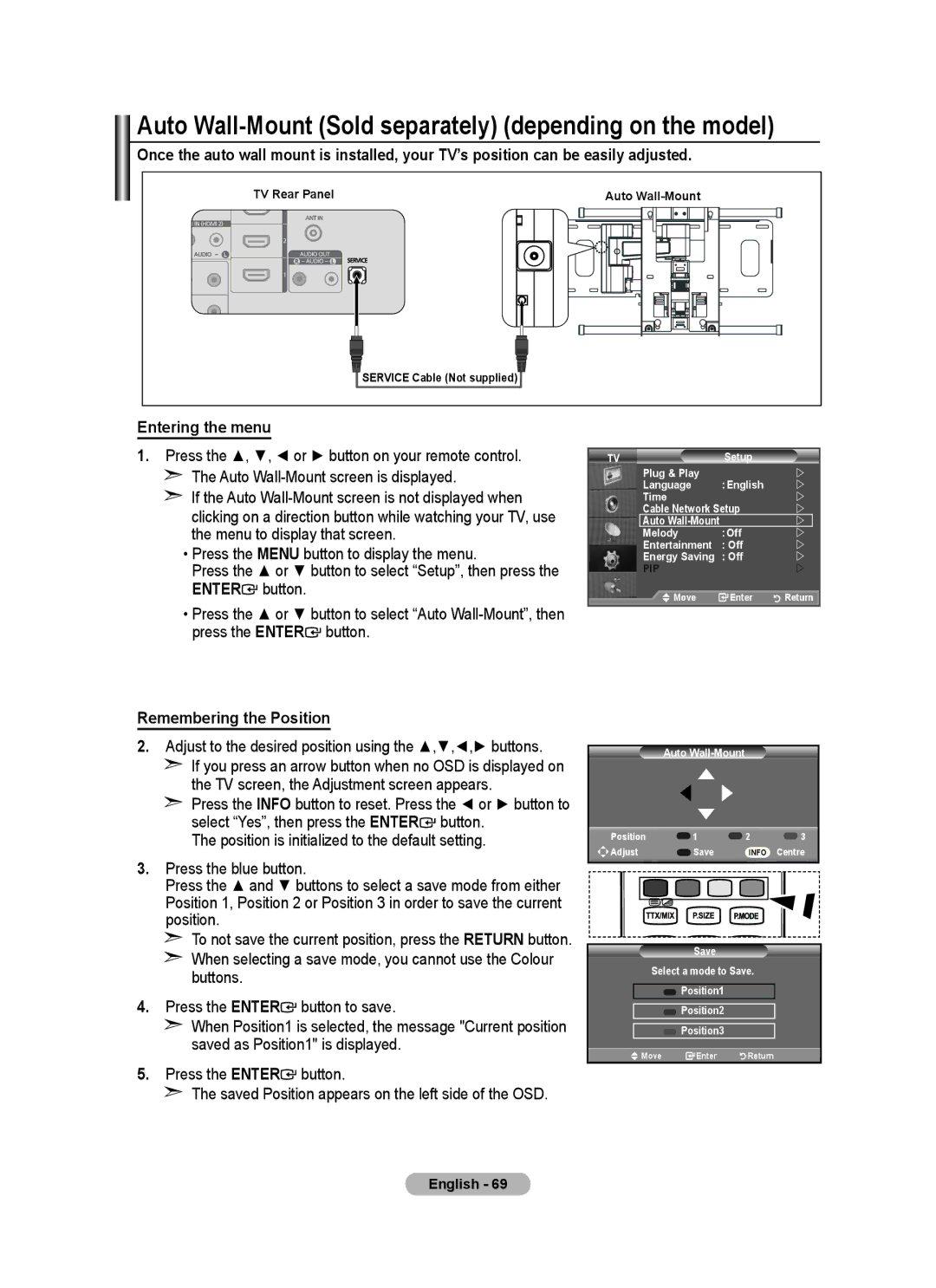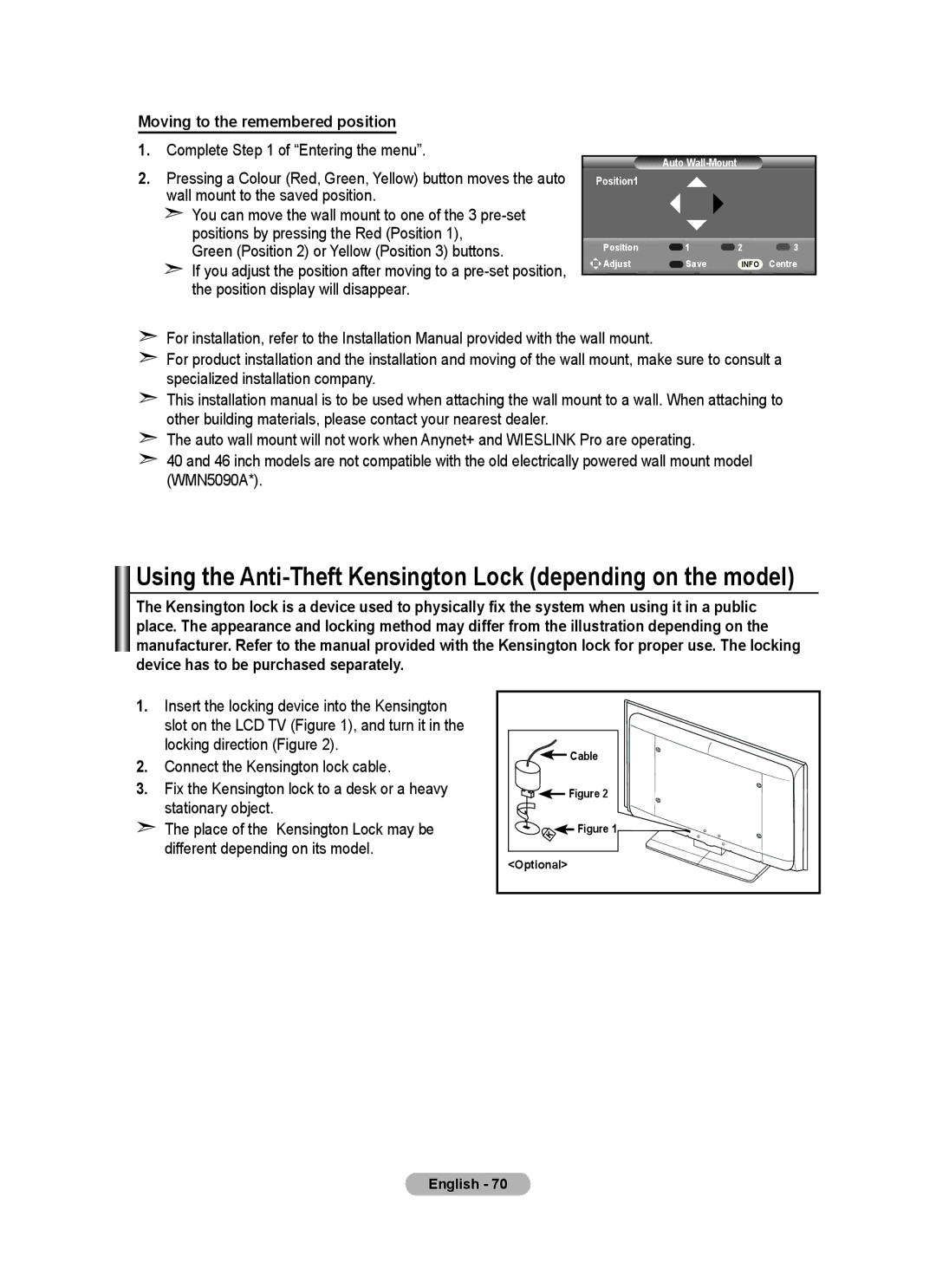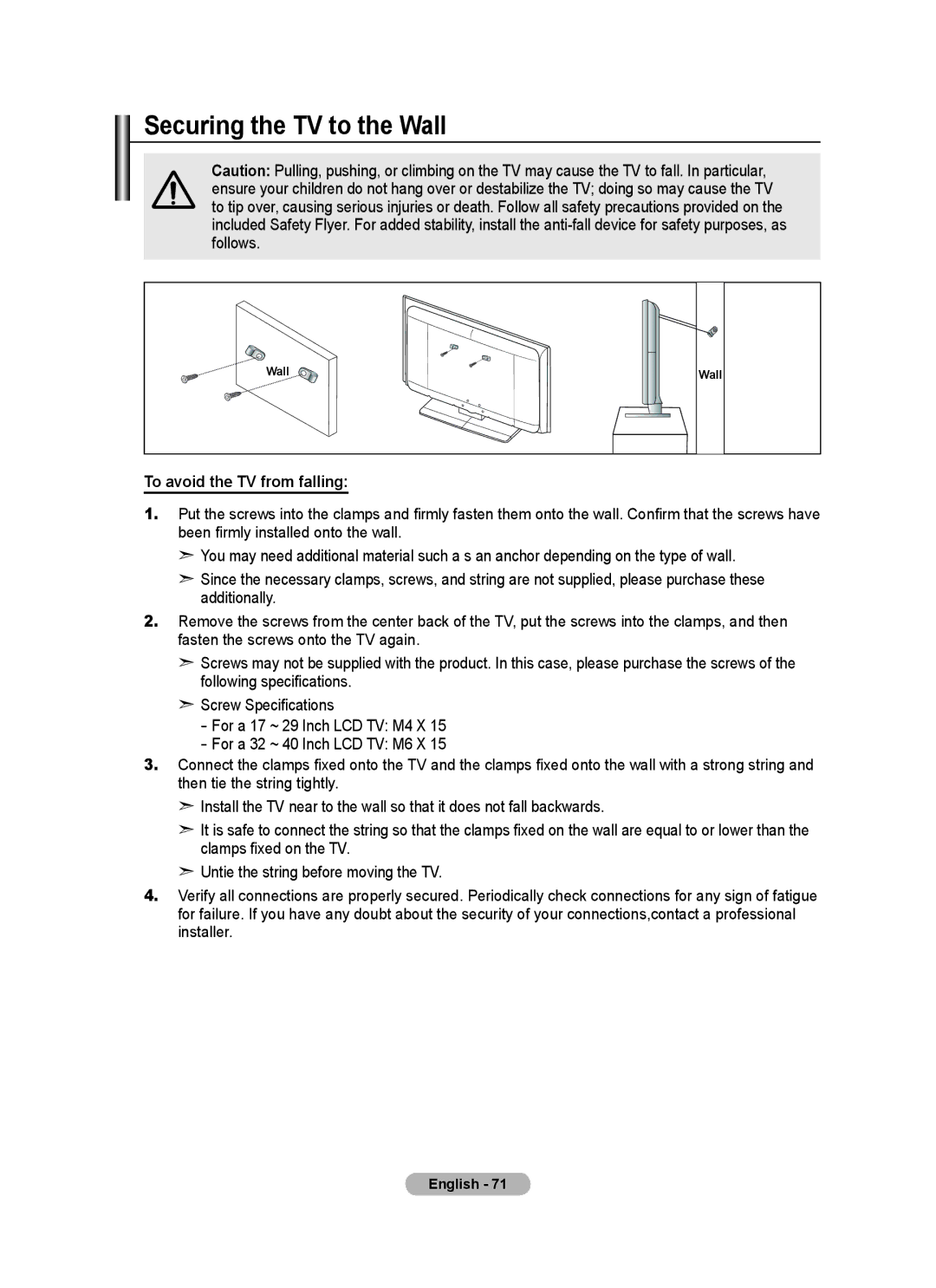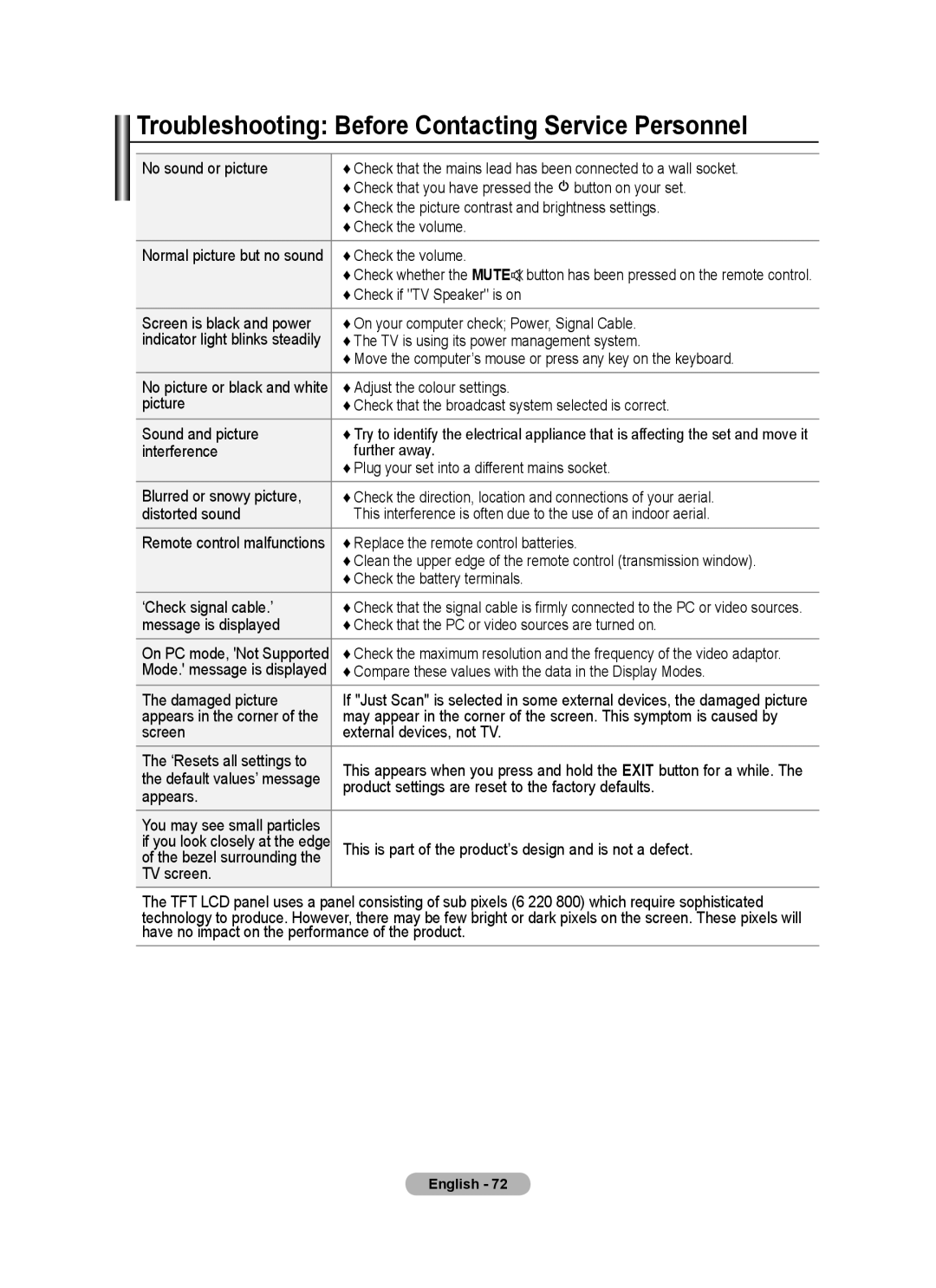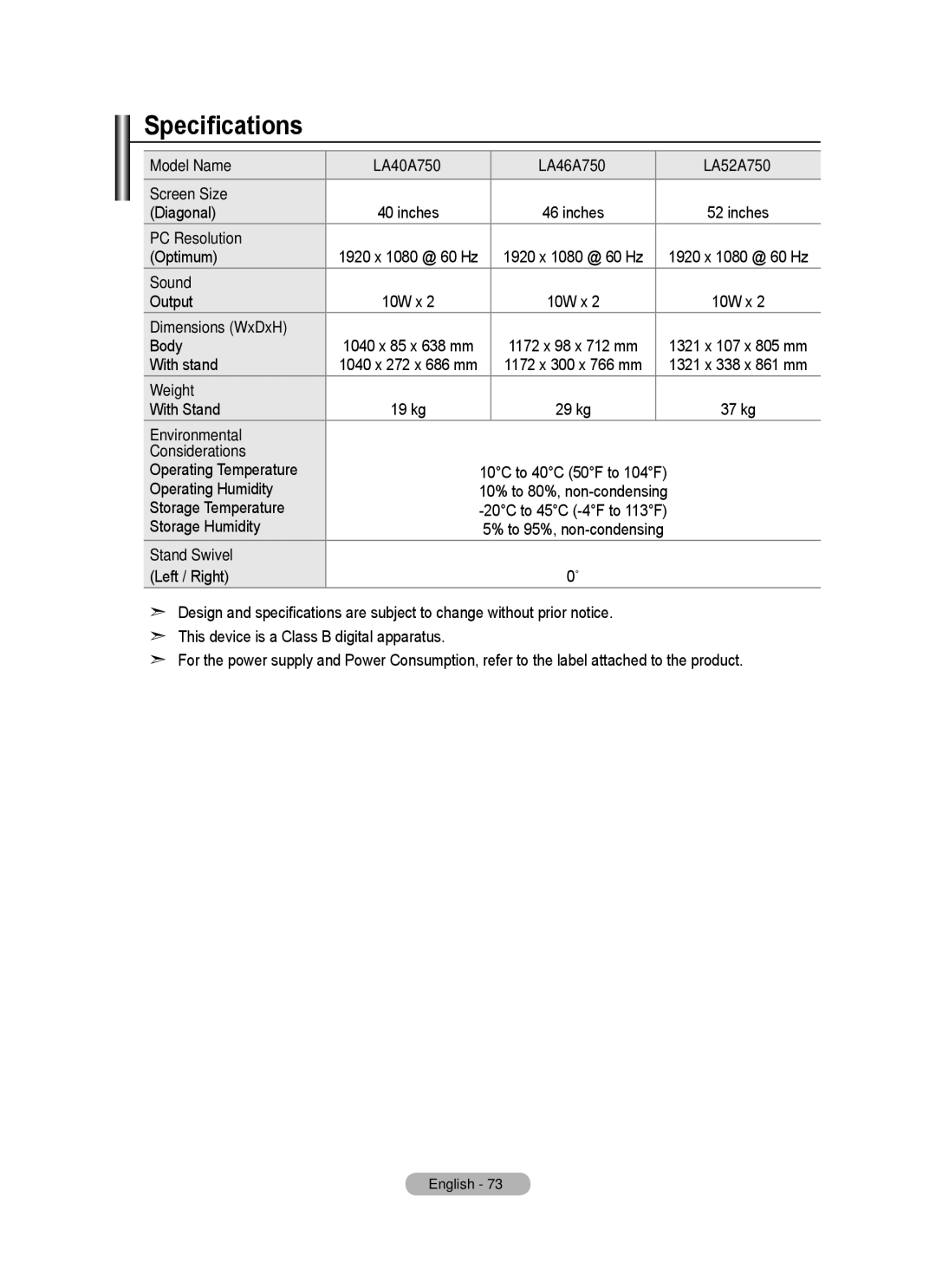Server
Server
You can run or stop using your PC as a server.
Run DLNA Digital Media Server when Windows Starts
You can determine whether to start the PC server automatically when Windows starts.
Change server name
You can rename the PC server. Enter a new name and click “OK”. The new name will appear at the top right of the window and will appear on the TV.
NameModified
Help
Version
The program version information message box appears.
NameModified
Name
NameModified
English - 55