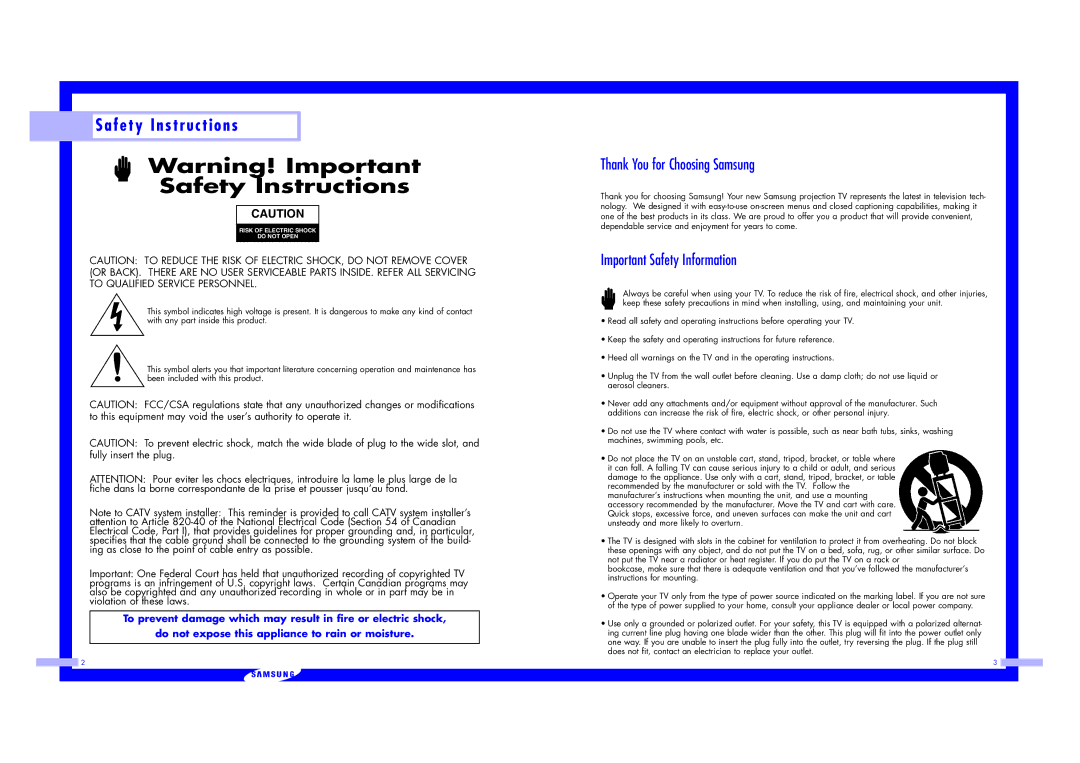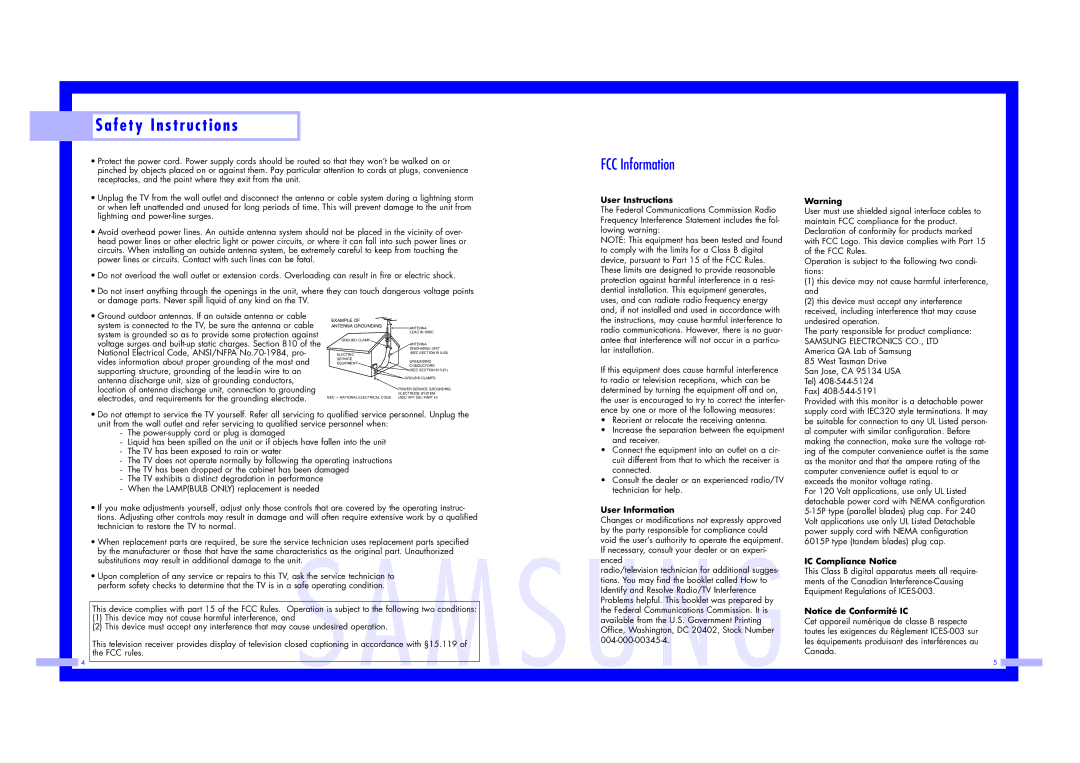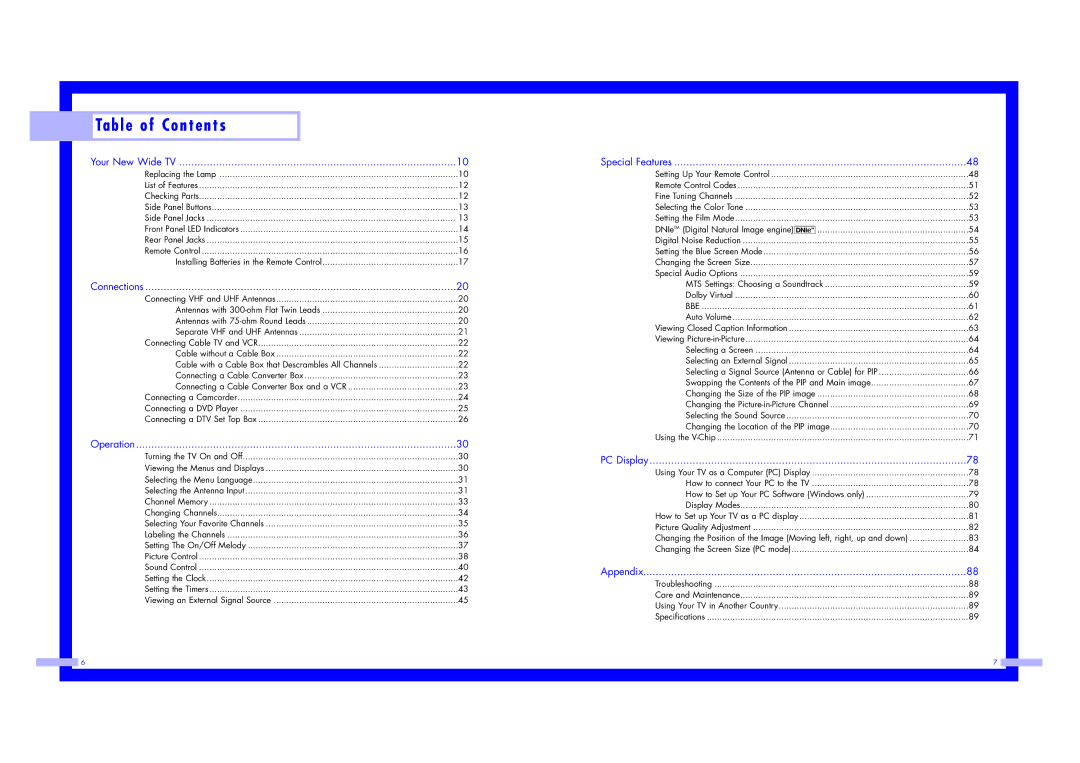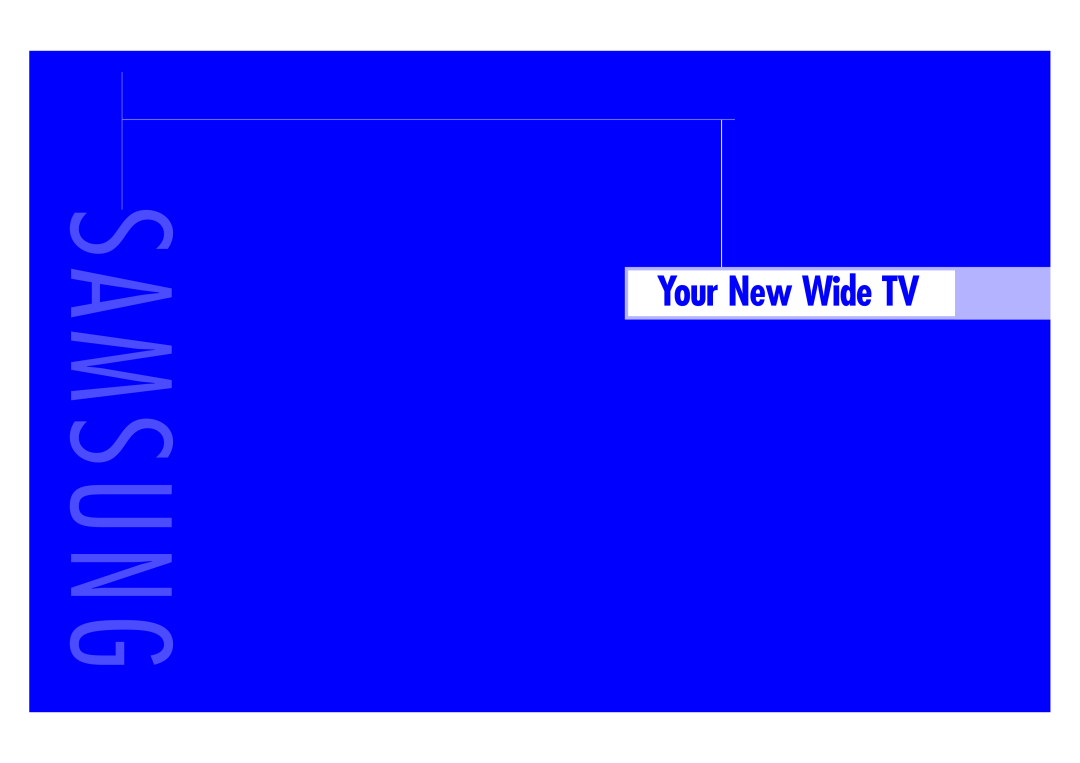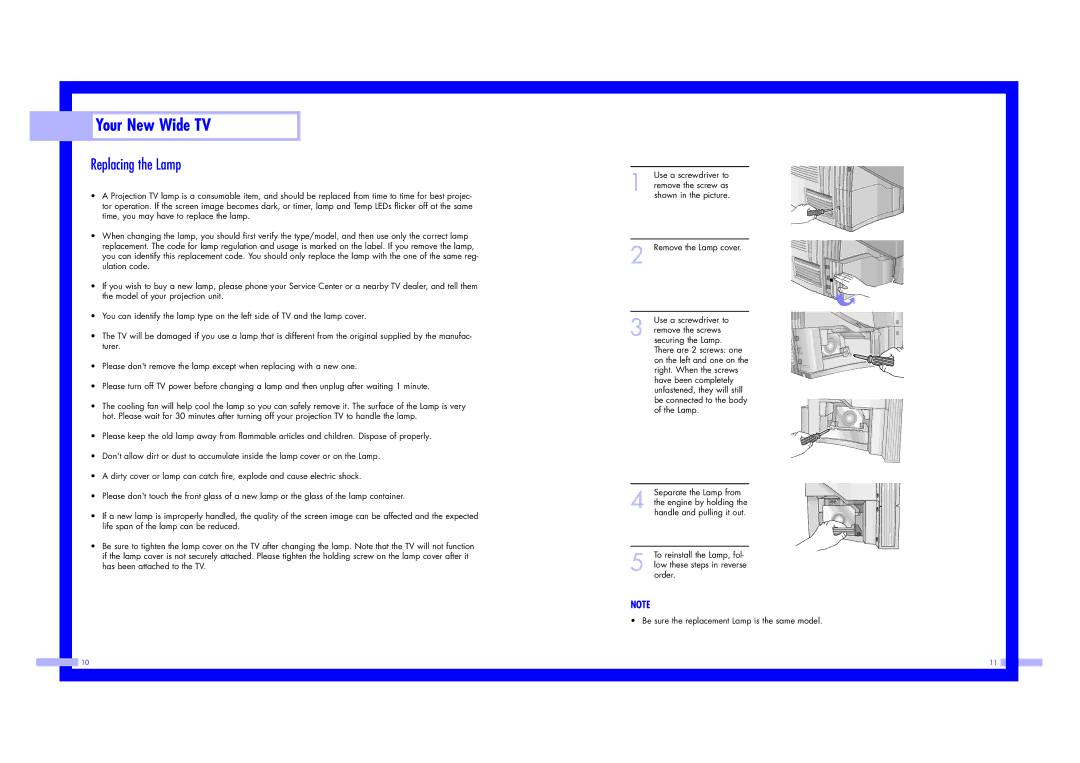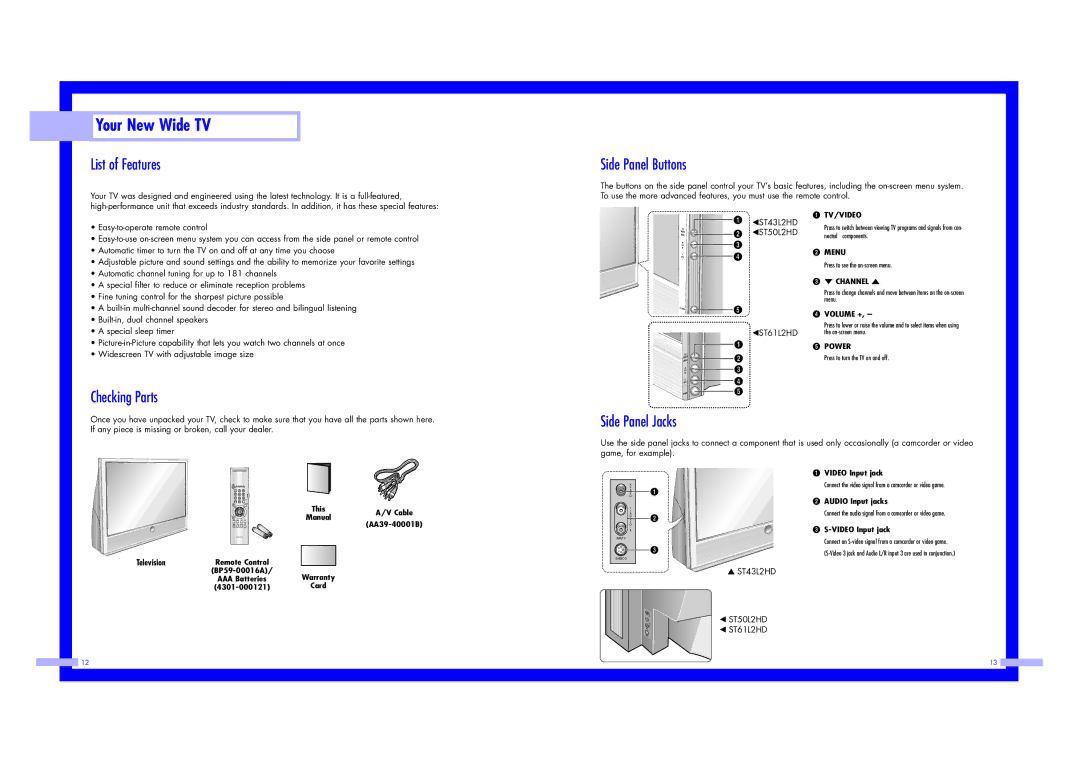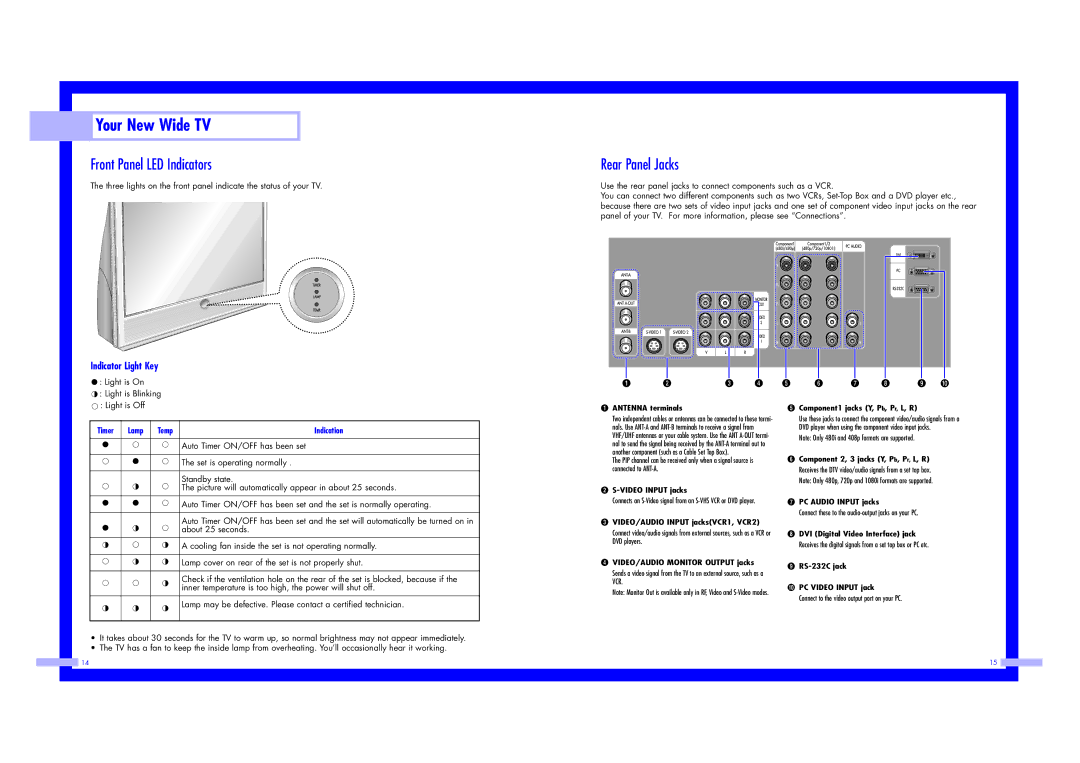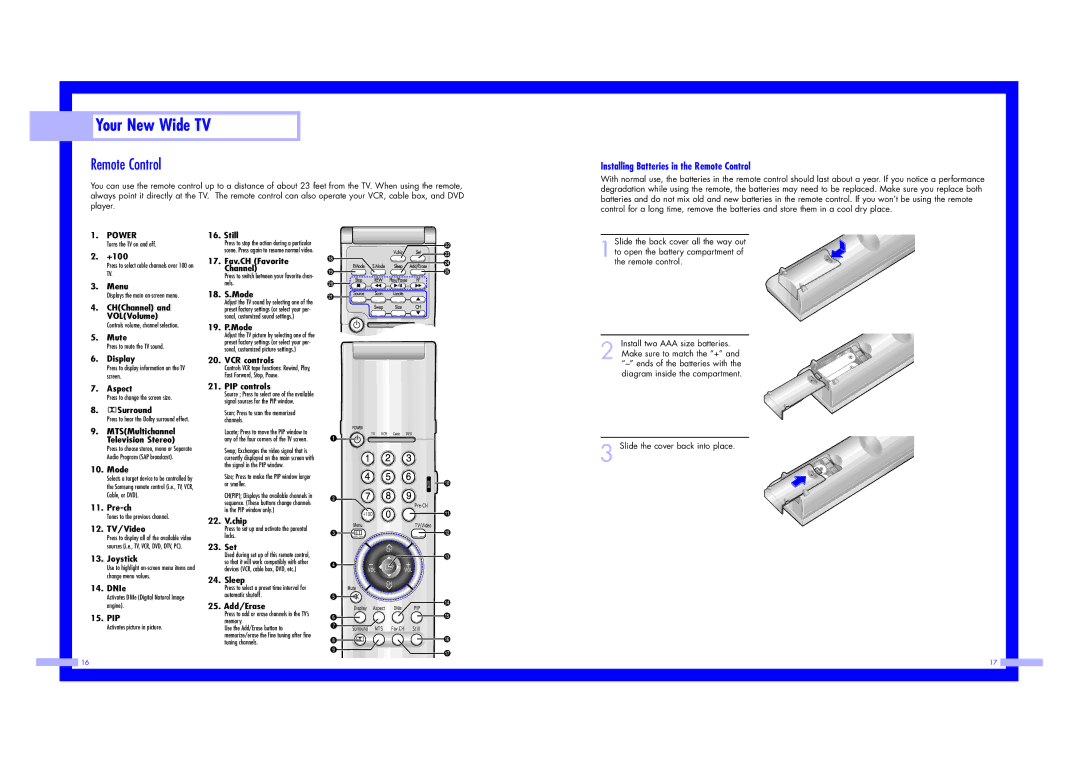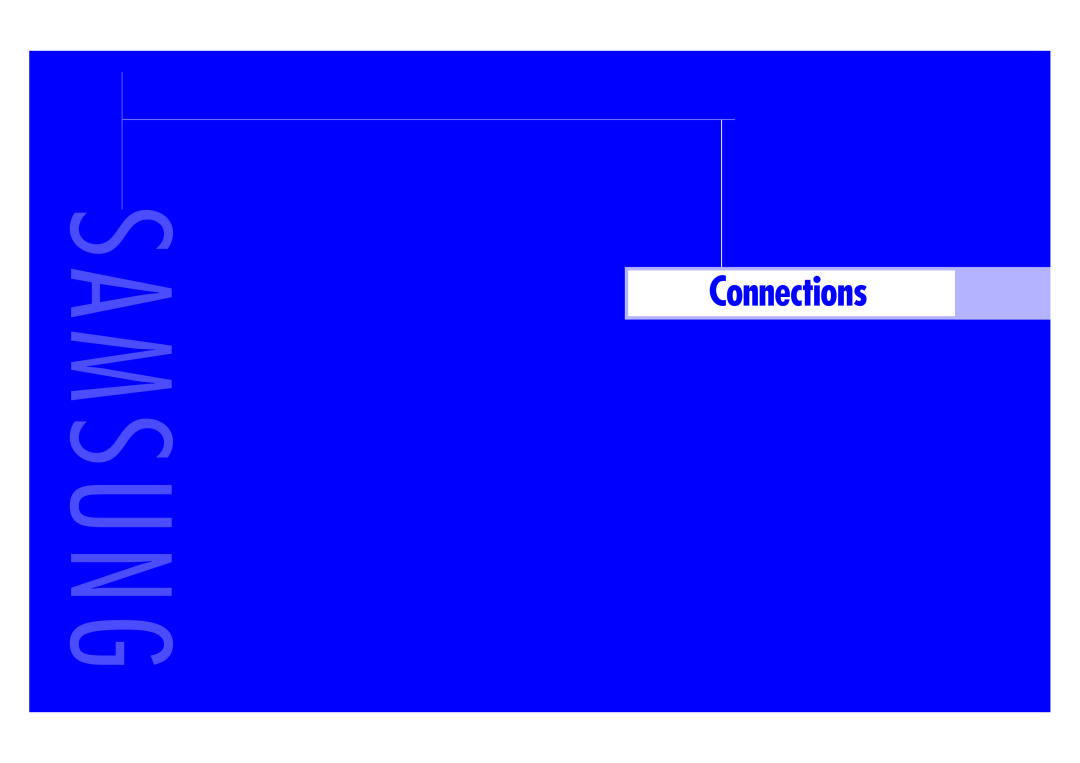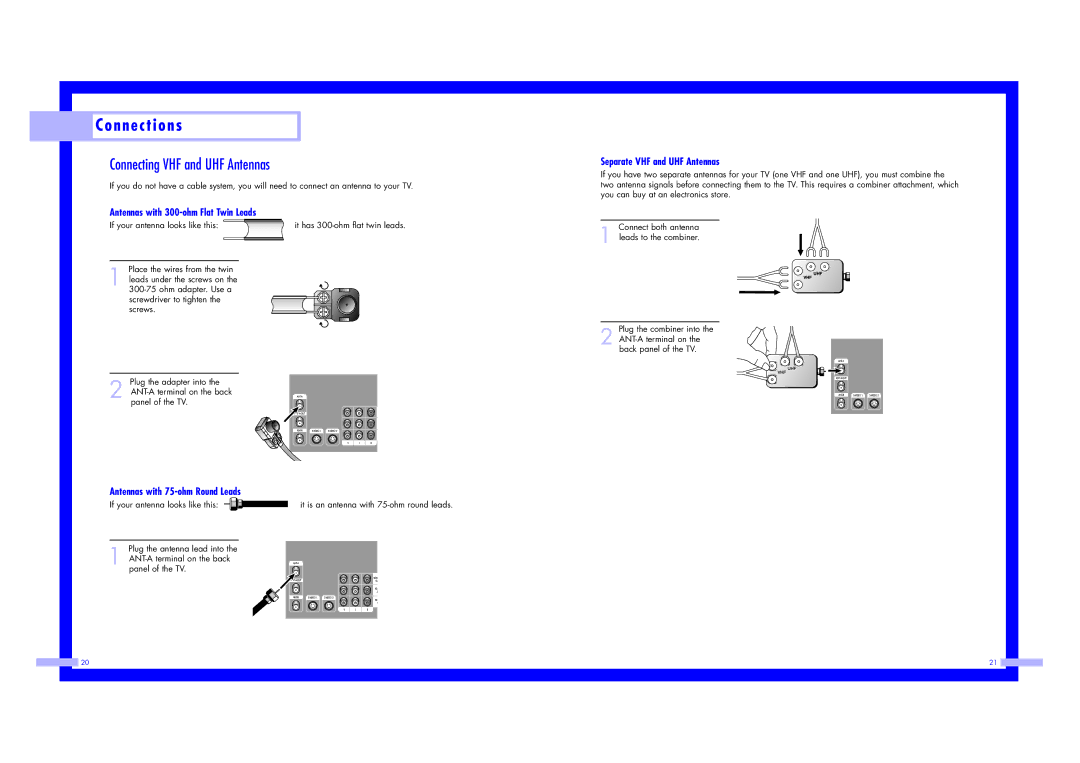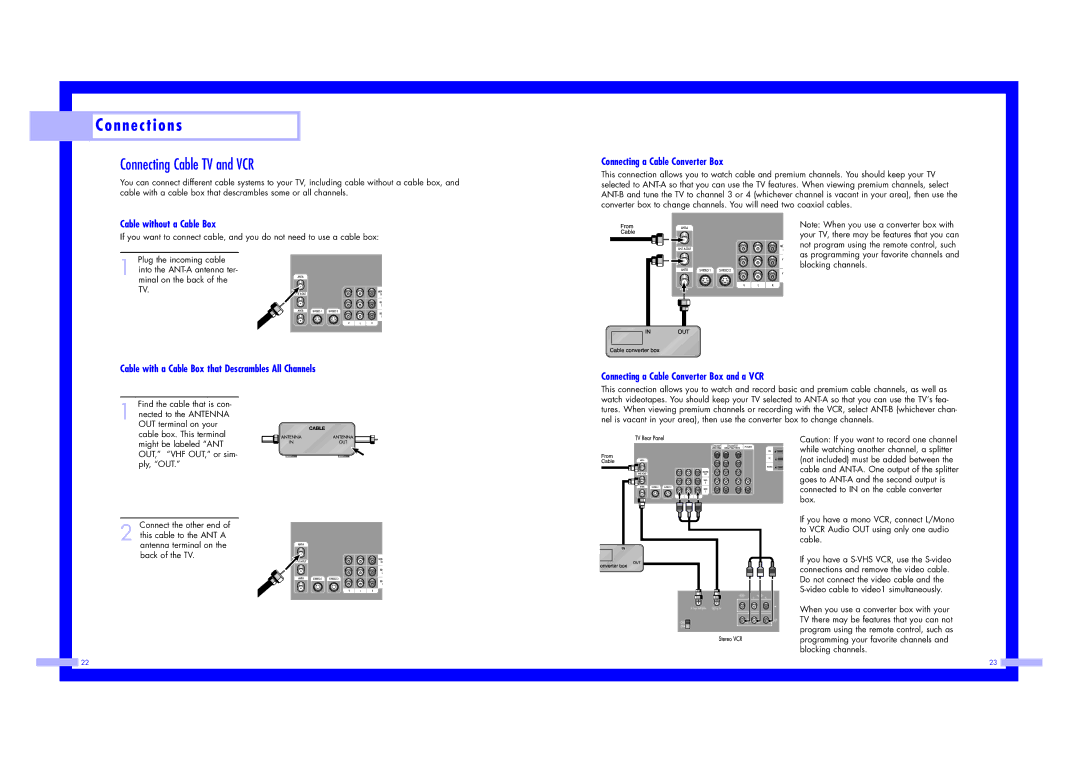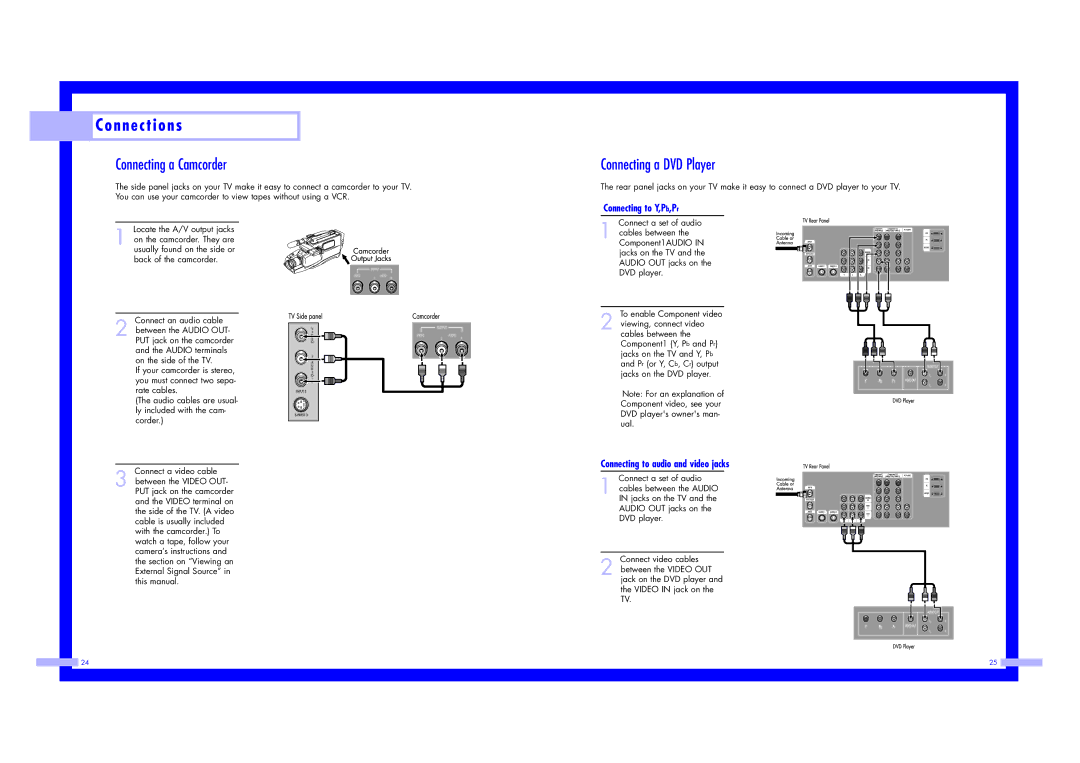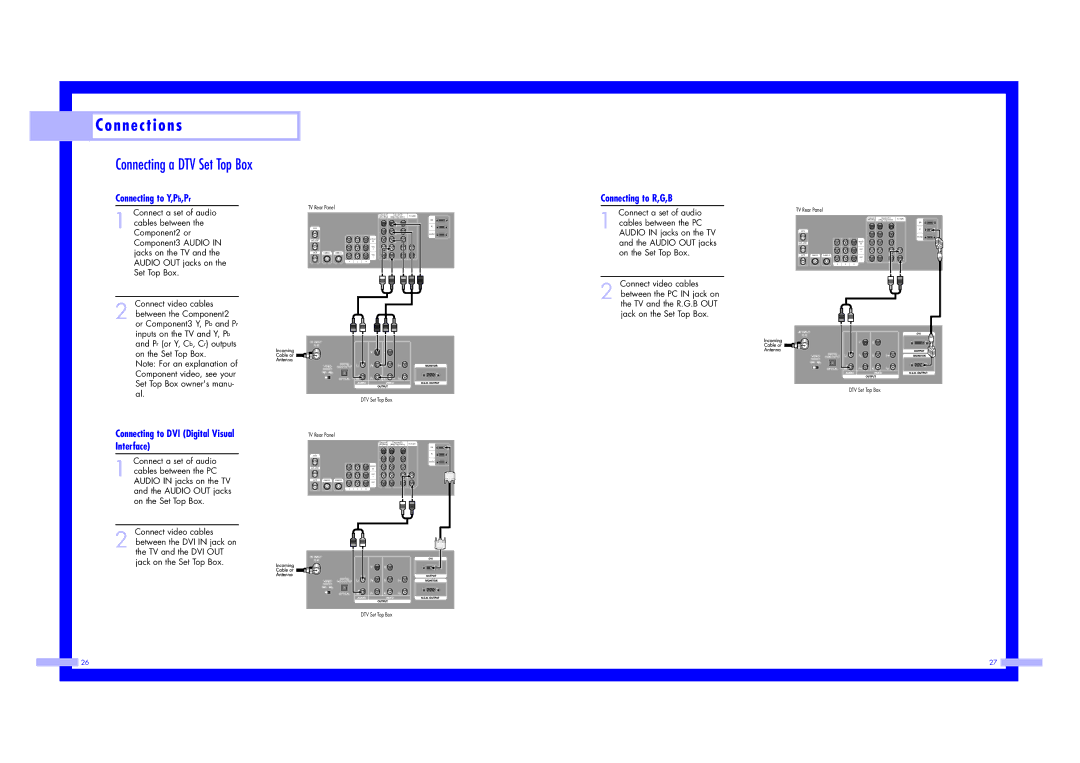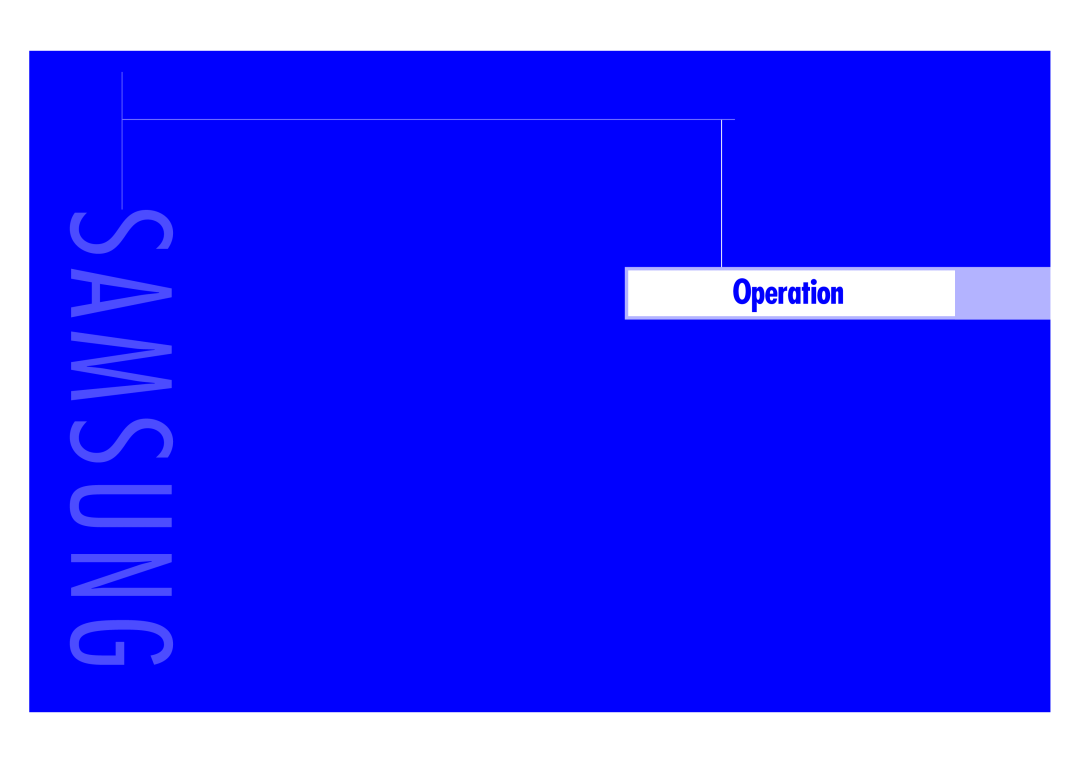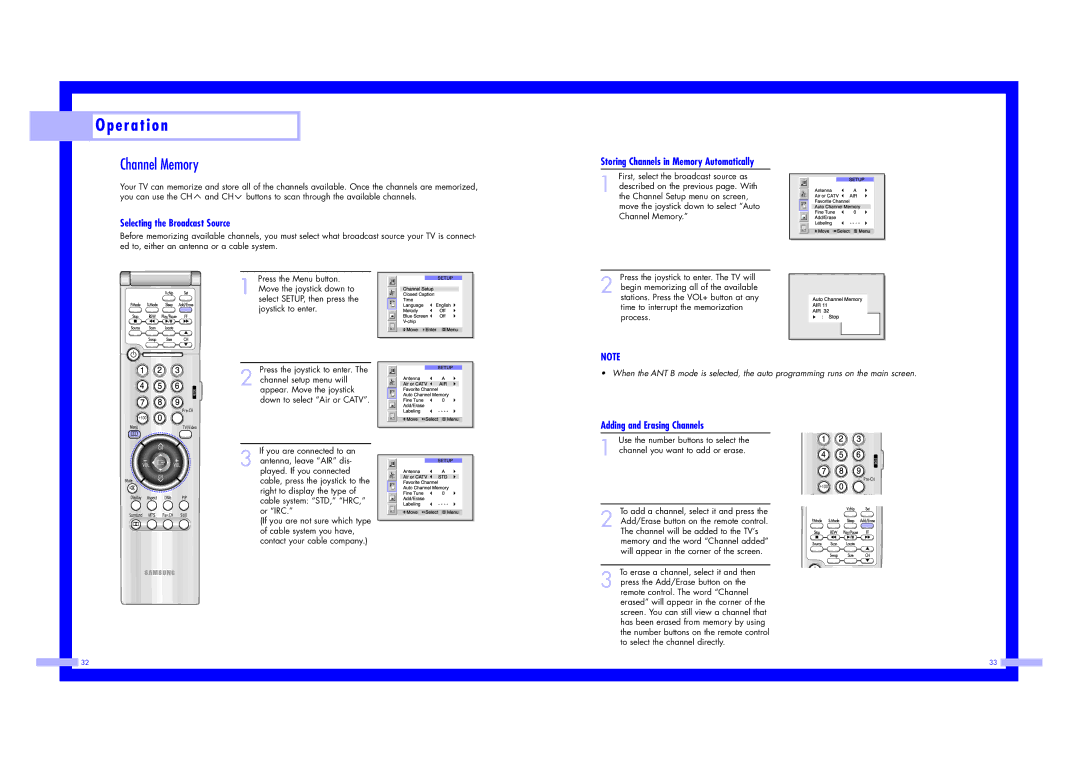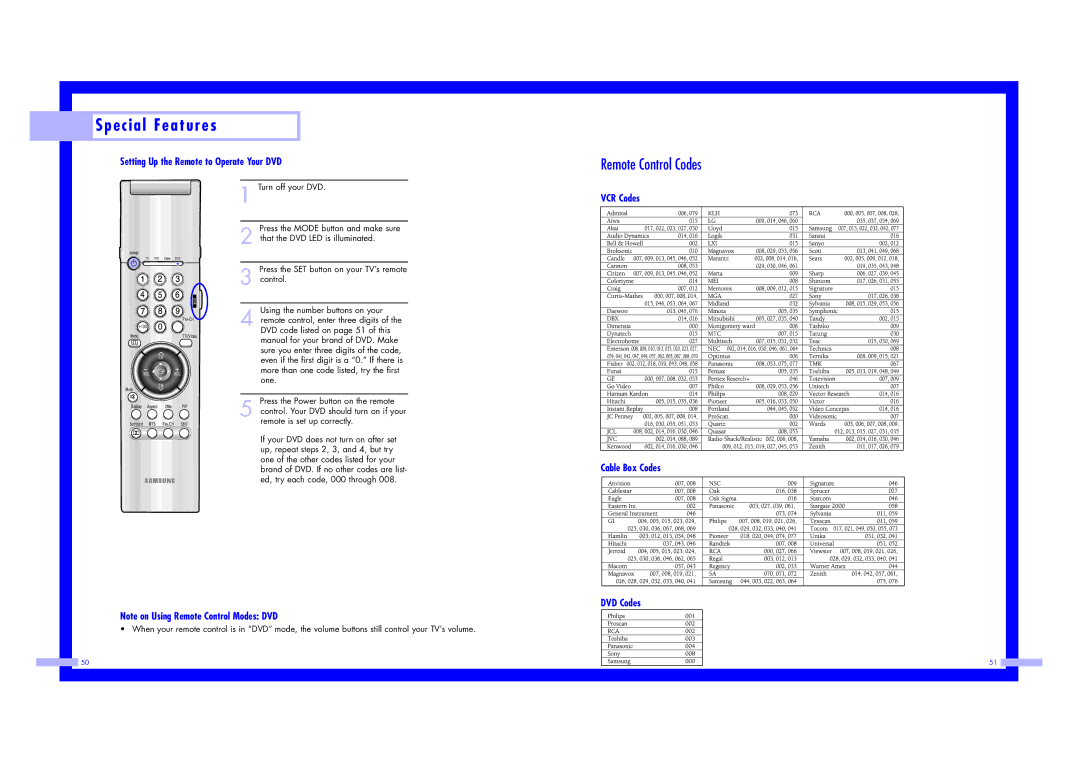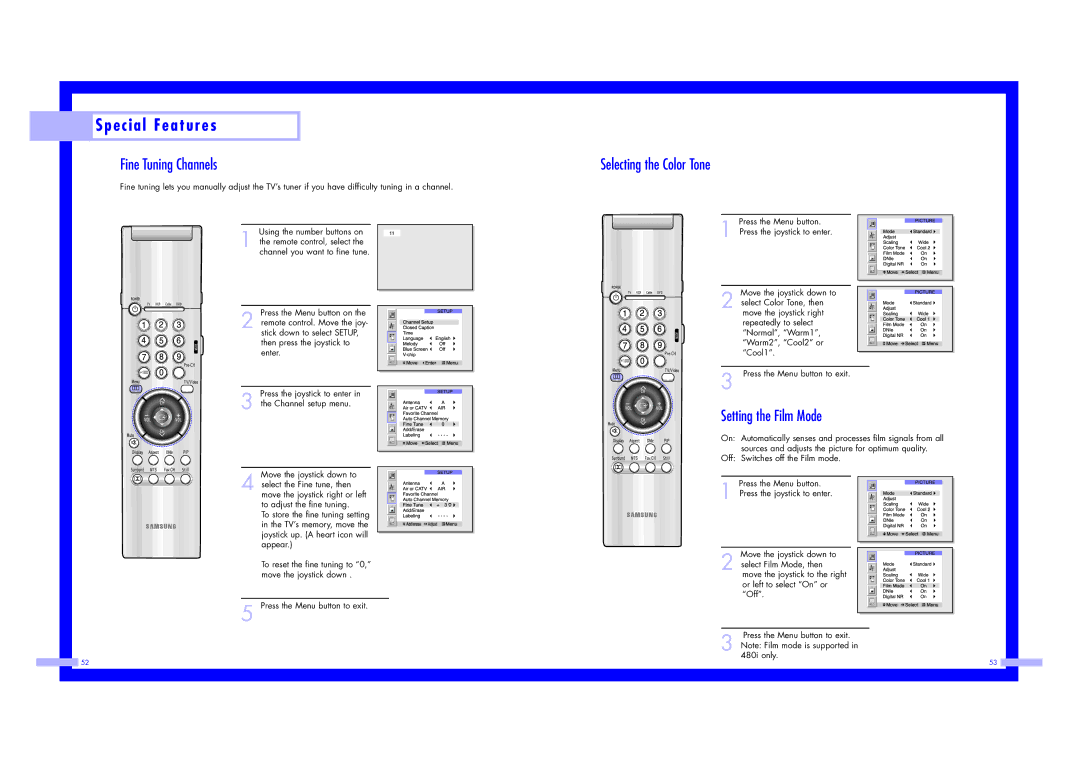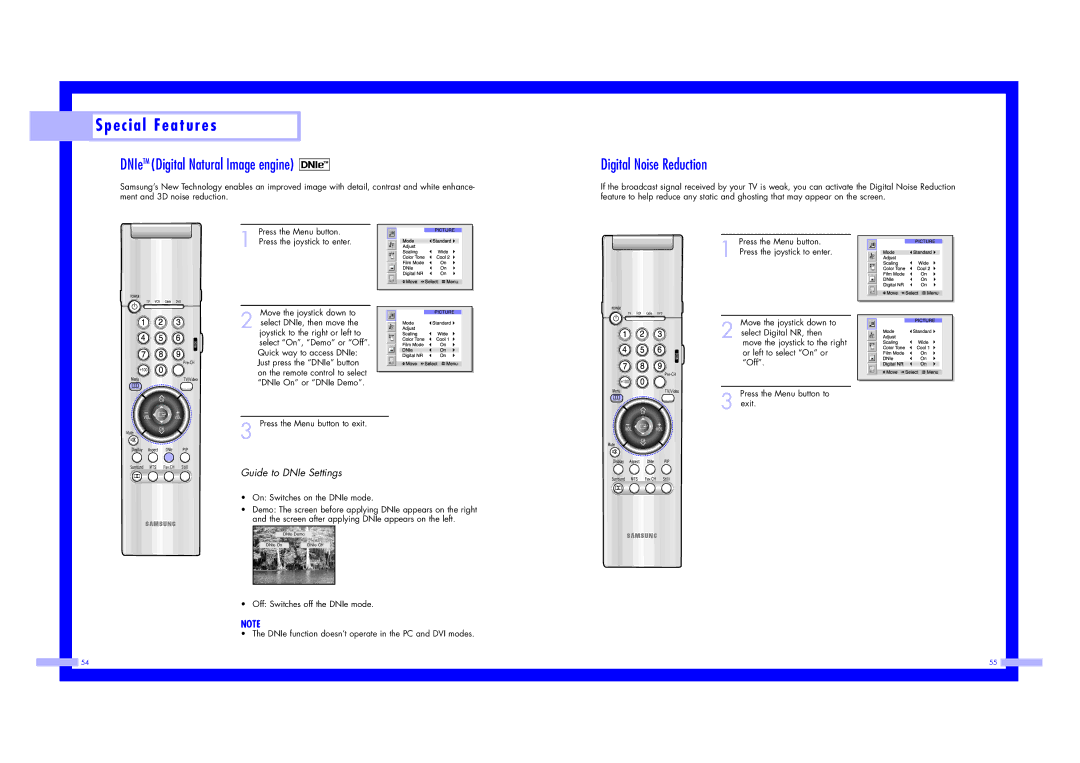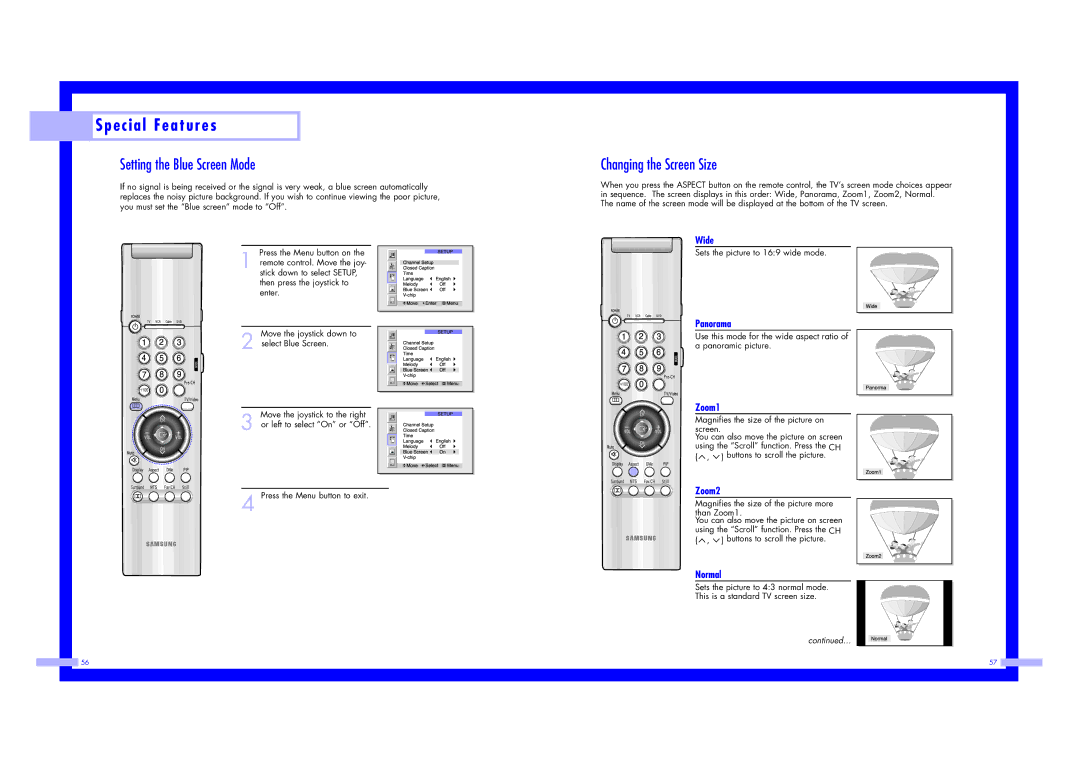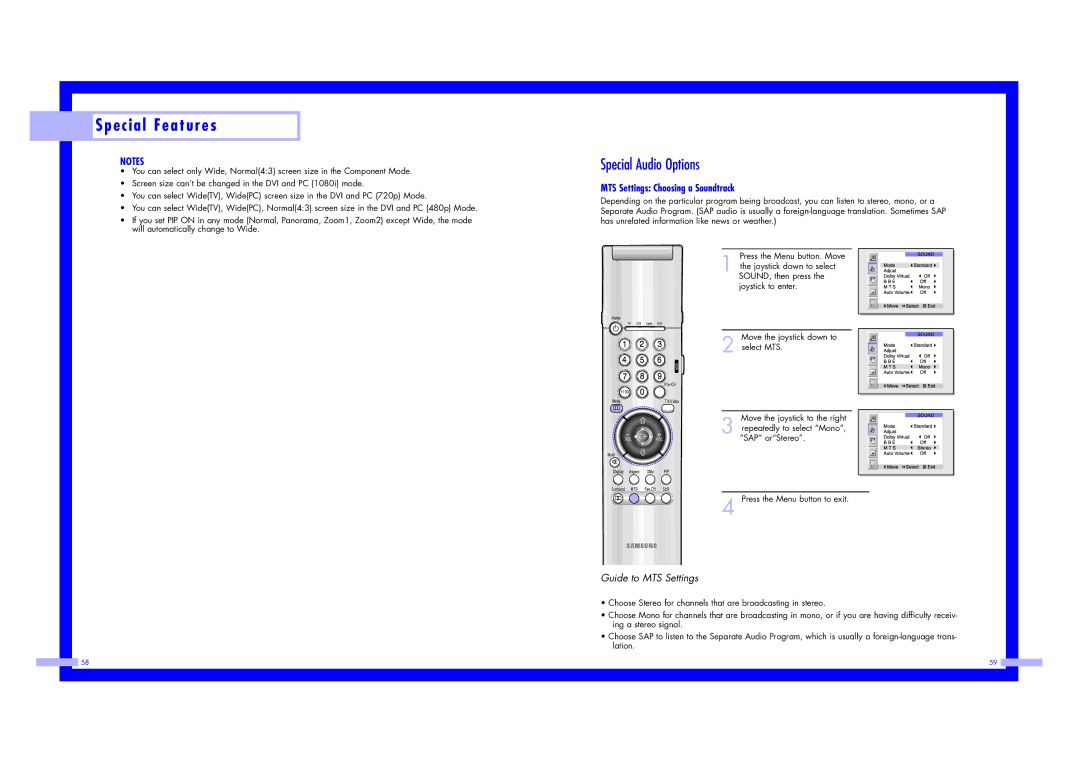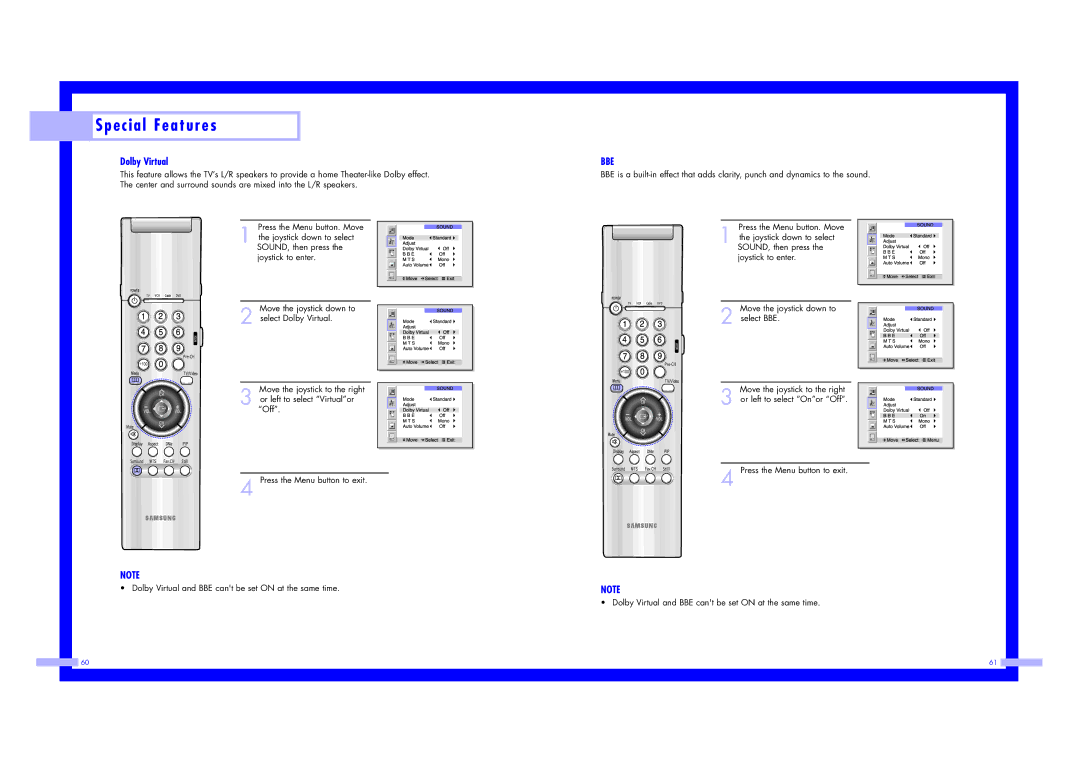Your New Wide TV
Your New Wide TV
Front Panel LED Indicators
The three lights on the front panel indicate the status of your TV.
Indicator Light Key
 : Light is On
: Light is On
 : Light is Blinking
: Light is Blinking
Rear Panel Jacks
Use the rear panel jacks to connect components such as a VCR.
You can connect two different components such as two VCRs,
![]() : Light is Off
: Light is Off
Timer | Lamp | Temp | Indication |
Auto Timer ON/OFF has been set
The set is operating normally .
Standby state.
The picture will automatically appear in about 25 seconds.
Auto Timer ON/OFF has been set and the set is normally operating.
Auto Timer ON/OFF has been set and the set will automatically be turned on in about 25 seconds.
A cooling fan inside the set is not operating normally.
Lamp cover on rear of the set is not properly shut.
Check if the ventilation hole on the rear of the set is blocked, because if the inner temperature is too high, the power will shut off.
Lamp may be defective. Please contact a certified technician.
•It takes about 30 seconds for the TV to warm up, so normal brightness may not appear immediately.
•The TV has a fan to keep the inside lamp from overheating. You’ll occasionally hear it working.
ŒANTENNA terminals
Two independent cables or antennas can be connected to these termi- nals. Use
The PIP channel can be received only when a signal source is connected to
´S-VIDEO INPUT jacks
Connects an
ˇVIDEO/AUDIO INPUT jacks(VCR1, VCR2)
Connect video/audio signals from external sources, such as a VCR or DVD players.
¨VIDEO/AUDIO MONITOR OUTPUT jacks
Sends a video signal from the TV to an external source, such as a VCR.
Note: Monitor Out is available only in RF, Video and
ˆComponent1 jacks (Y, Pb, Pr, L, R)
Use these jacks to connect the component video/audio signals from a DVD player when using the component video input jacks.
Note: Only 480i and 408p formats are supported.
ØComponent 2, 3 jacks (Y, Pb, Pr, L, R)
Receives the DTV video/audio signals from a set top box. Note: Only 480p, 720p and 1080i formats are supported.
∏PC AUDIO INPUT jacks
Connect these to the
”DVI (Digital Video Interface) jack
Receives the digital signals from a set top box or PC etc.
’
˝PC VIDEO INPUT jack
Connect to the video output port on your PC.
14 | 15 |