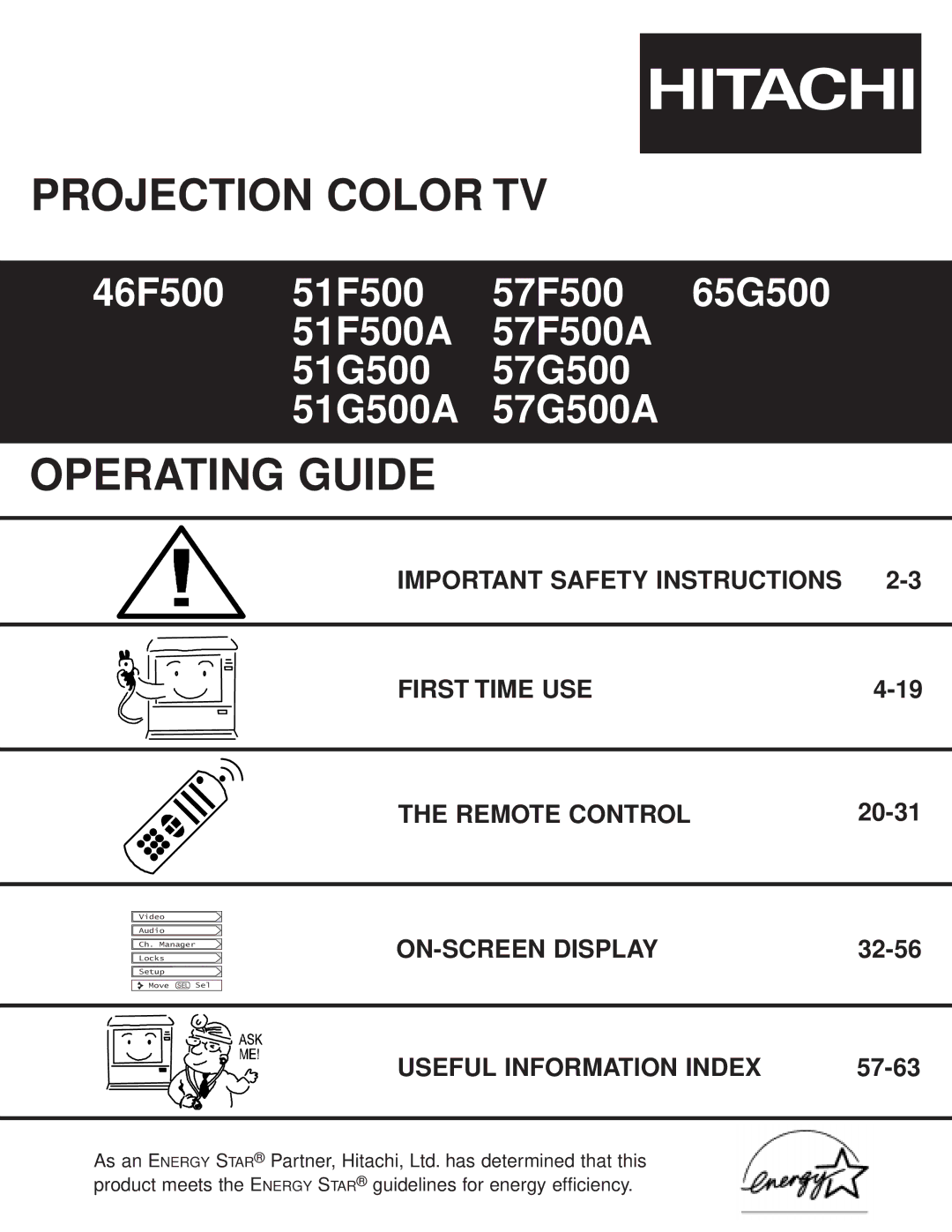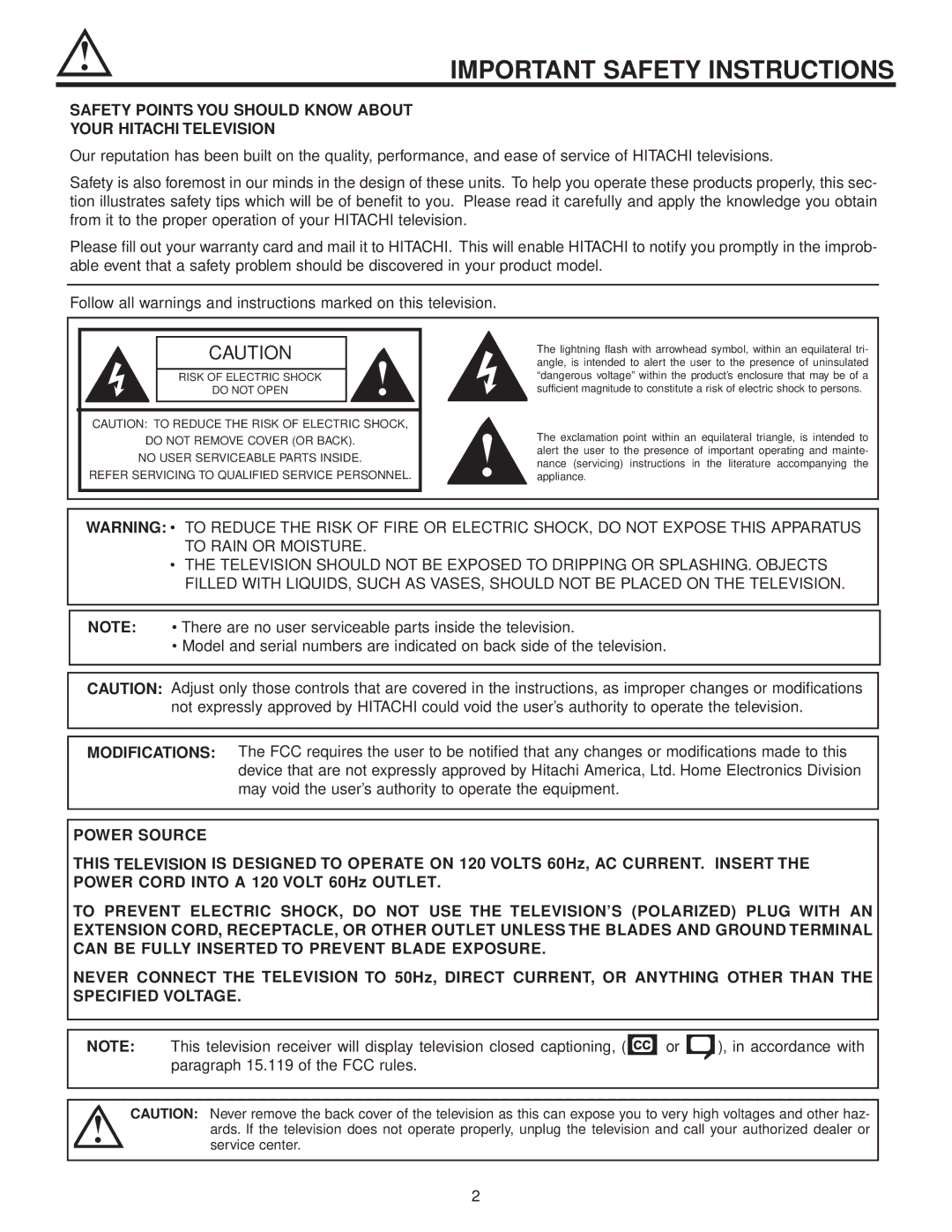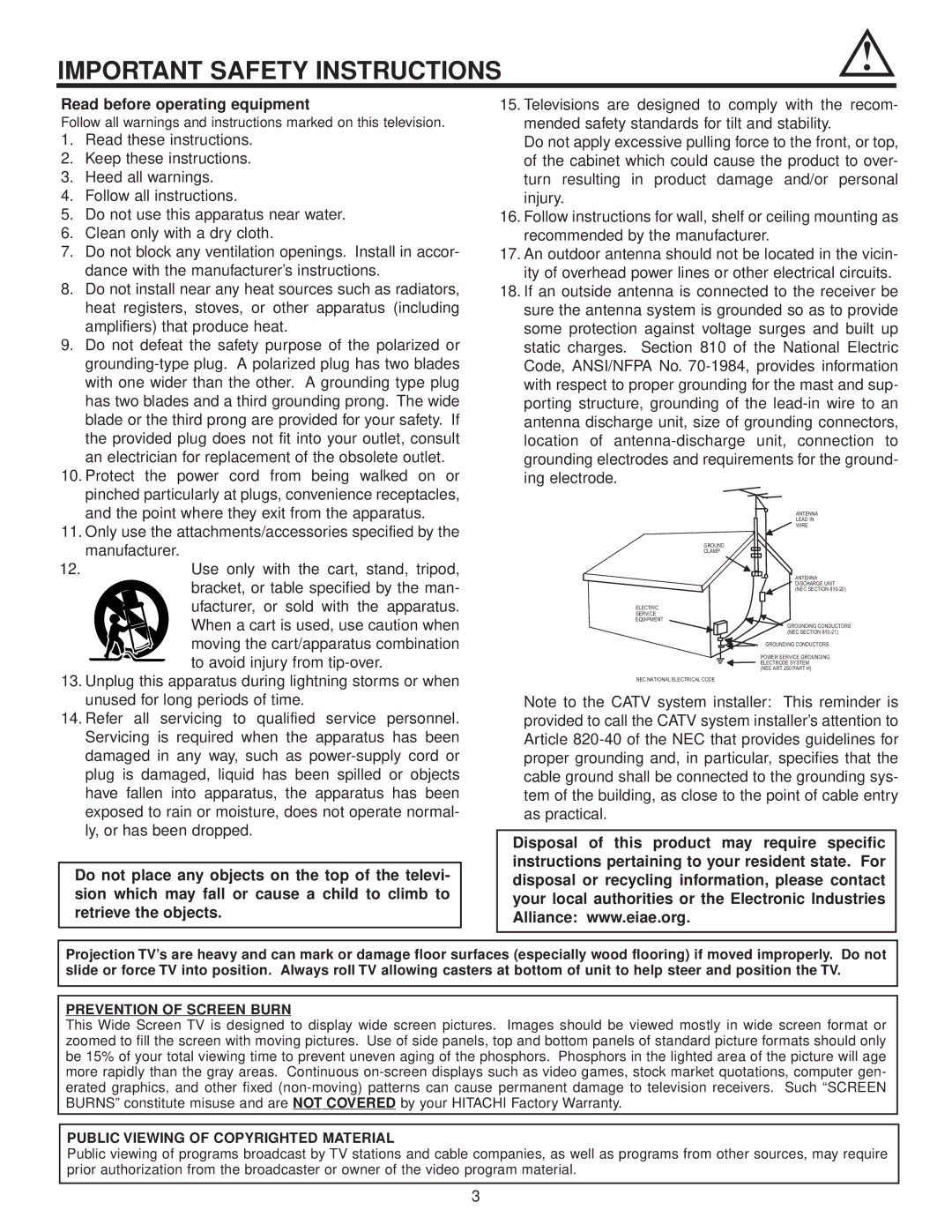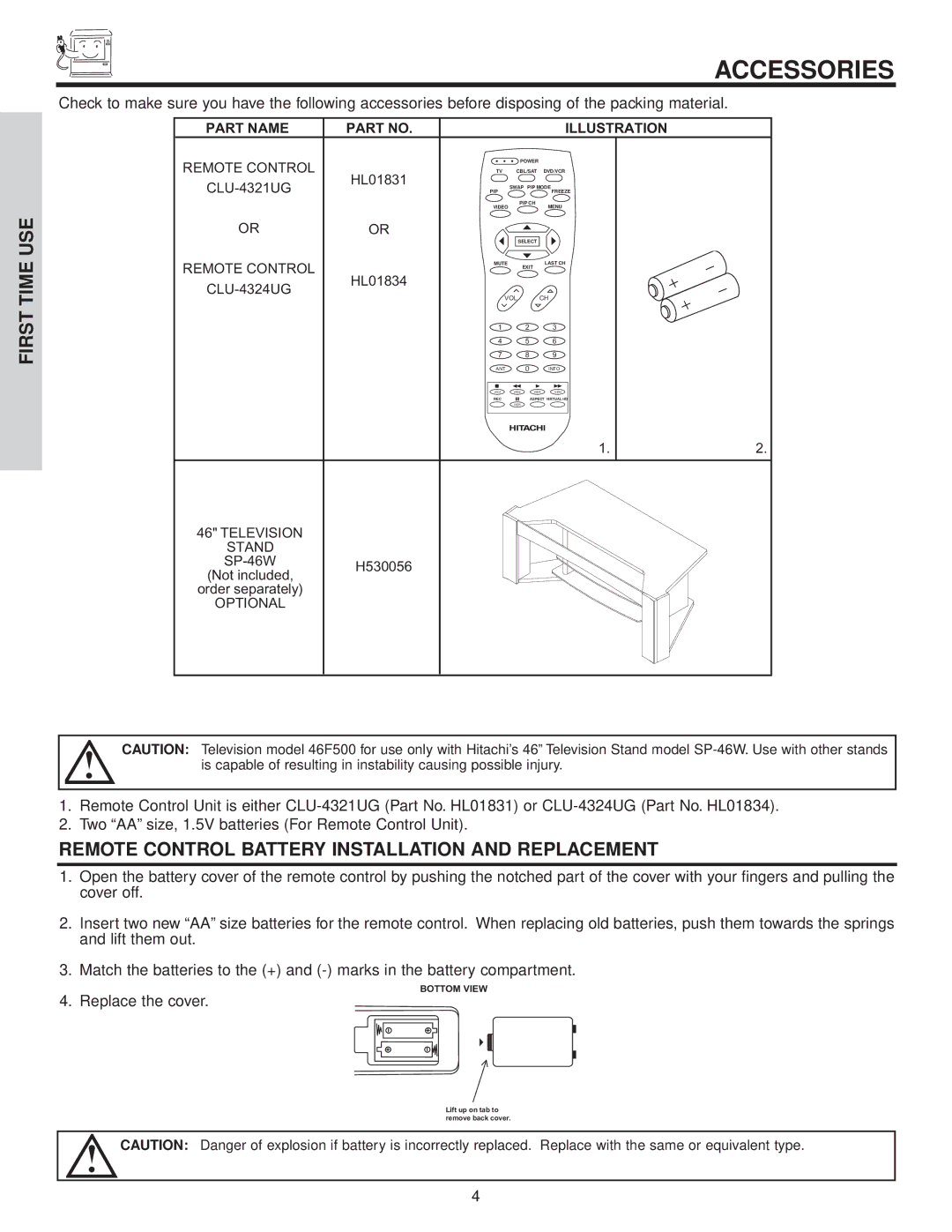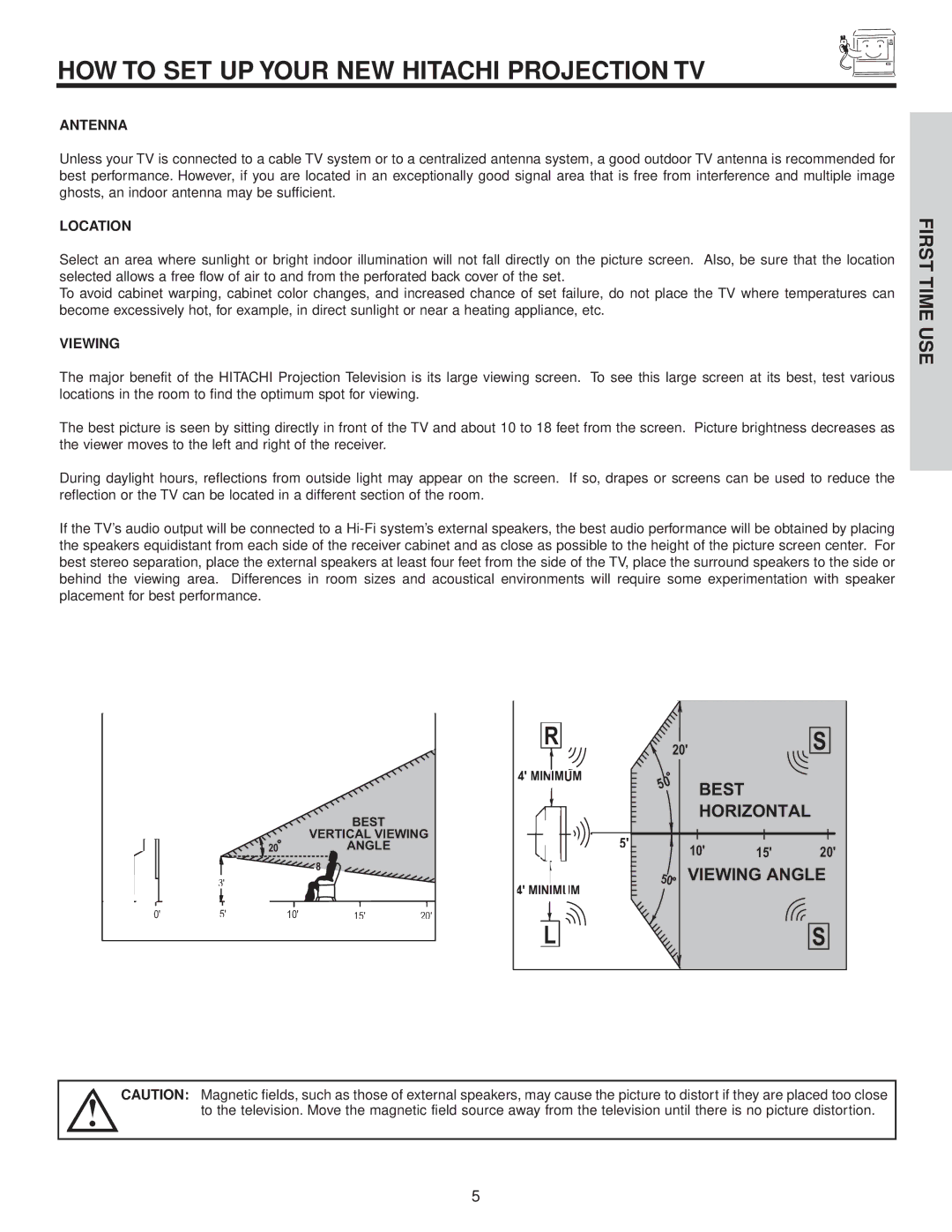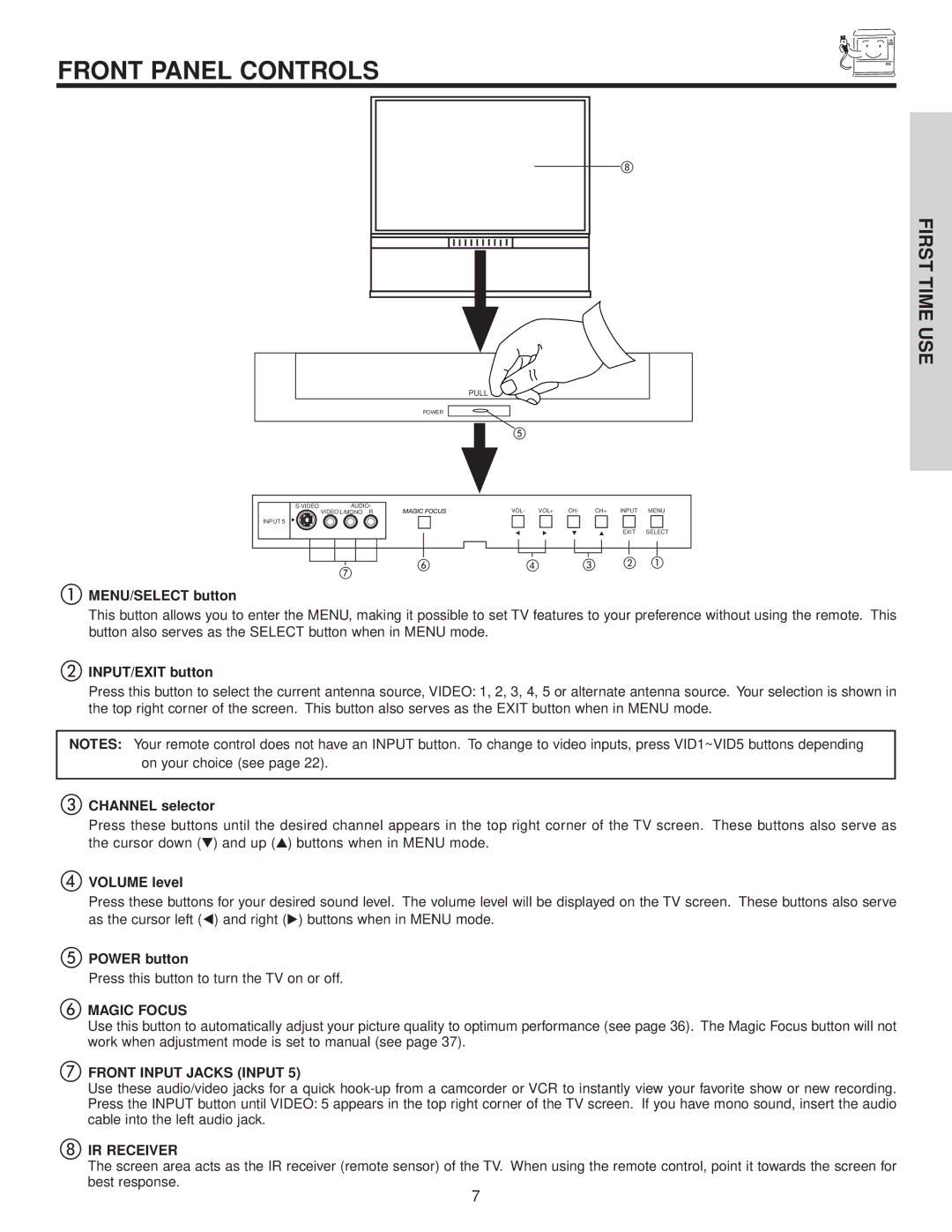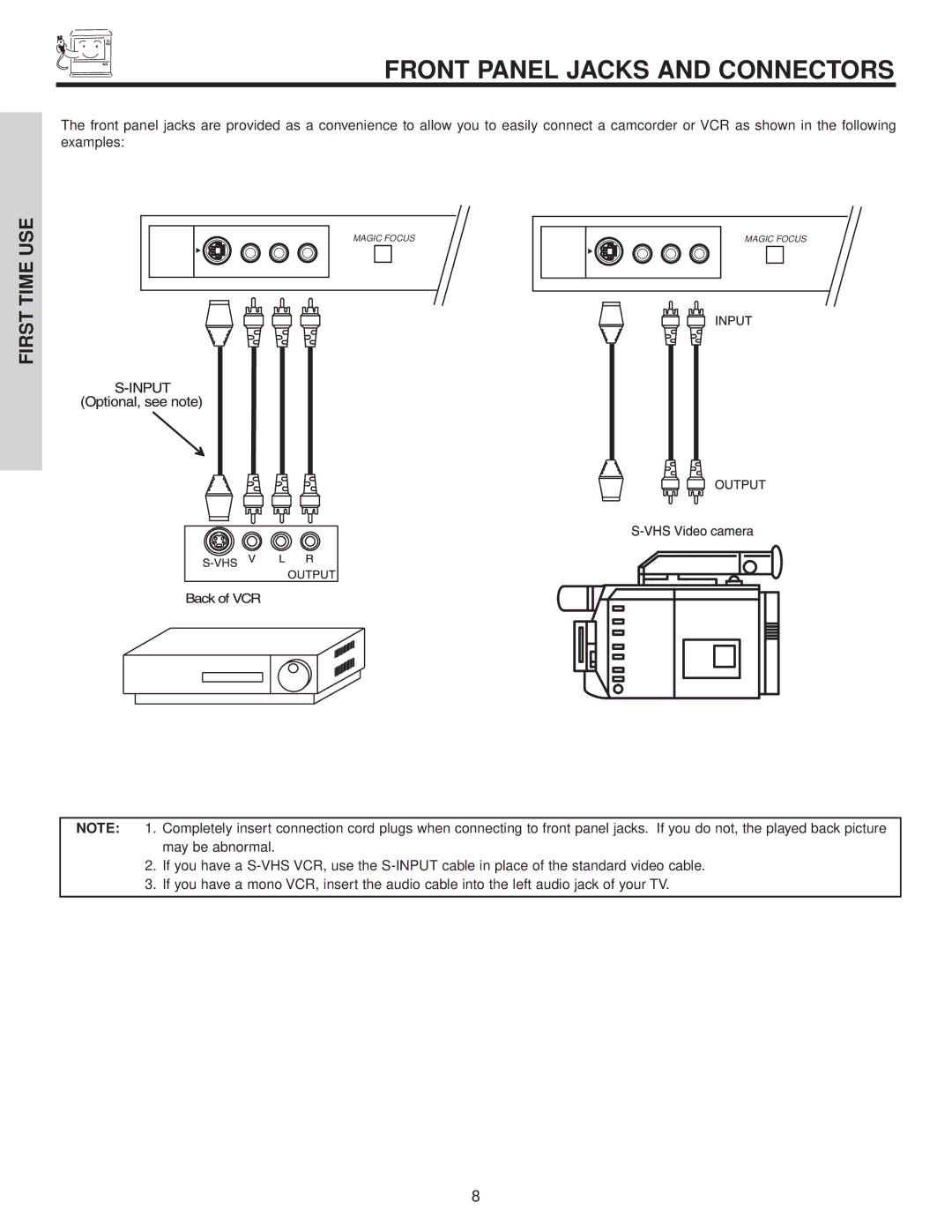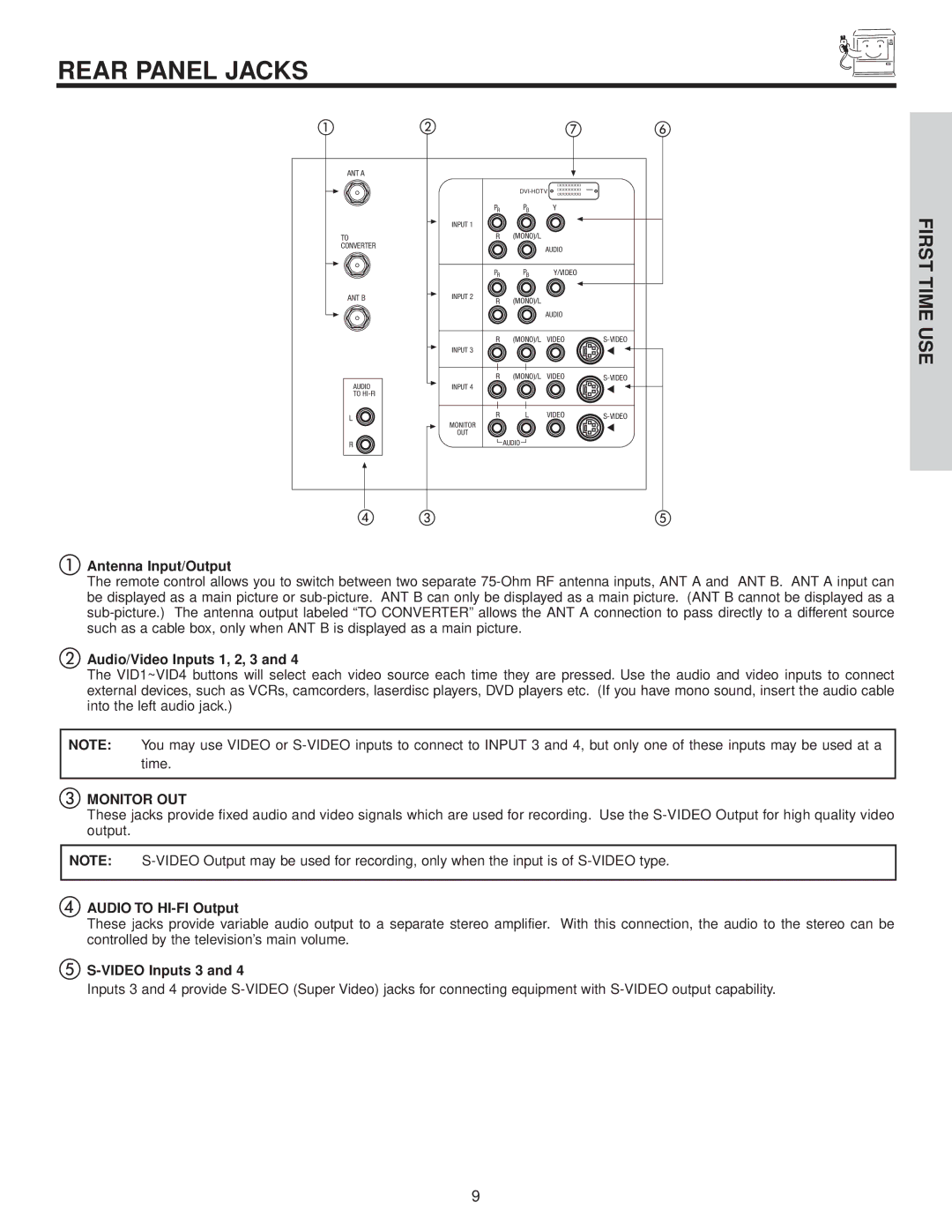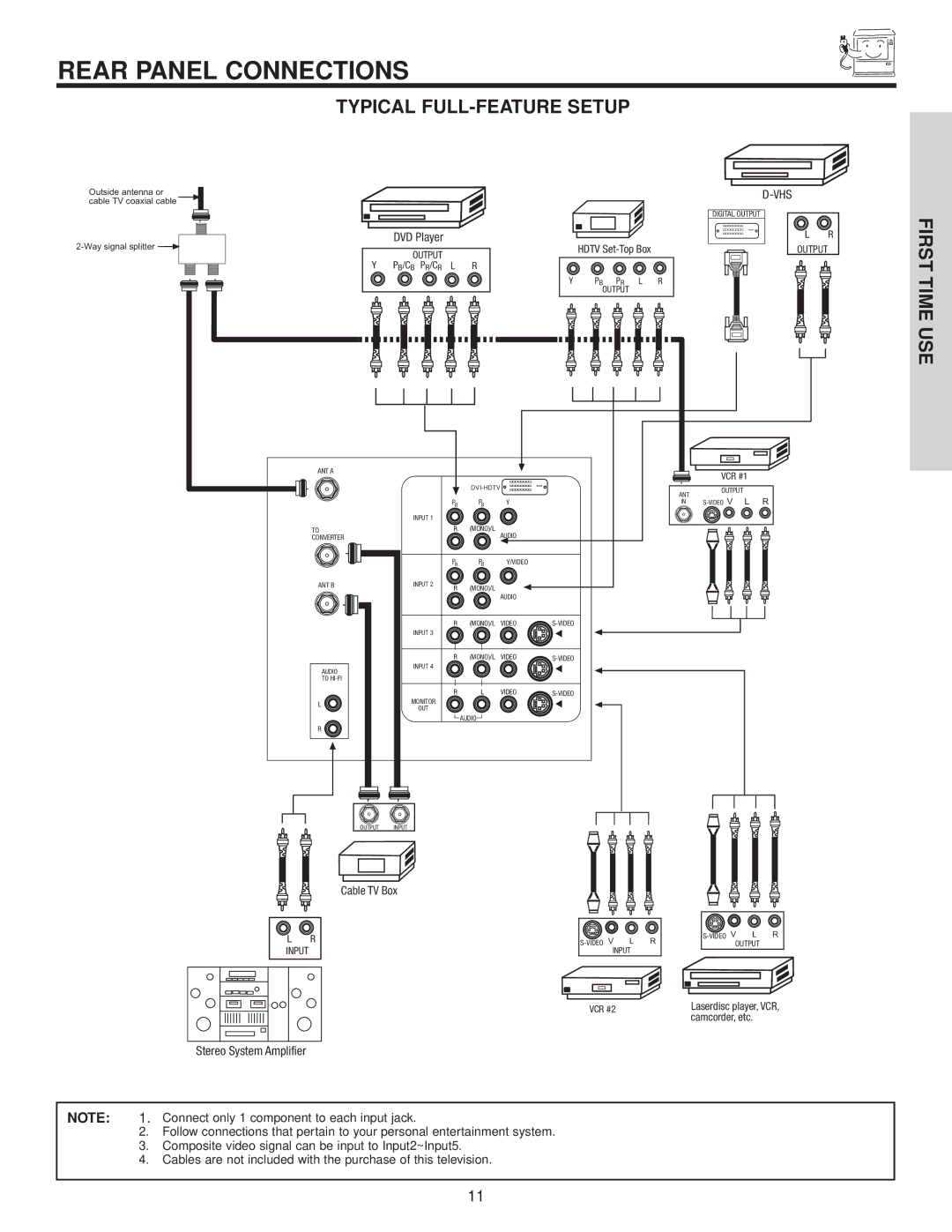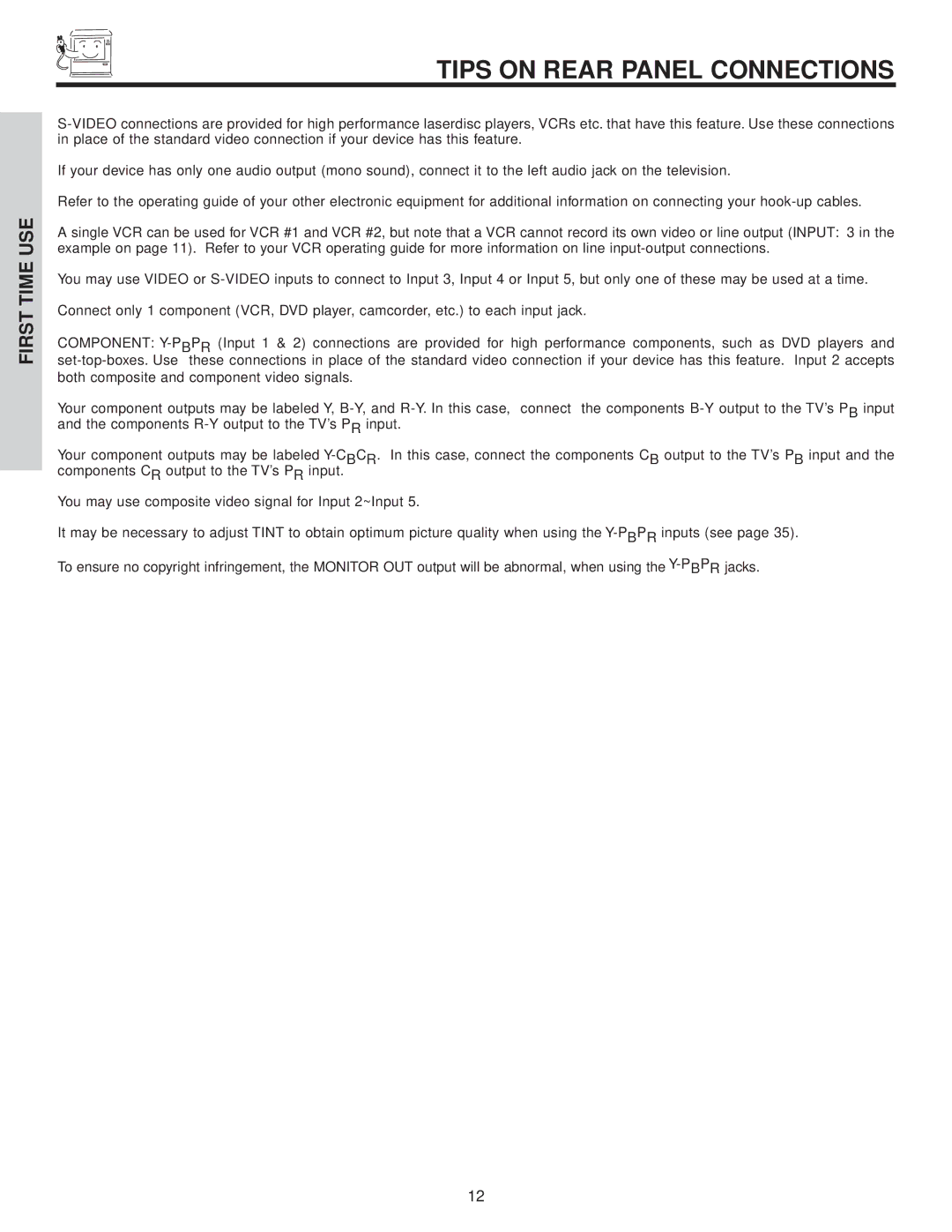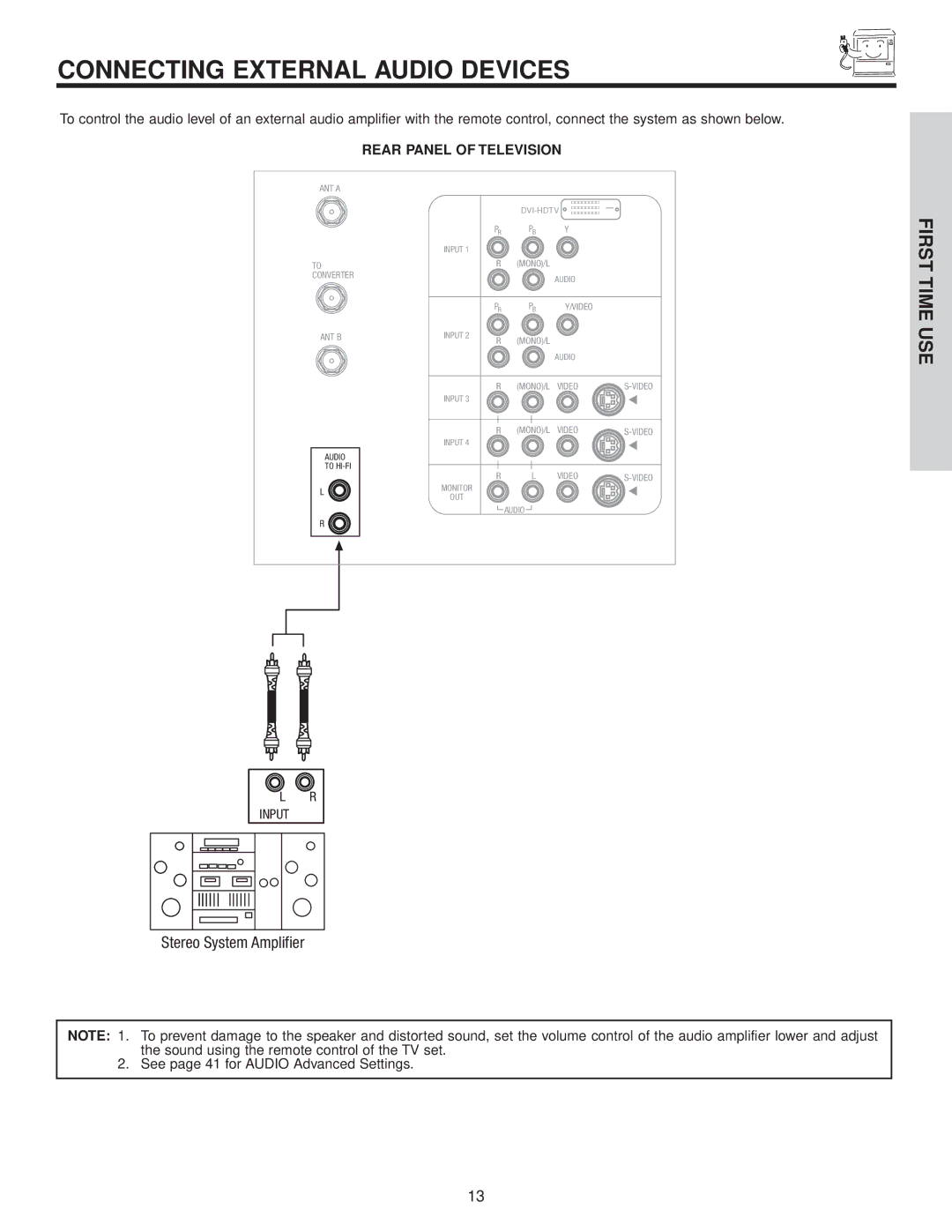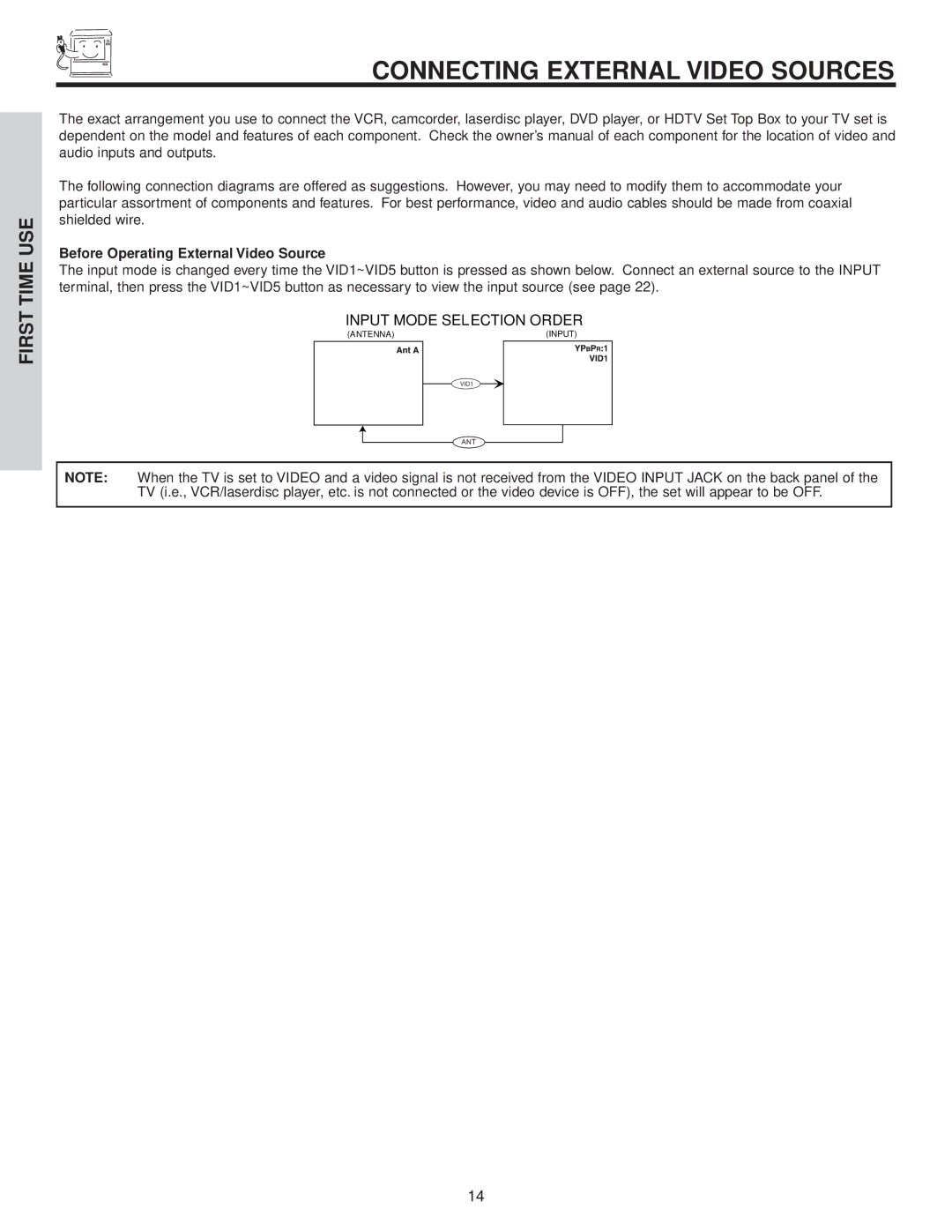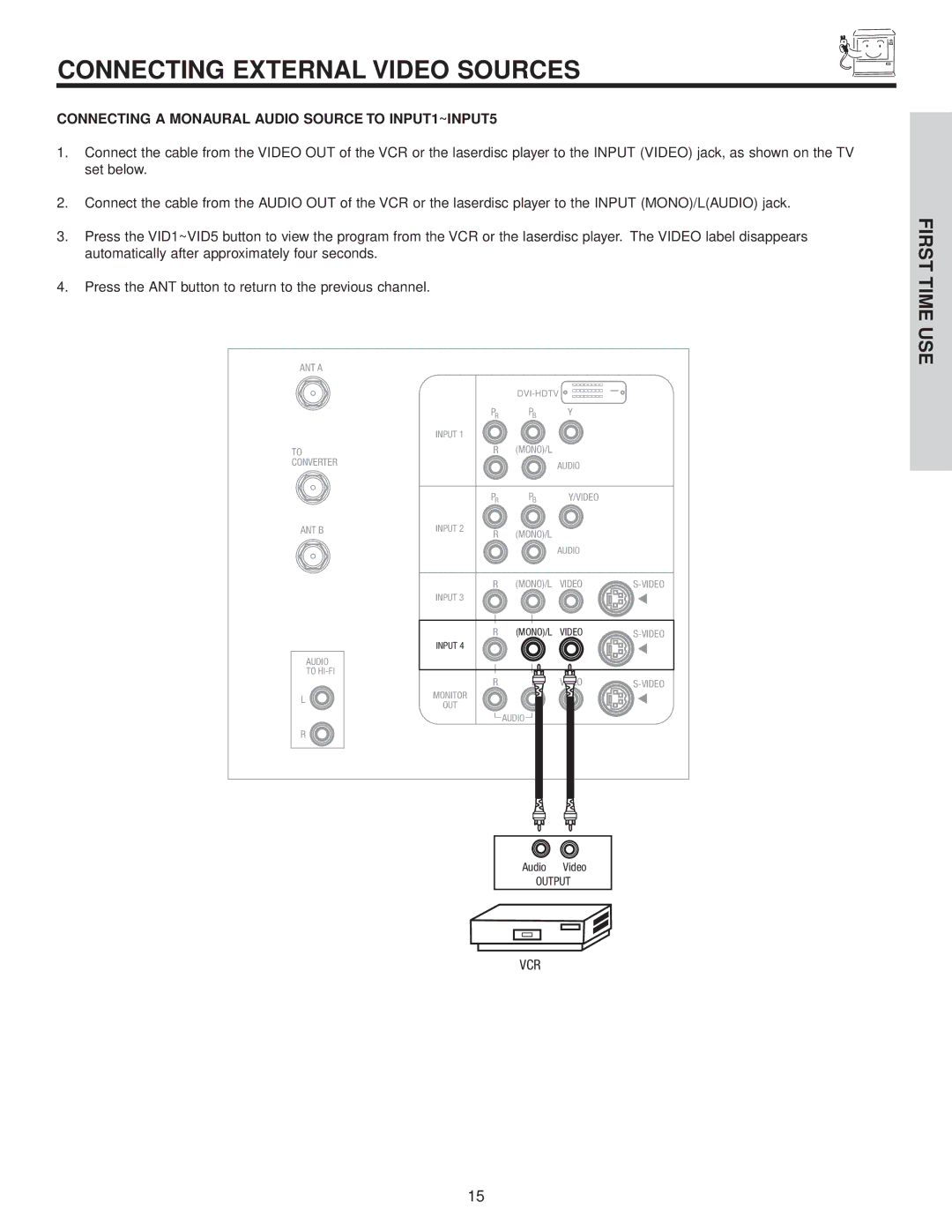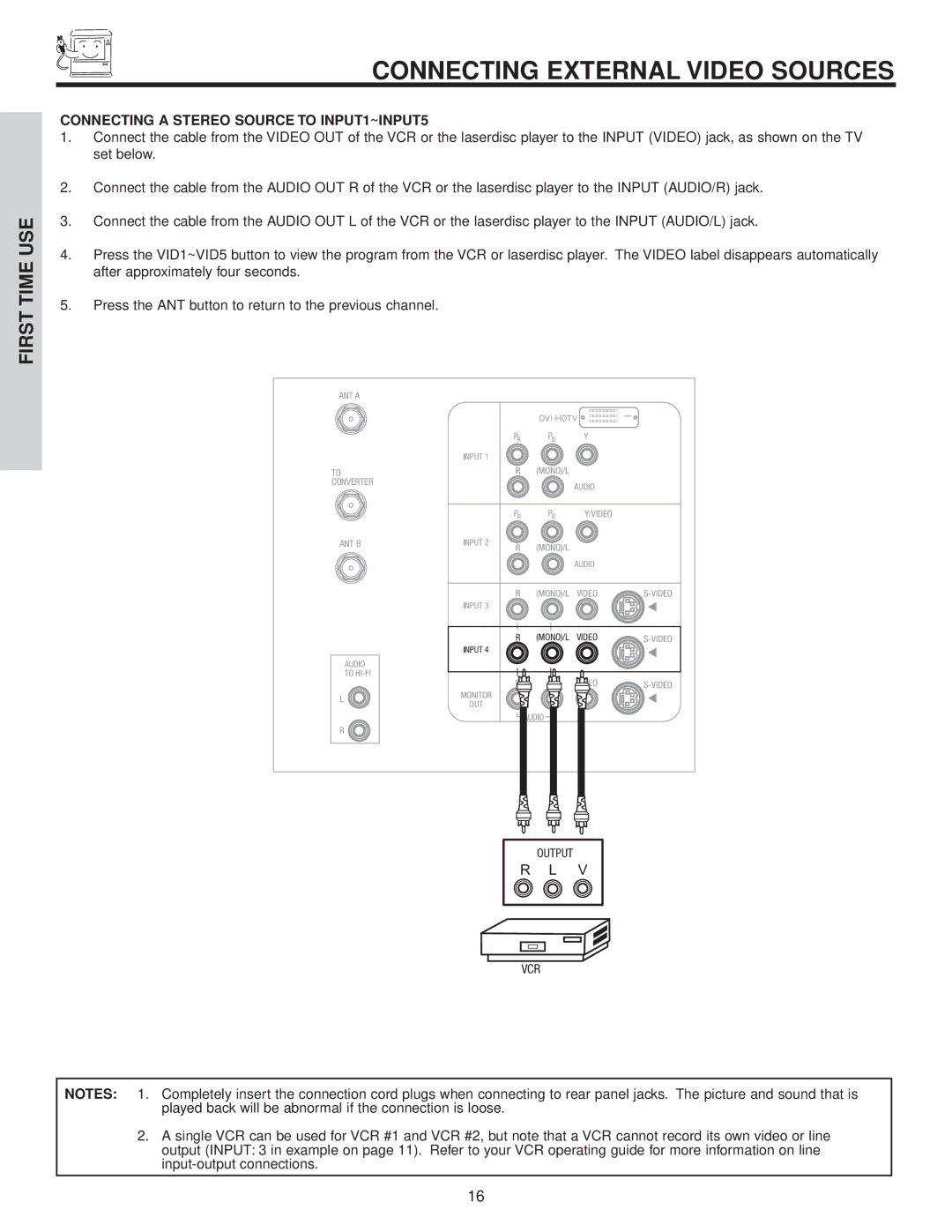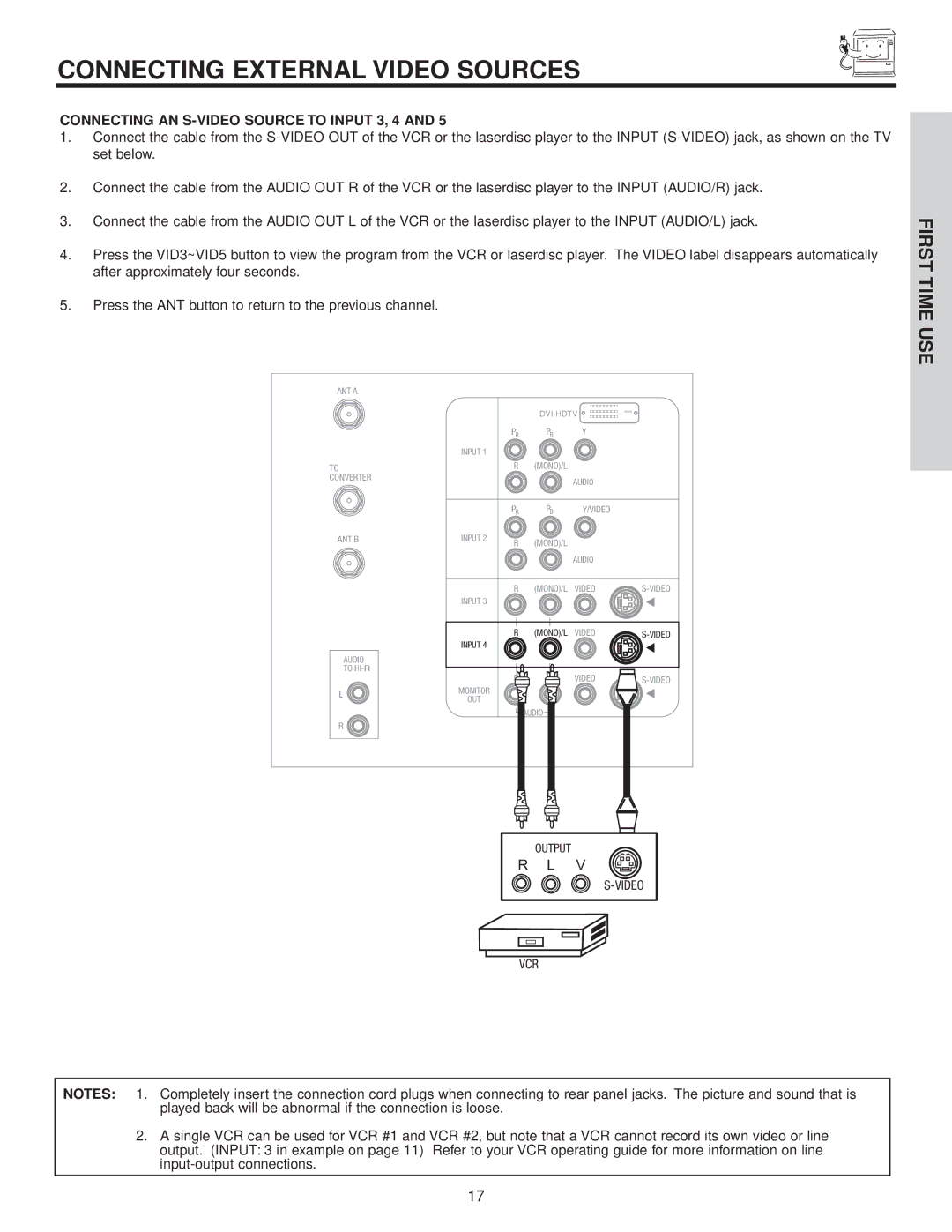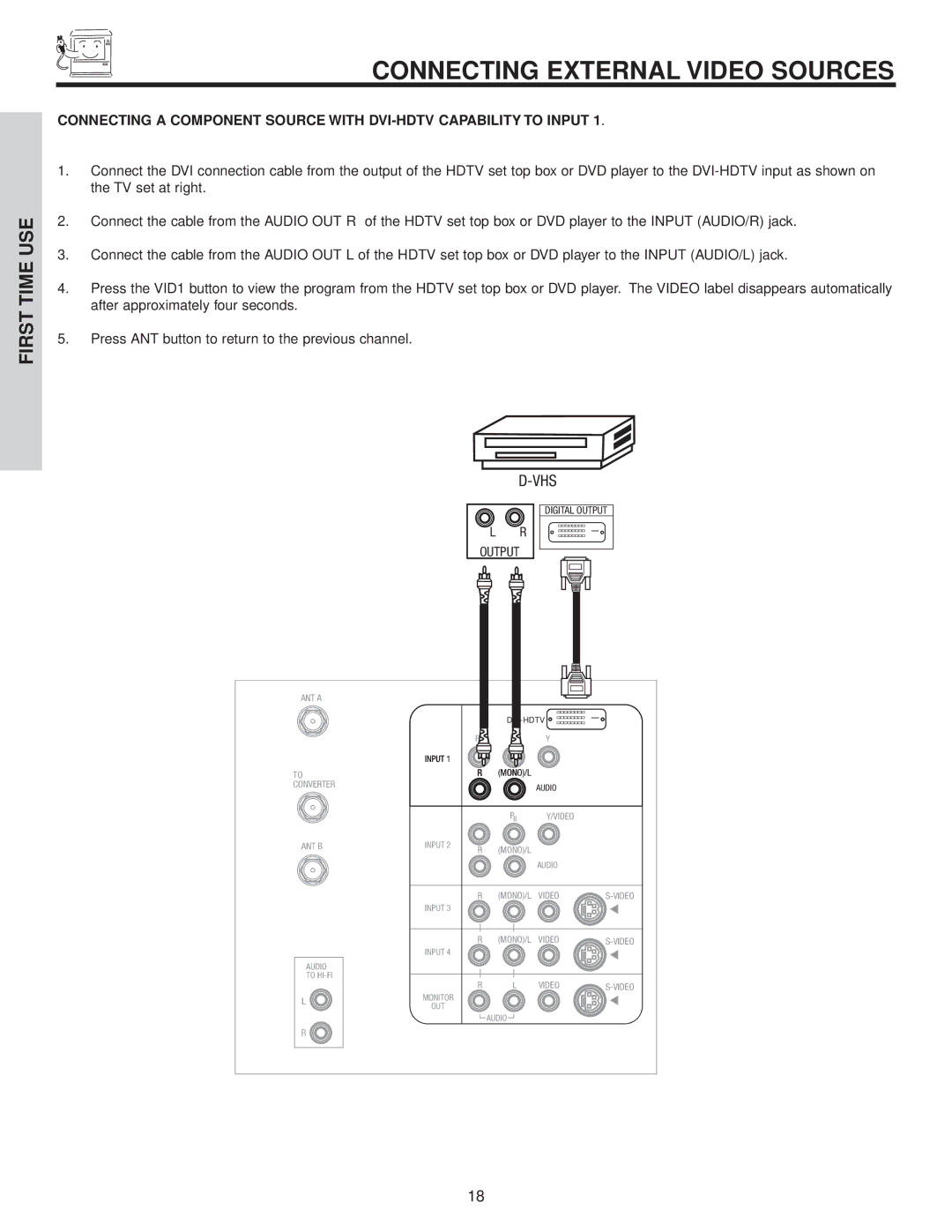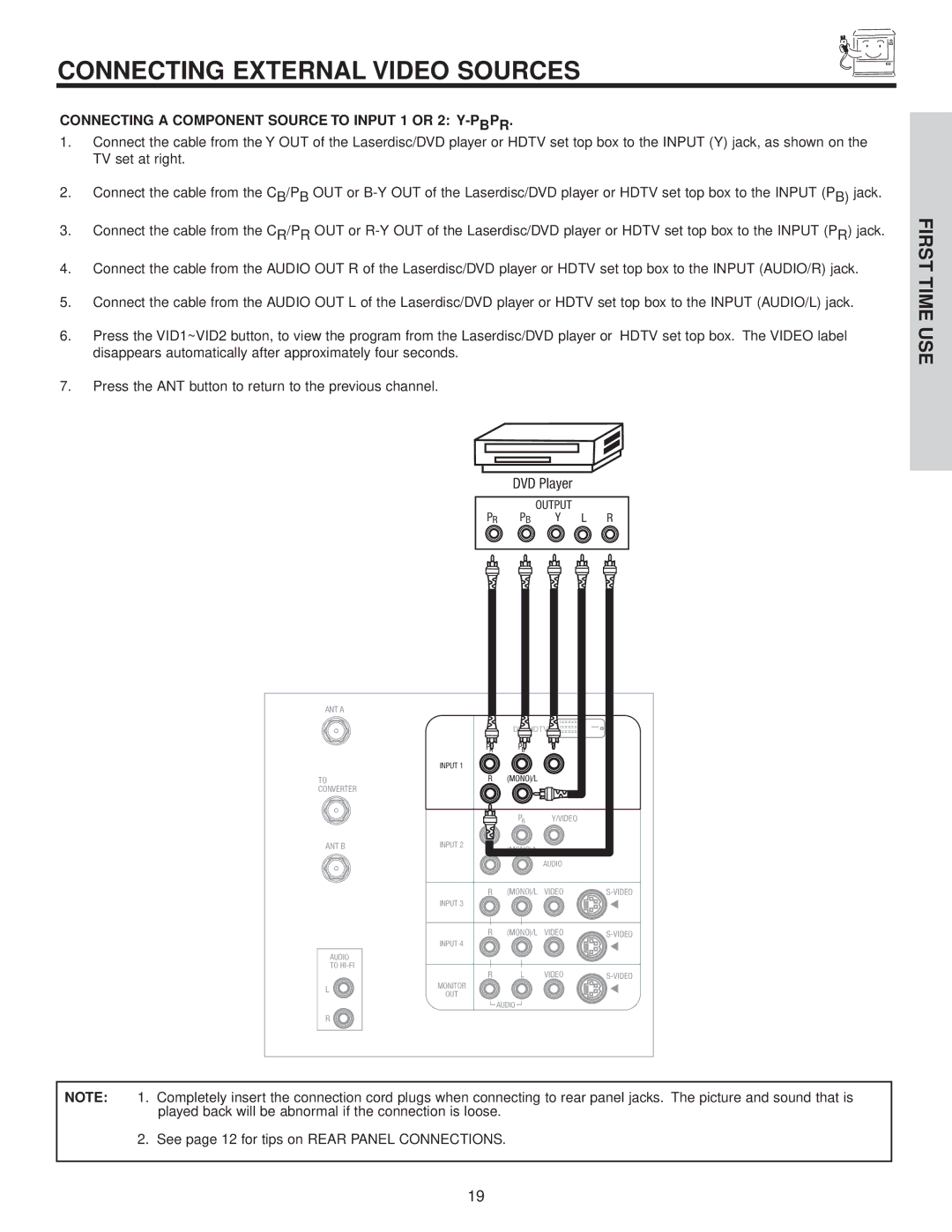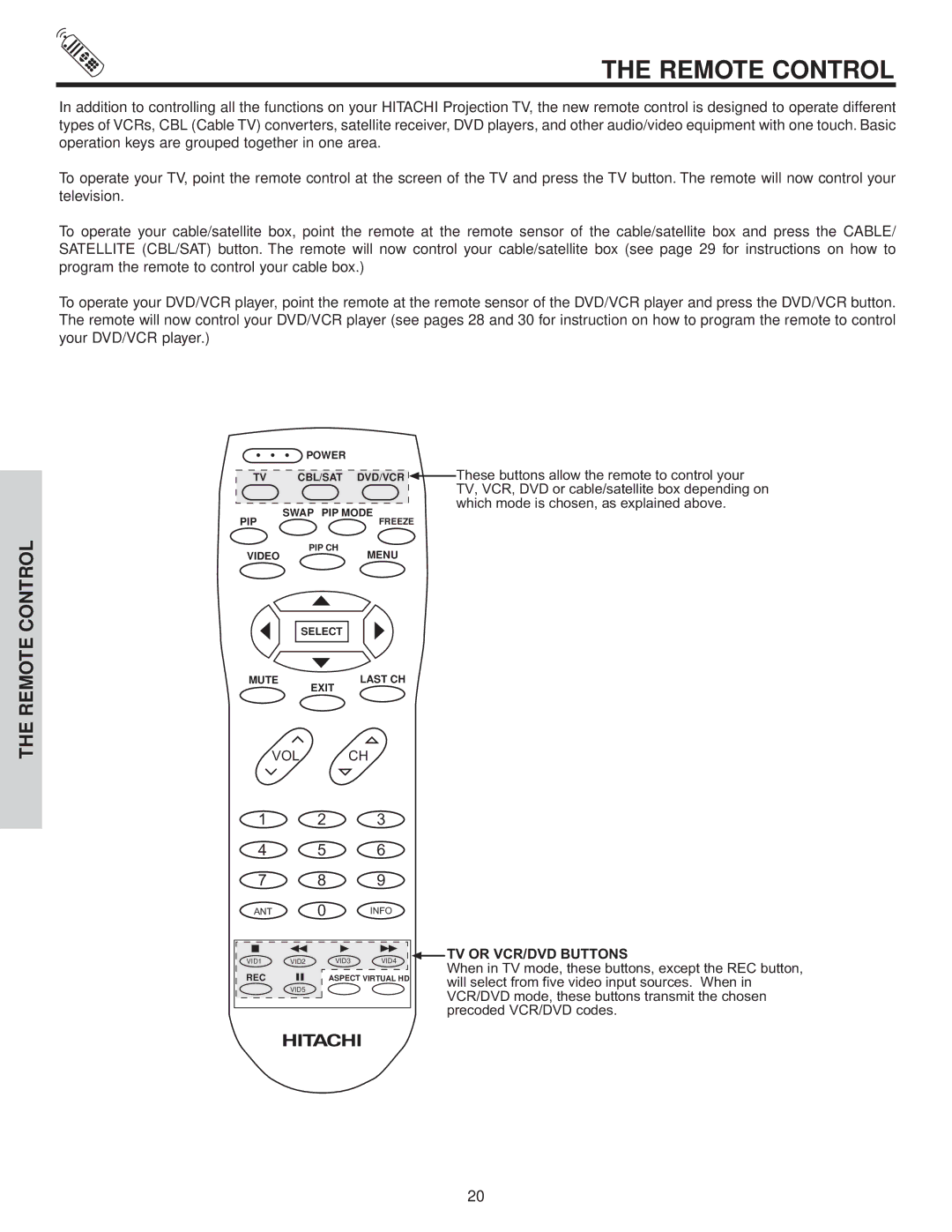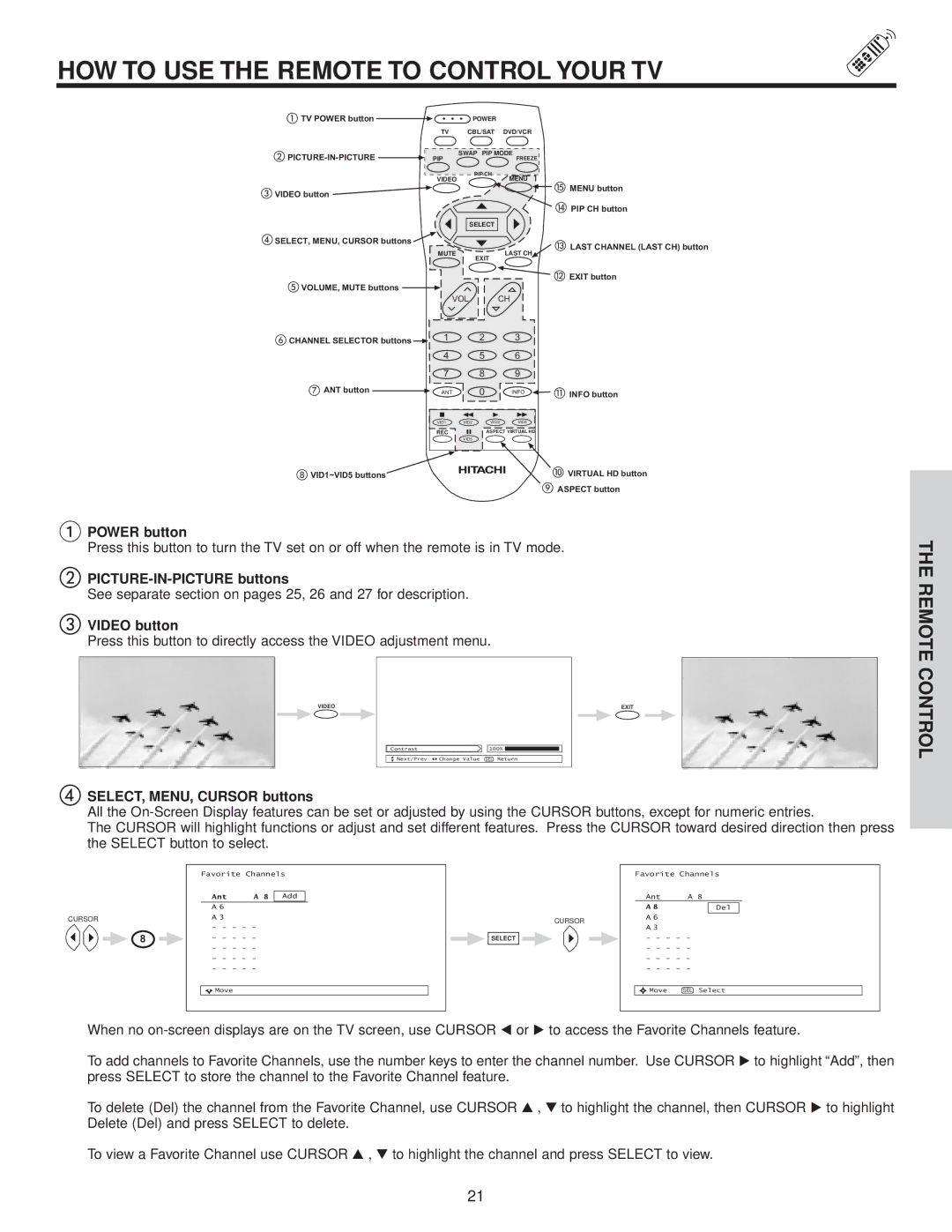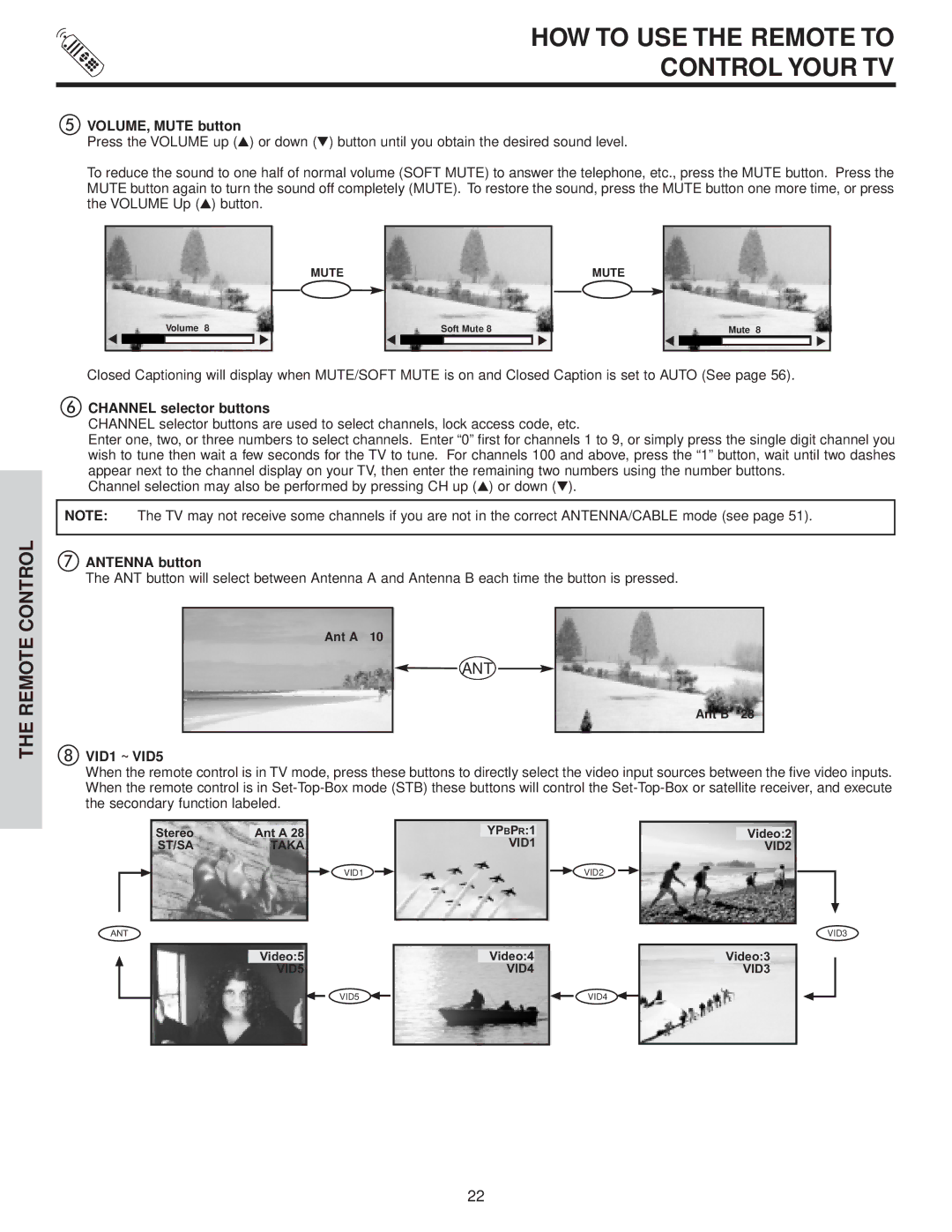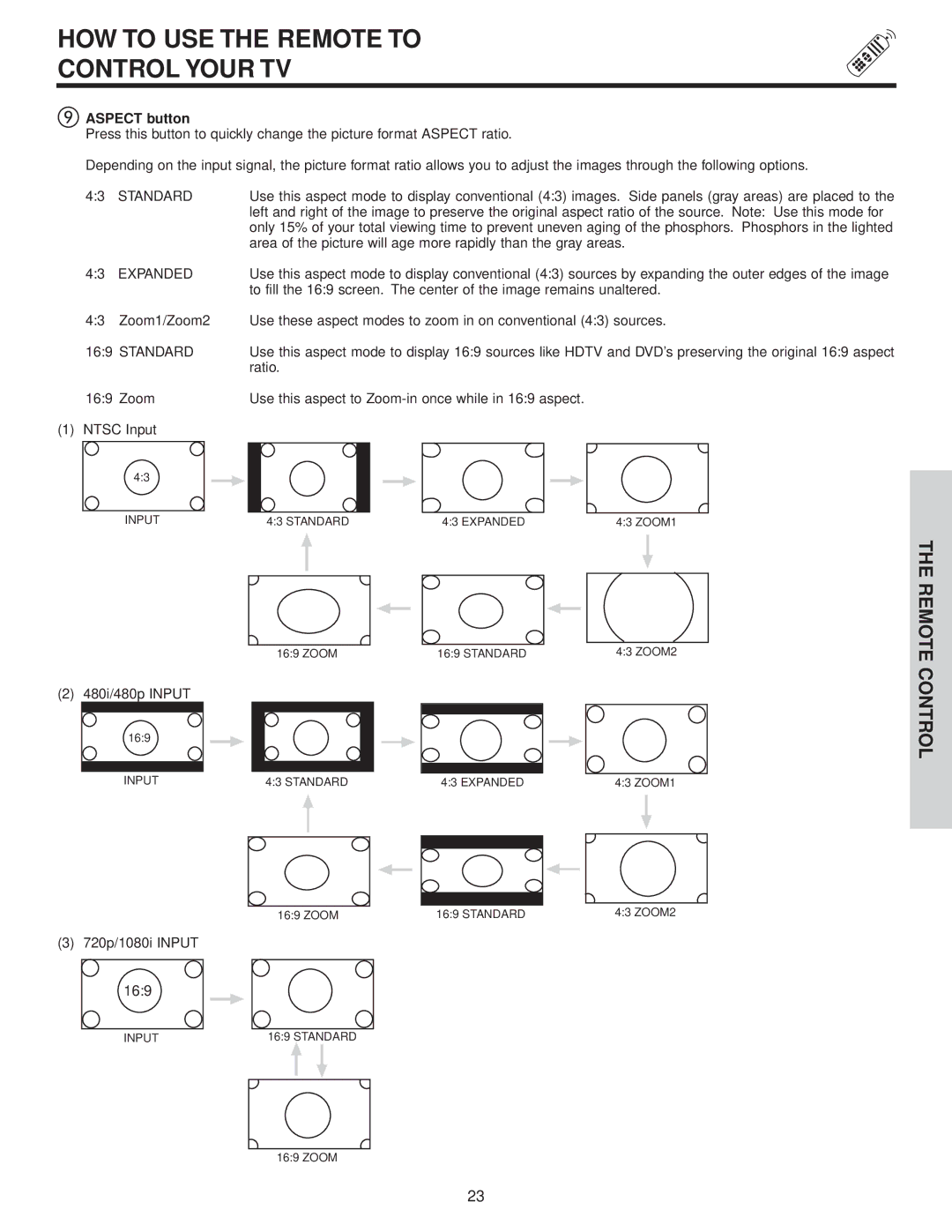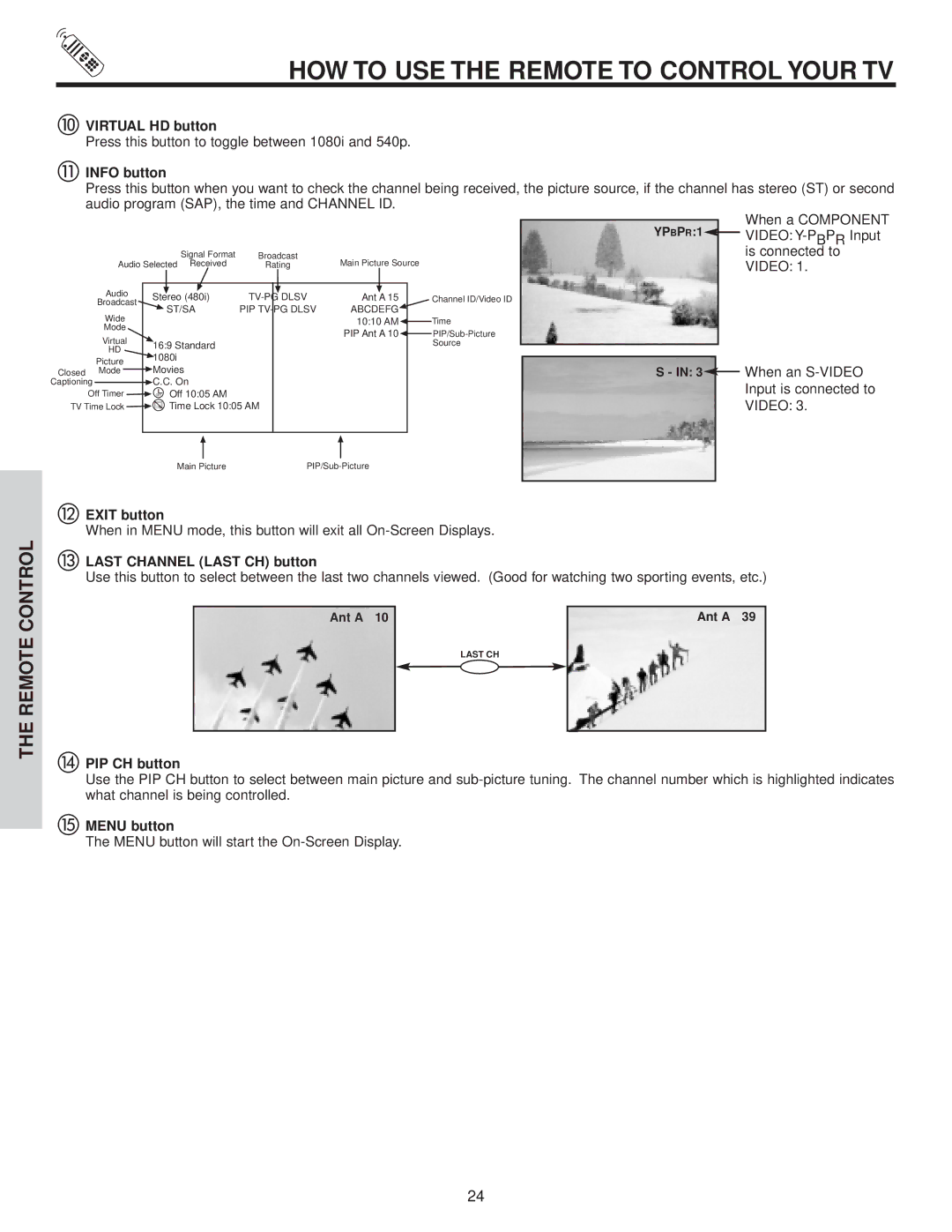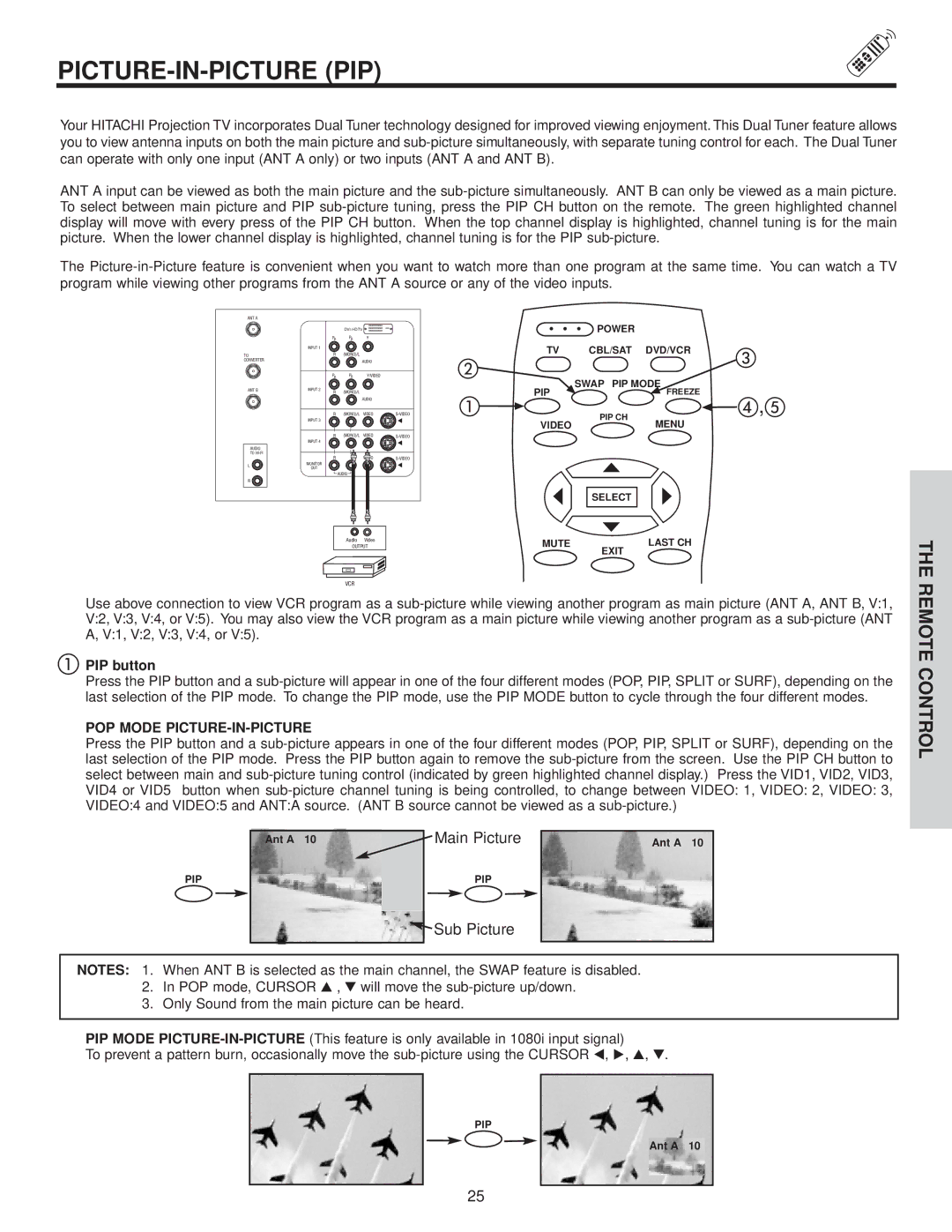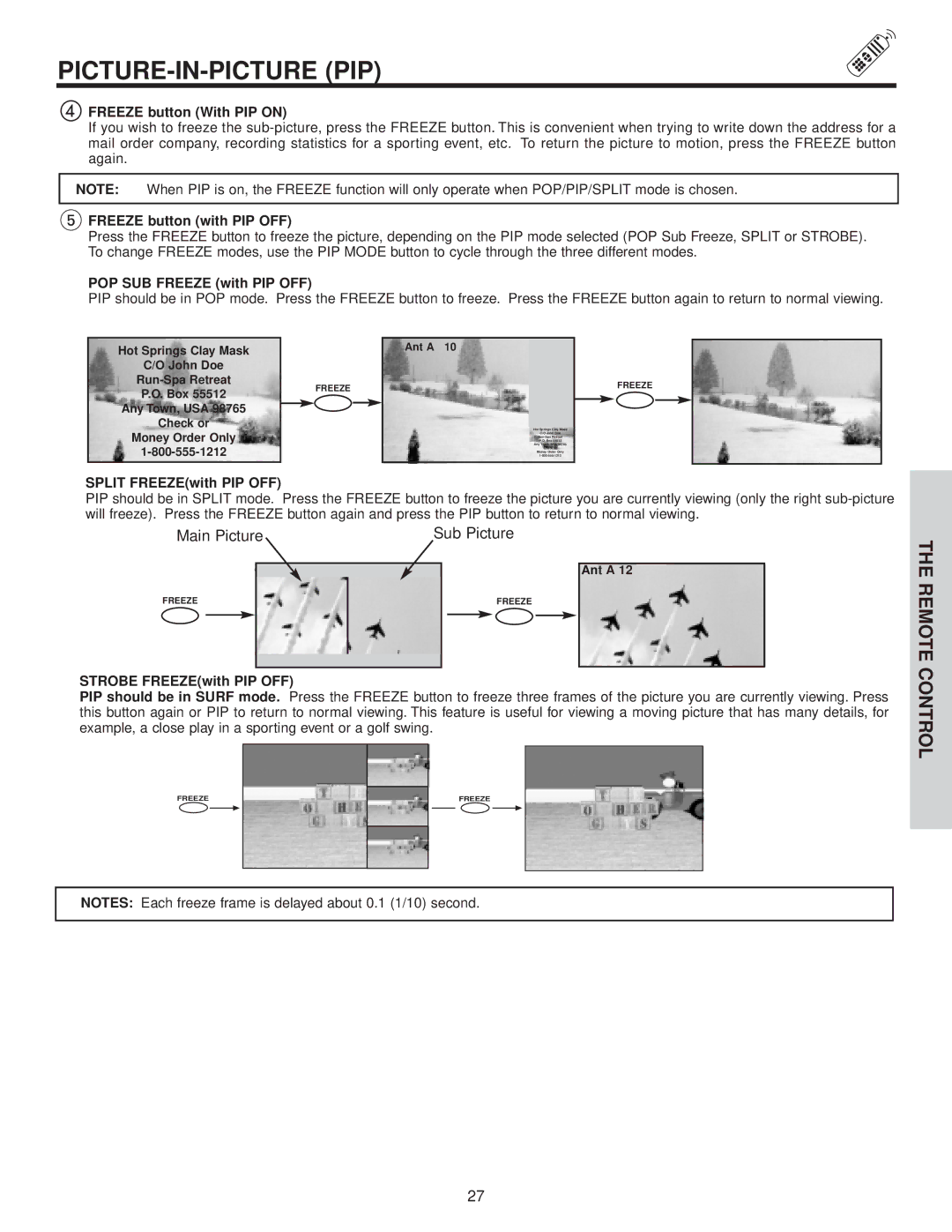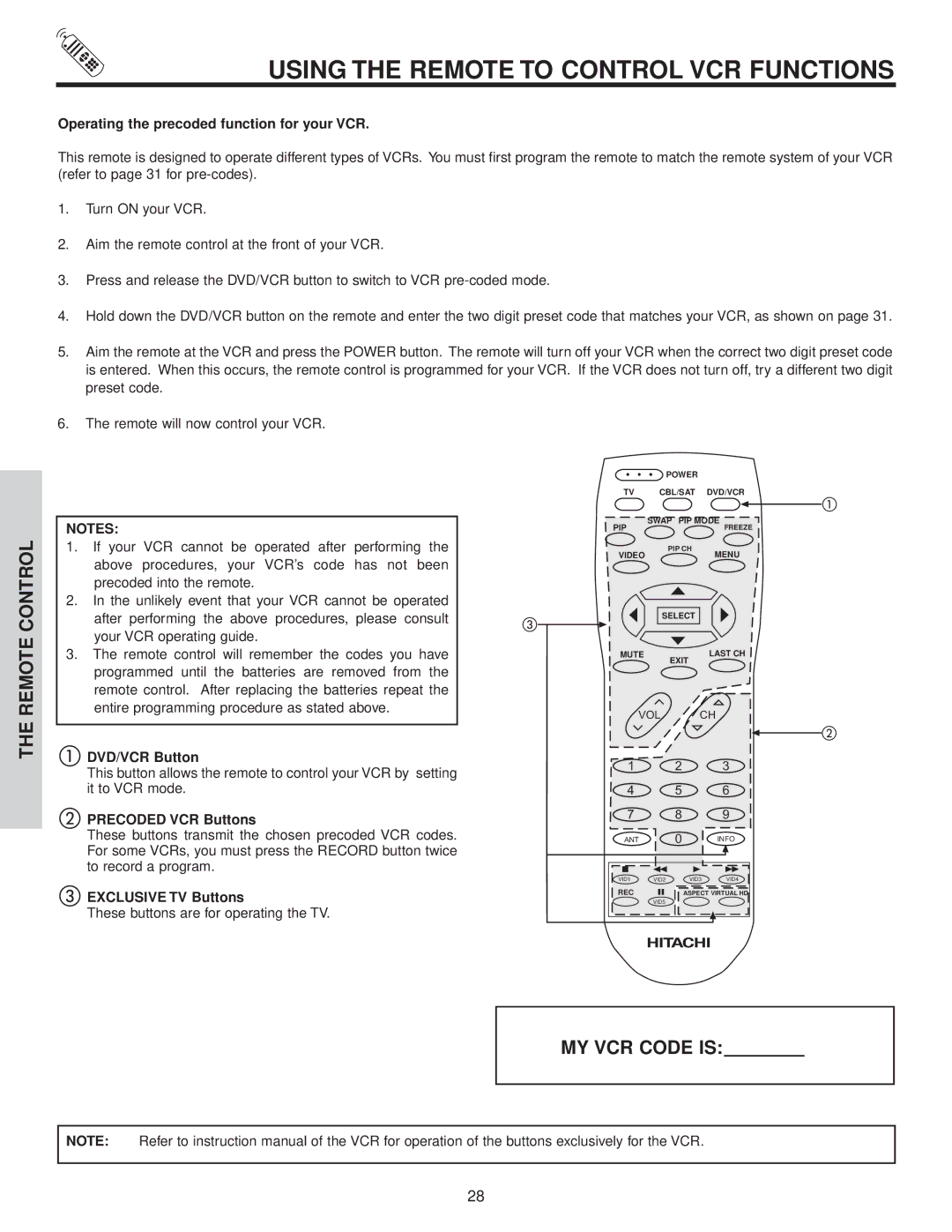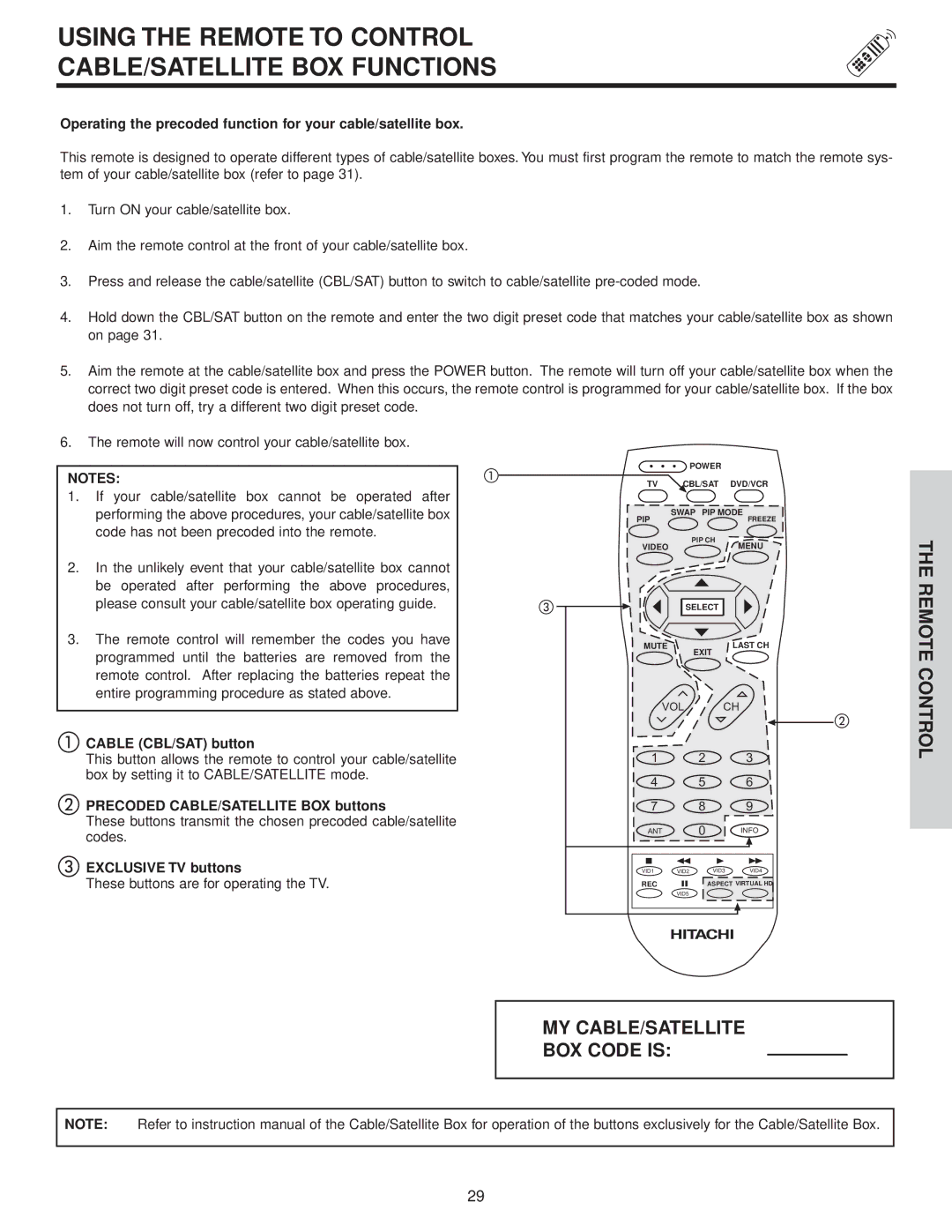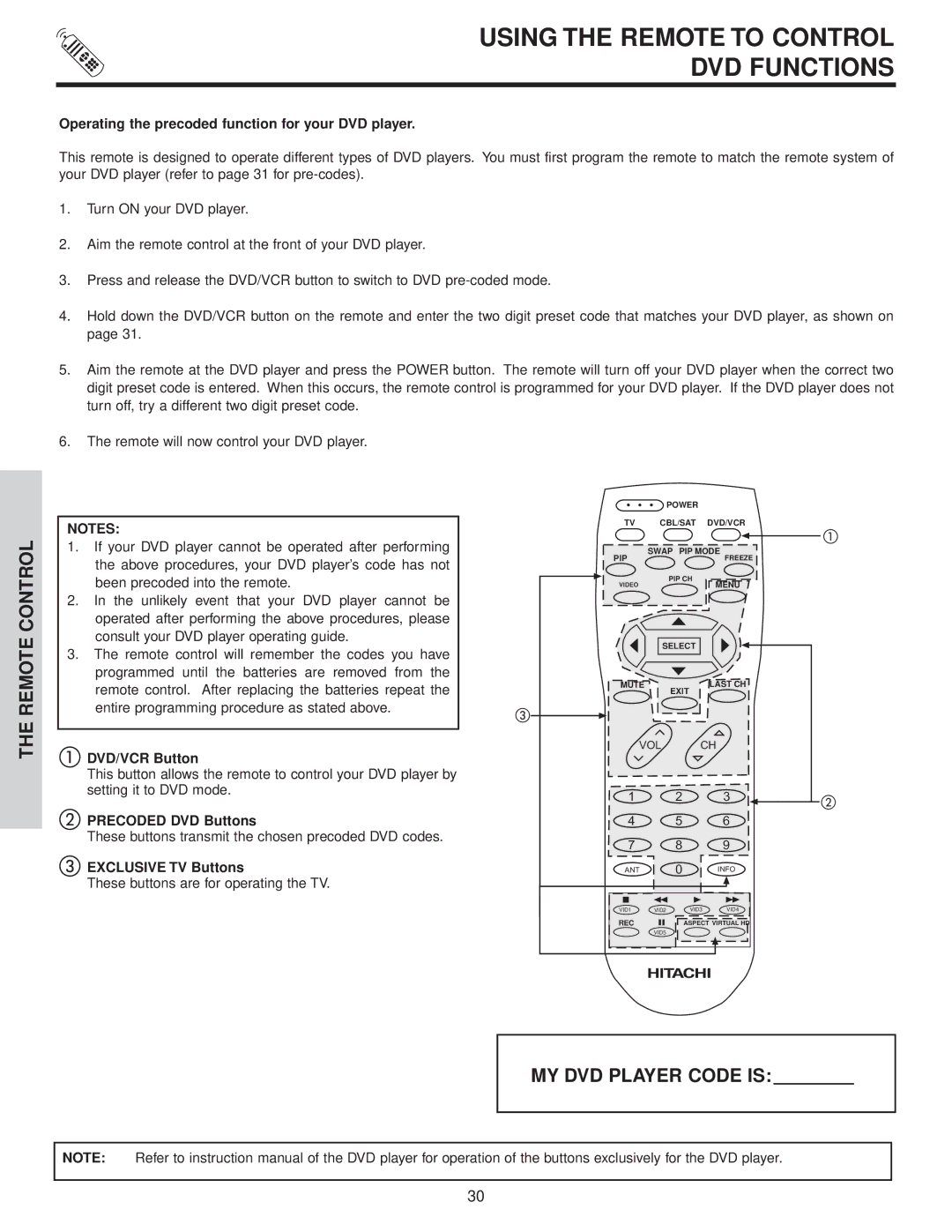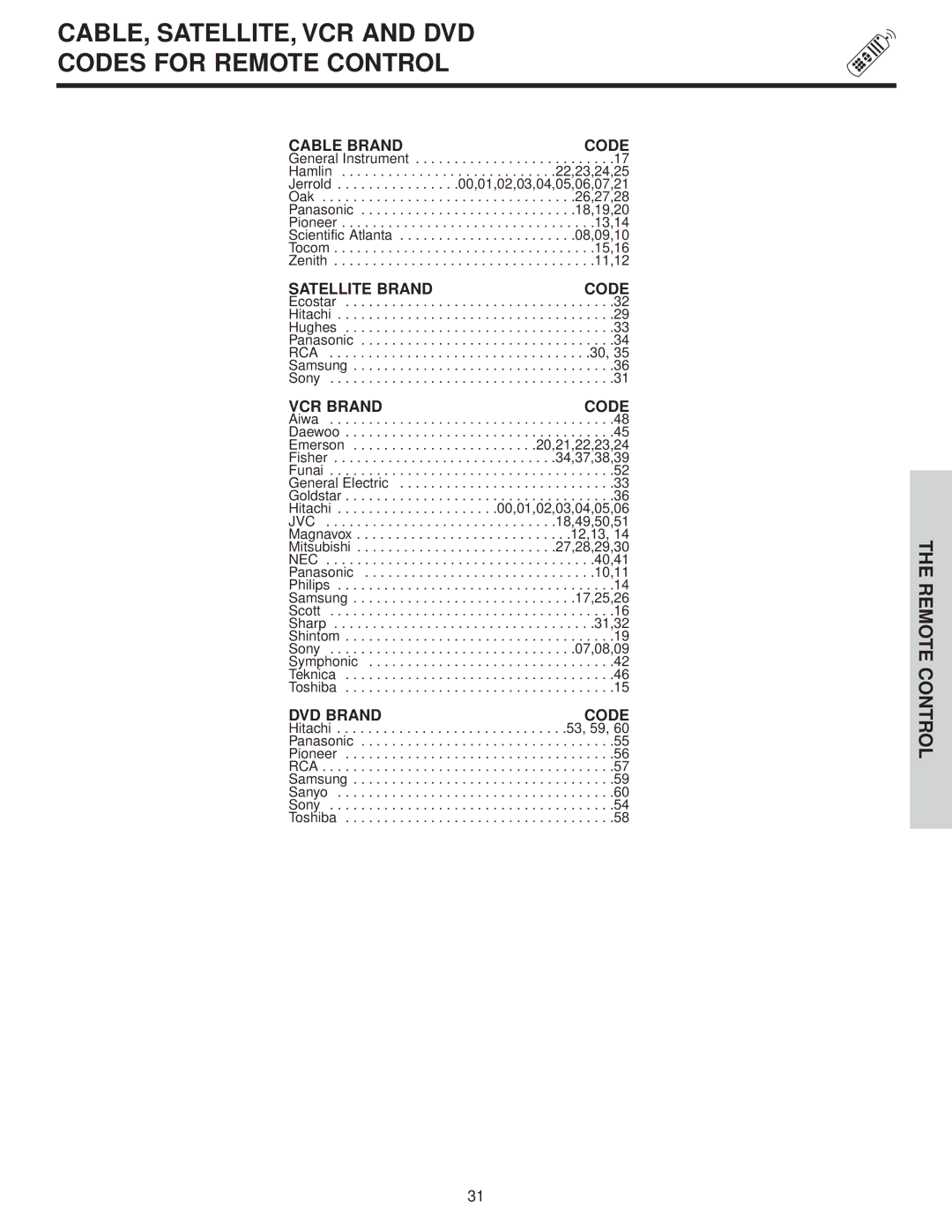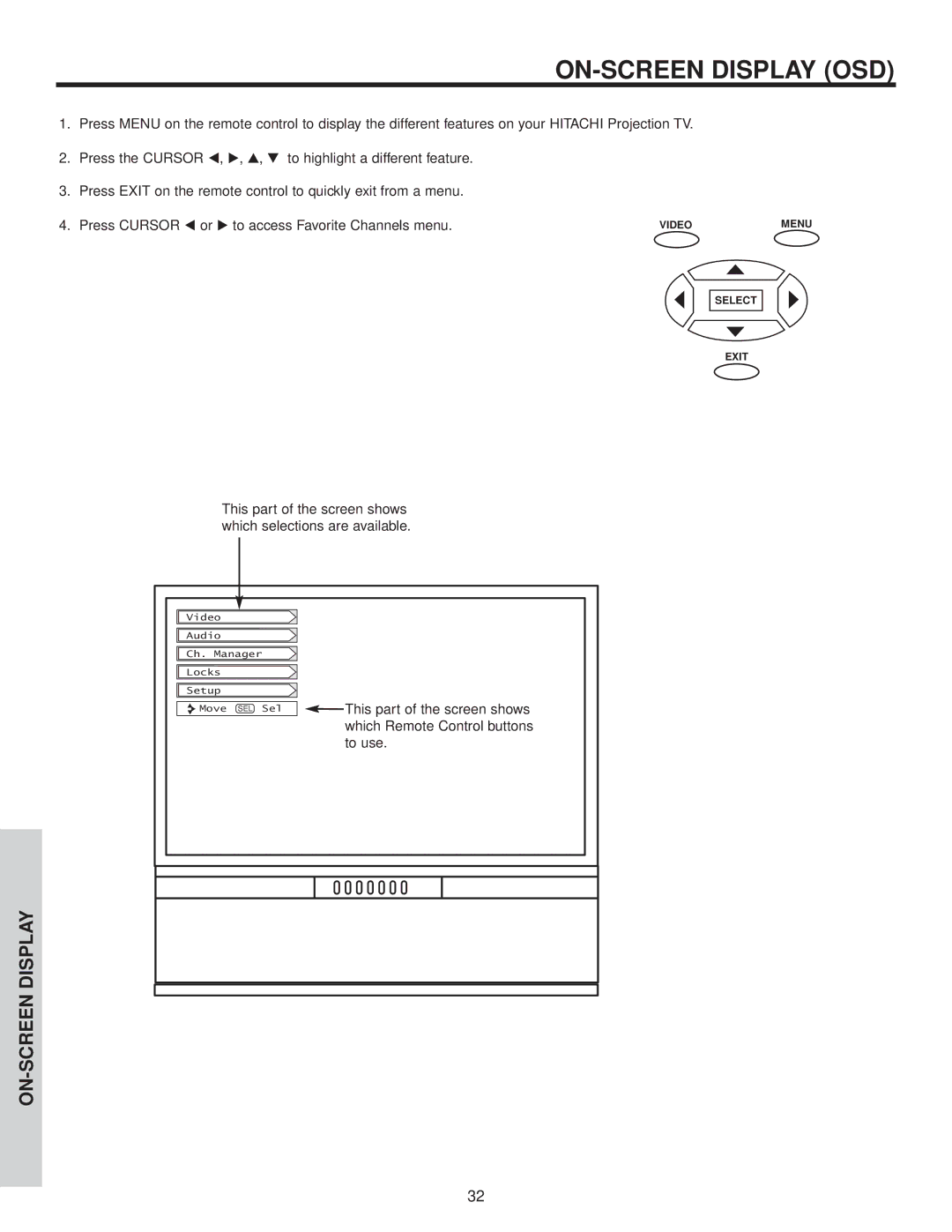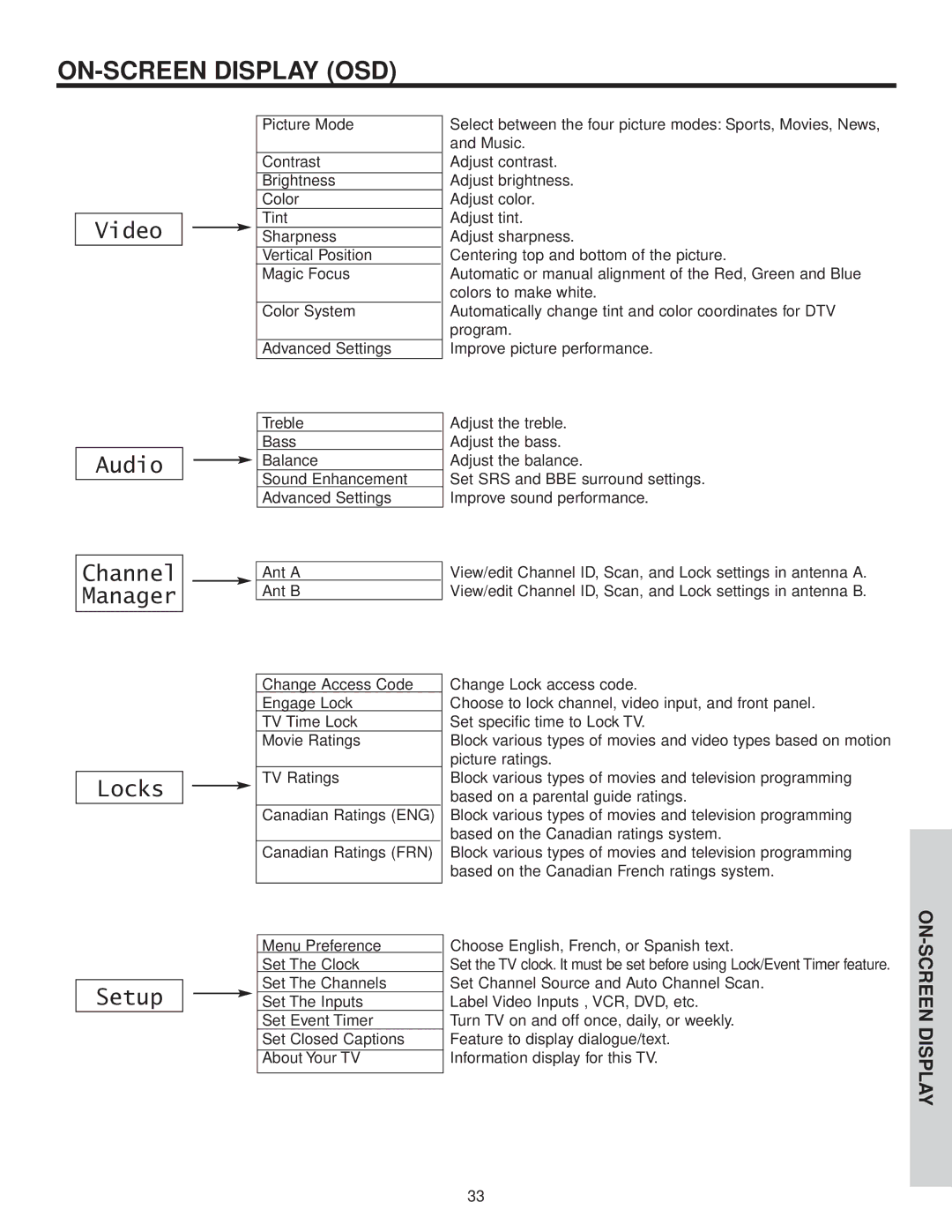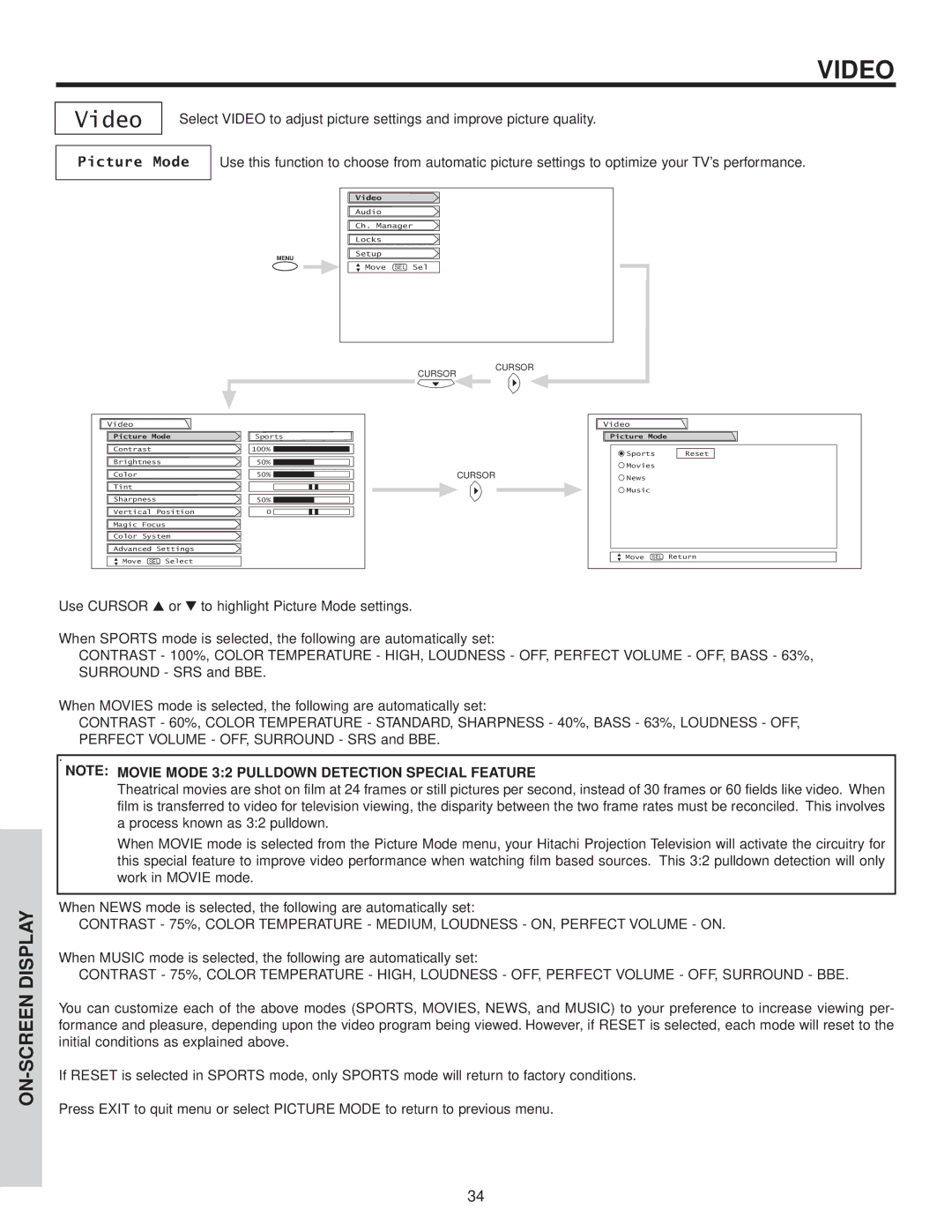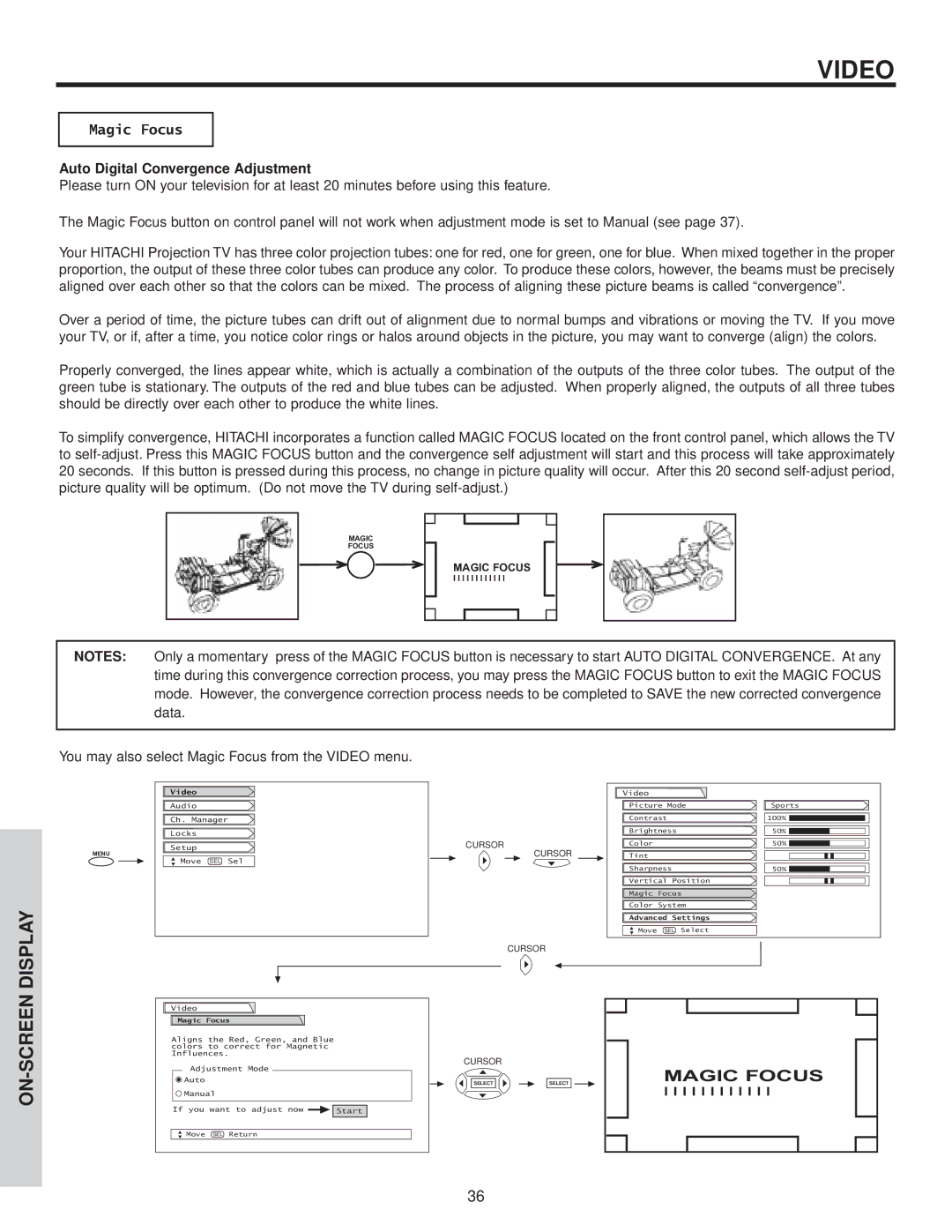CONNECTING EXTERNAL AUDIO DEVICES
To control the audio level of an external audio amplifier with the remote control, connect the system as shown below.
REAR PANEL OF TELEVISION
ANT A
|
|
|
| ||
|
| PR | PB | Y |
|
| INPUT 1 |
|
|
|
|
TO |
| R | (MONO)/L |
|
|
CONVERTER |
|
|
| AUDIO |
|
|
|
|
|
| |
|
| PR | PB | Y/VIDEO |
|
ANT B | INPUT 2 | R | (MONO)/L |
|
|
|
|
|
| ||
|
|
|
| AUDIO |
|
|
| R | (MONO)/L | VIDEO | |
| INPUT 3 |
|
|
|
|
|
| R | (MONO)/L | VIDEO | |
| INPUT 4 |
|
|
|
|
AUDIO |
|
|
|
|
|
TO |
| R | L | VIDEO |
|
|
| ||||
L | MONITOR |
|
|
|
|
OUT |
|
|
|
| |
|
|
|
|
| |
|
|
| AUDIO |
|
|
R |
|
|
|
|
|
LR
INPUT
FIRST TIME USE
Stereo System Amplifier
NOTE: 1. To prevent damage to the speaker and distorted sound, set the volume control of the audio amplifier lower and adjust the sound using the remote control of the TV set.
2. See page 41 for AUDIO Advanced Settings.
13