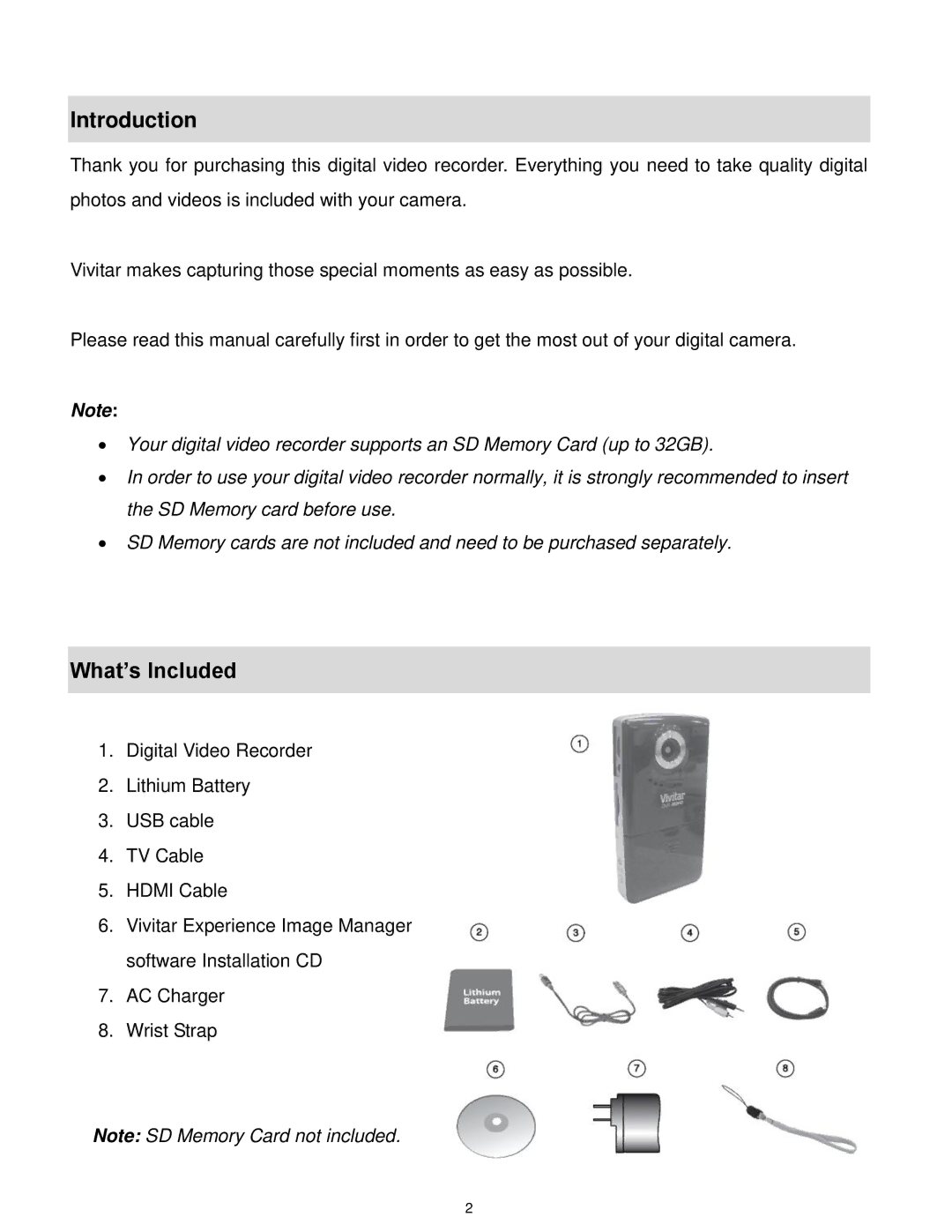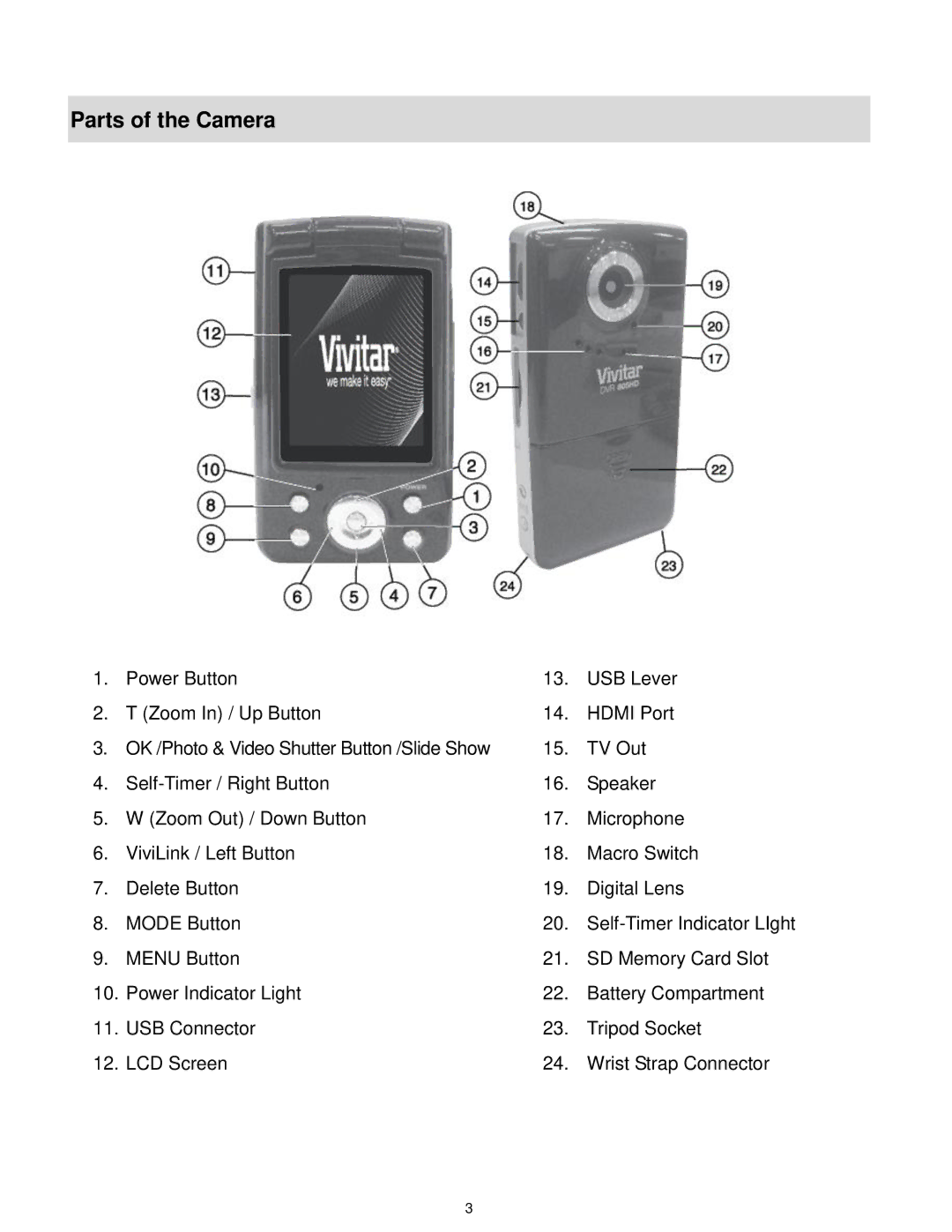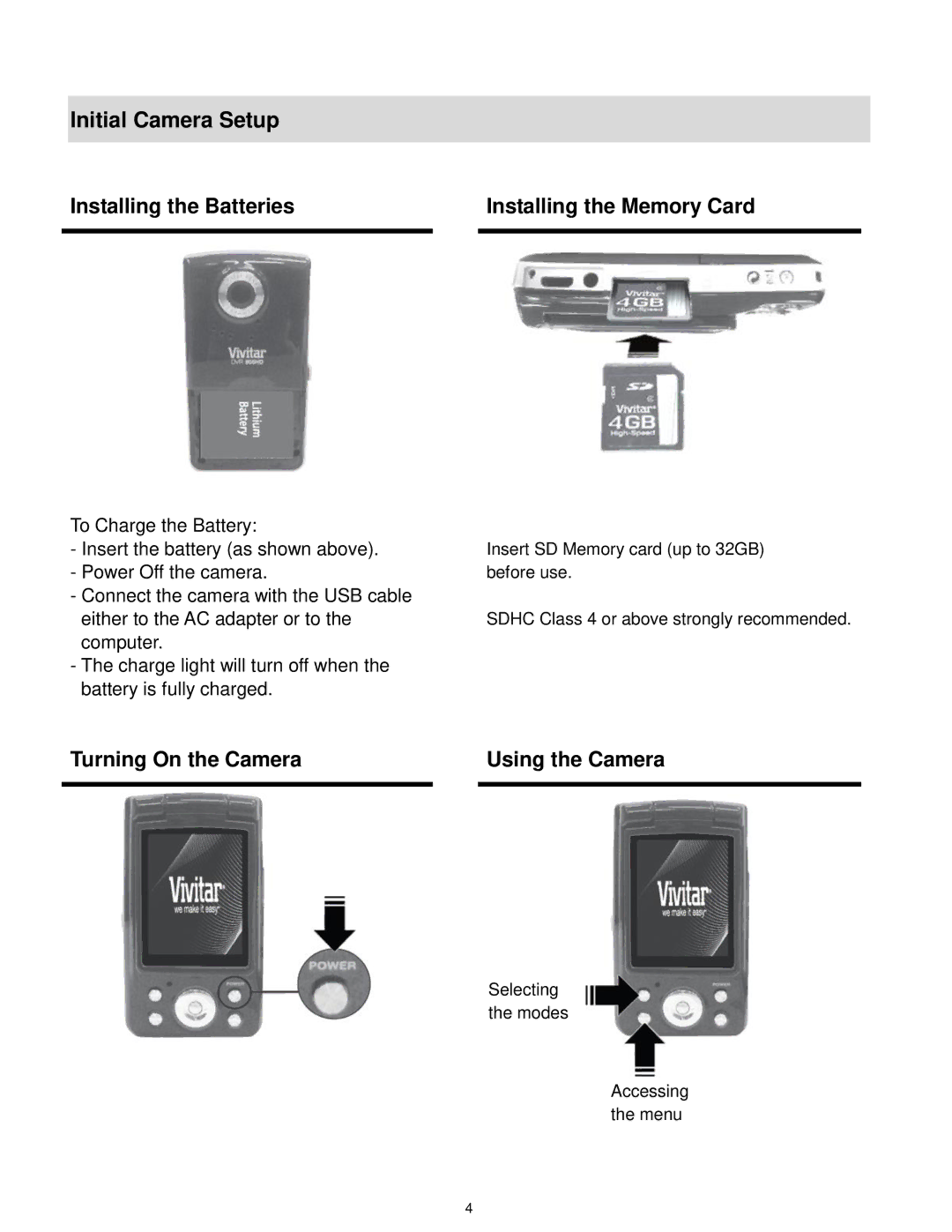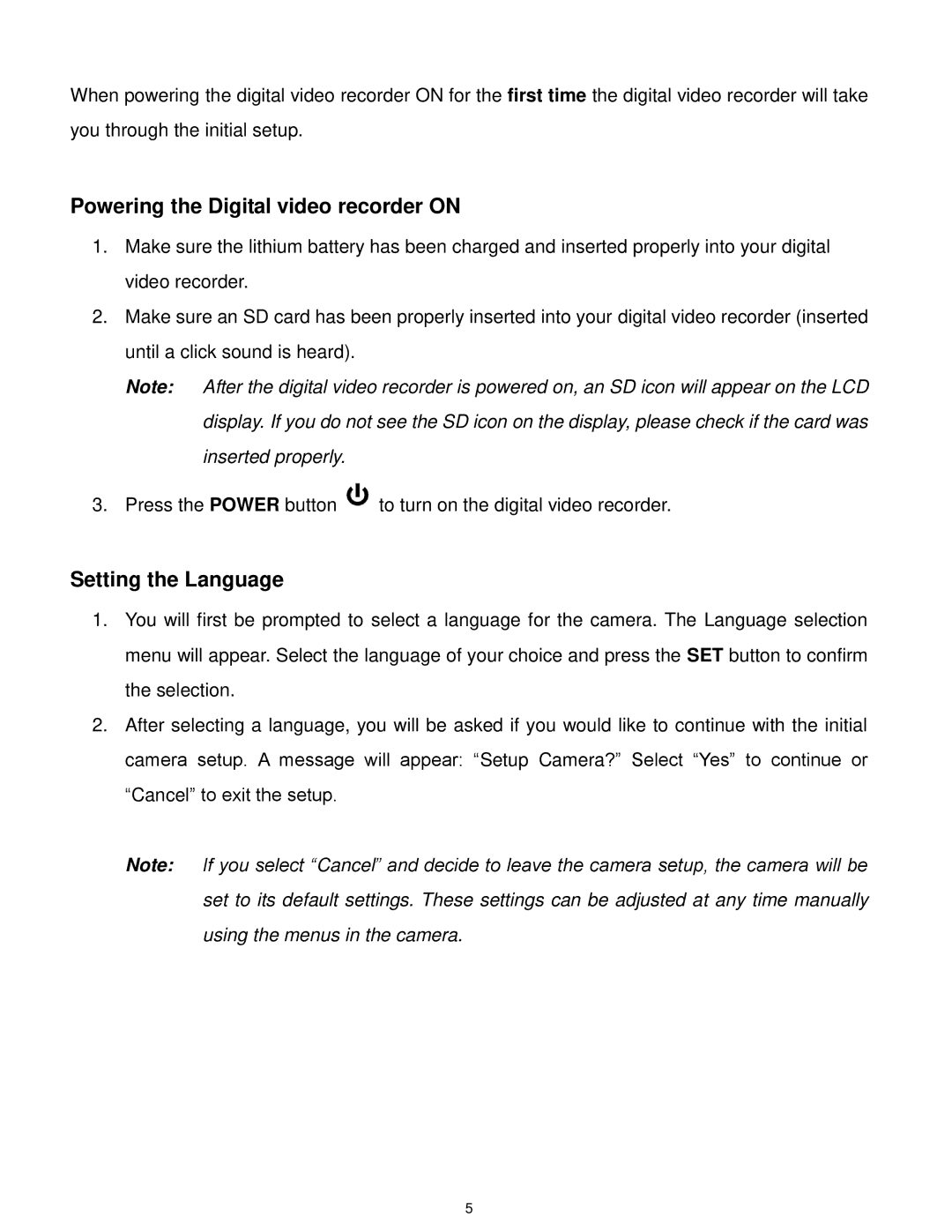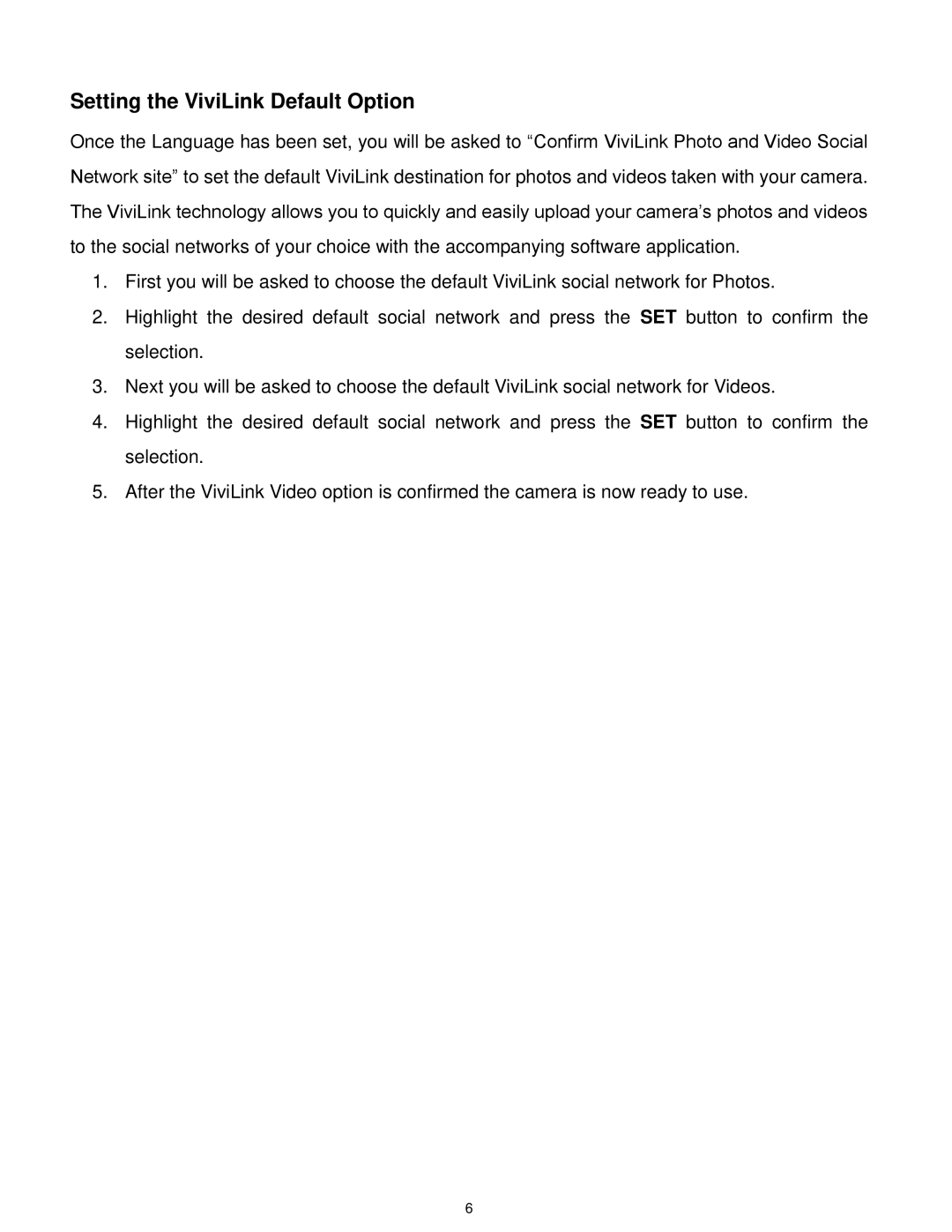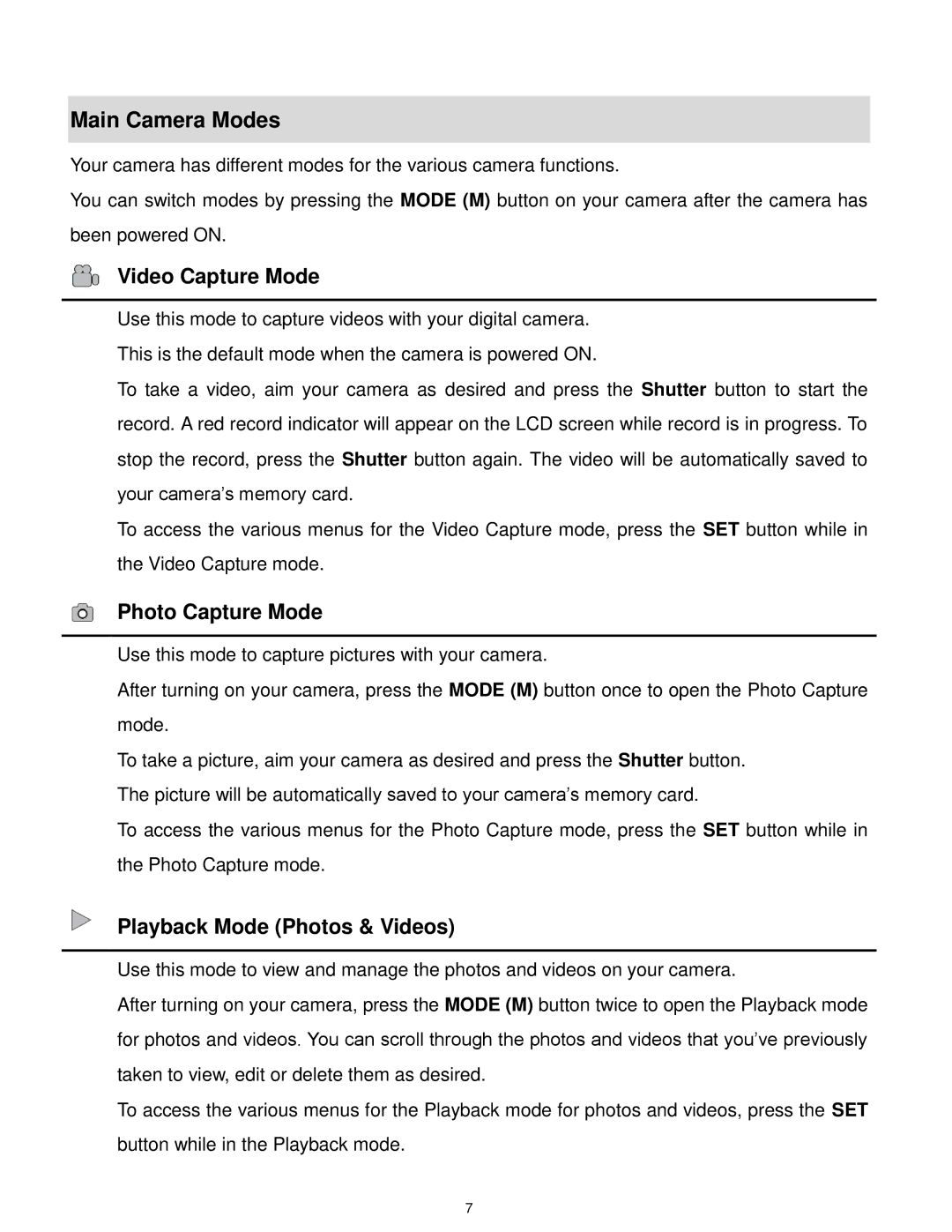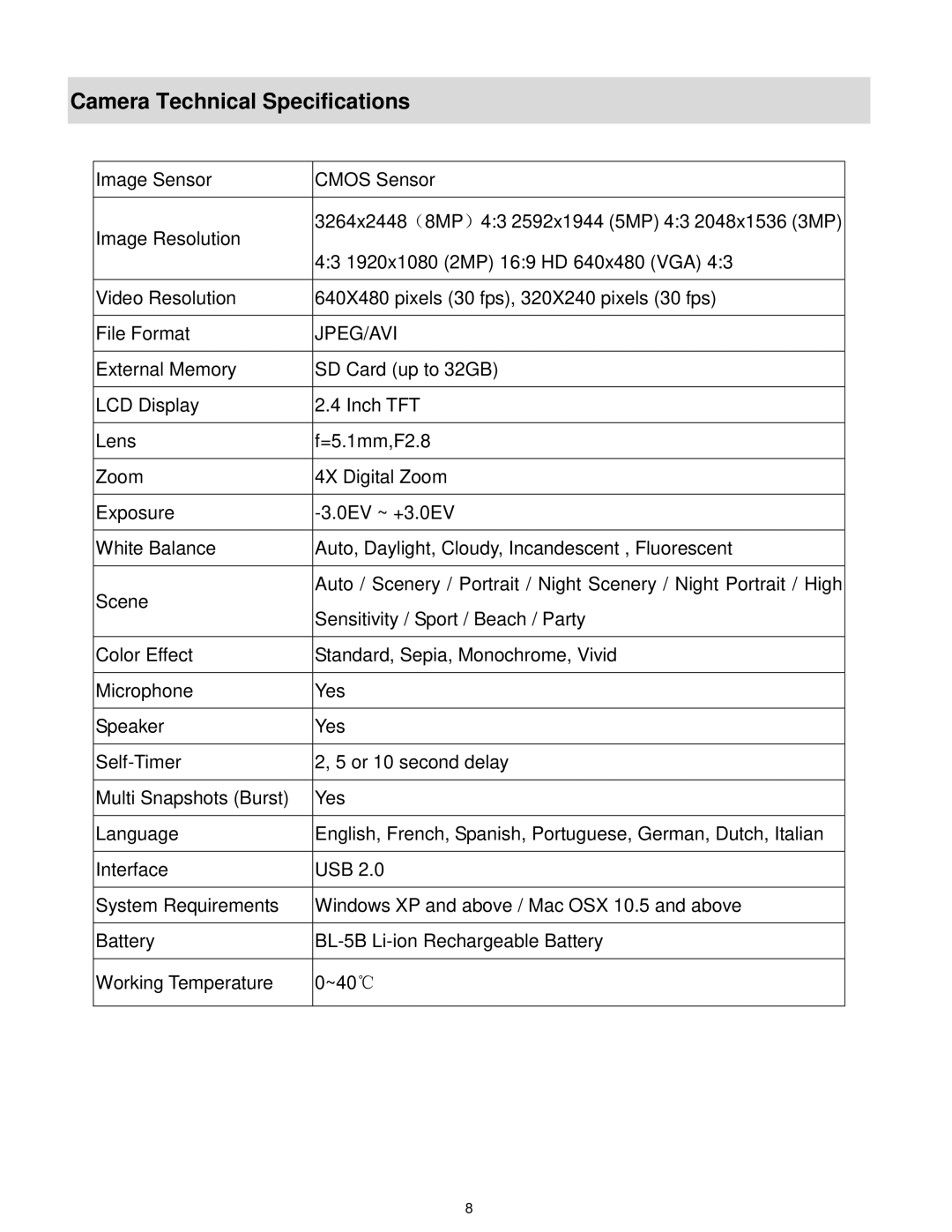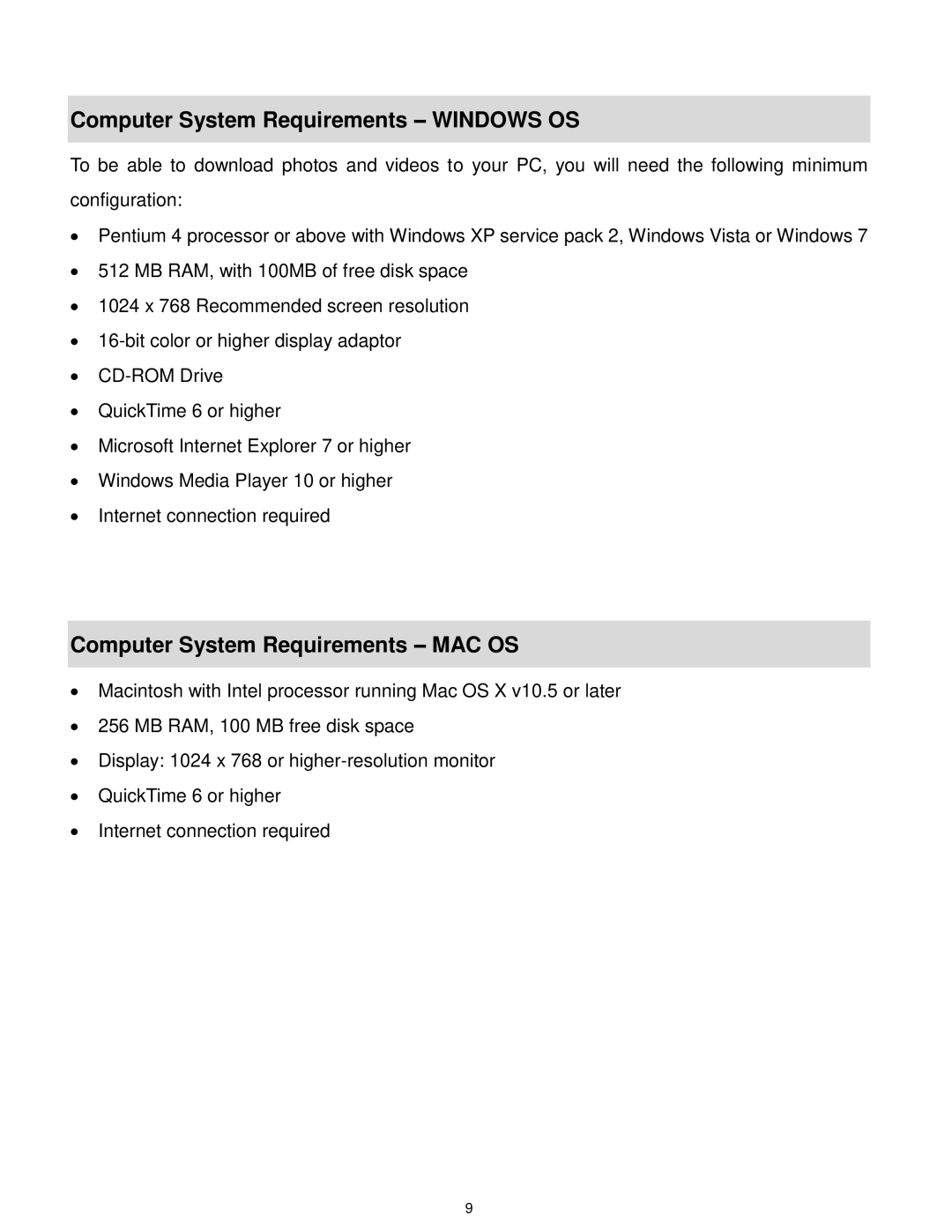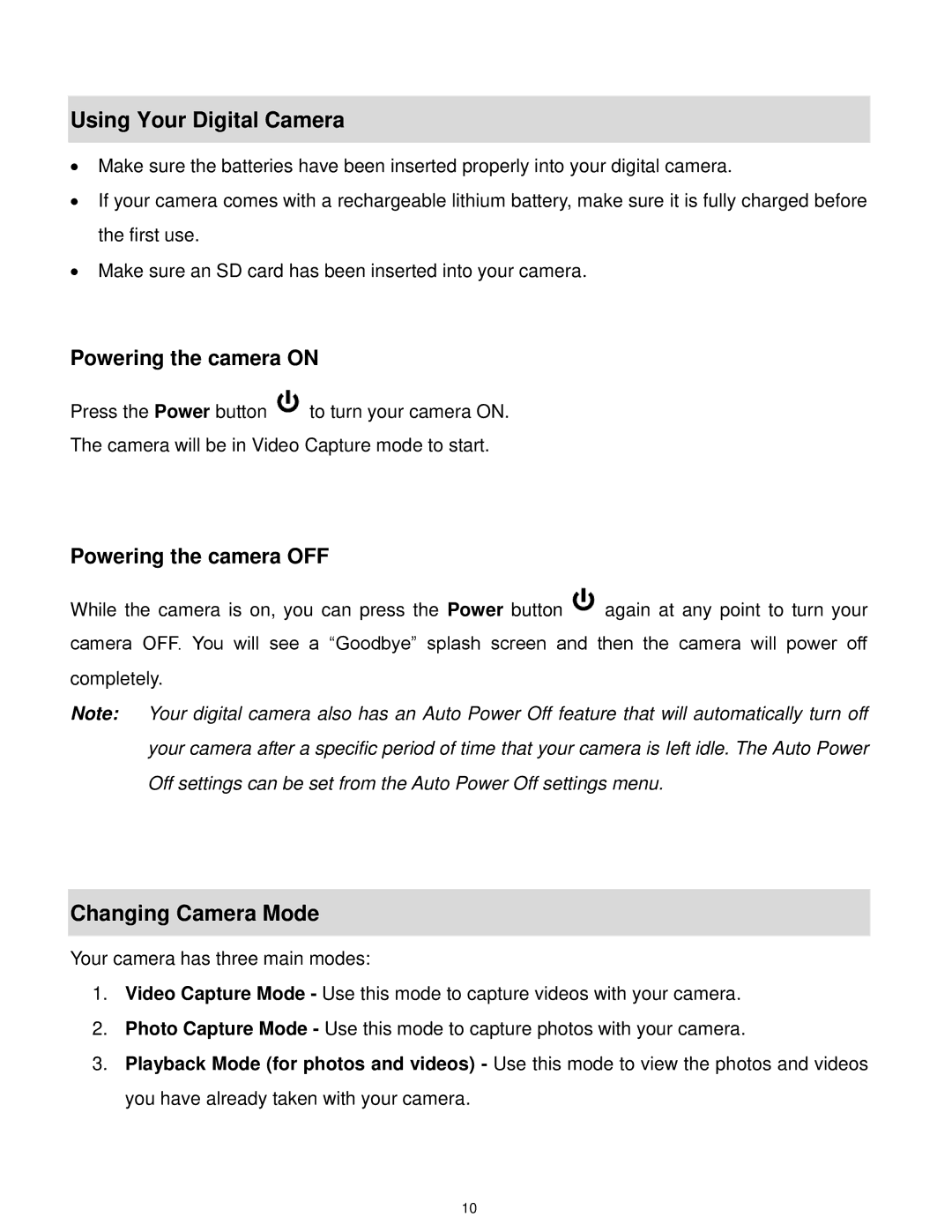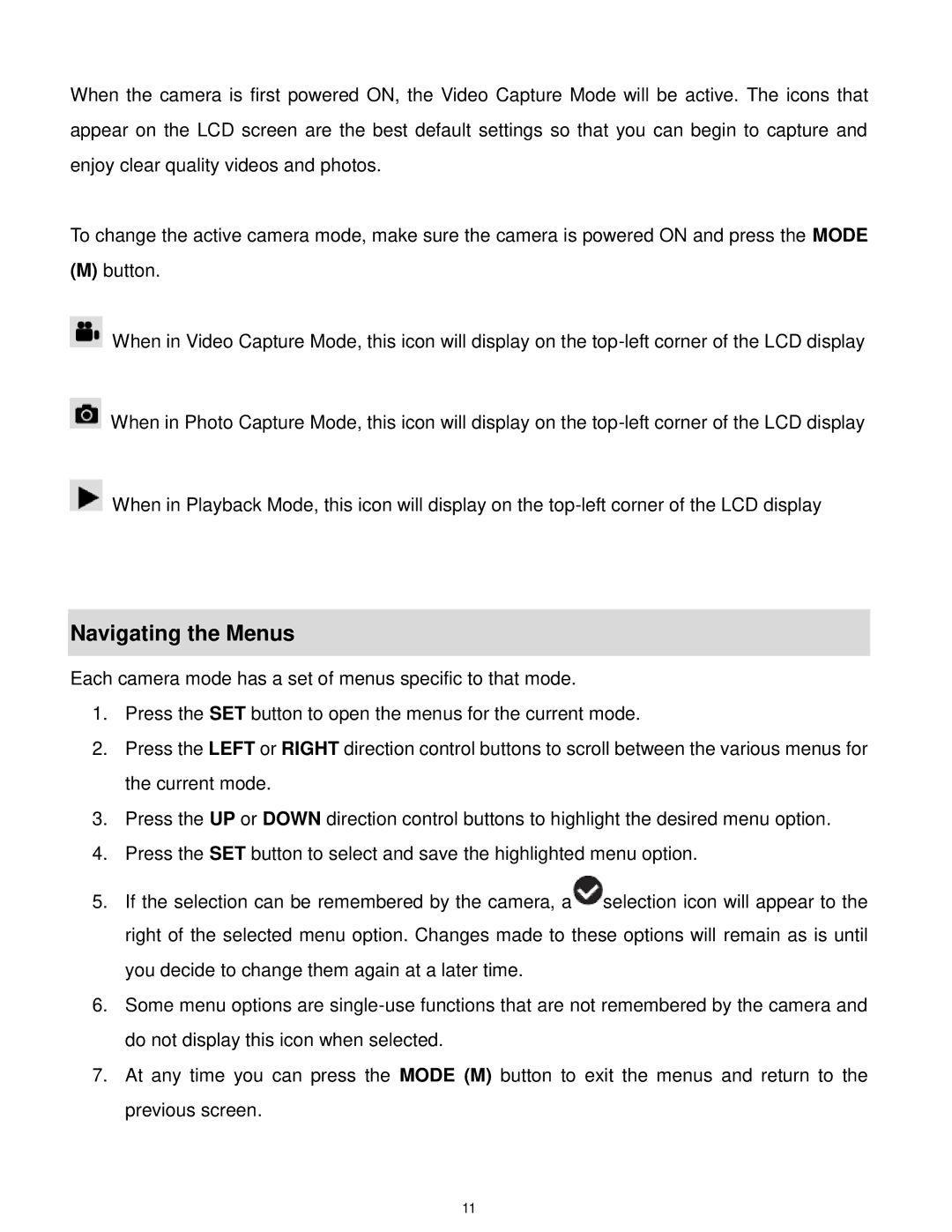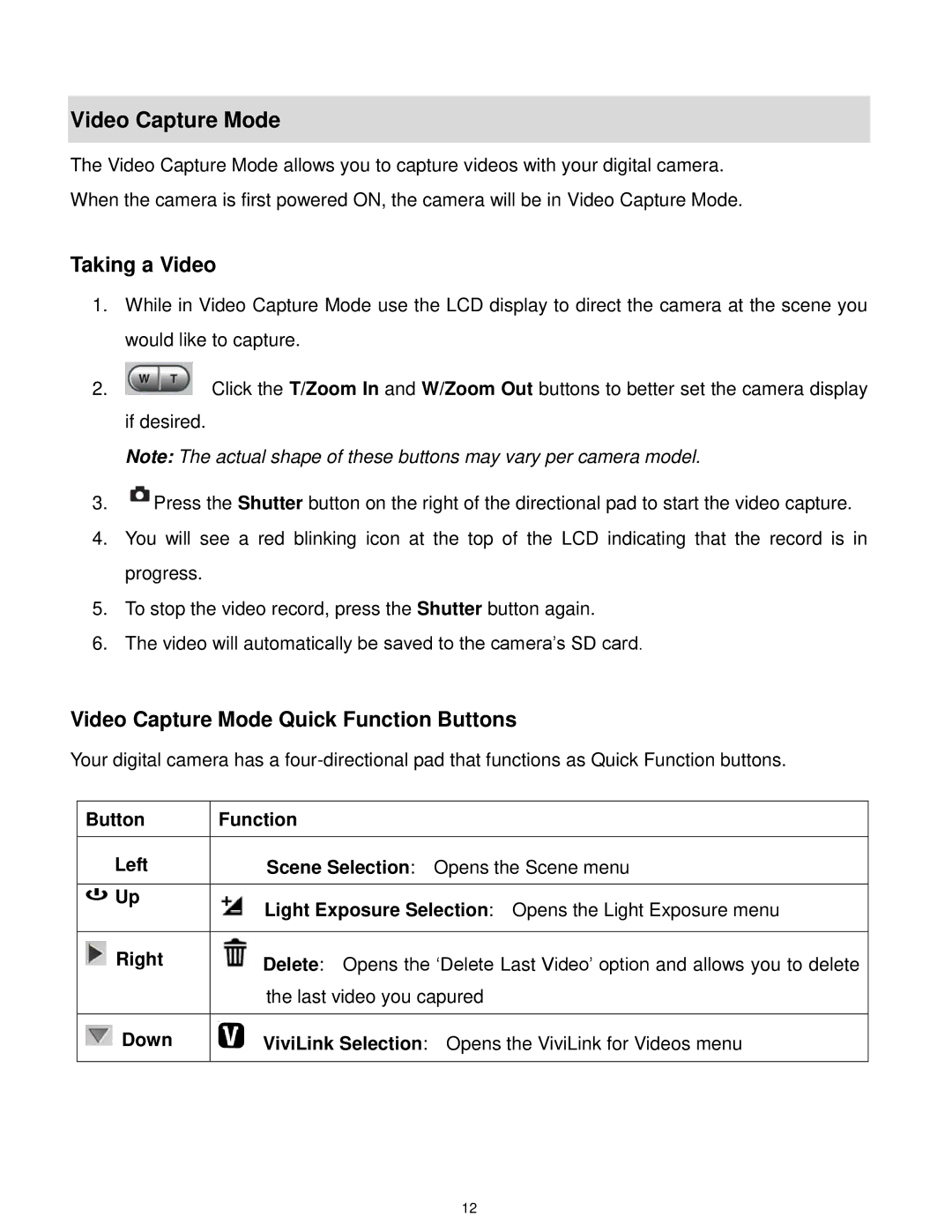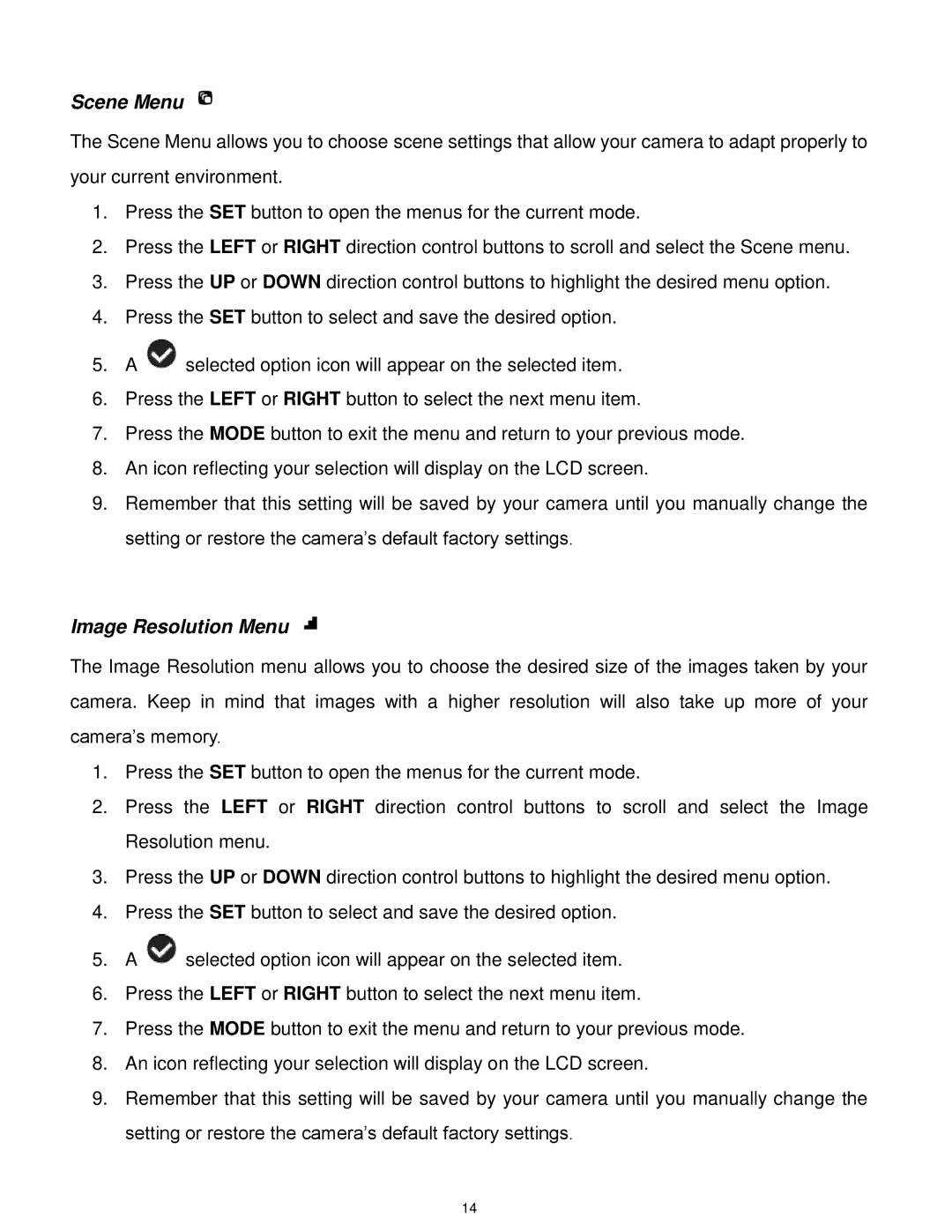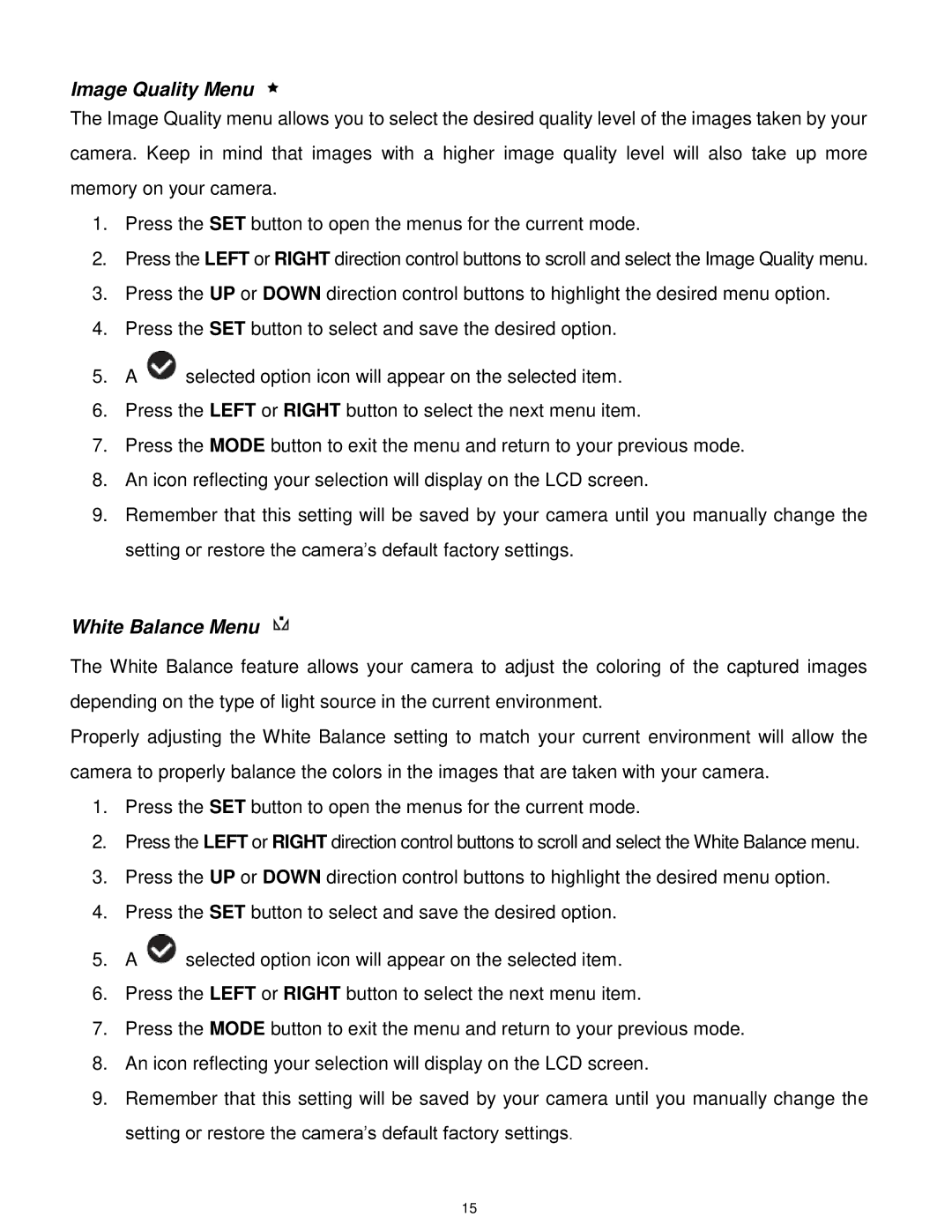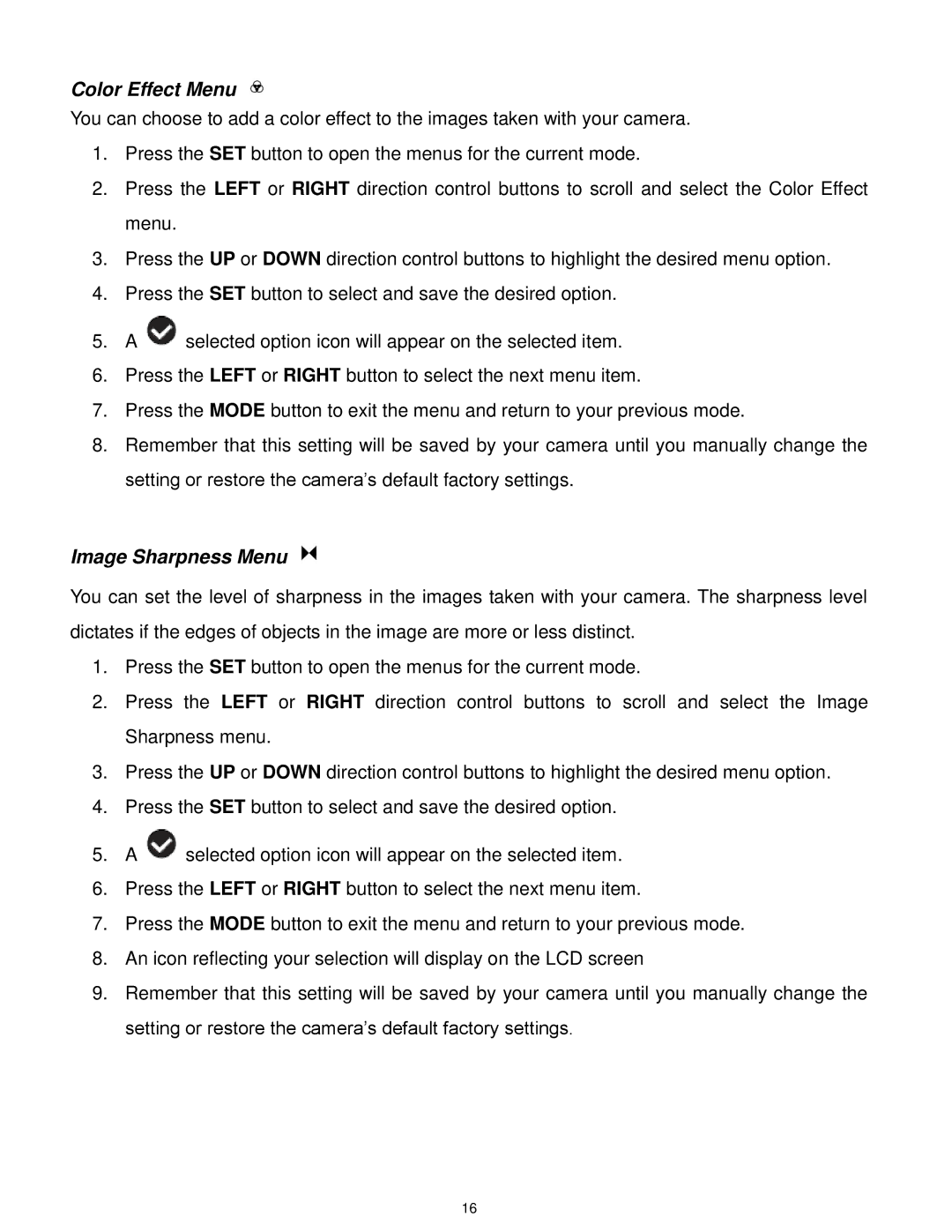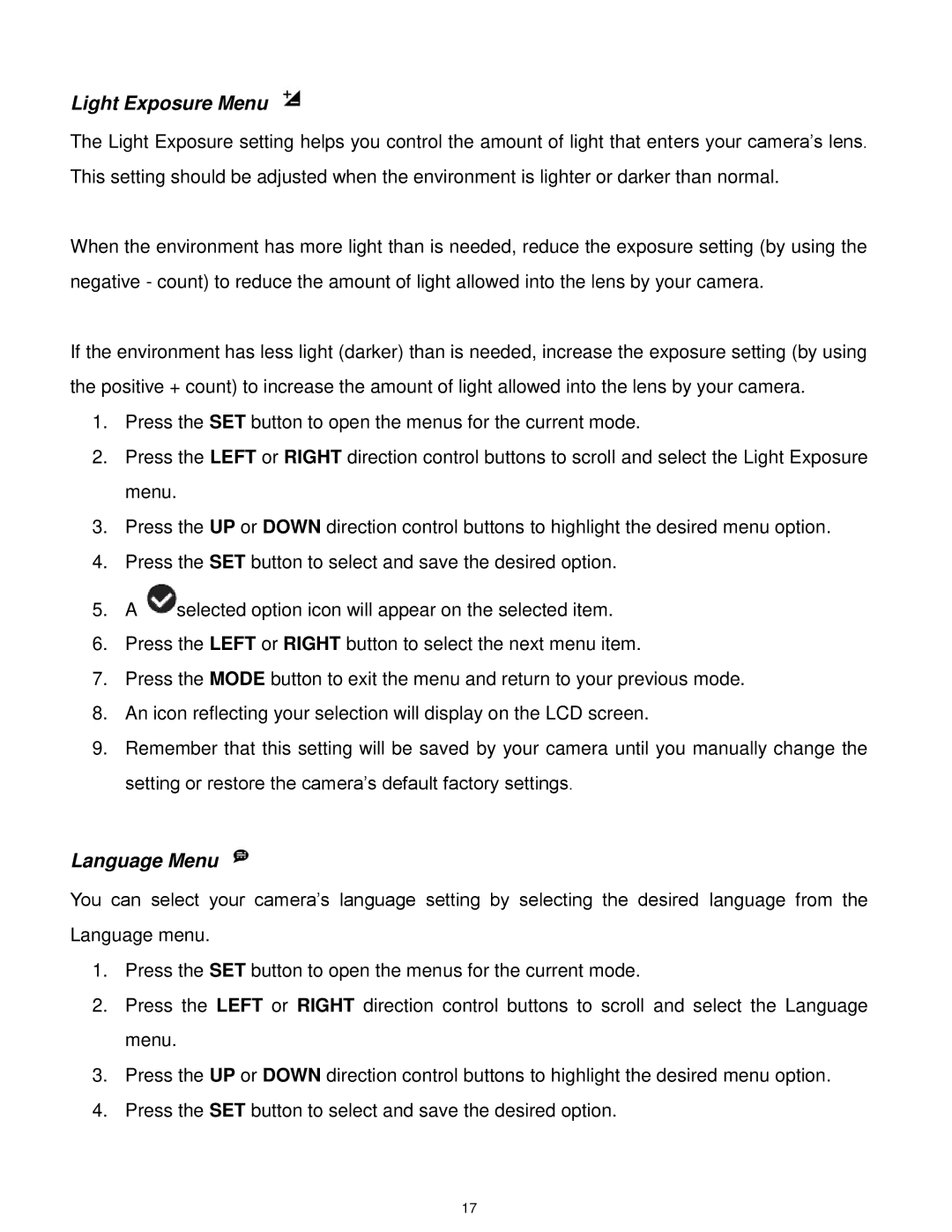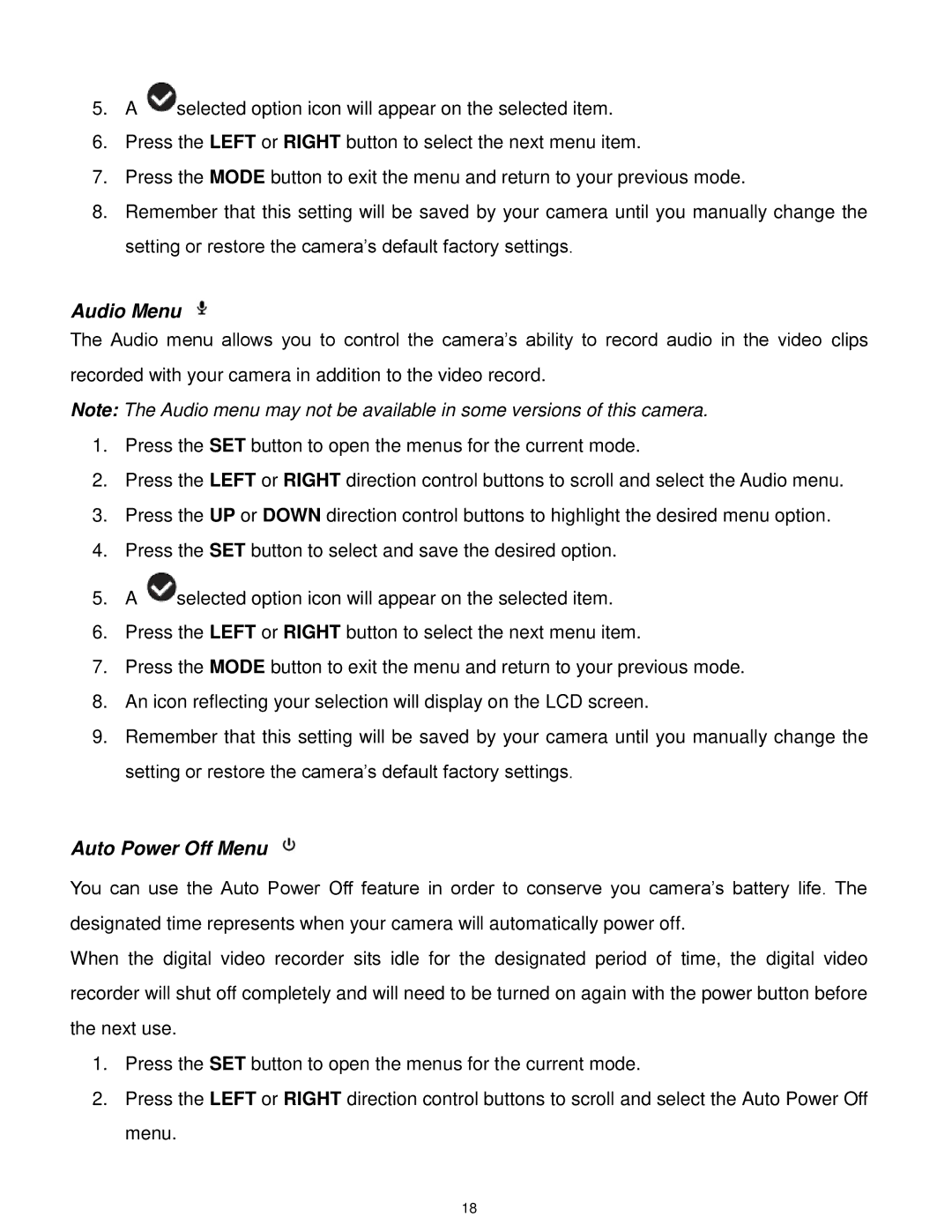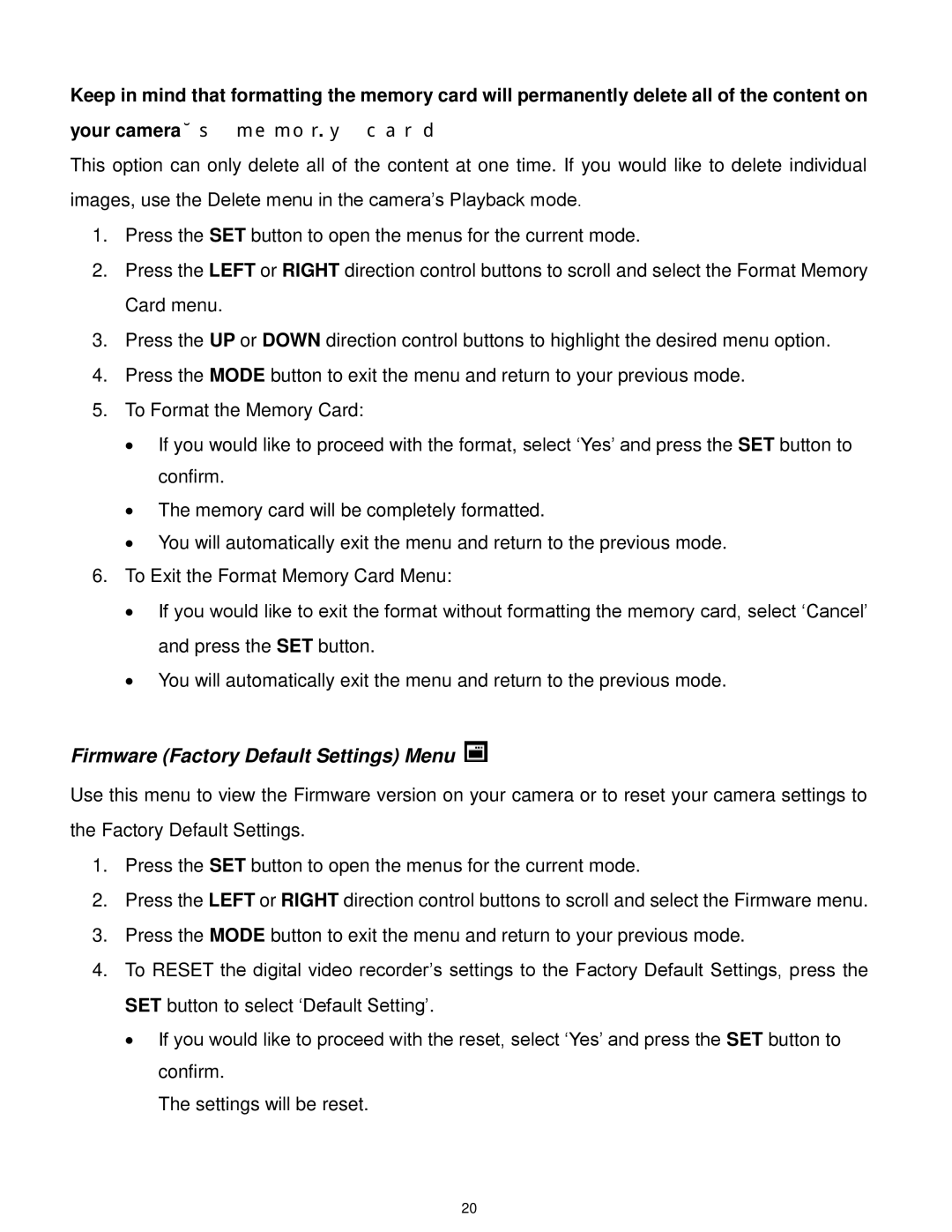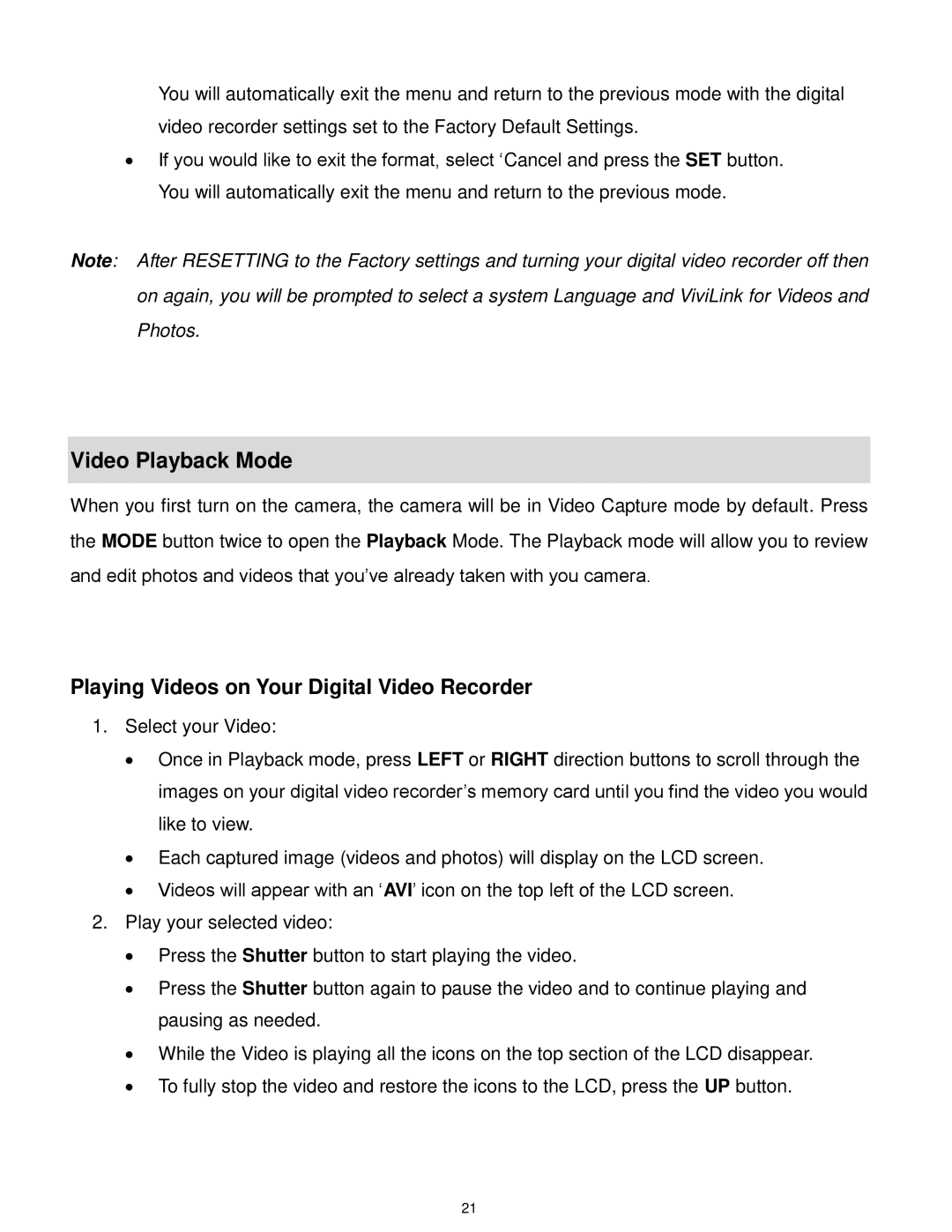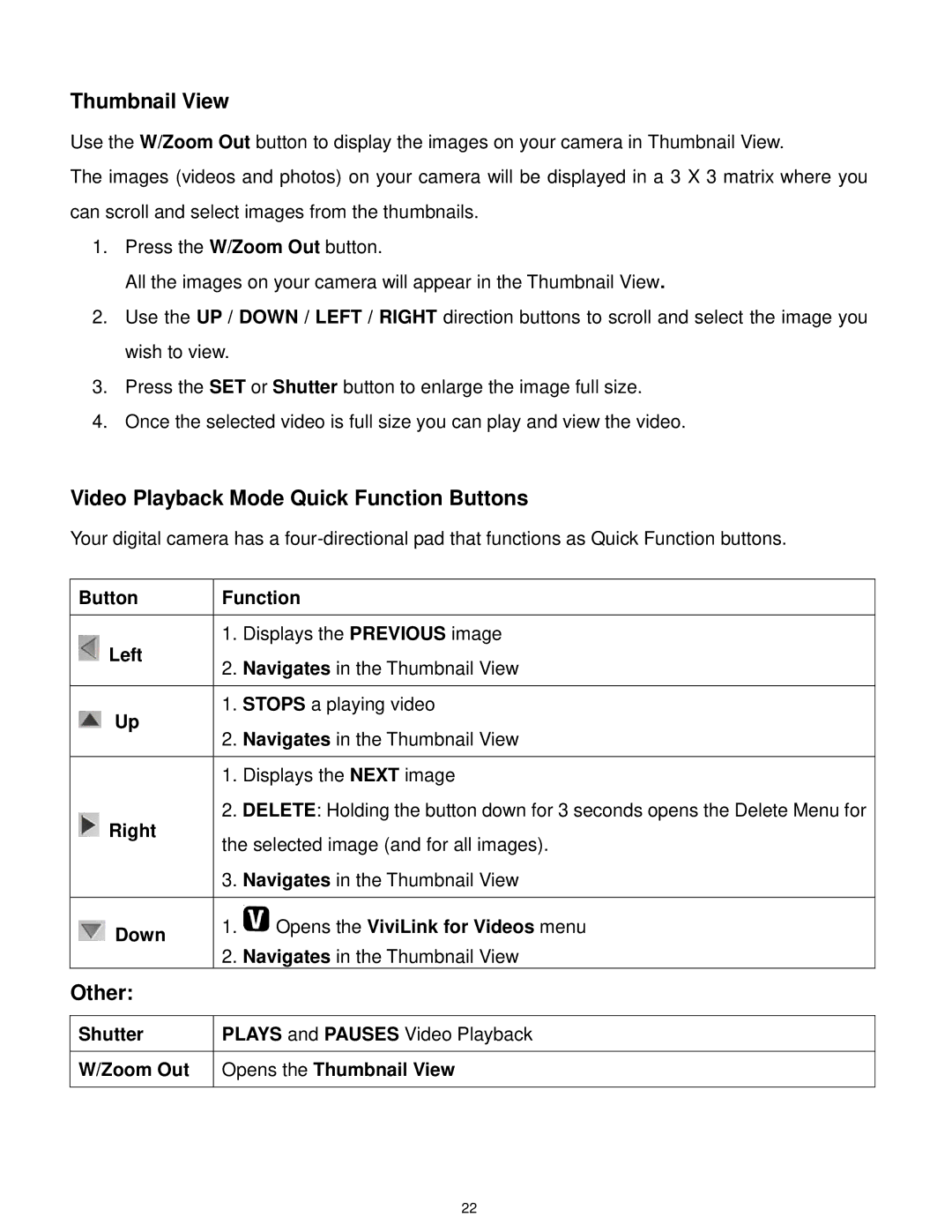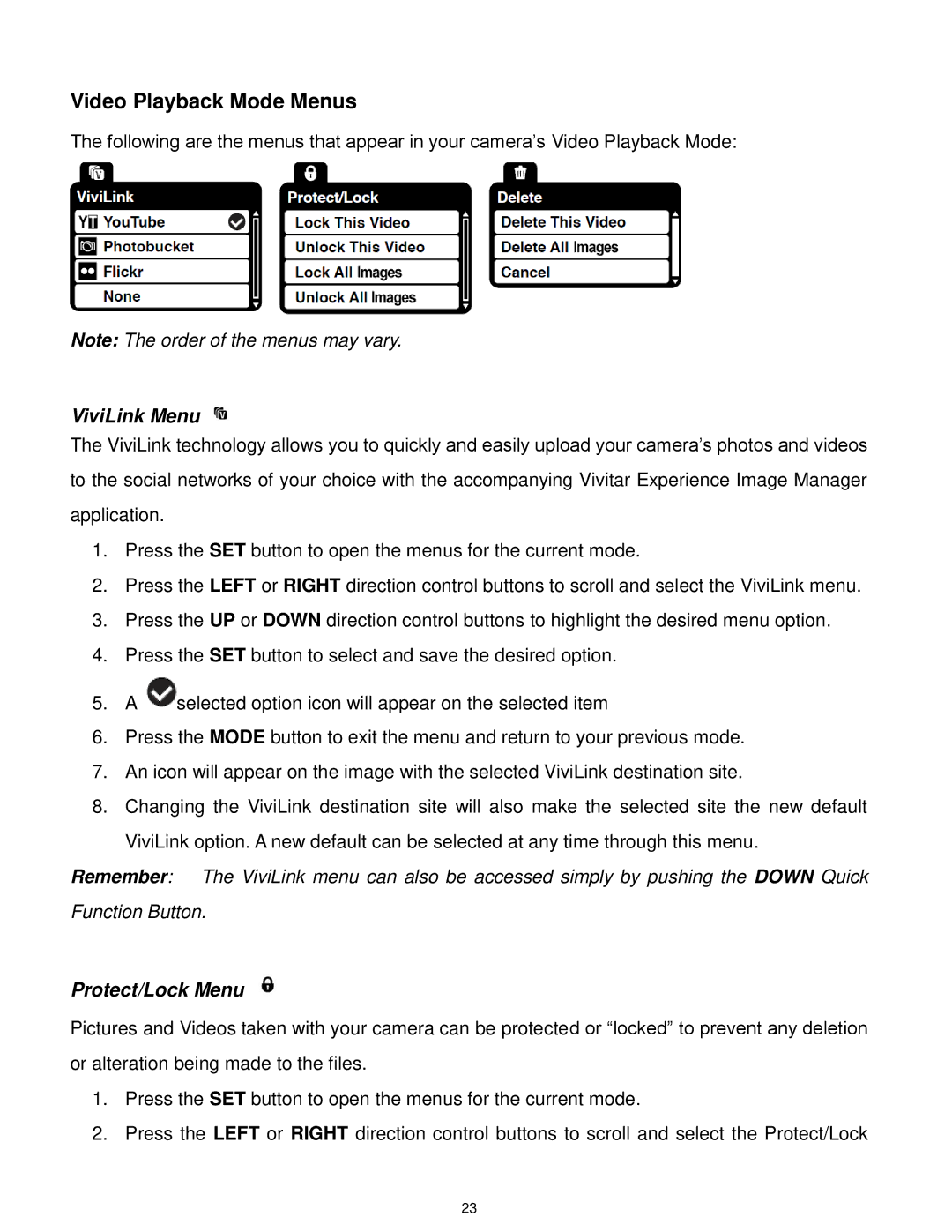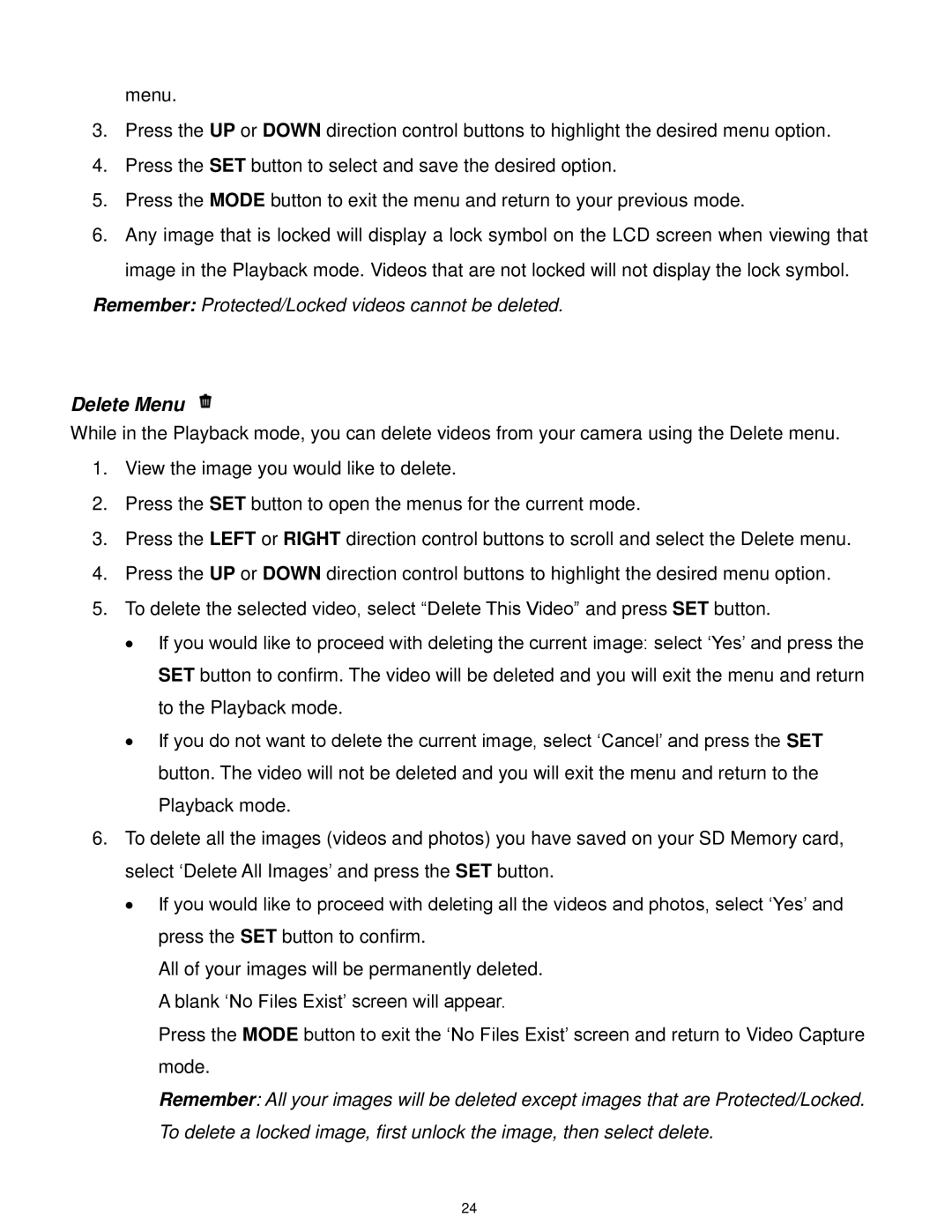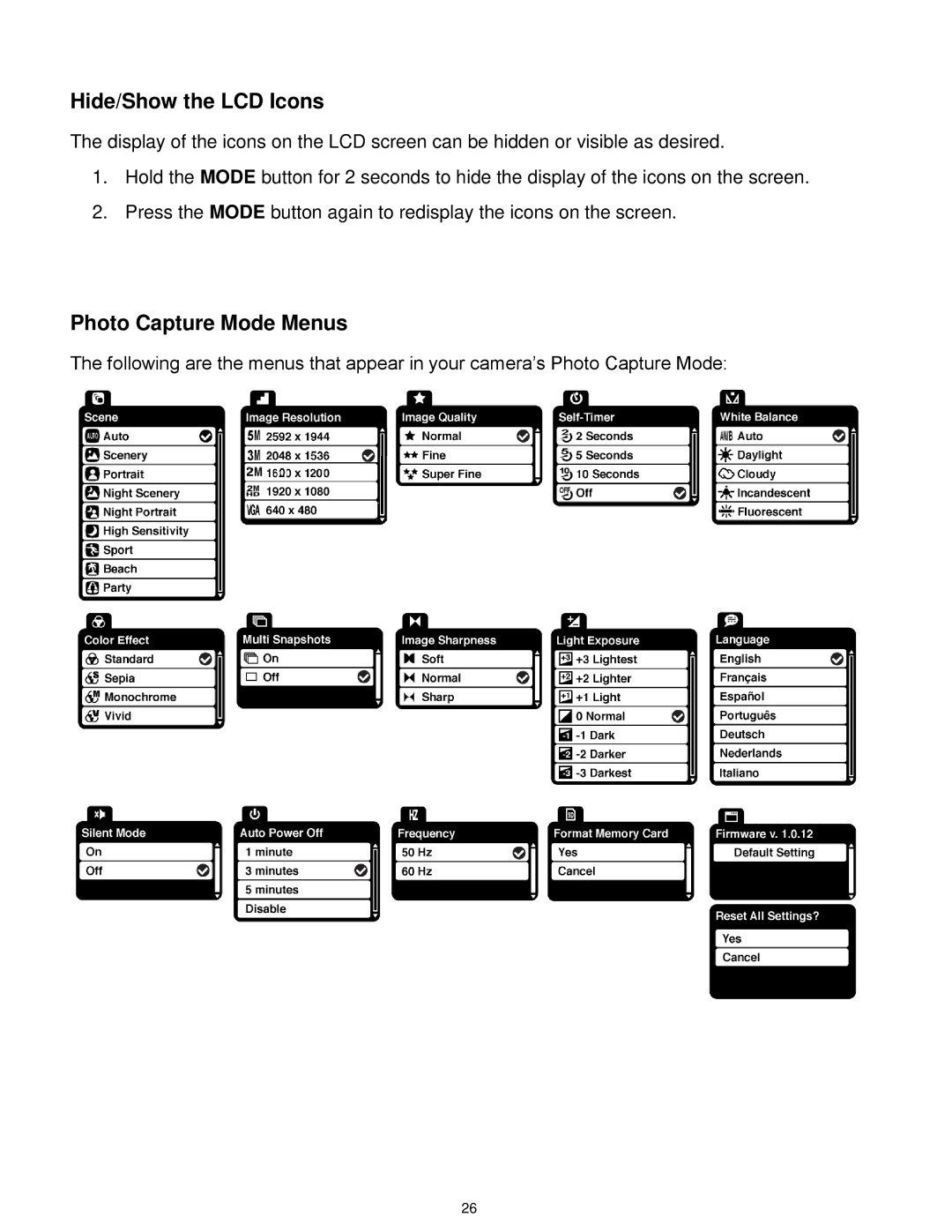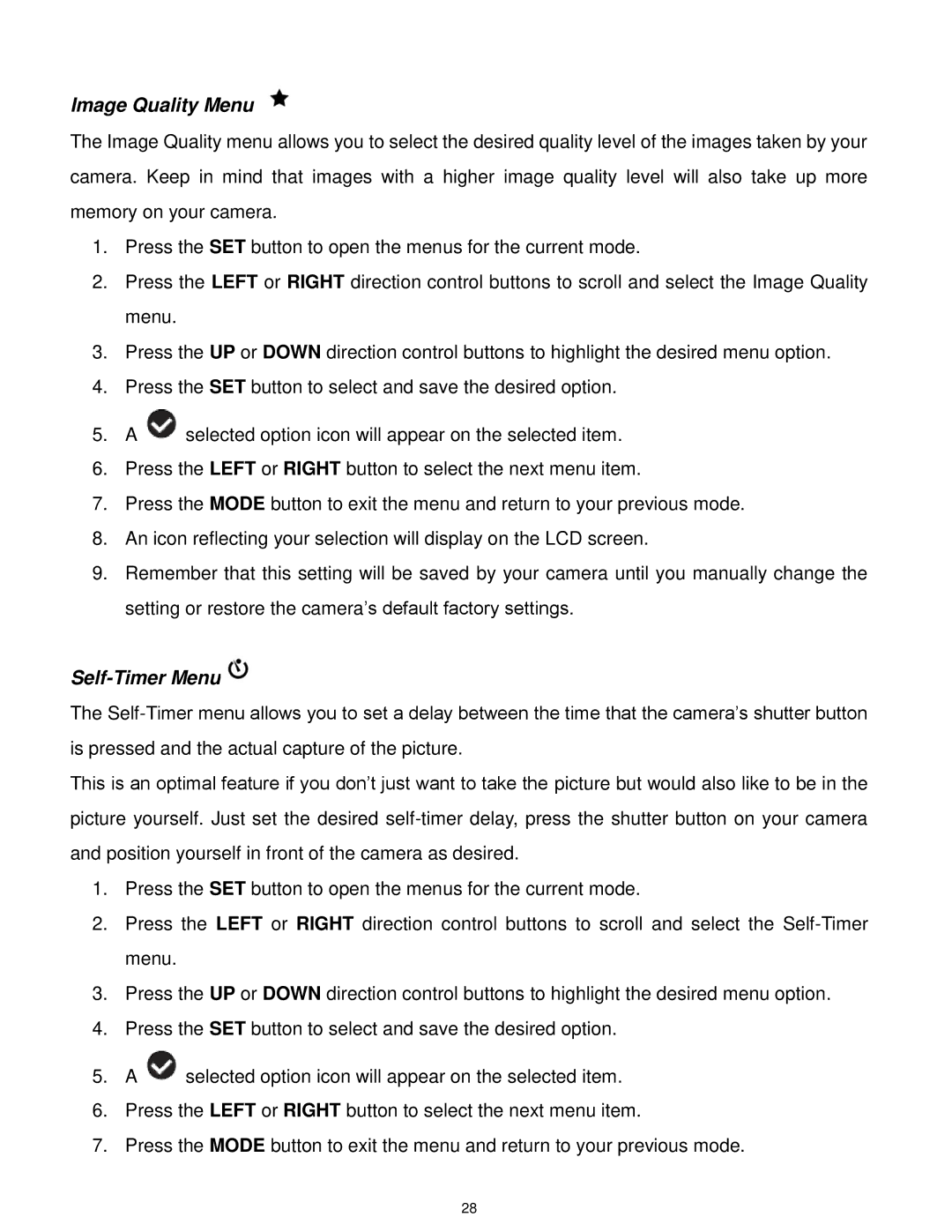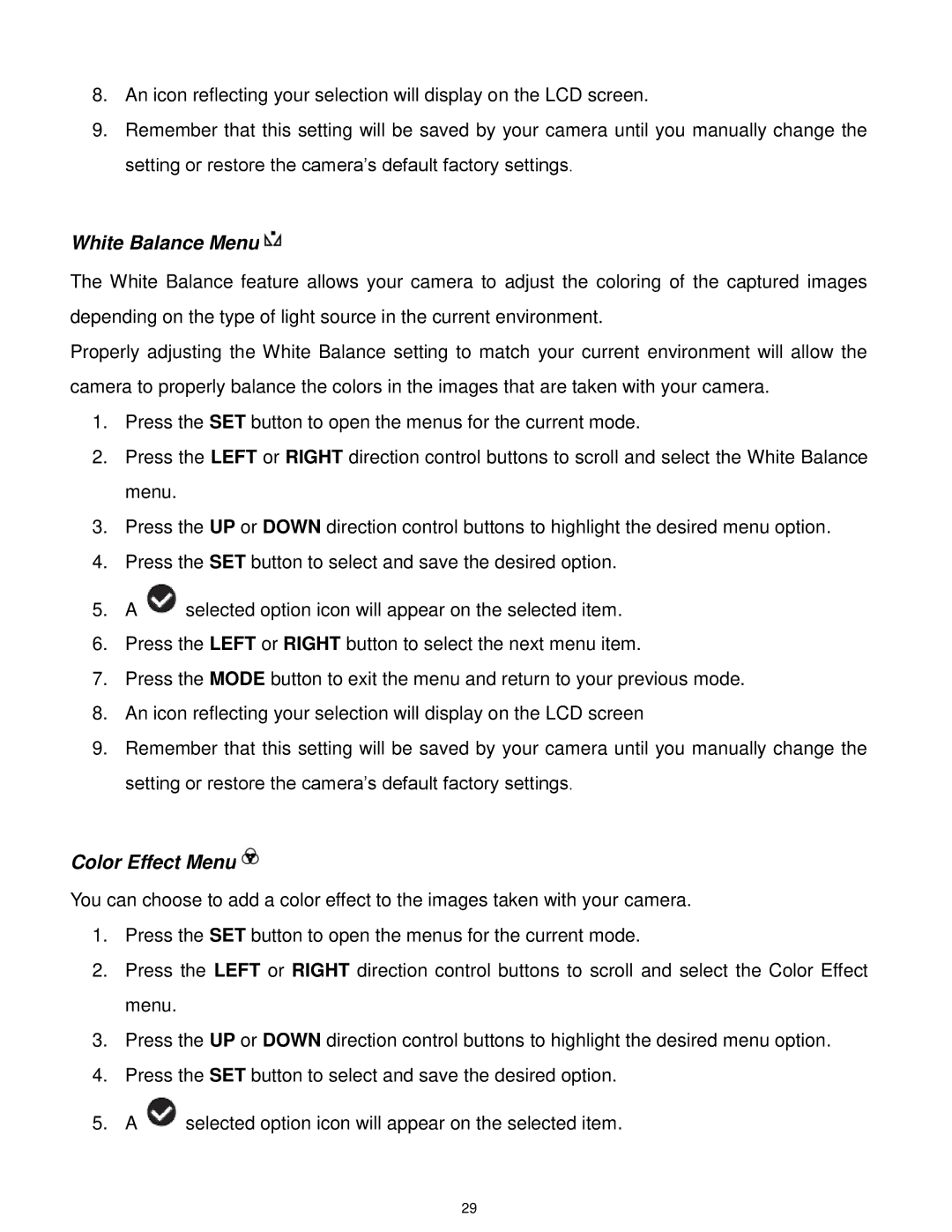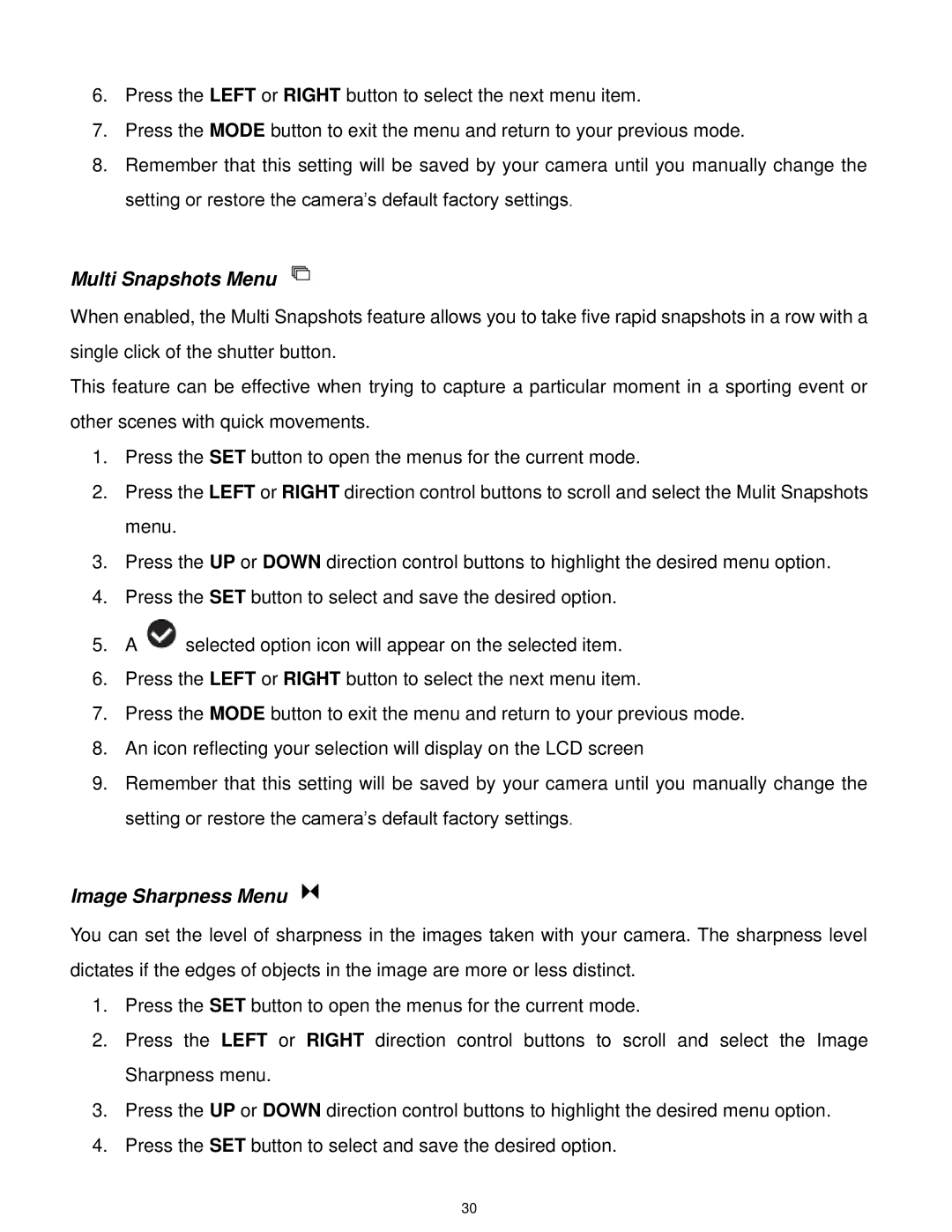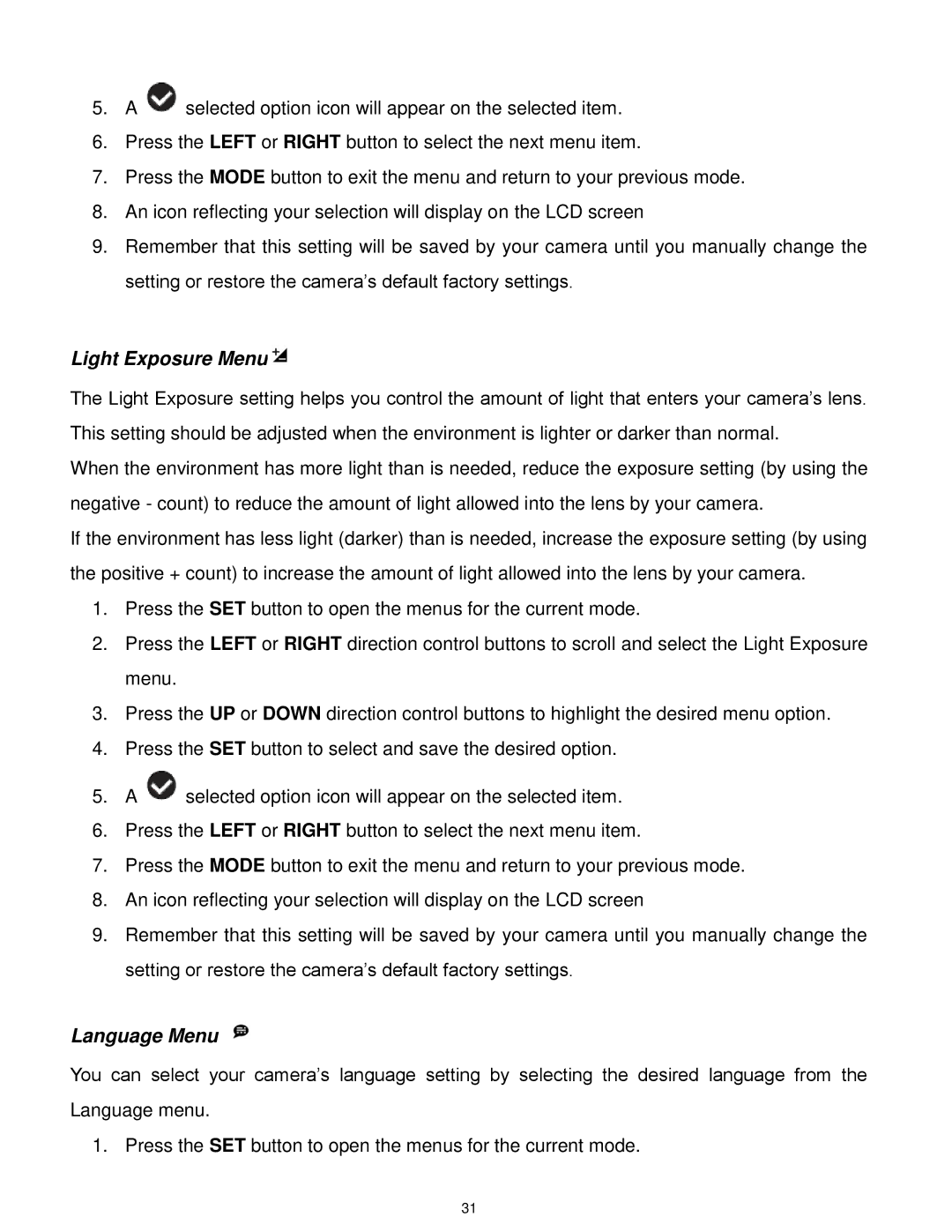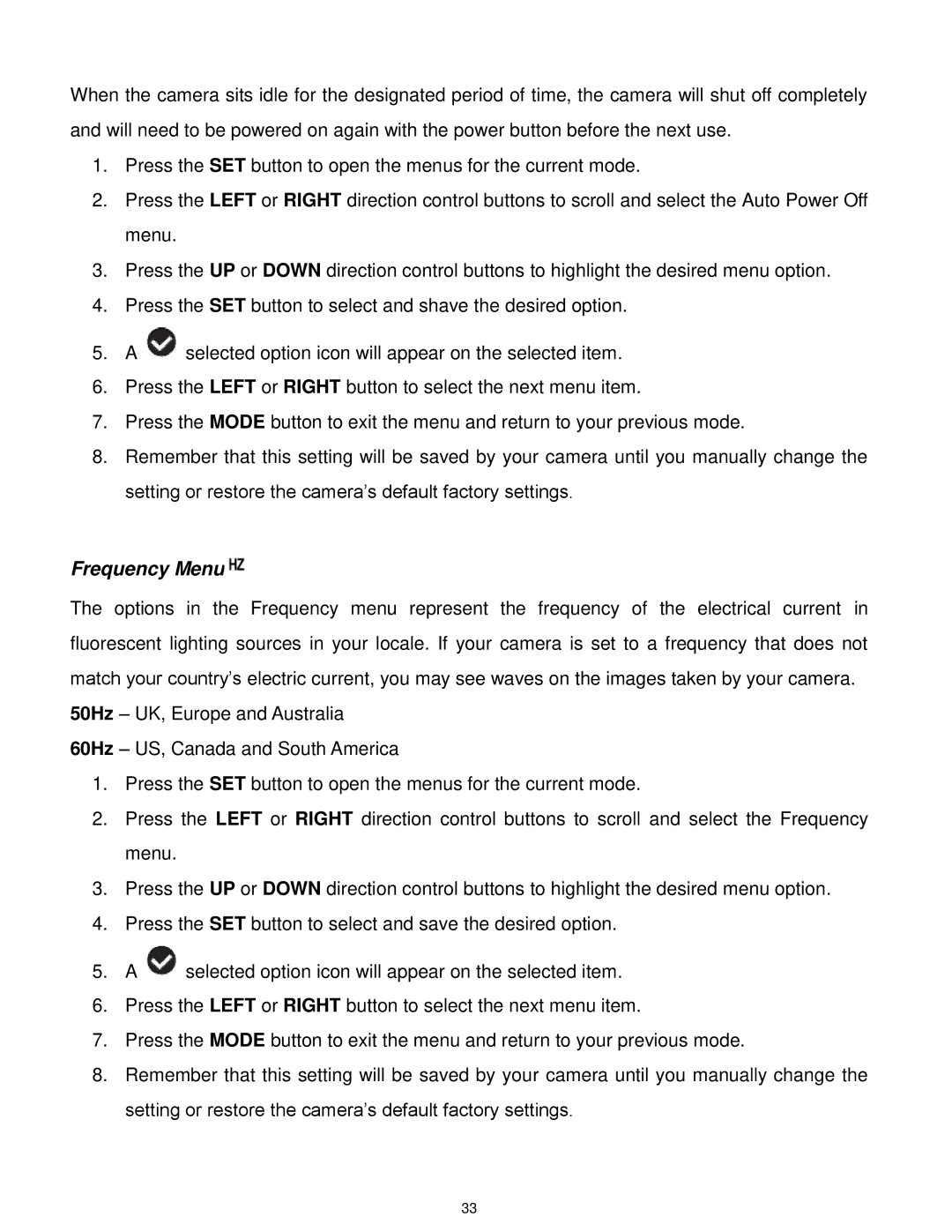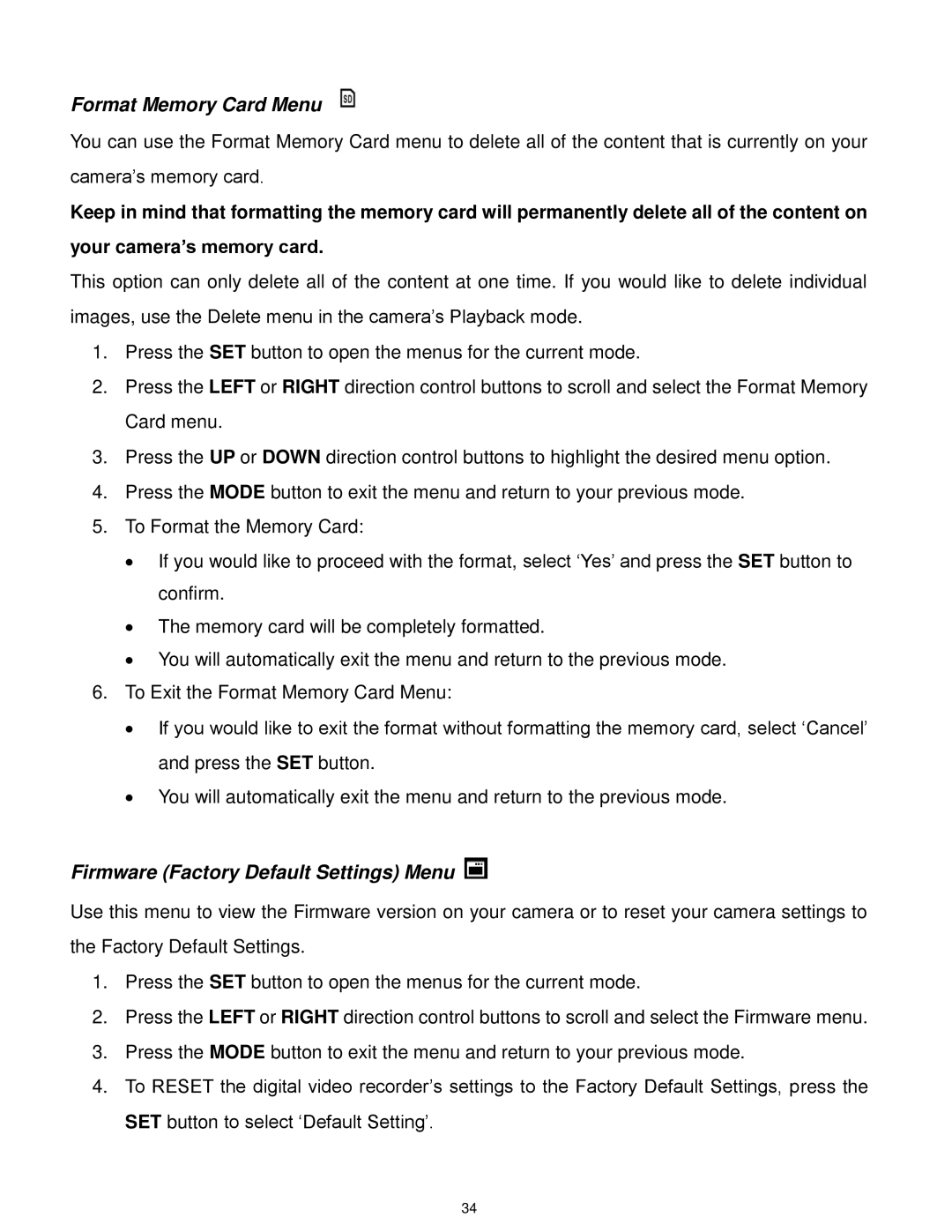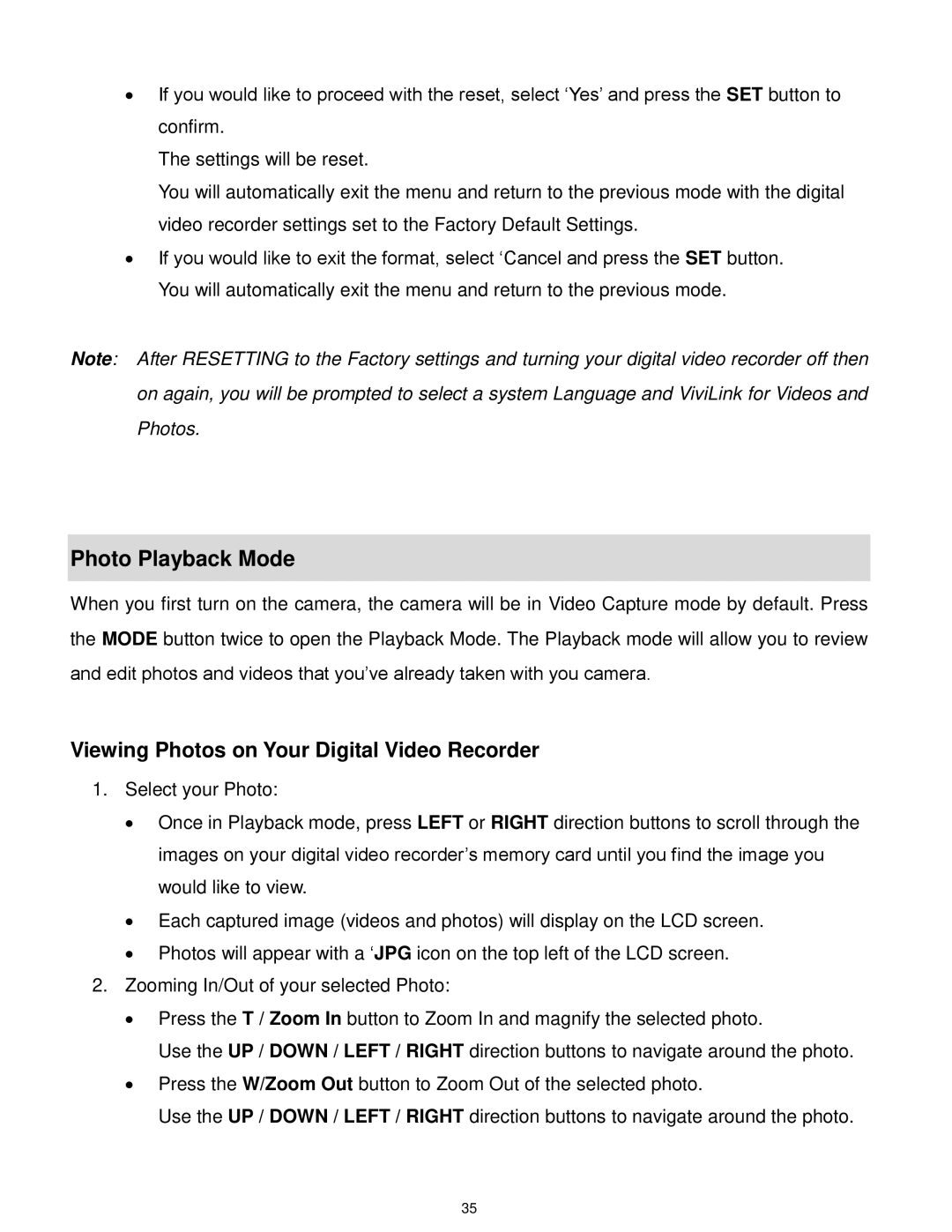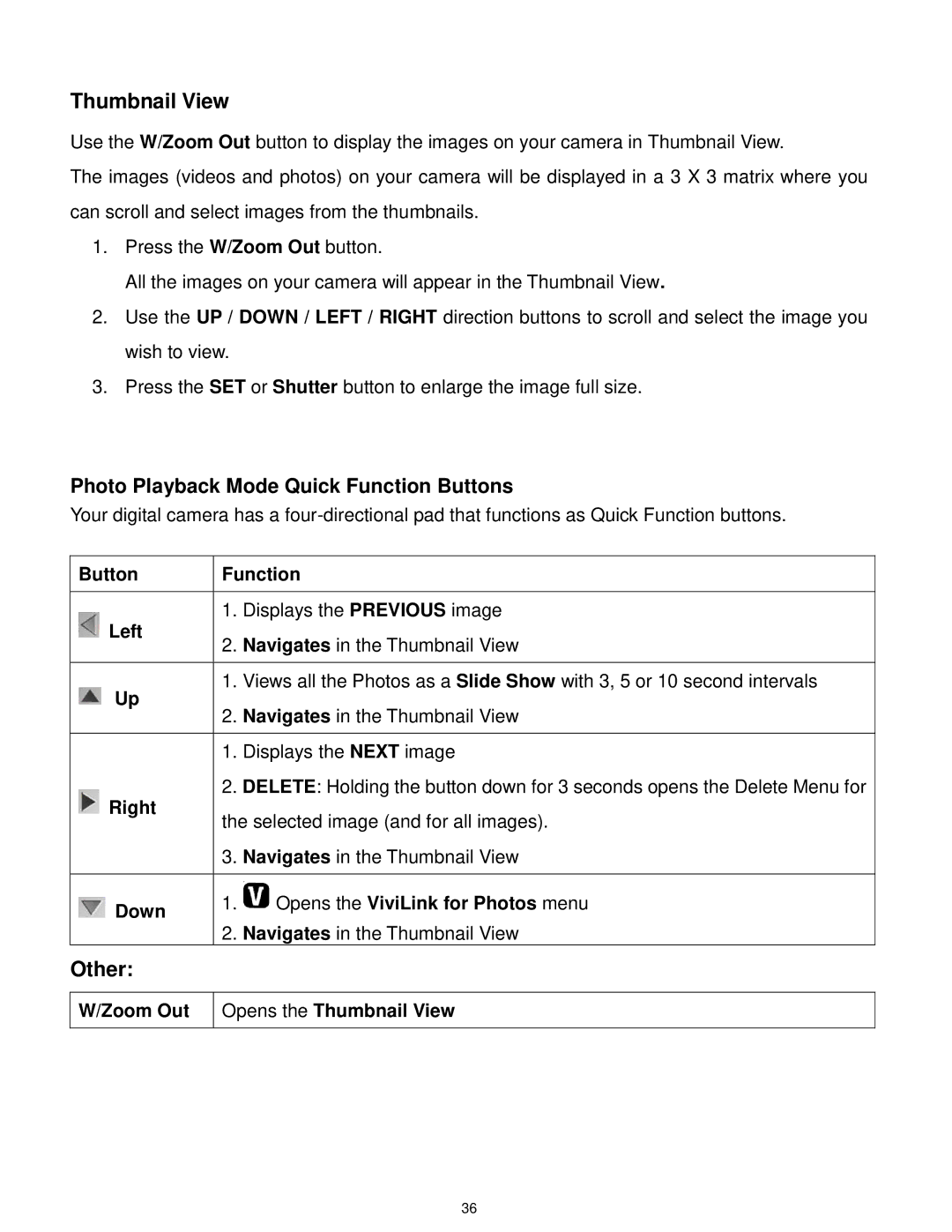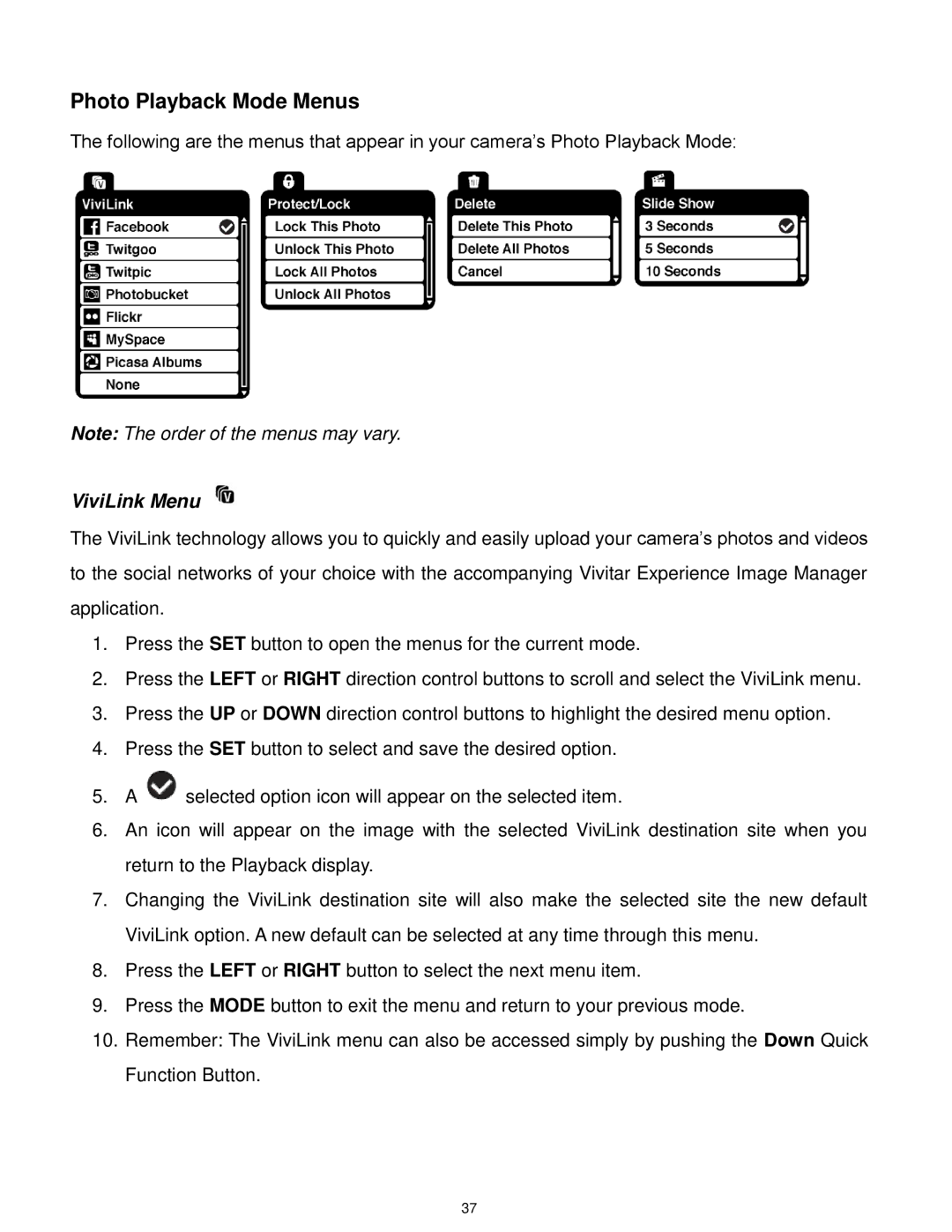Scene Menu
The Scene Menu allows you to choose scene settings that allow your camera to adapt properly to your current environment.
1.Press the SET button to open the menus for the current mode.
2.Press the LEFT or RIGHT direction control buttons to scroll and select the Scene menu.
3.Press the UP or DOWN direction control buttons to highlight the desired menu option.
4.Press the SET button to select and save the desired option.
5.A ![]() selected option icon will appear on the selected item.
selected option icon will appear on the selected item.
6.Press the LEFT or RIGHT button to select the next menu item.
7.Press the MODE button to exit the menu and return to your previous mode.
8.An icon reflecting your selection will display on the LCD screen.
9.Remember that this setting will be saved by your camera until you manually change the setting or restore the camera‟s default factory settings.
Image Resolution Menu
The Image Resolution menu allows you to choose the desired size of the images taken by your camera. Keep in mind that images with a higher resolution will also take up more of your camera‟s memory.
1.Press the SET button to open the menus for the current mode.
2.Press the LEFT or RIGHT direction control buttons to scroll and select the Image Resolution menu.
3.Press the UP or DOWN direction control buttons to highlight the desired menu option.
4.Press the SET button to select and save the desired option.
5.A ![]() selected option icon will appear on the selected item.
selected option icon will appear on the selected item.
6.Press the LEFT or RIGHT button to select the next menu item.
7.Press the MODE button to exit the menu and return to your previous mode.
8.An icon reflecting your selection will display on the LCD screen.
9.Remember that this setting will be saved by your camera until you manually change the setting or restore the camera‟s default factory settings.
14