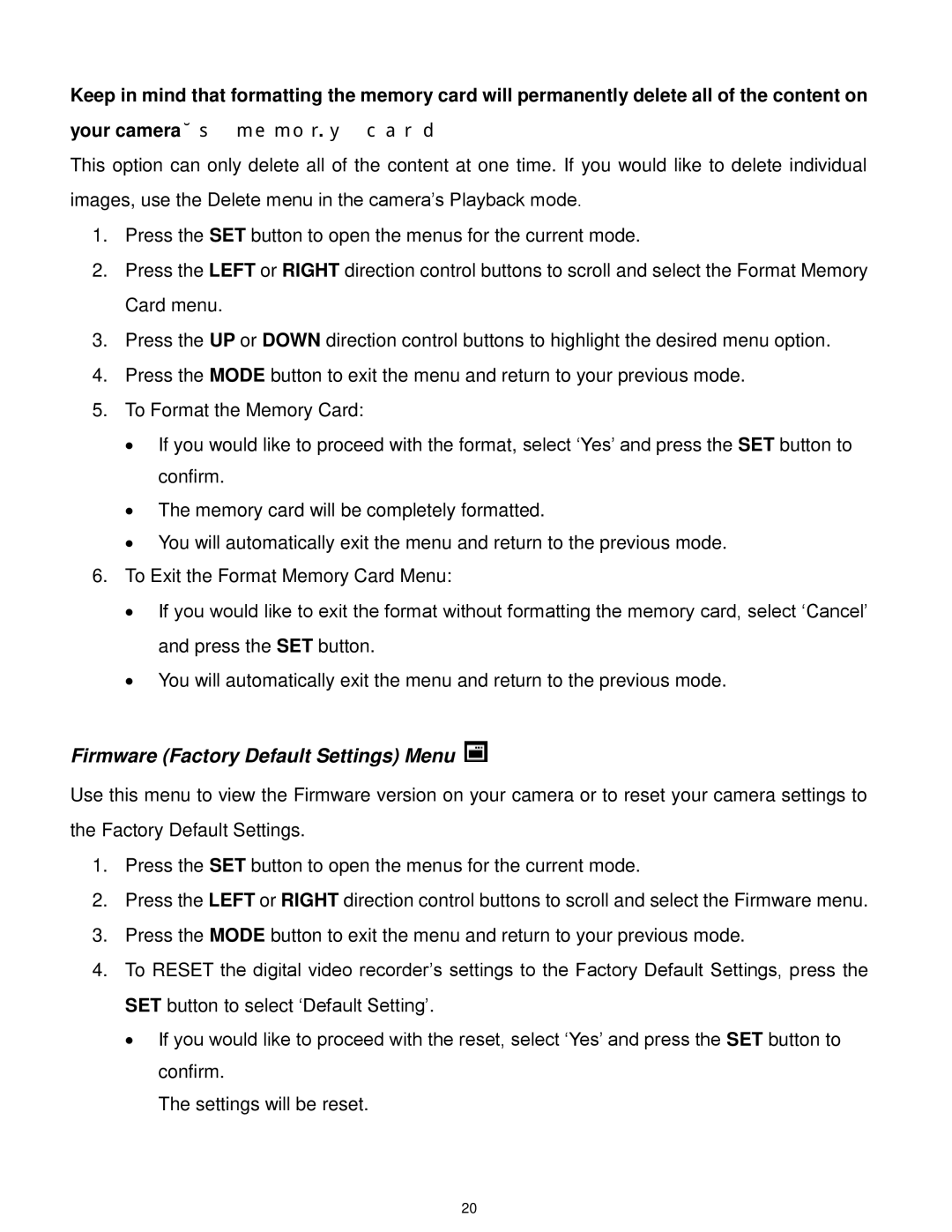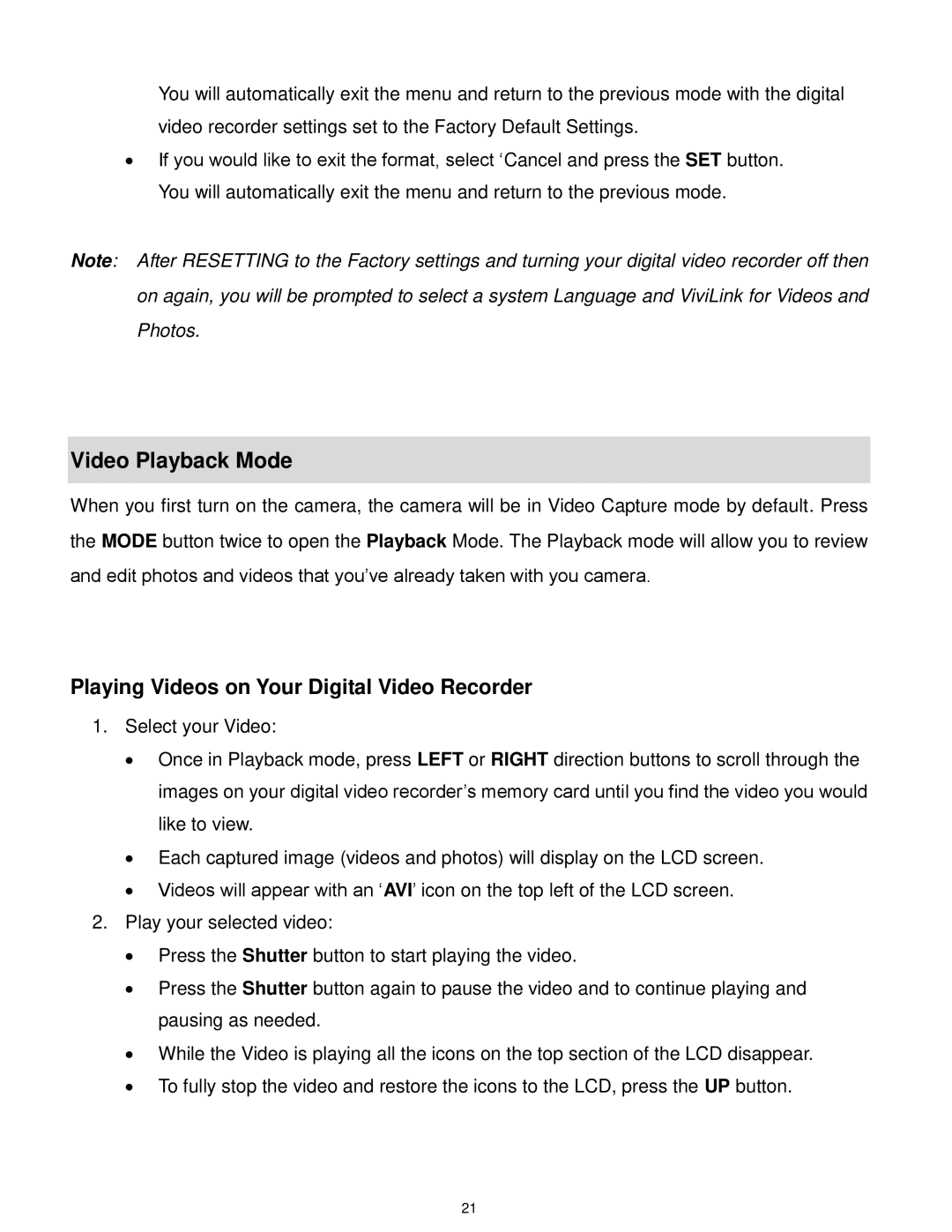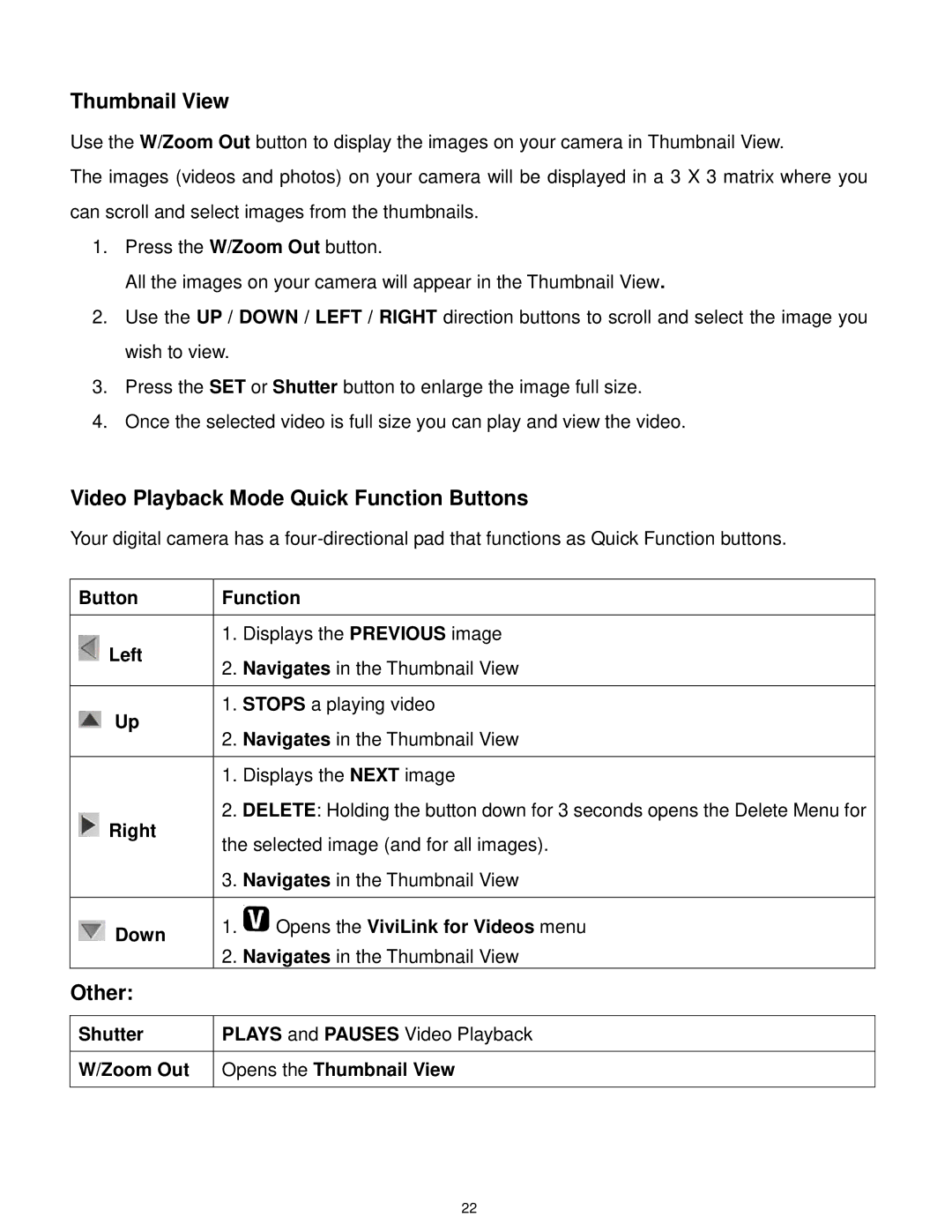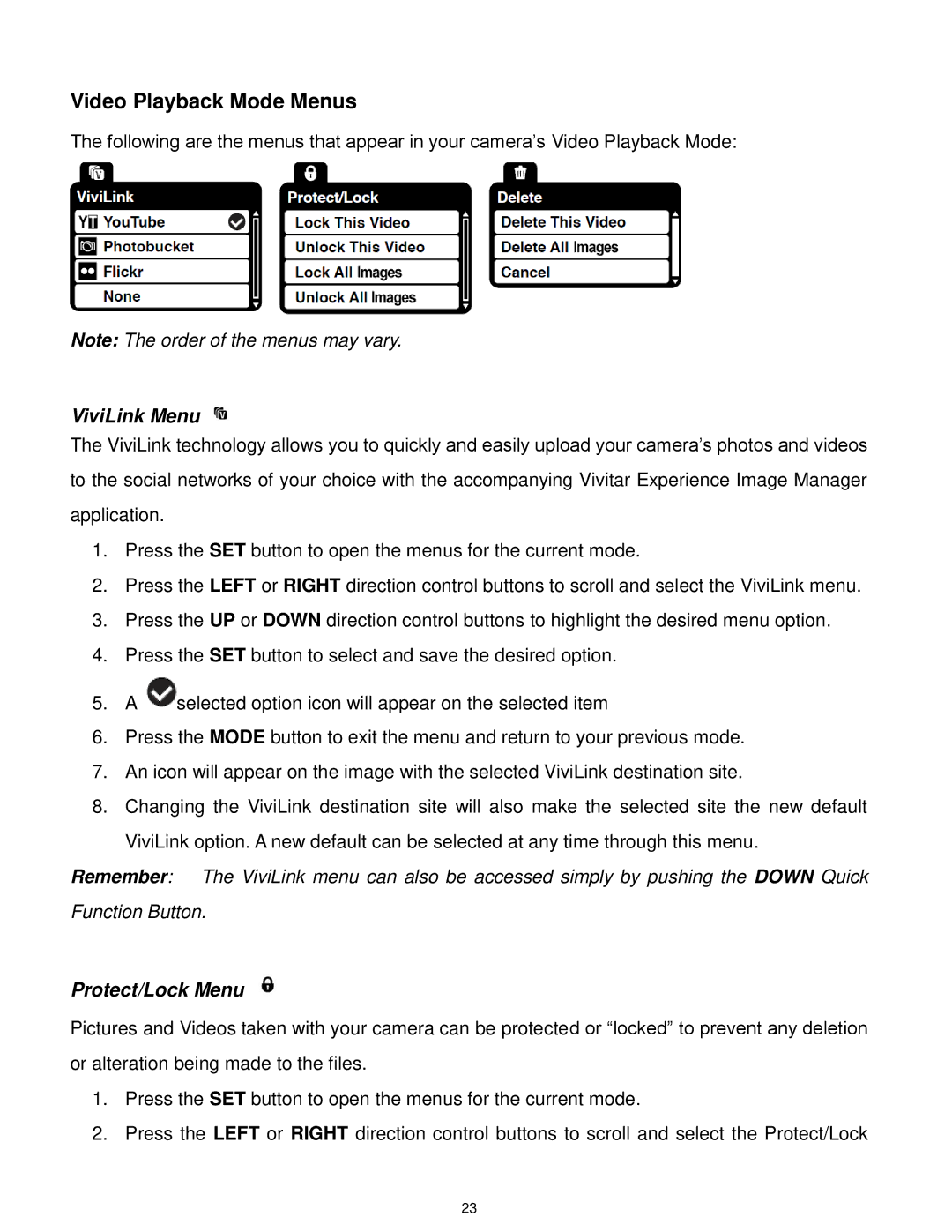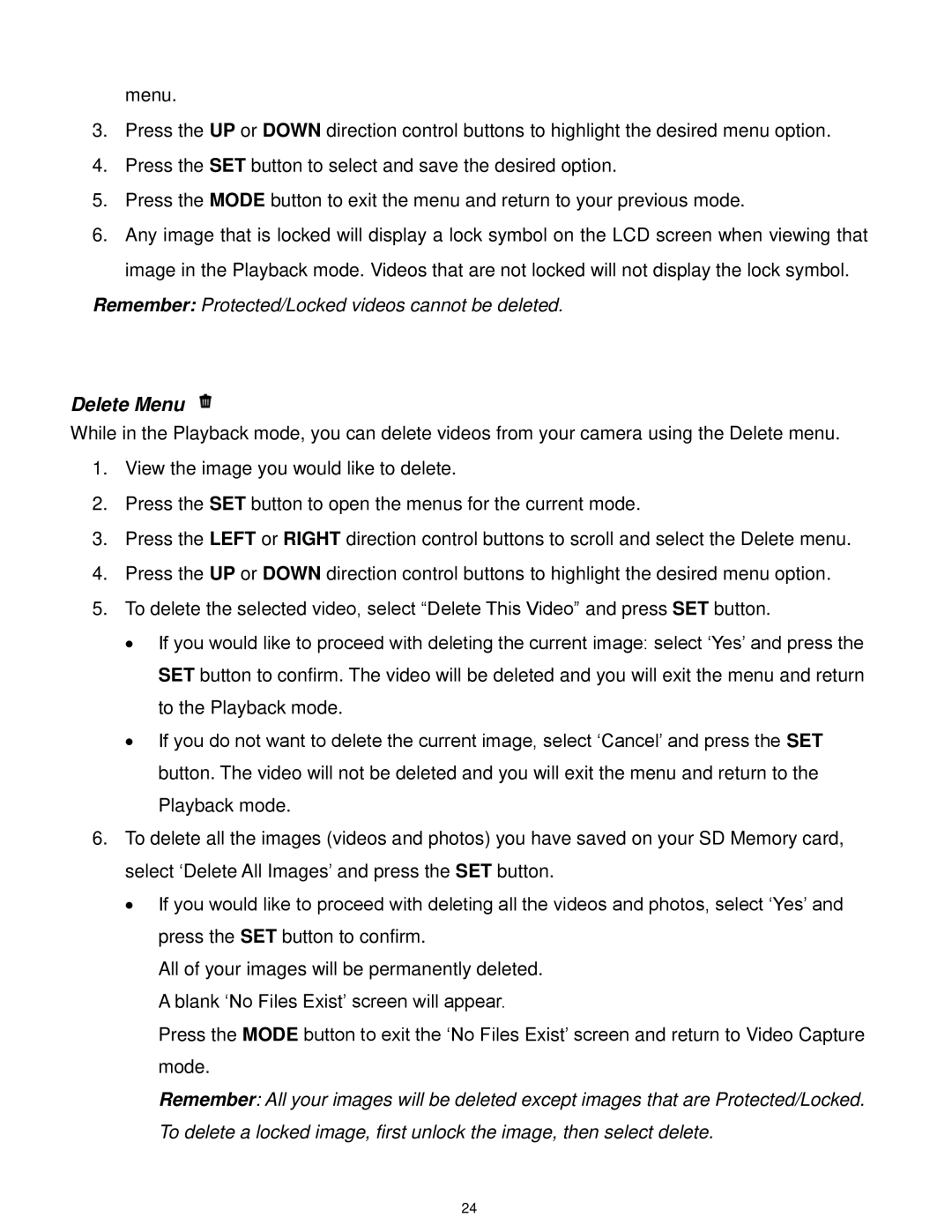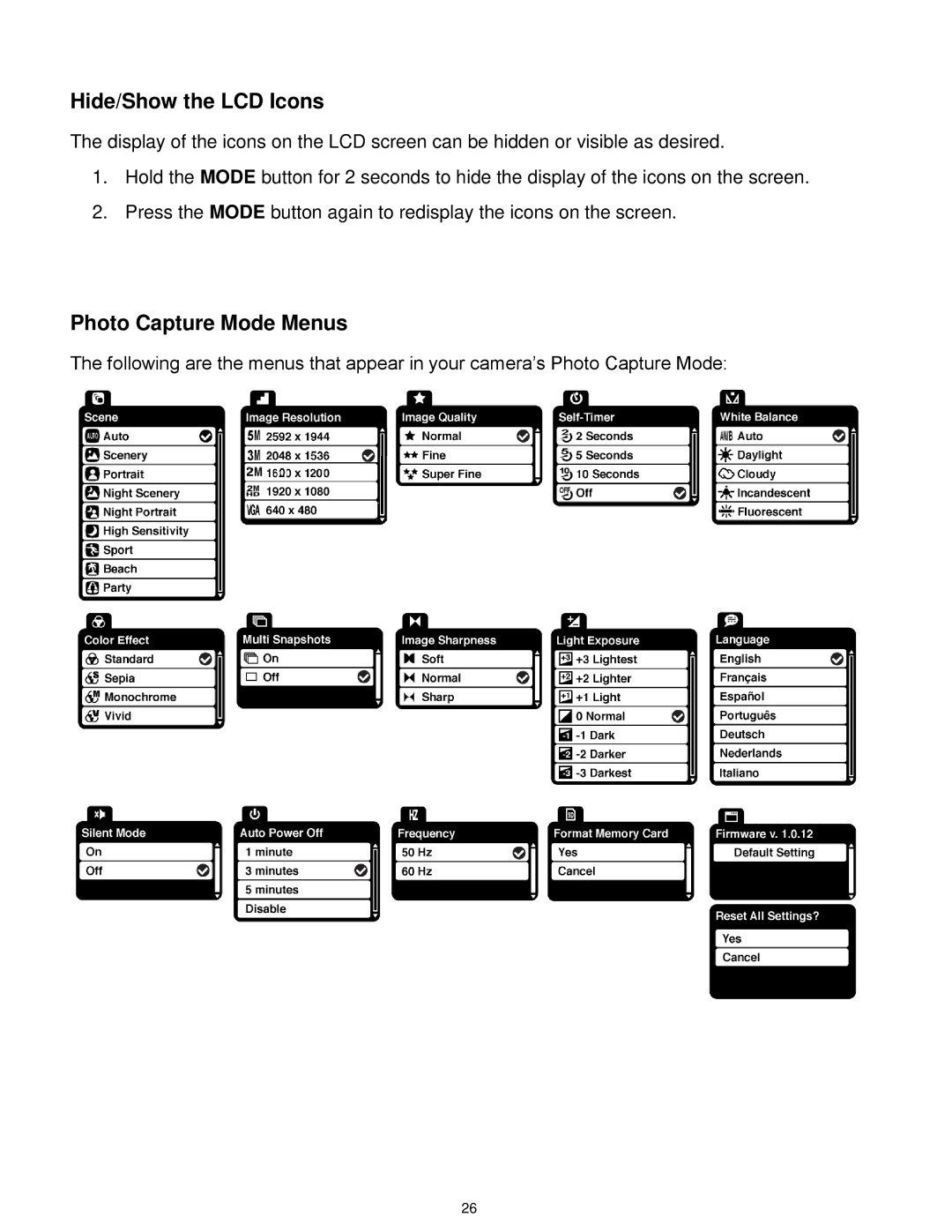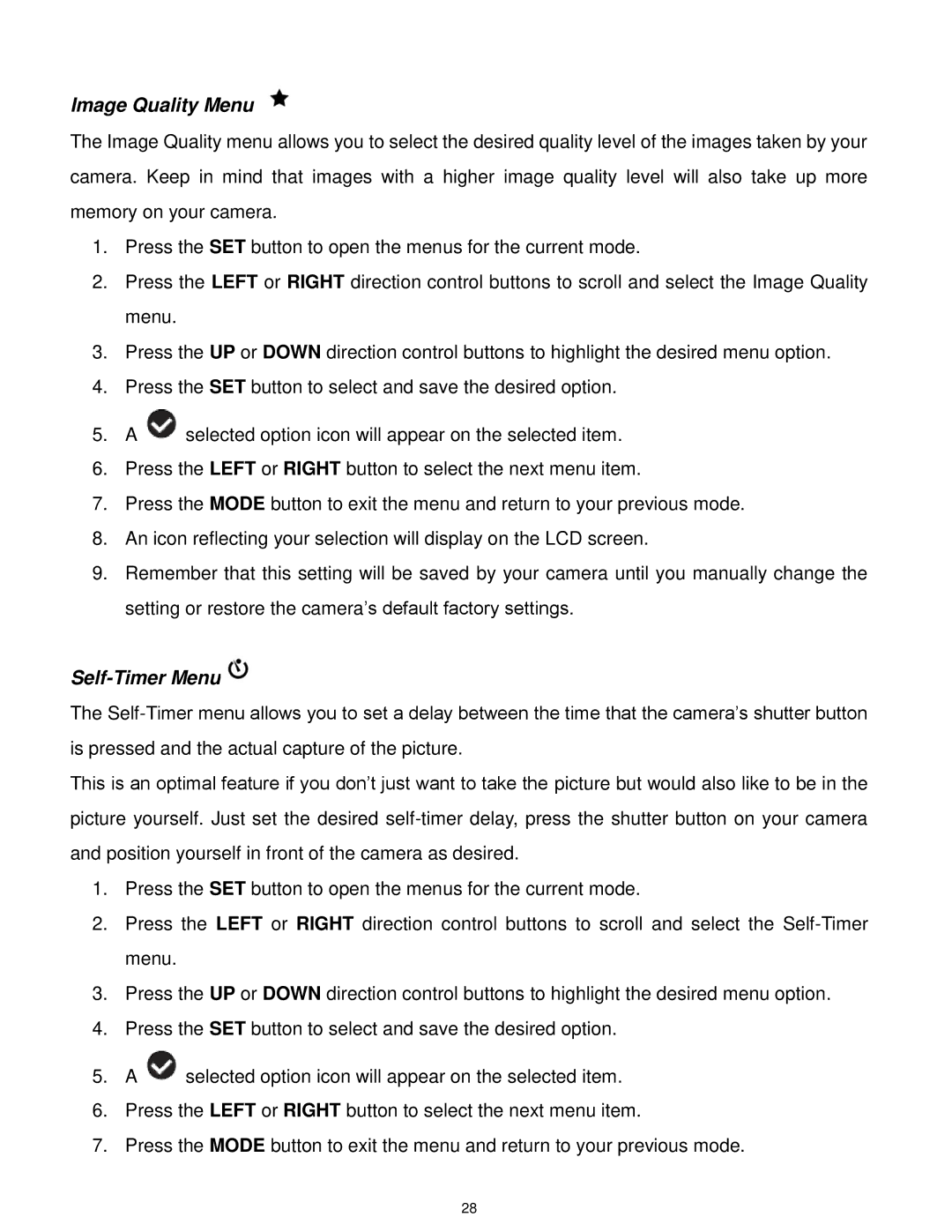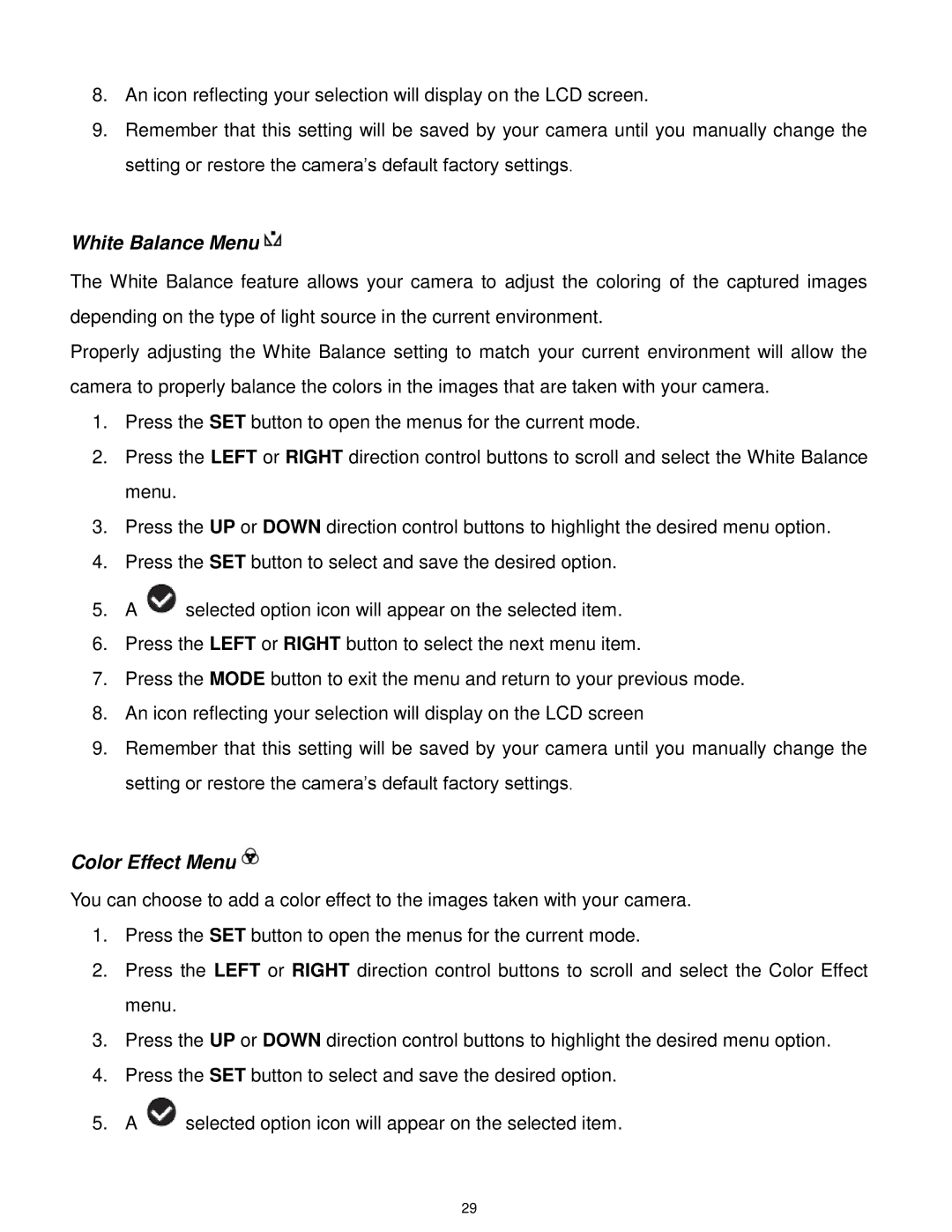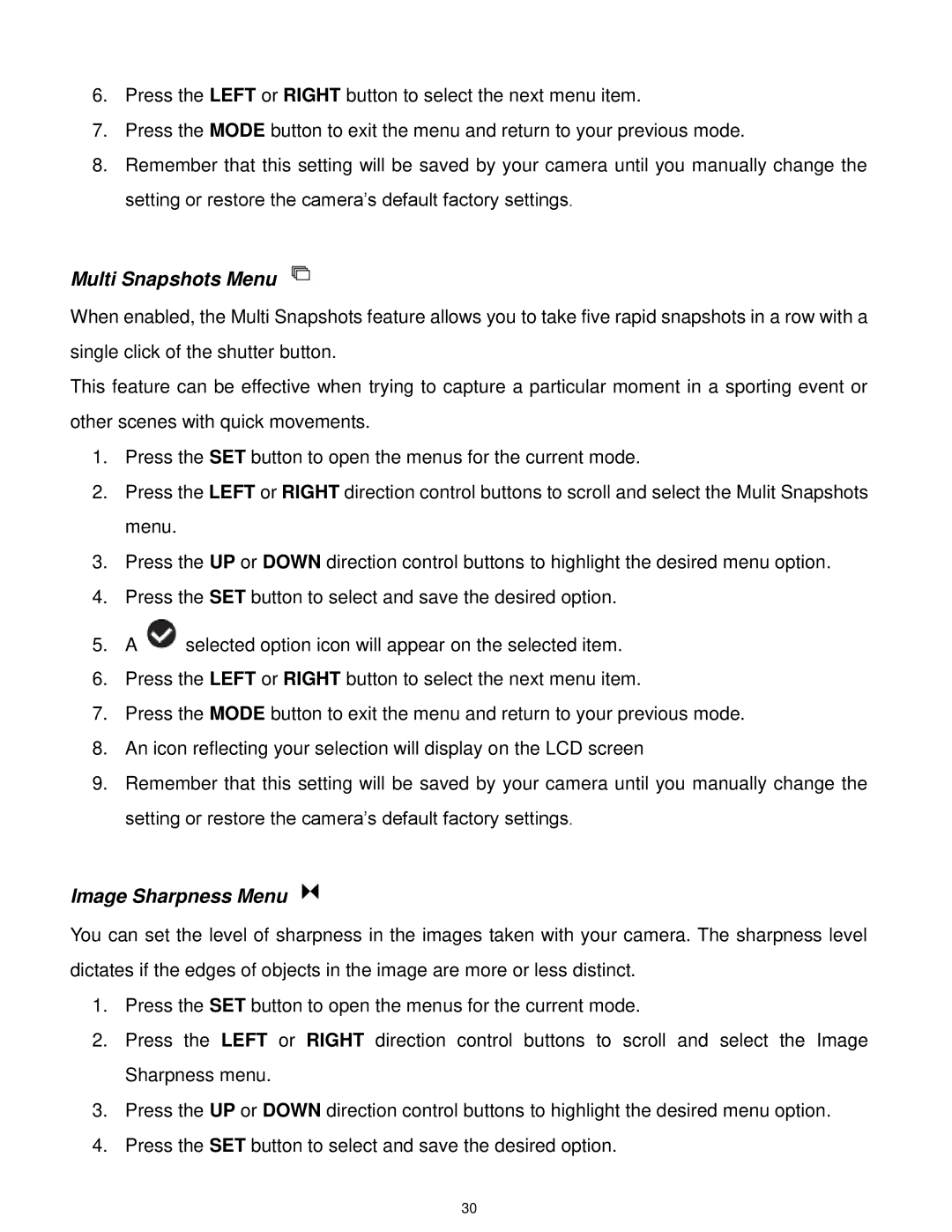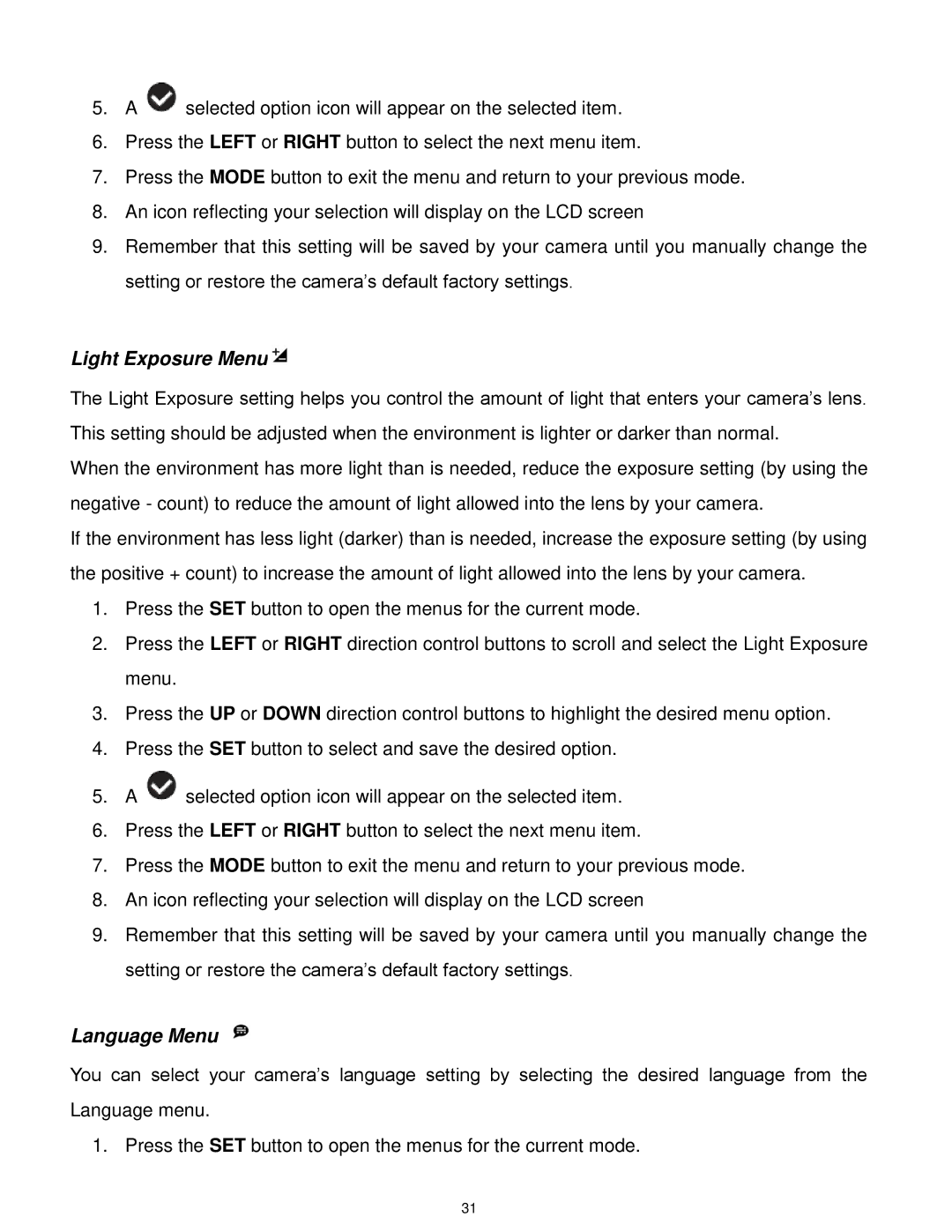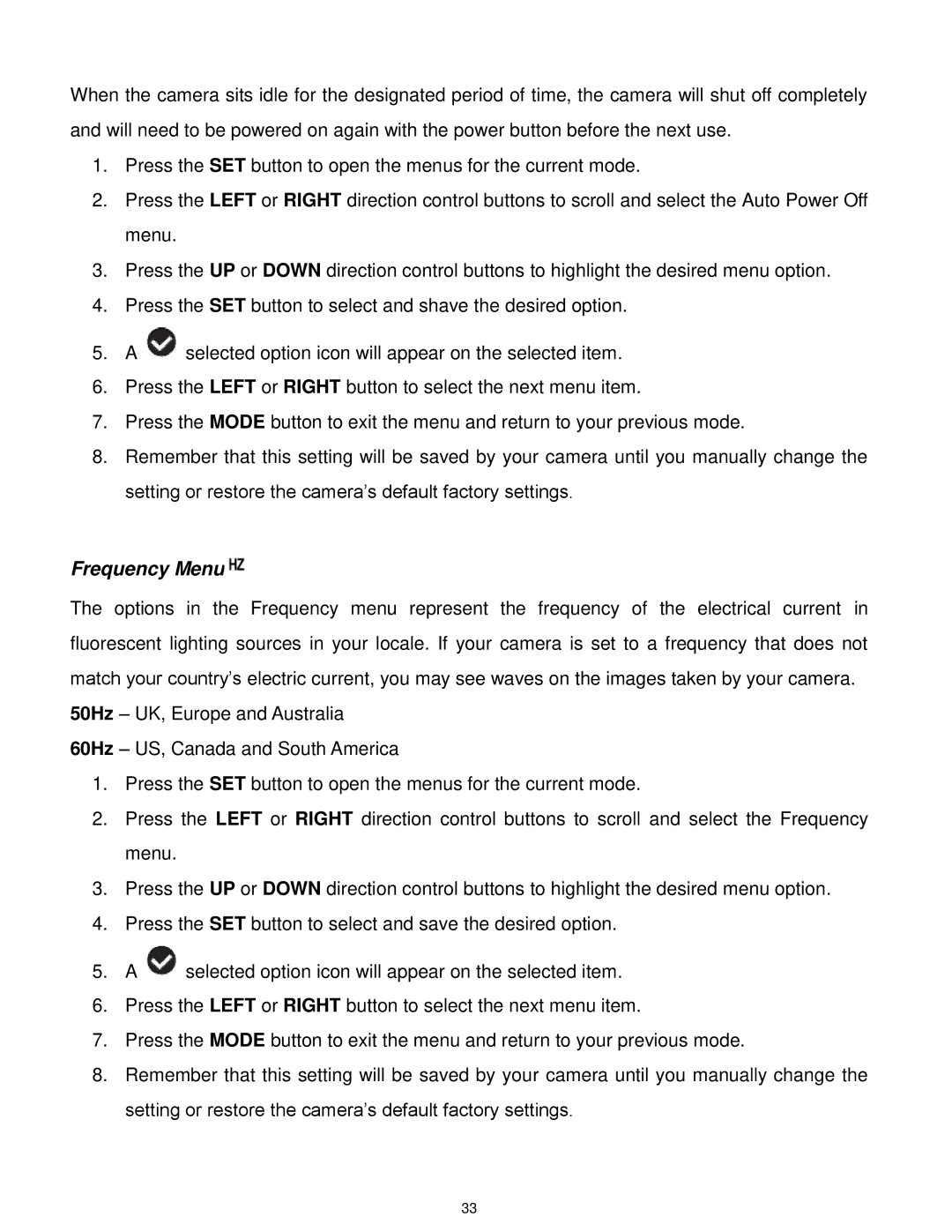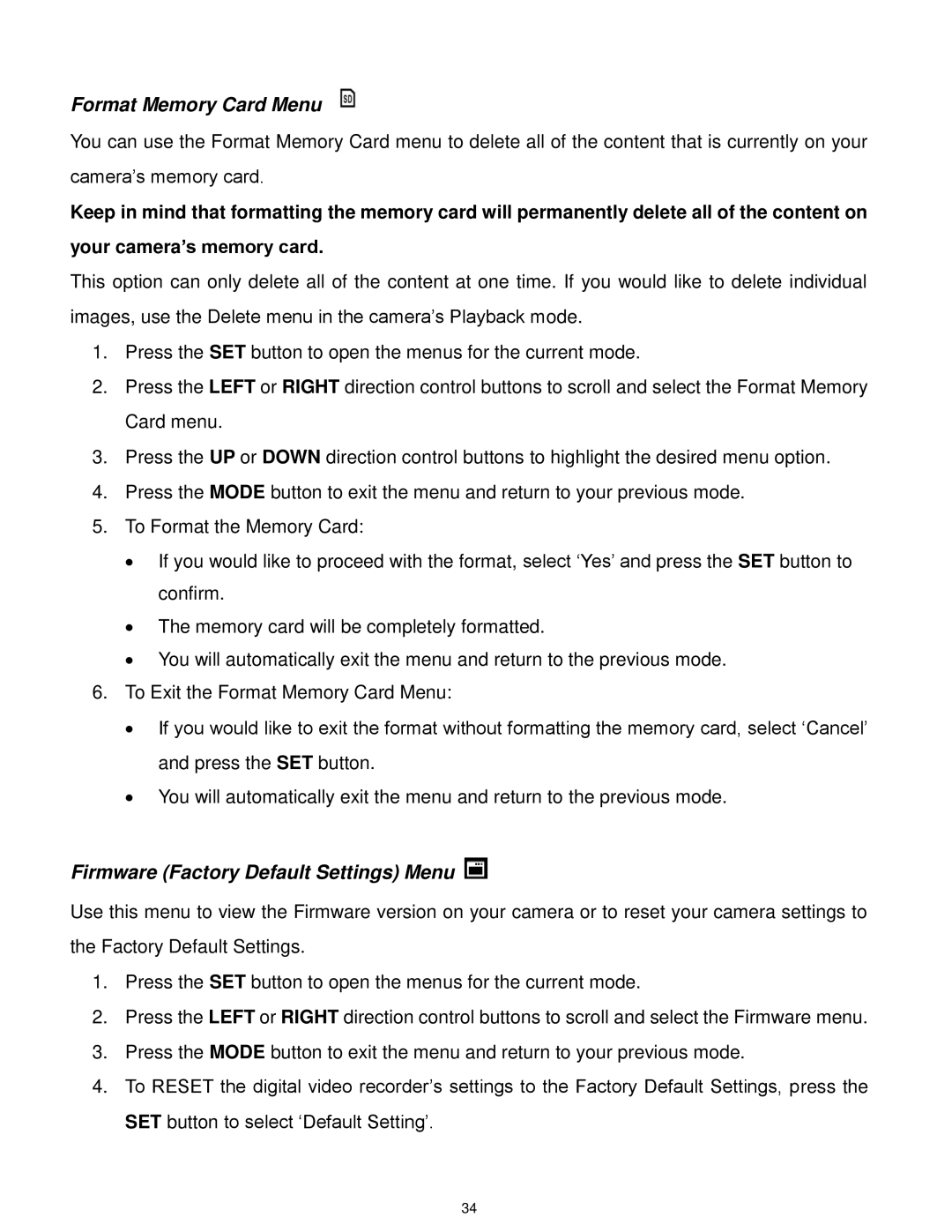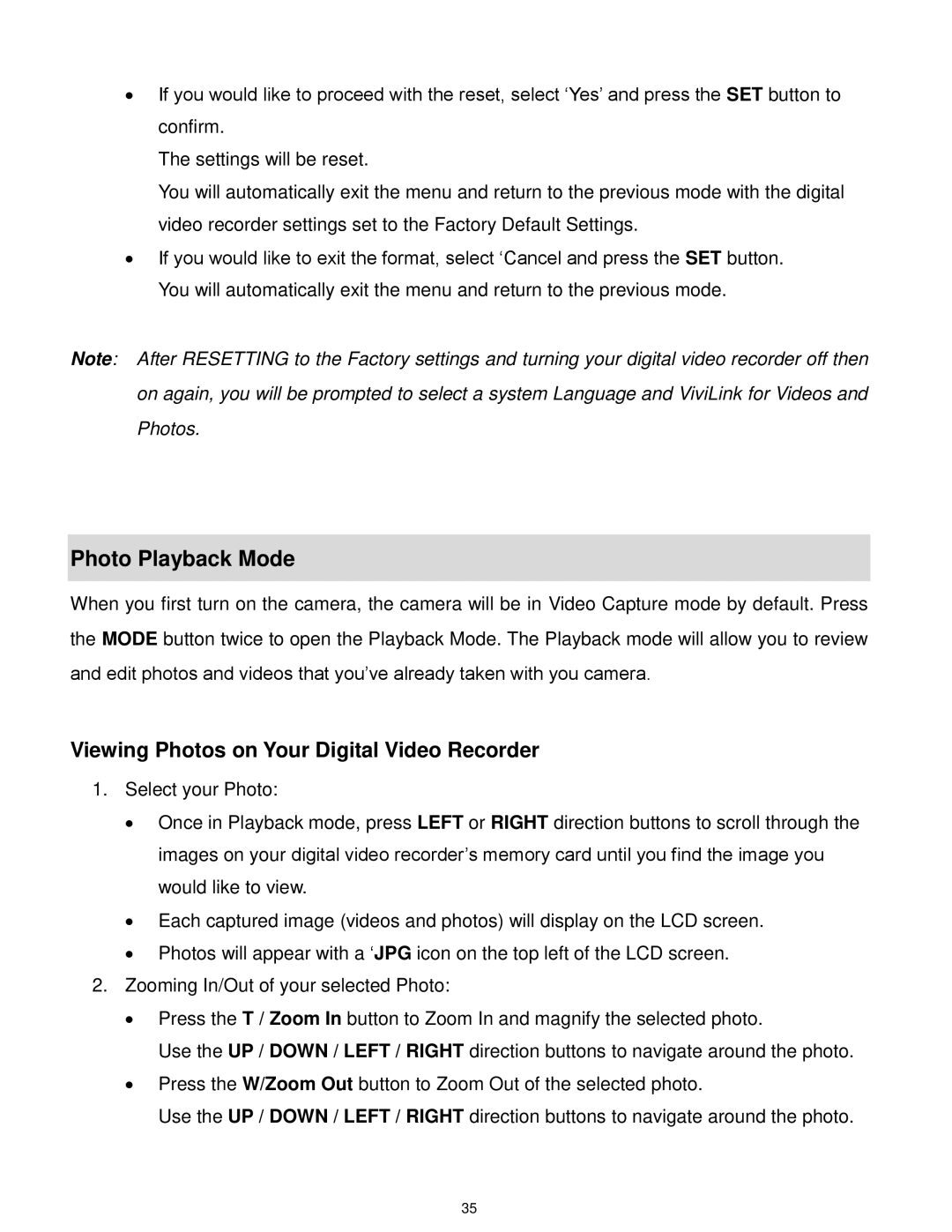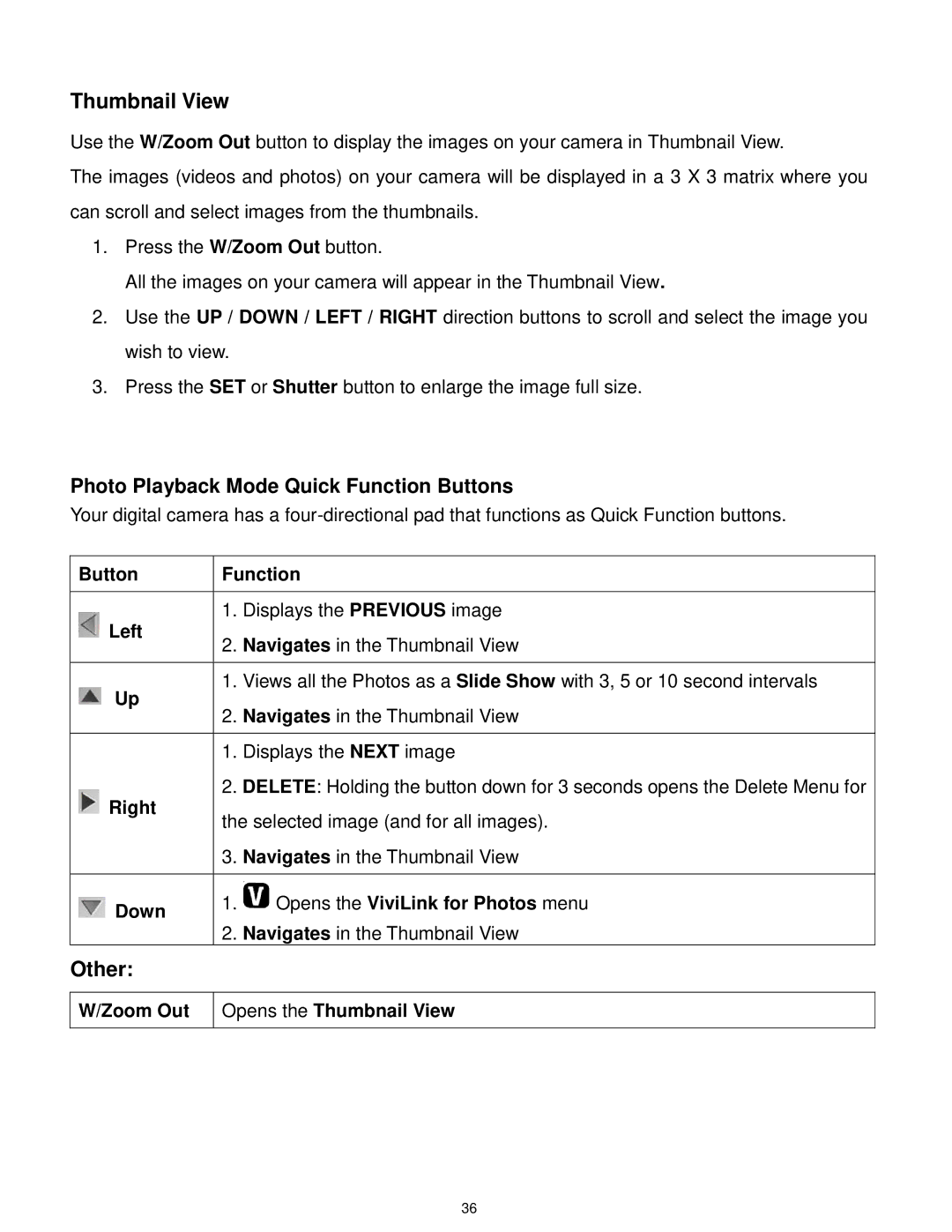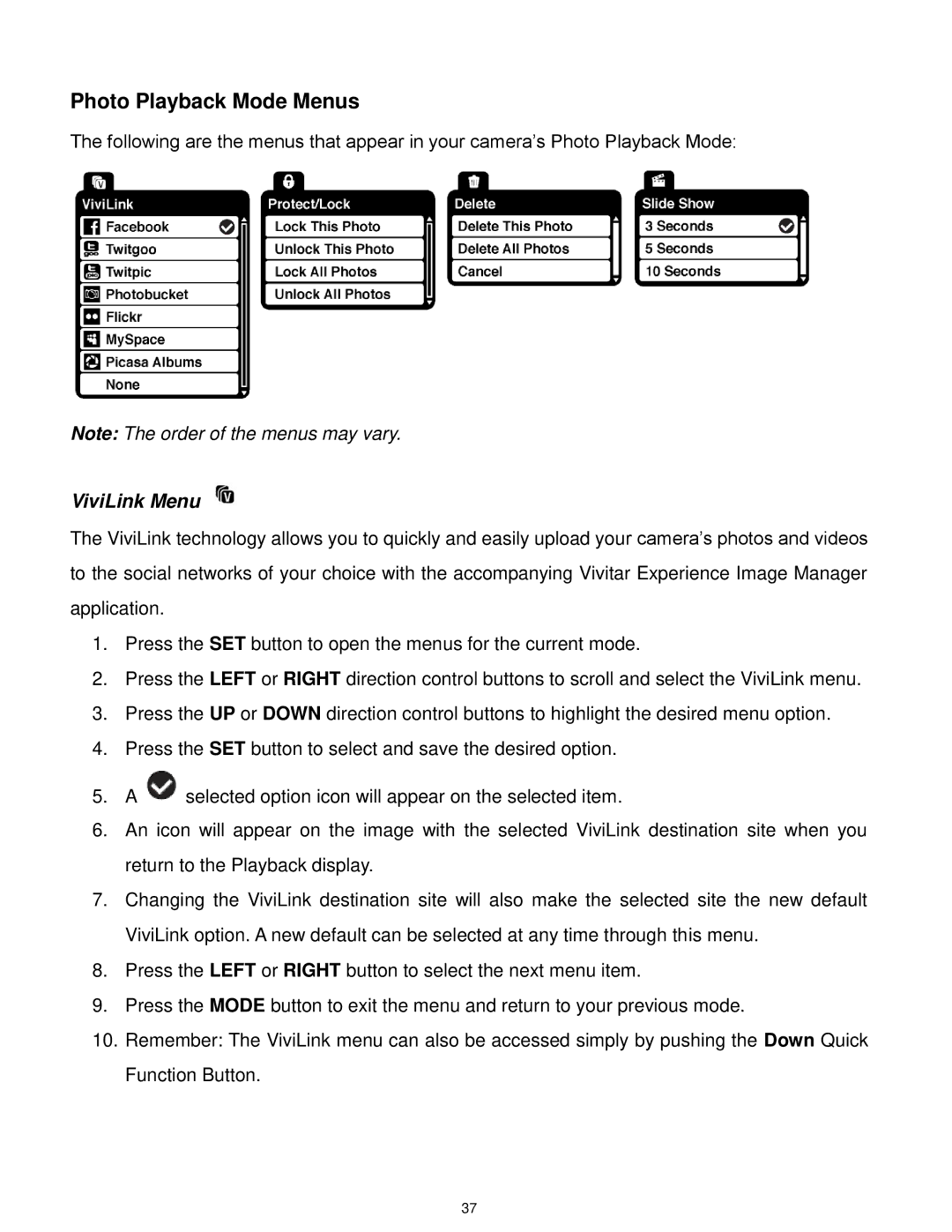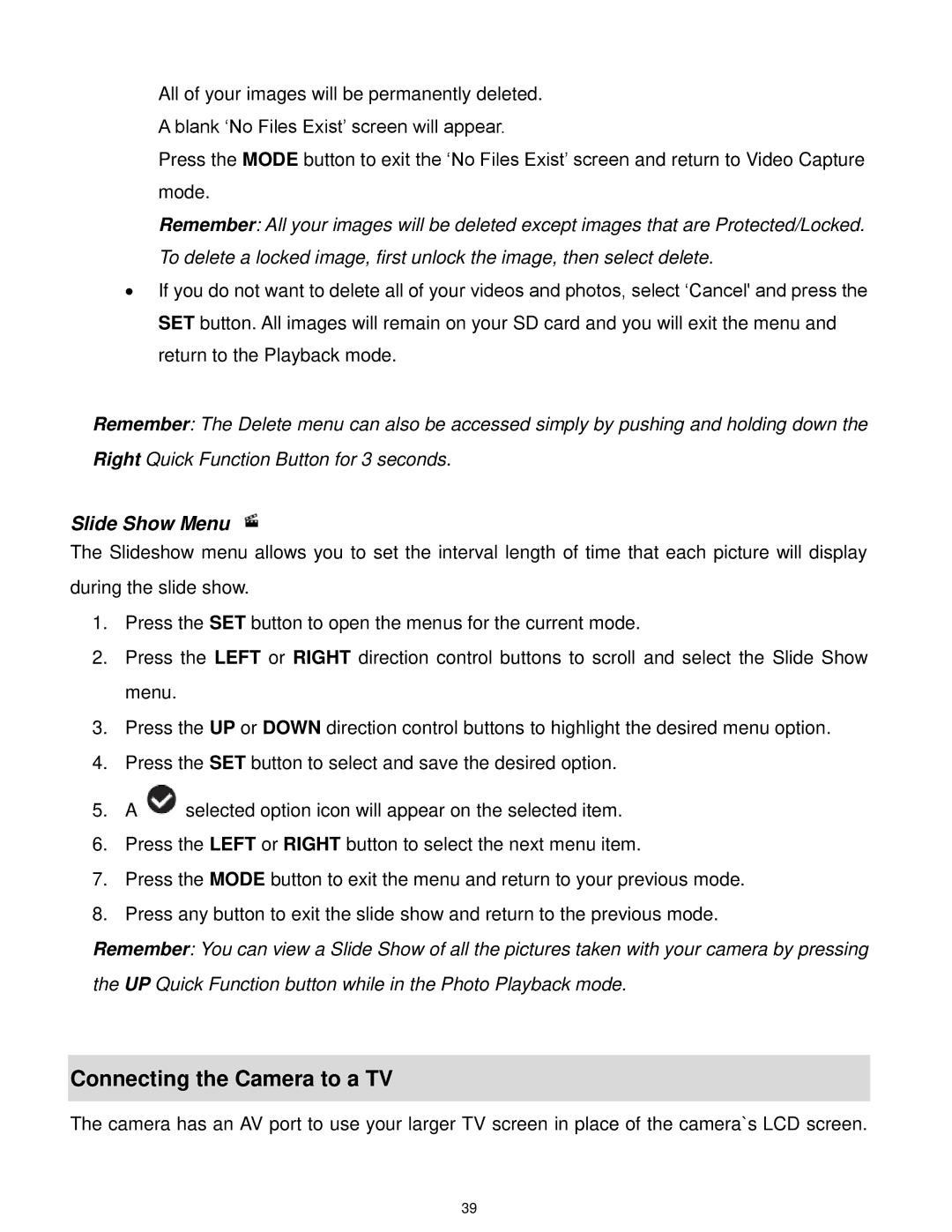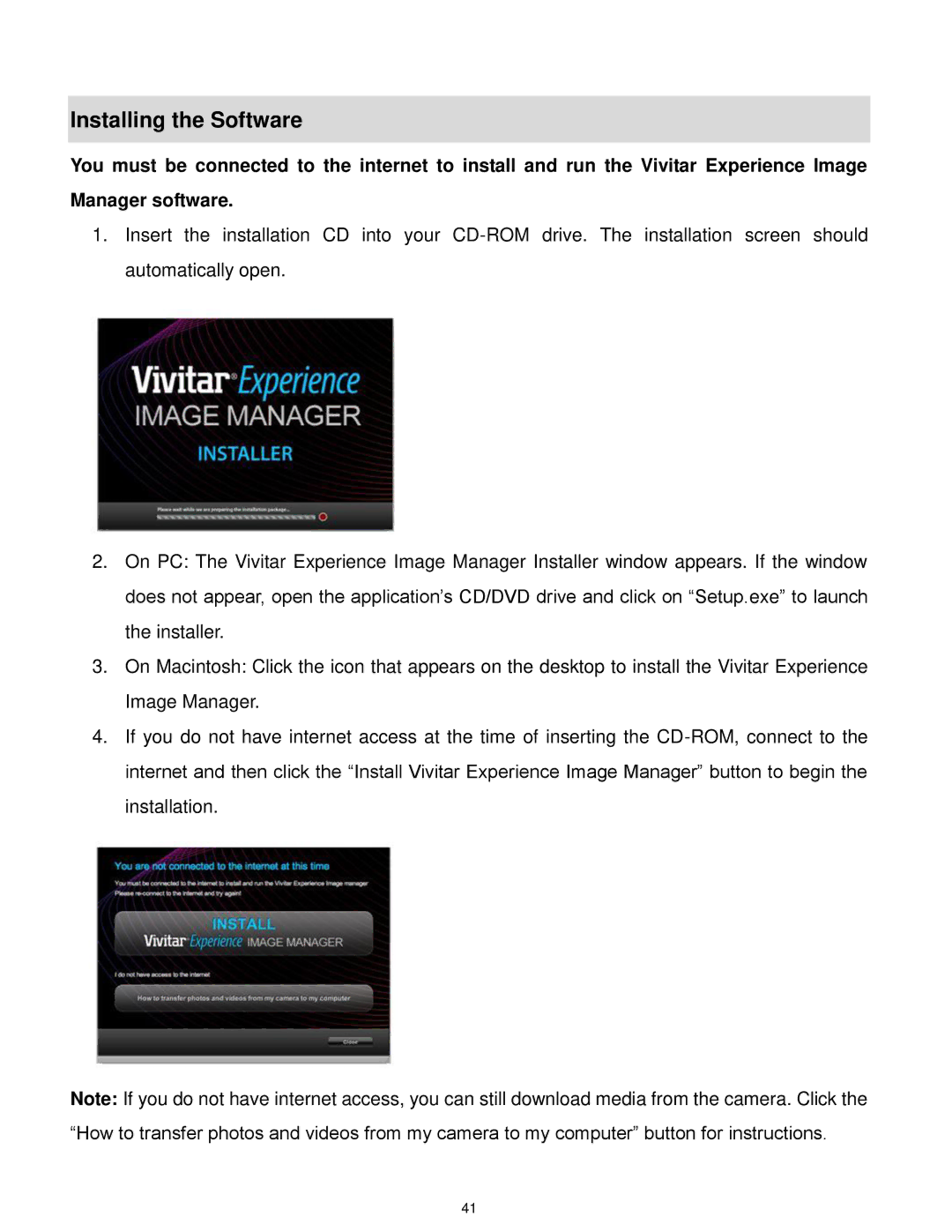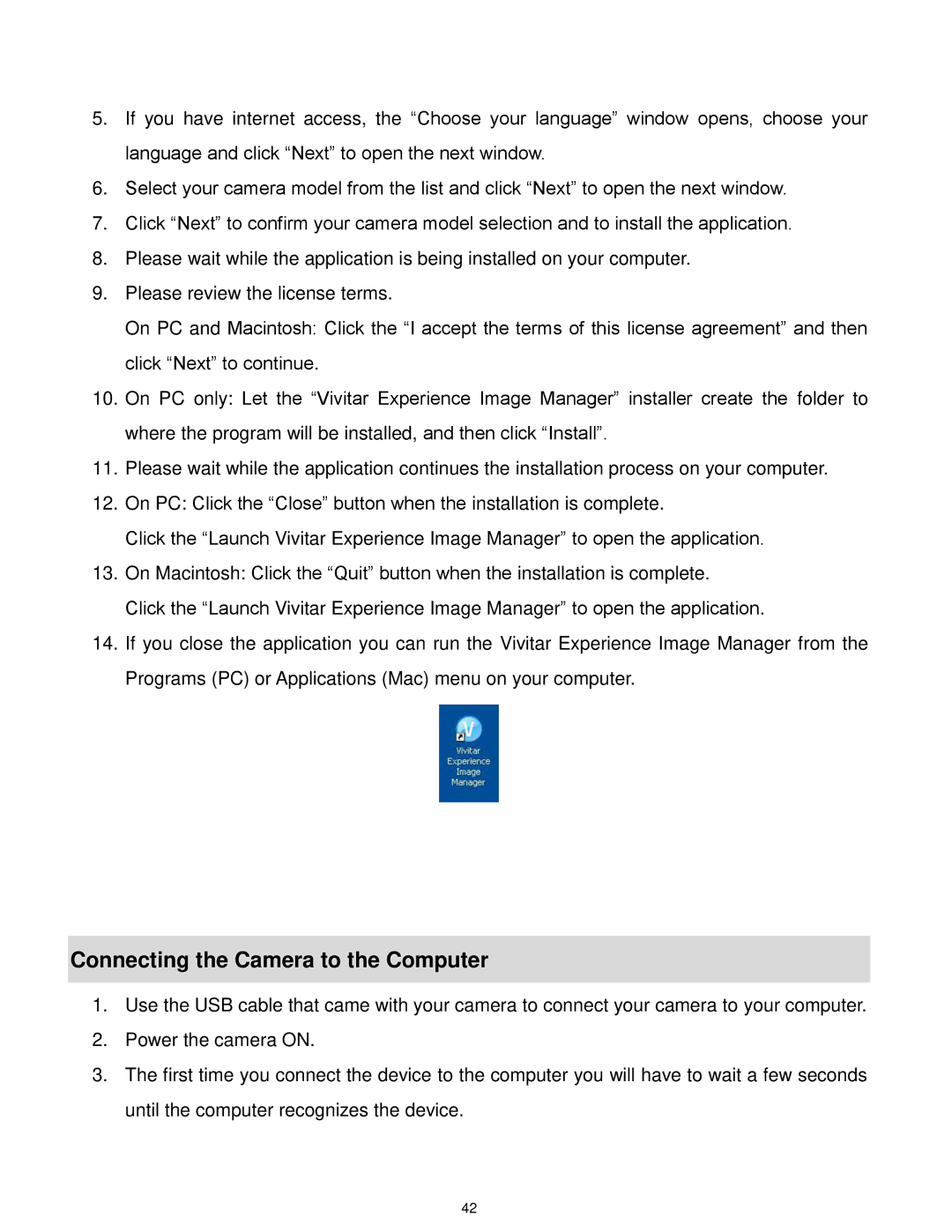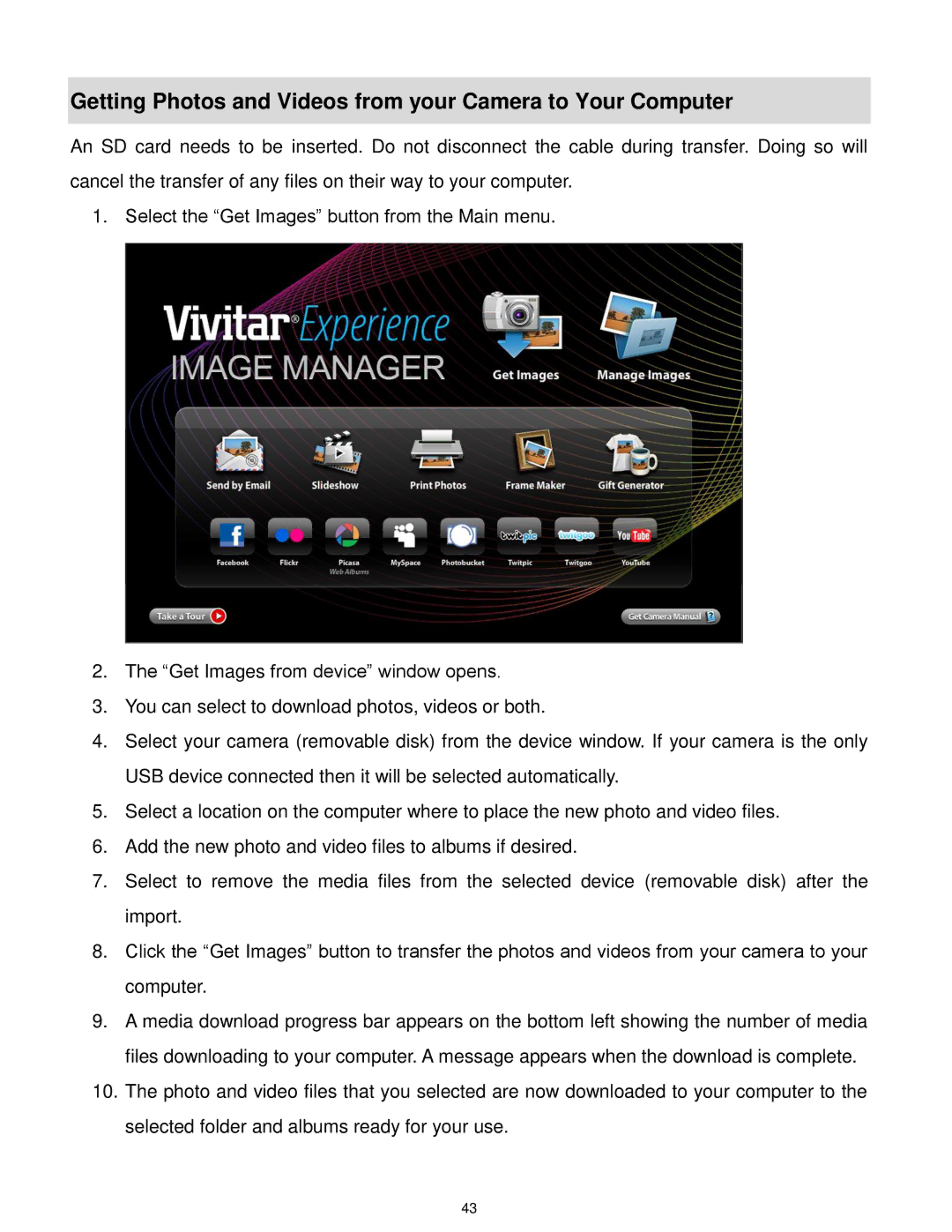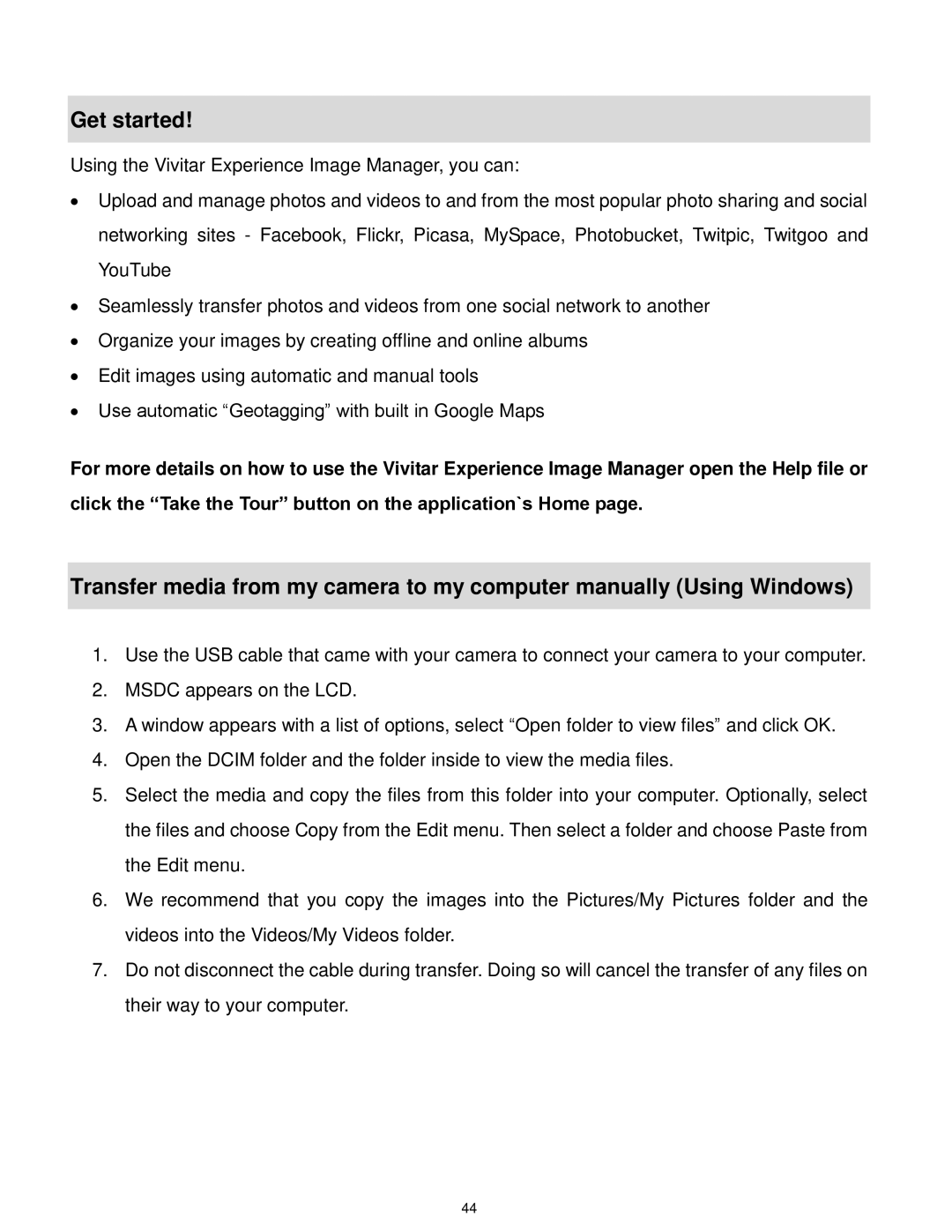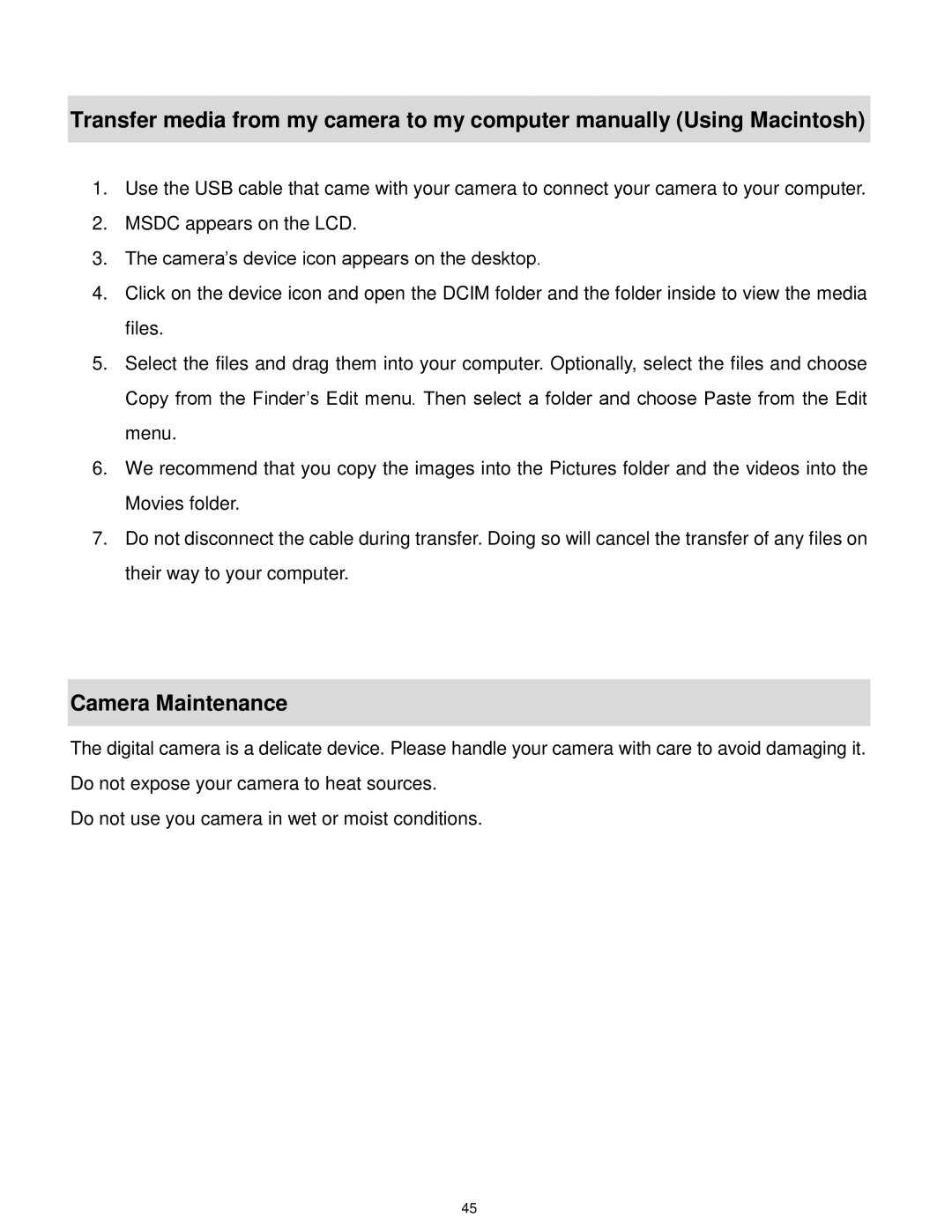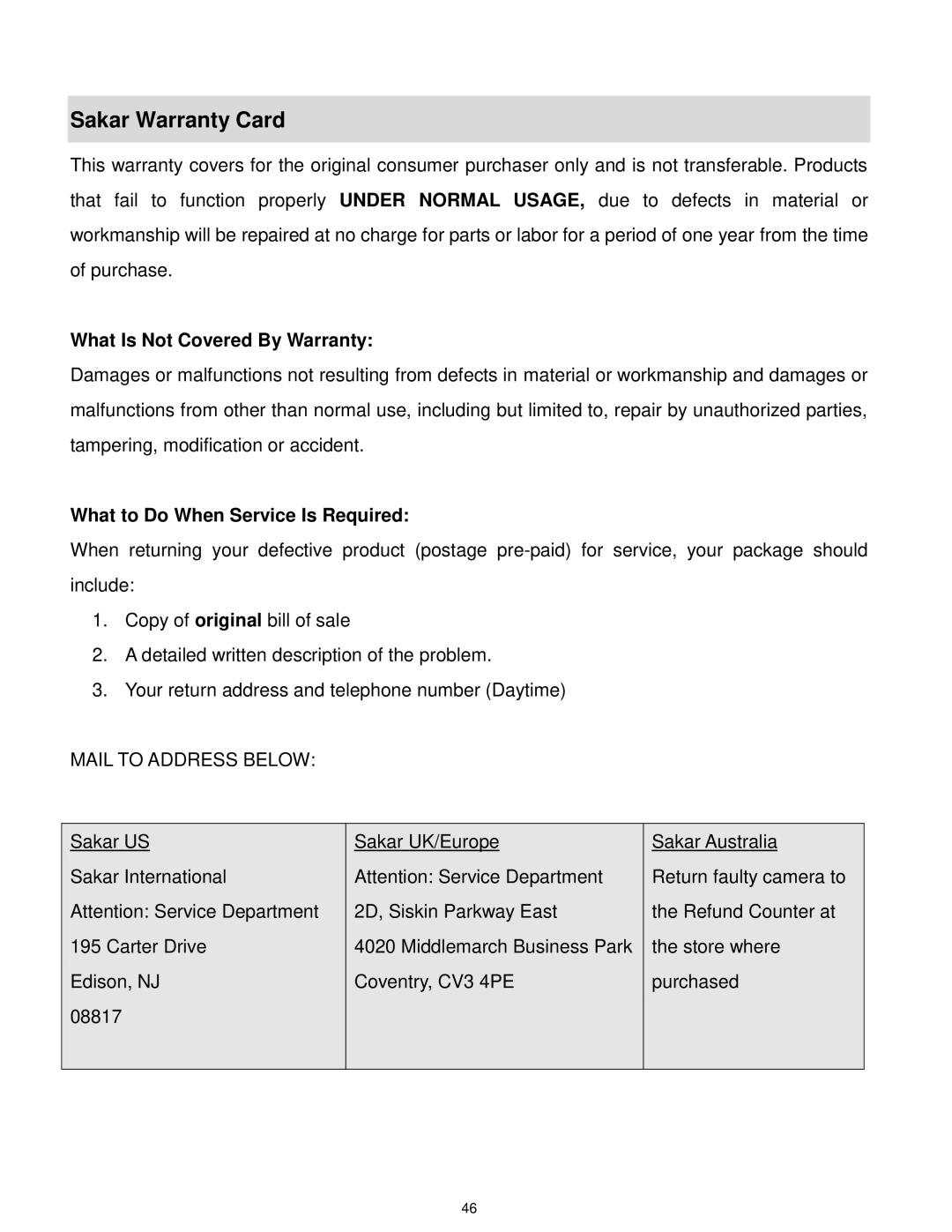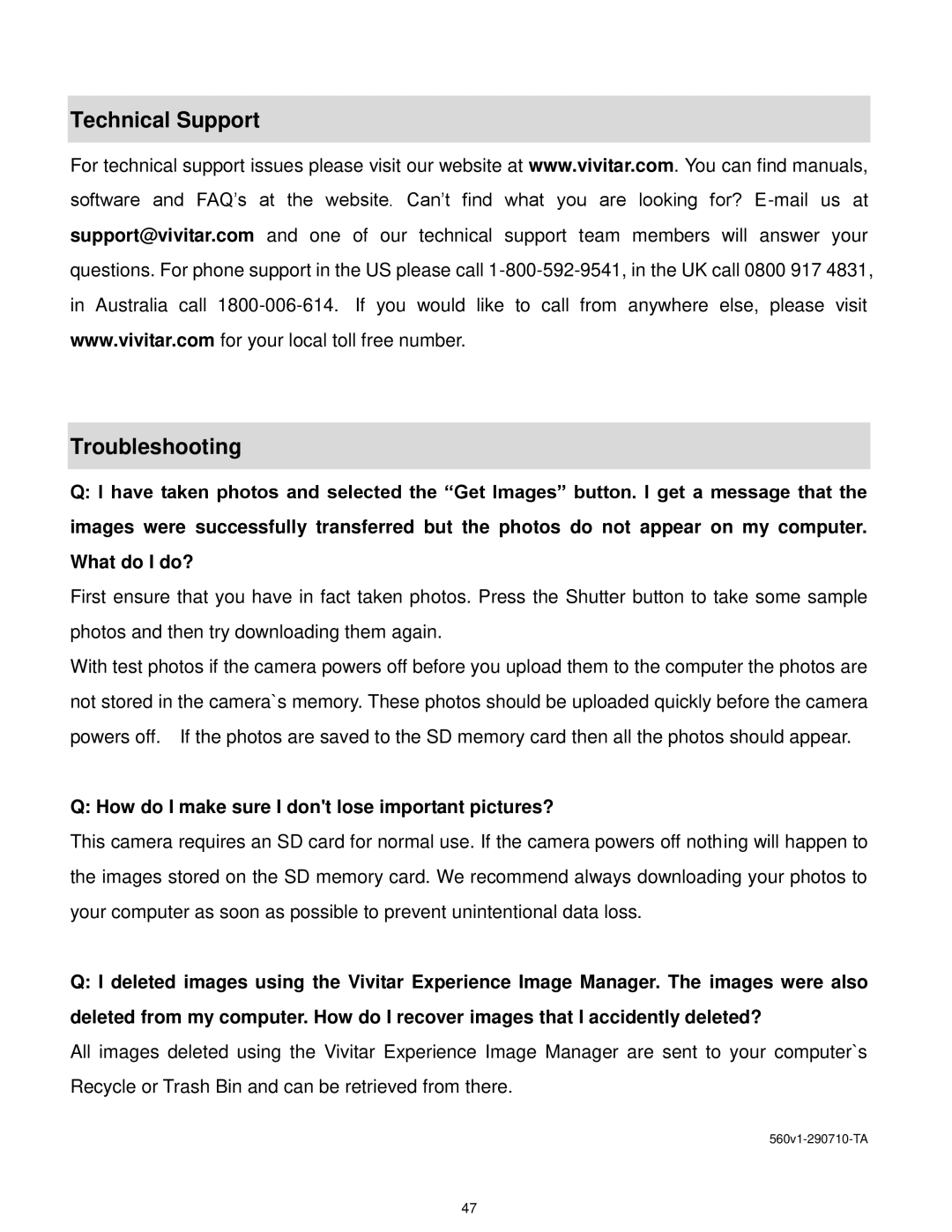2.Press the LEFT or RIGHT direction control buttons to scroll and select the Language menu.
3.Press the UP or DOWN direction control buttons to highlight the desired menu option.
4.Press the SET button to select and save the desired option.
5.A ![]() selected option icon will appear on the selected item.
selected option icon will appear on the selected item.
6.Press the LEFT or RIGHT button to select the next menu item.
7.Press the MODE button to exit the menu and return to your previous mode.
8.Remember that this setting will be saved by your camera until you manually change the setting or restore the camera‟s default factory settings.
Silent Mode Menu
You have the option of activating the camera‟s Silent mode to disable all of the sound effects that the camera emits when performing camera functions.
Note: In some versions of this camera the
1.Press the SET button to open the menus for the current mode.
2.Press the LEFT or RIGHT direction control buttons to scroll and select the Silent Mode menu.
3.Press the UP or DOWN direction control buttons to highlight the desired menu option.
4.Press the SET button to select and save the desired option.
5.A ![]() selected option icon will appear on the selected item.
selected option icon will appear on the selected item.
6.Press the LEFT or RIGHT button to select the next menu item.
7.Press the MODE button to exit the menu and return to your previous mode.
8.Remember that this setting will be saved by your camera until you manually change the setting or restore the camera‟s default factory settings.
Auto Power Off Menu
You can use the Auto Power Off feature in order to conserve you camera‟s battery life. The designated time represents when your camera will automatically power off.
32