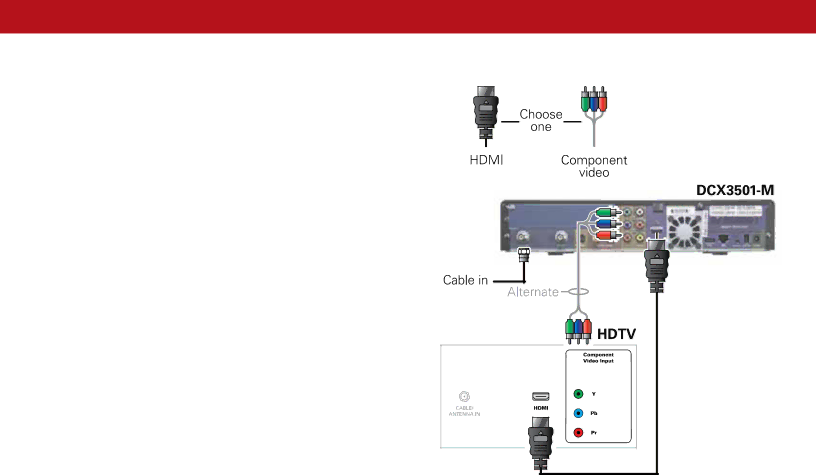
Connecting Your Device
Cabling to an HDTV for Video
For the best possible HDTV video quality:
1. If the TV has an HDMI input, connect it to the DCX
2. If the TV has neither an HDMI nor a DVI input but has an
If you use
Note: Be sure to match up each signal to the same connection on the TV. Otherwise, the colors will not appear correctly on your TV.
L/R Audio connection or digital audio S/PDIF connection is required for sound with component video.
Note: Because HDMI provides both video and audio output, no additional audio connections to the TV are required.
3 |