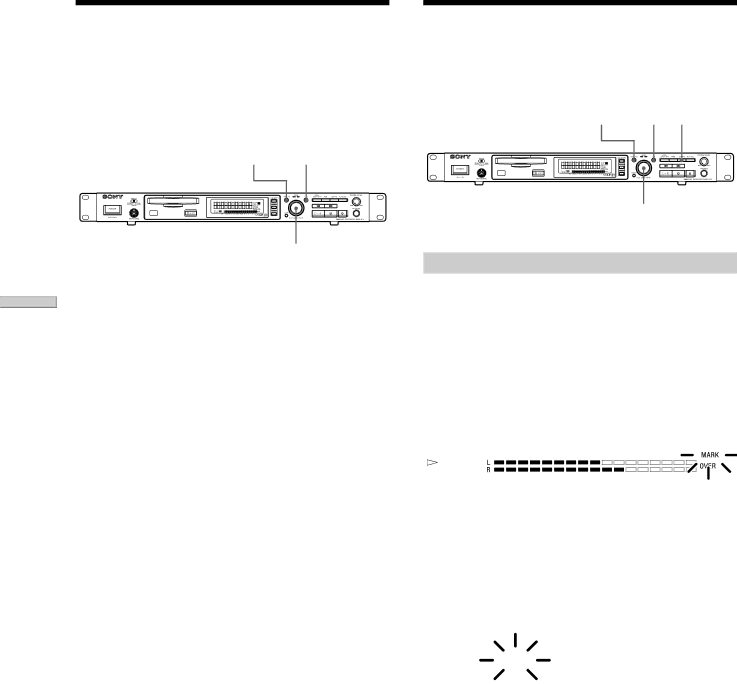
Playing MDs
Setting Play Start Position
After Play Is Stopped
(Resume Play)
After play is stopped by pressing STOP, you can set play start position when play starts.
MENU / NO YES
AMS
1While the recorder is stopped, press MENU/NO twice.
“Setup Menu” appears in the display.
2Turn AMS (or press ./> repeatedly) to select “Resume Mode,” then press AMS or YES.
3Turn AMS (or press ./> repeatedly) to select from the following three edit modes:
Resume Off: No resume play is performed.
Resume Play: Play starts from the position of previous stop.
Resume Next: Play starts from the beginning of the next track of the previously stopped track.
Press AMS or YES.
4Press MENU/NO.
Note
Resume Play becomes OFF forcibly and does not work during Shuffle Play or
If you use Resume Play again, reset by the above procedure.
Returning to the Specified Point (Locate Play)
You can repeatedly locate the desired setting point.
MENU / NO YES LOCATE
AMS
(MARK)
To mark the desired point (MARK)
The following two ways can be used to determine the point.
1Press AMS (MARK) during play.
The play time when AMS is pressed is determined the specified point. ”MARK” lights up at the display window.
 -
-  M A R K
M A R K  -
- 










 2 Tr
2 Tr 
 4 m 0 9 s
4 m 0 9 s 







2Specify numeric directly for the track number and play time to set the point.
1While the recorder is stopped, press MENU/NO twice.
“Setup Menu” appears in the display.
2Turn AMS (or press ./> repeatedly) to select “Direct Mark”, then press AMS or YES.
3Turn AMS to display the track number to be located , then turn AMS.

 2 Tr
2 Tr 
 0 m 0 0 s
0 m 0 0 s 






 0 0 f
0 0 f
4Similarly with step 3, set minutes, seconds, and frames in order to locate a point.
“Complete!” appears and “Mark” lights up at the display window, then normal display is returned. You can slide a position for each frame* (f) (1 frame = 1/86 seconds).
*Monaural or LP2 stereo tracks move two frames at a time, LP4 stereo tracks move four frames at a time.
To set quickly, press m/M repeatedly in step 4. Change units advanced when AMS is turned (or m/M is pressed) to frames, seconds, or minutes.
36