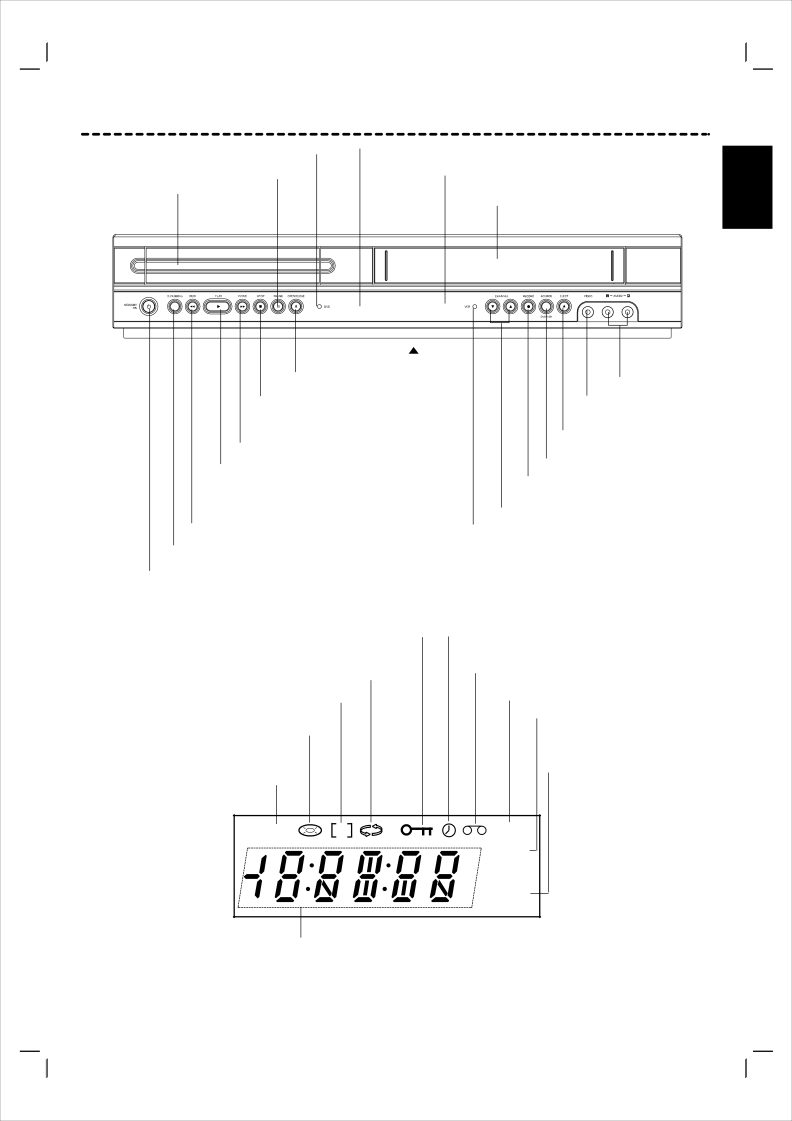
Disc Tray Insert a disc here.
DVD Indicator
PAUSE( \ \ ) Pause palyback temporarily/ frame-
Front Panel and Display Window
Display window
Shows the current status of the unit.
Remote Sensor
Point the remote control here.
Tape Compartment
English
DVD OPEN/CLOSE (  )
)
Opens or closes the disc tray.
STOP ( x ) Stops playback.
Forward Skip/Scan/Fast-Forward
Go to NEXT chapter/track.Press and hold for two seconds for a fast forward search. Winds the tape forwards.
PLAY ( N ) Starts playback.
Reverse Skip/Scan, Rewind
Go to beginning of current chapter/track or to PREVIOUS chapter/track. Press and hold for two seconds for a fast reverse search.
Rewinds the tape.
Audio IN
(L/R) Jacks
Video IN Jack
EJECT (  )
)
Tape Eject.
SOURCE
DVD/VCR Selector
VCR Record
CHANNEL 3 4
Channel selection
VCR Indicator
DVD to VCR copy
POWER
Switches the unit to ON or OFF.
Child Lock is engaged. | DVD+VCR is in timer recording or a timer | |
| recording is programmed | |
Indicates repeat mode. | A cassette is in the VCR deck. | |
| ||
Indicates the Progressive Scan | VCR deck is selected. | |
is set to On mode. | VCR recording is engaged. | |
| ||
A disc is loaded in the DVD deck. | DVD to VCR copy is in | |
progress. | ||
(Lights when a disc is loaded in the DVD tray and | ||
| ||
flashes when no disc is loaded.) |
| |
| Indicates TV mode. | |
DVD tray is selected. | (See Notes on page 22.) |
DVD | P | VCR |
|
| REC |
|
| TV |
Indicates total playing time, elapsed time, or current deck status
7