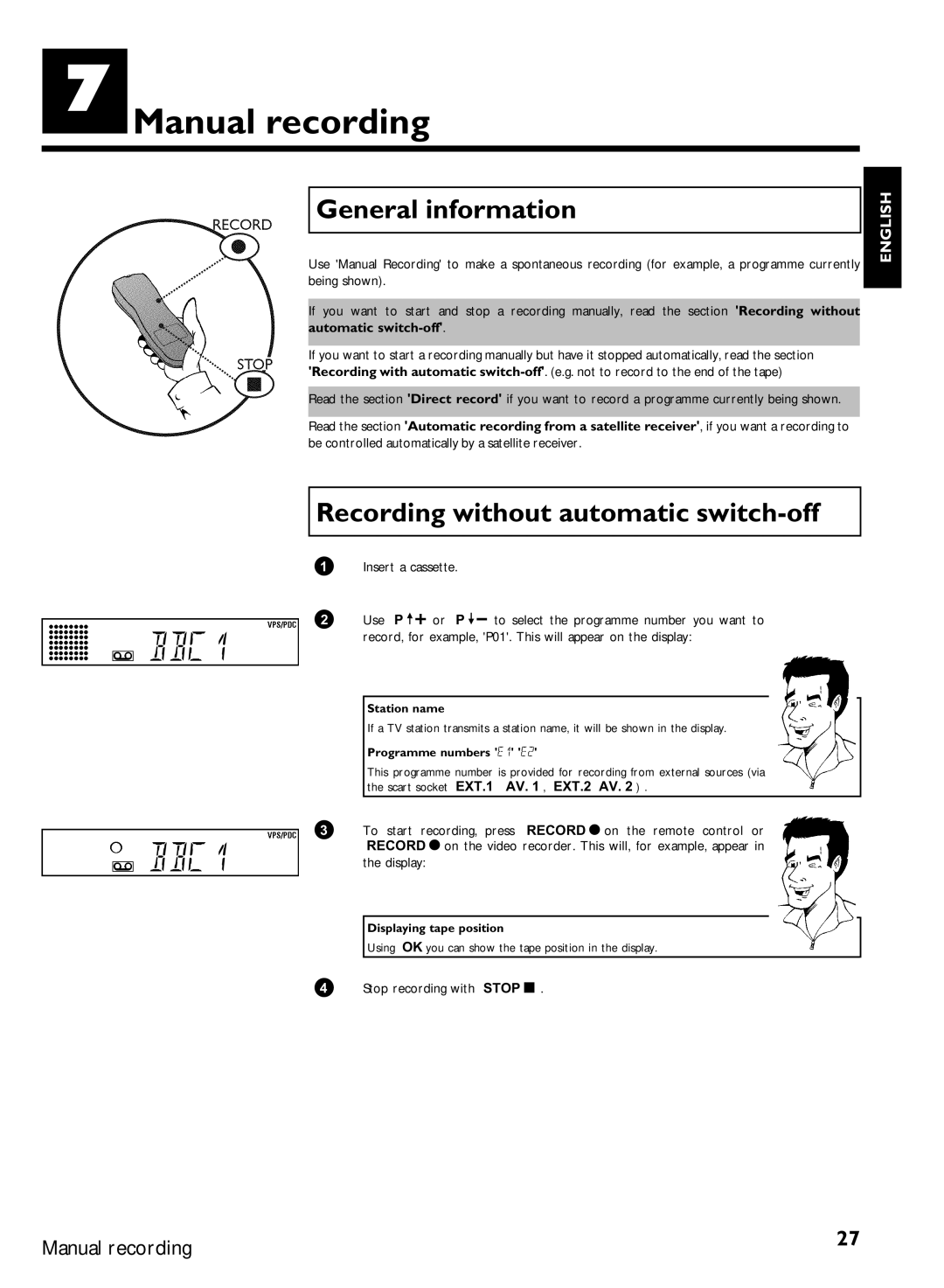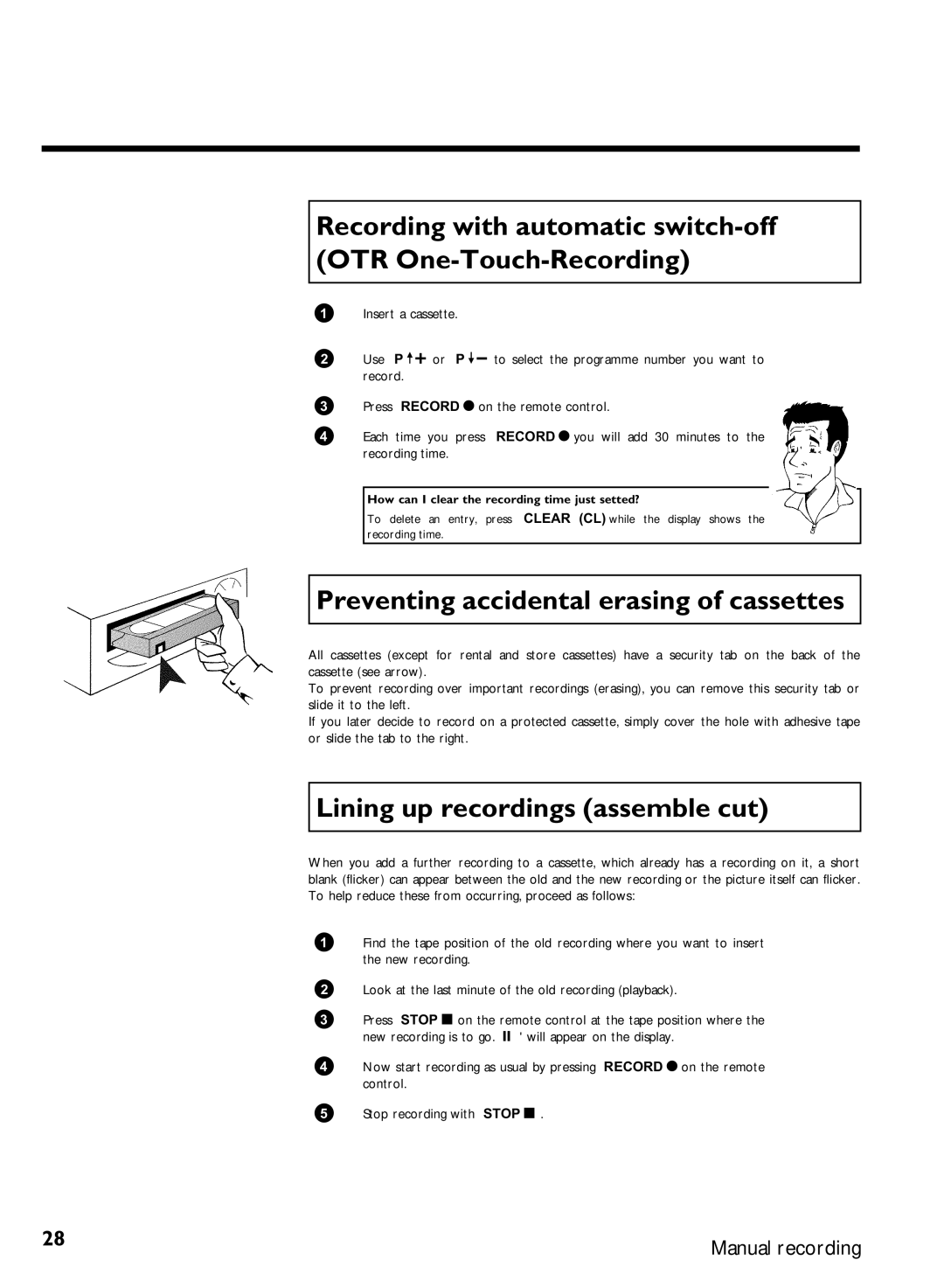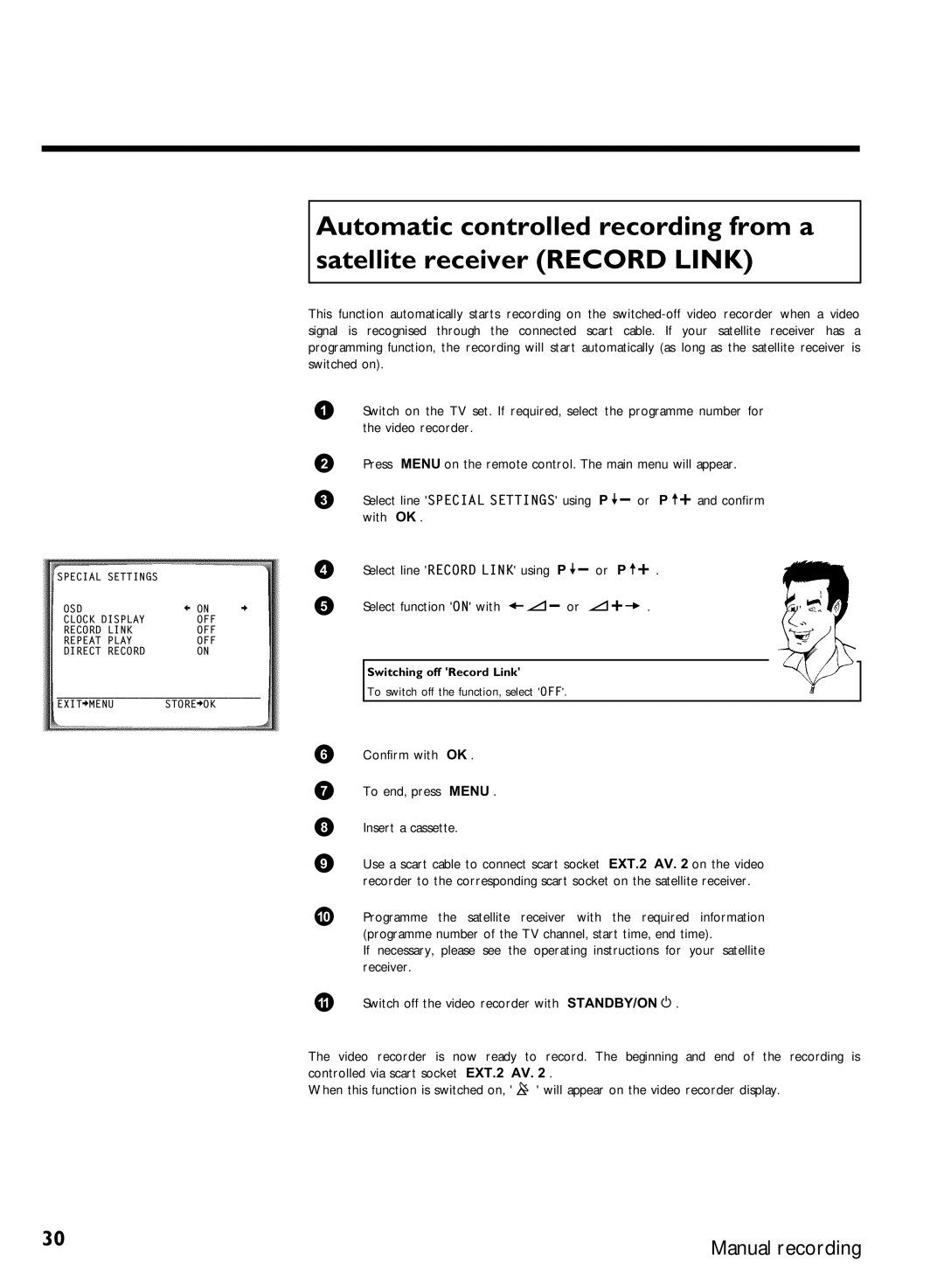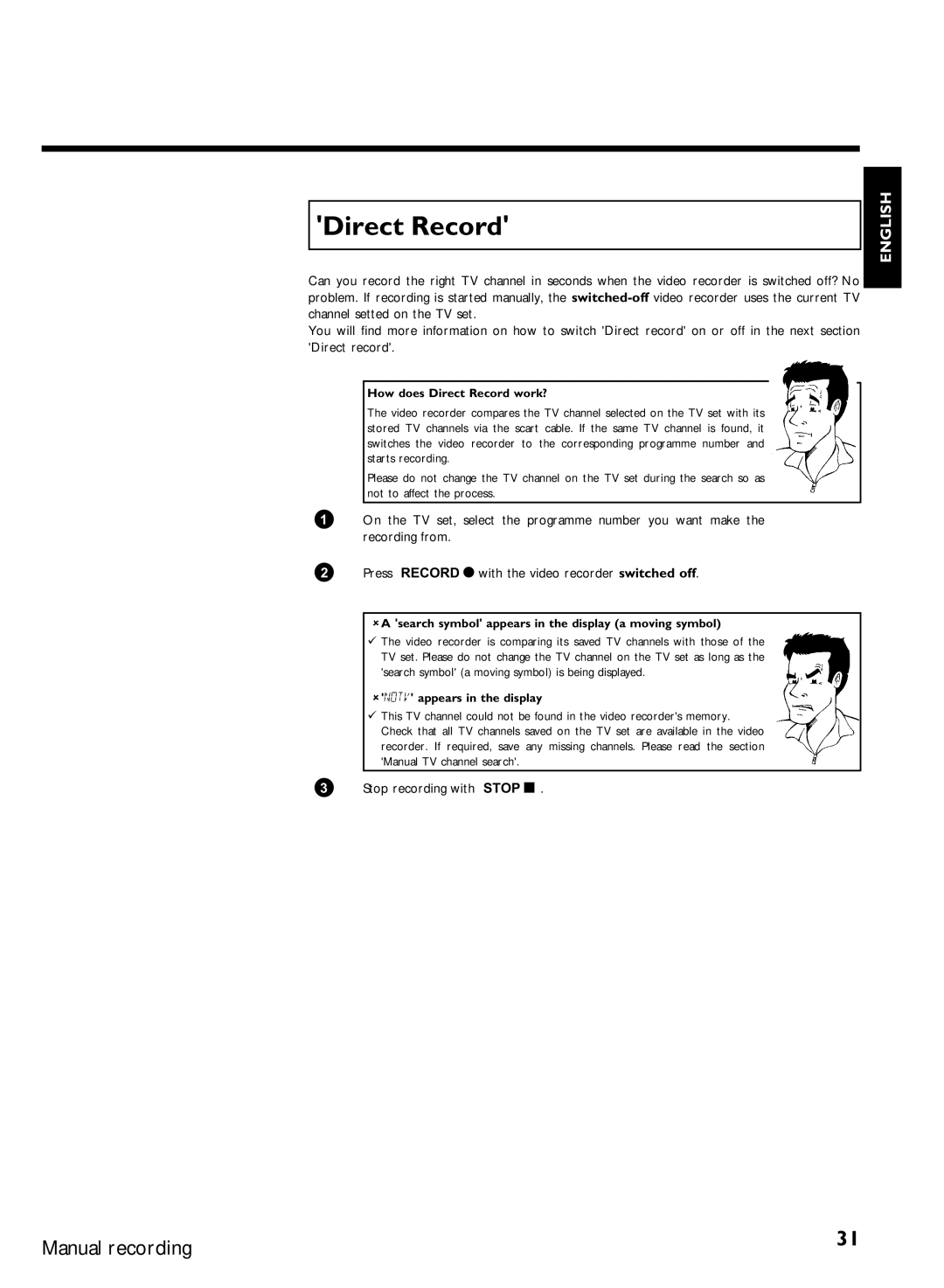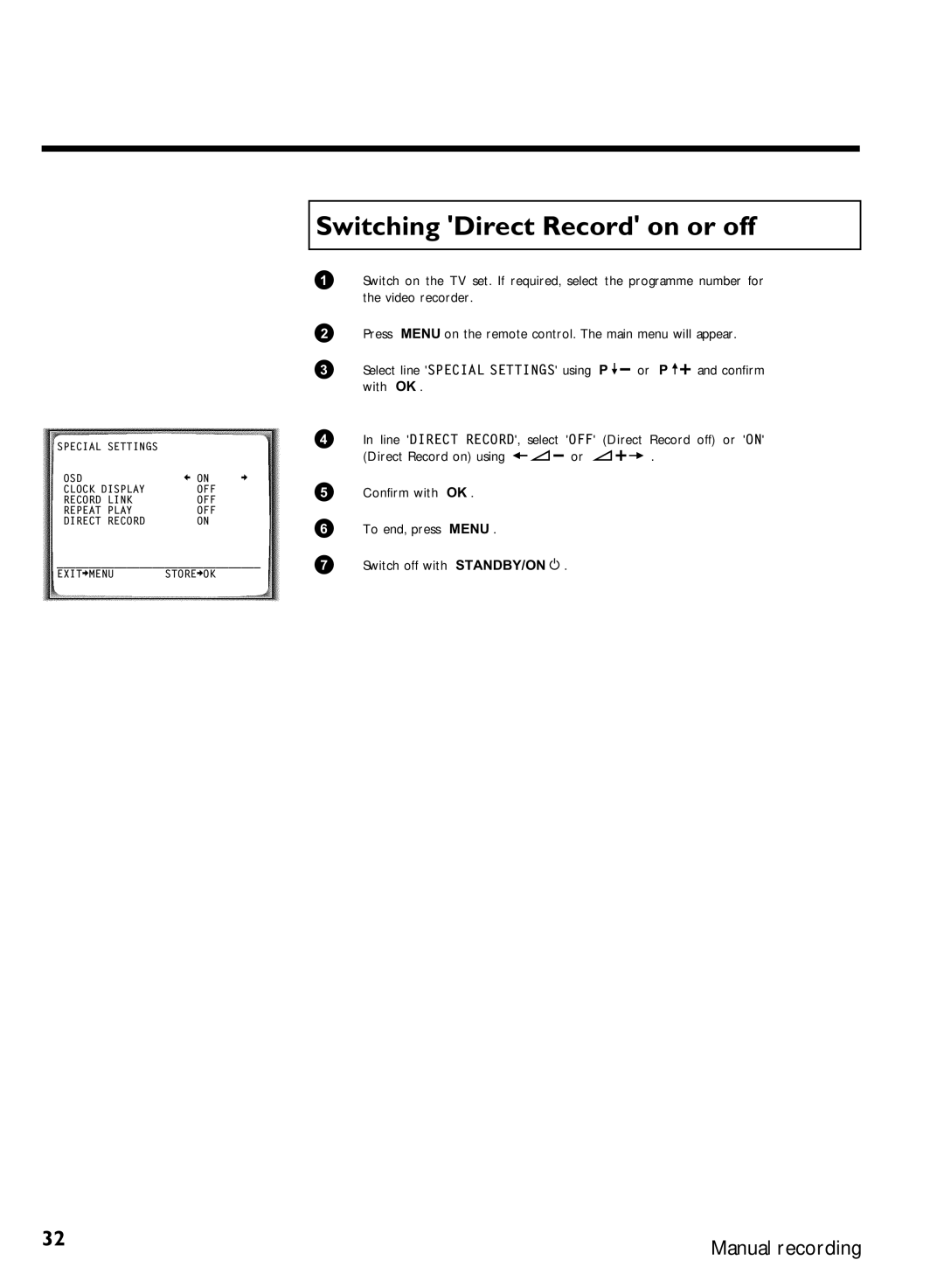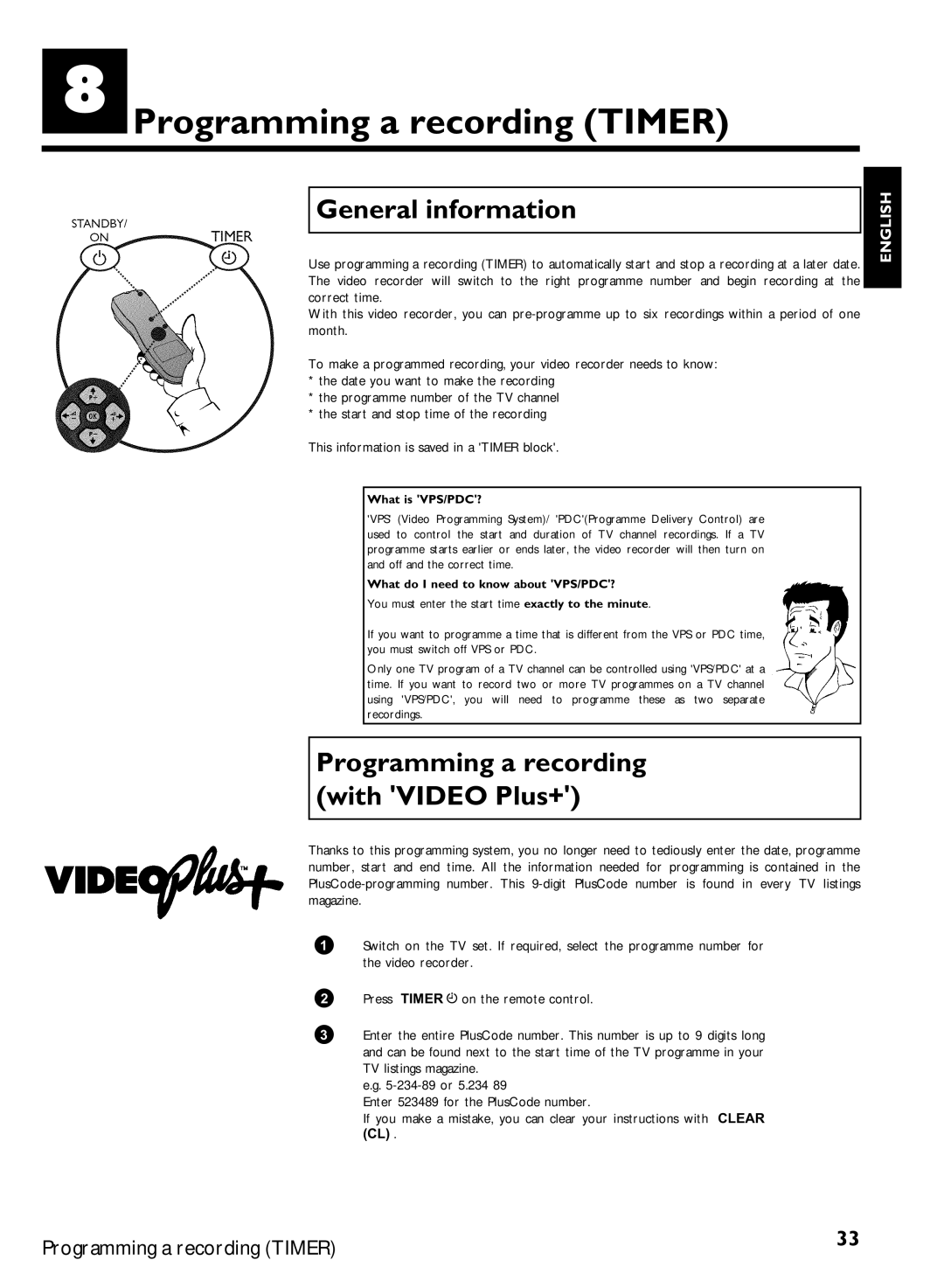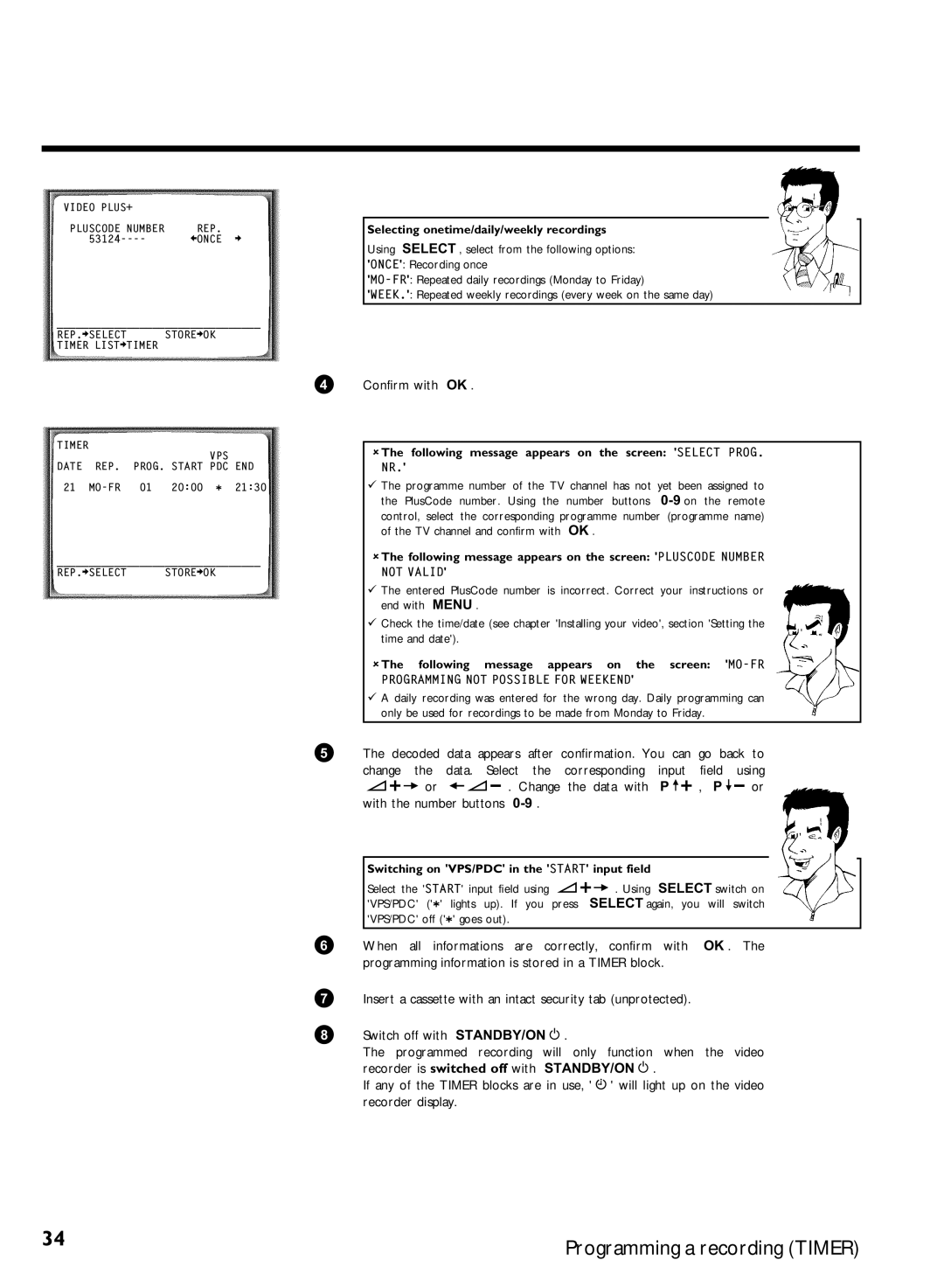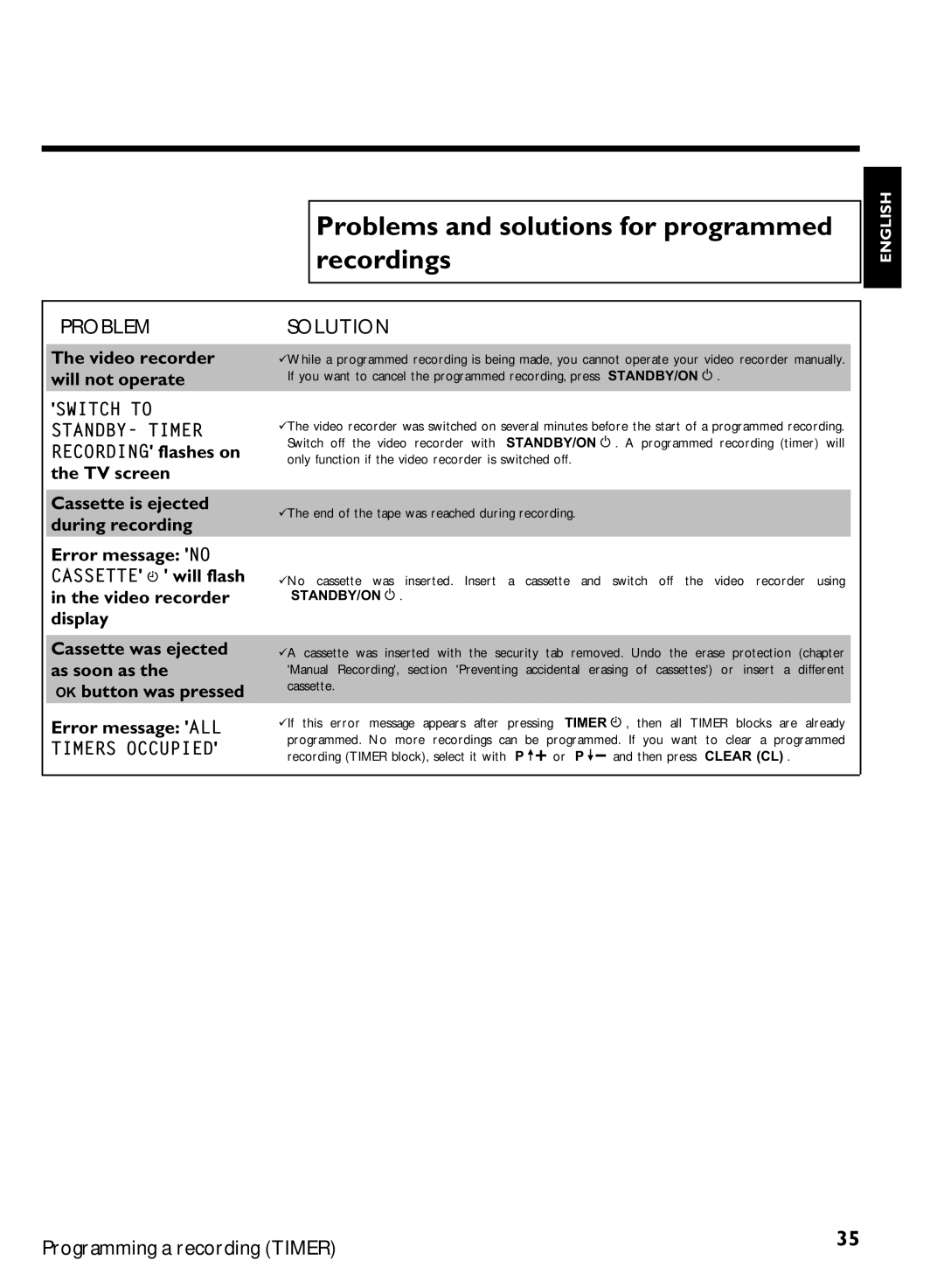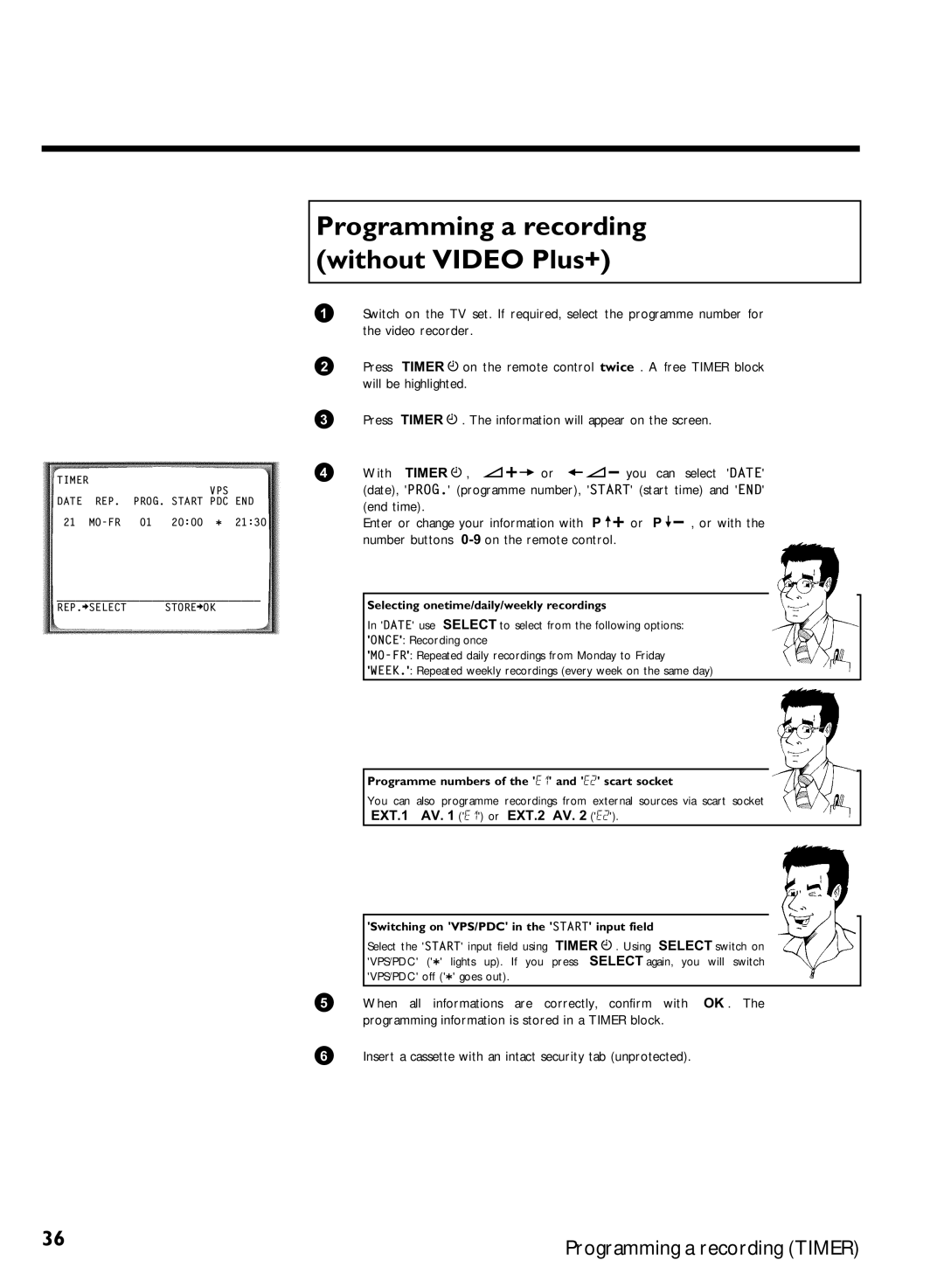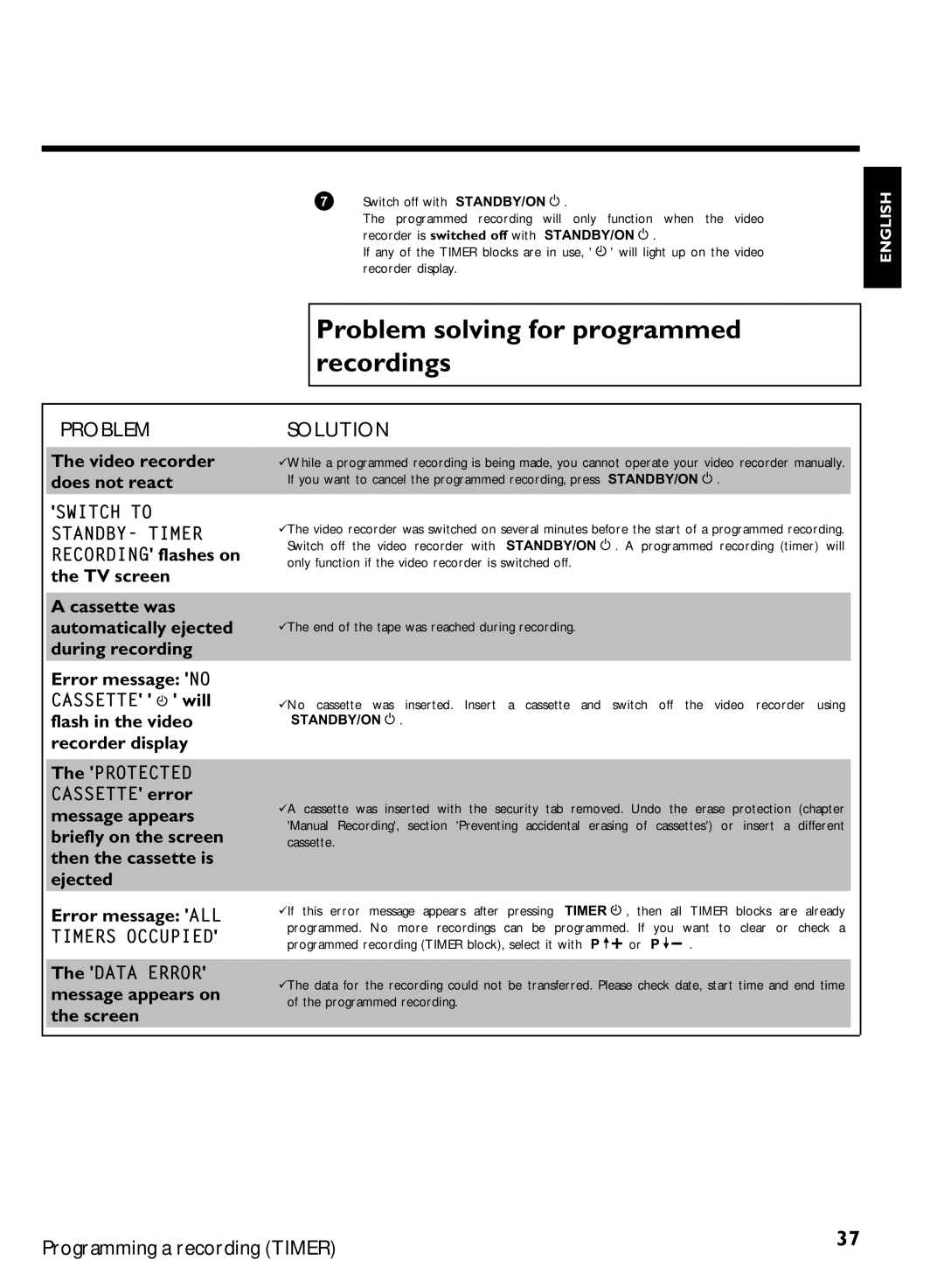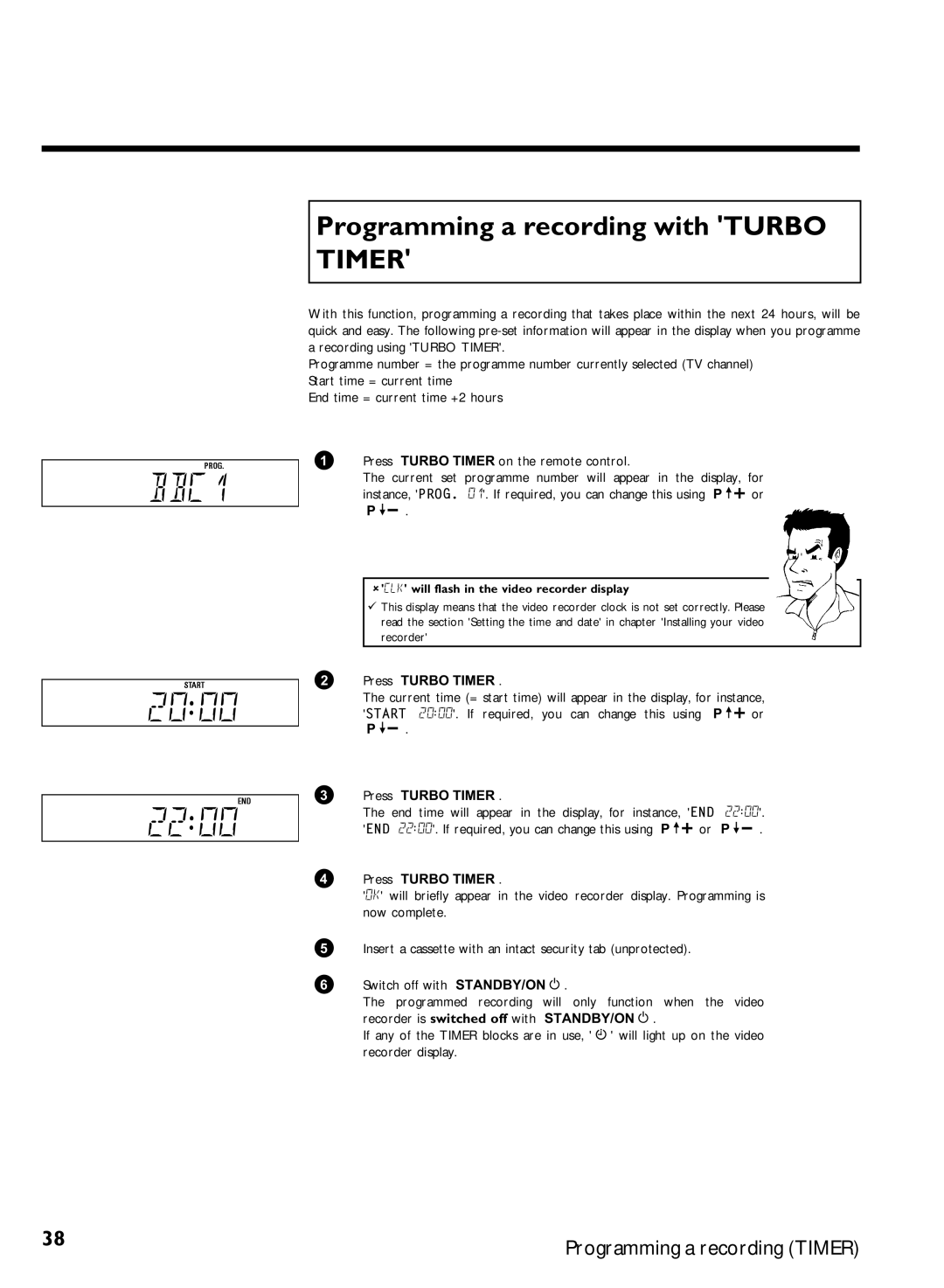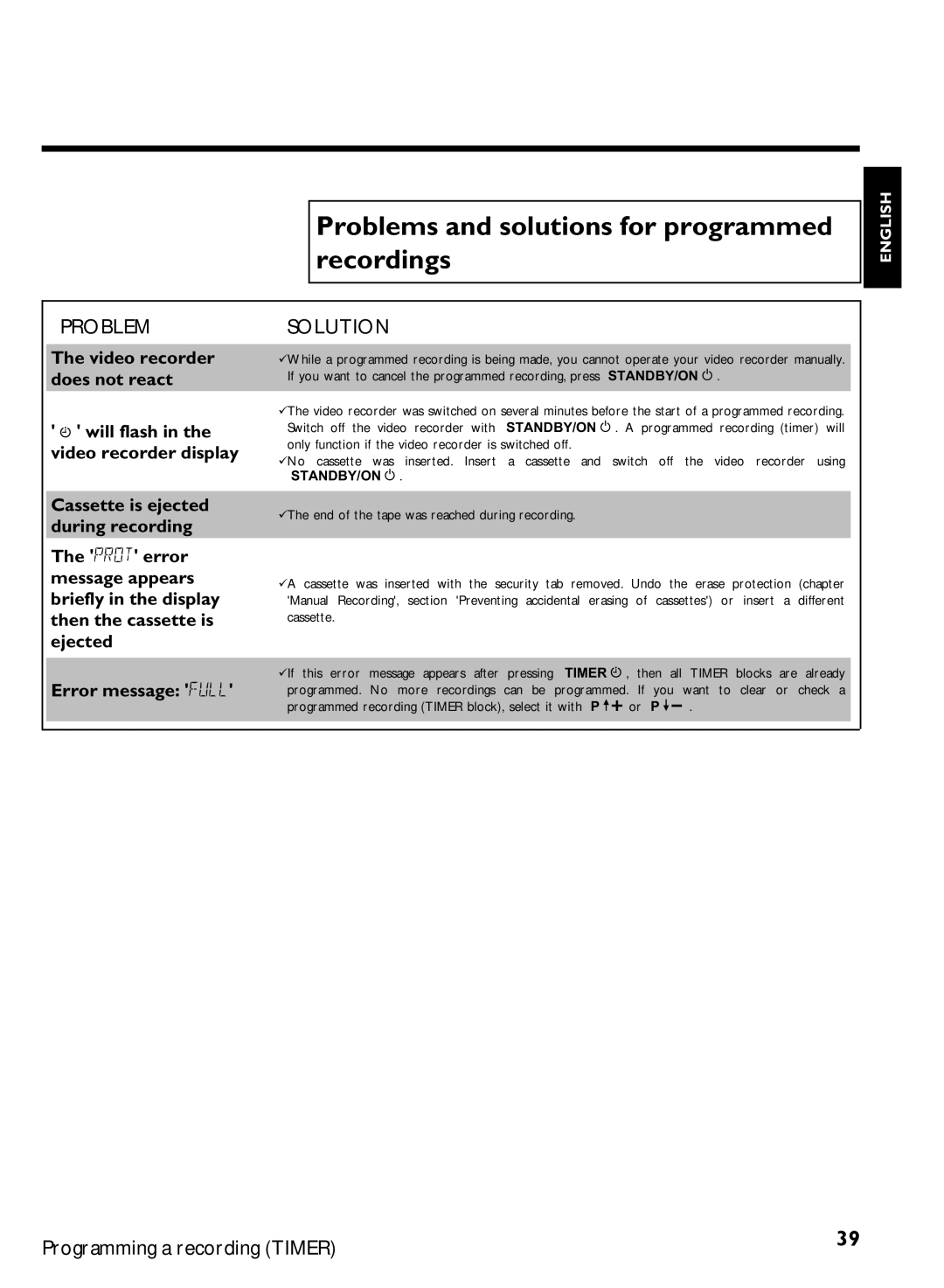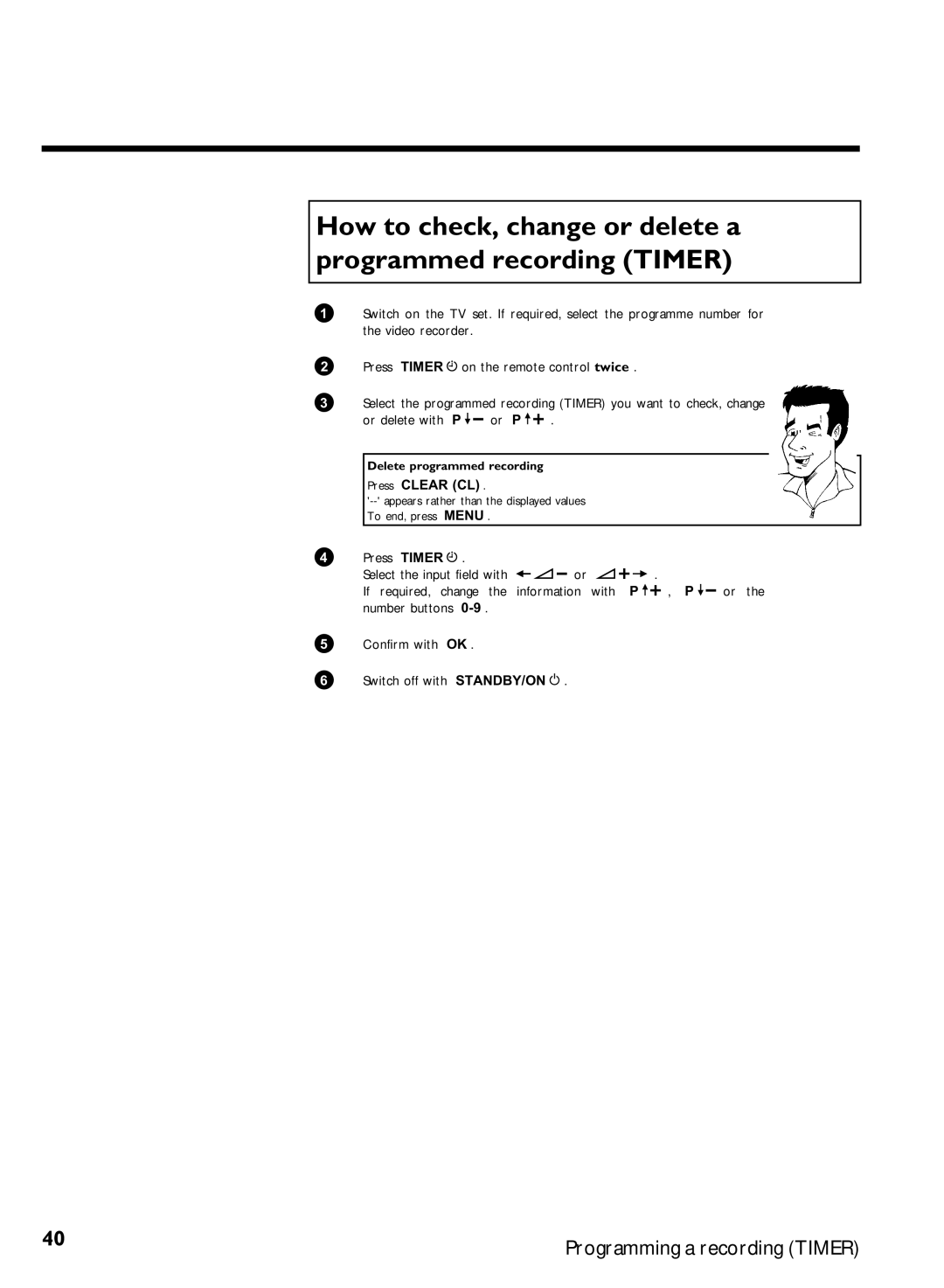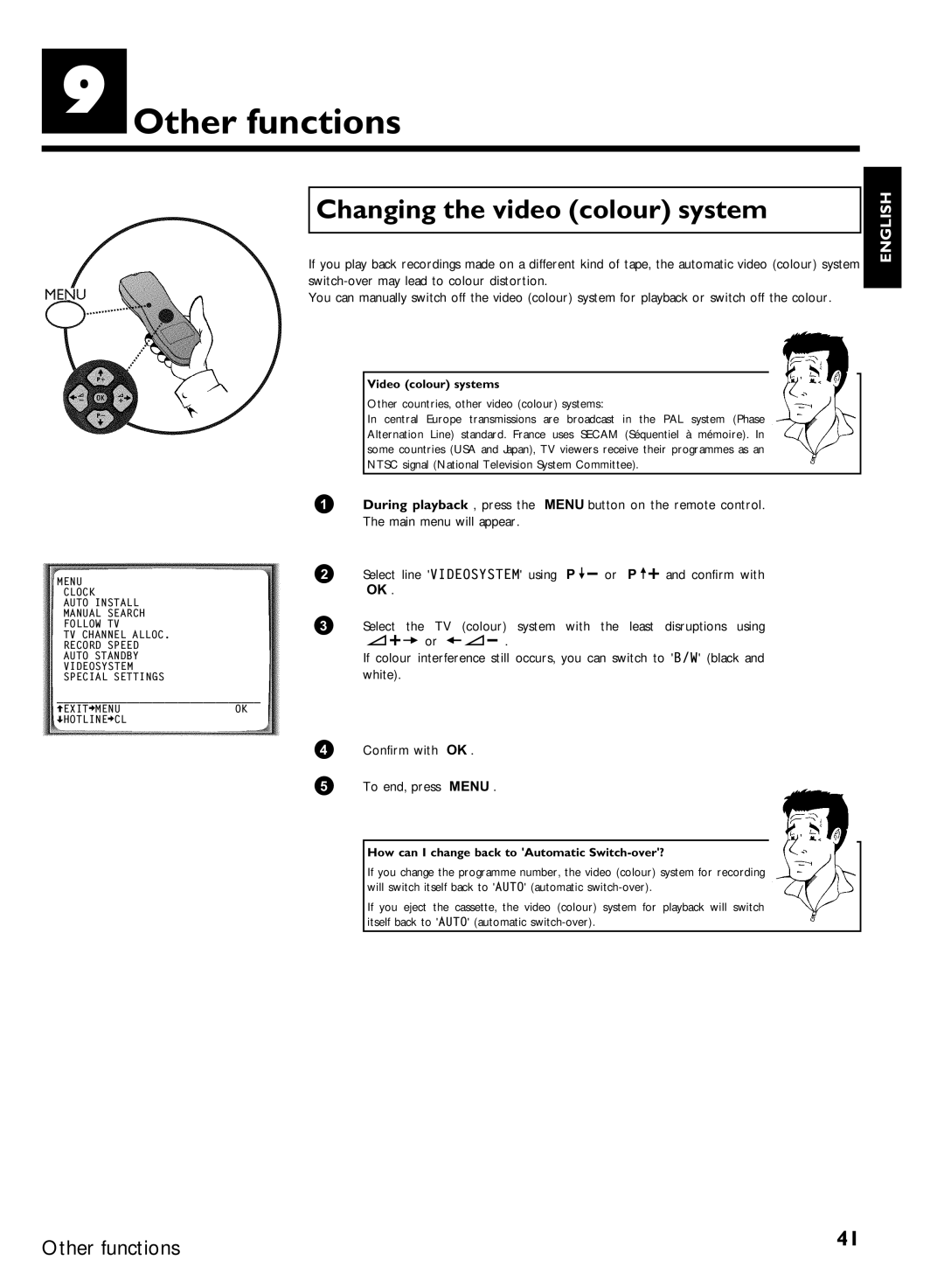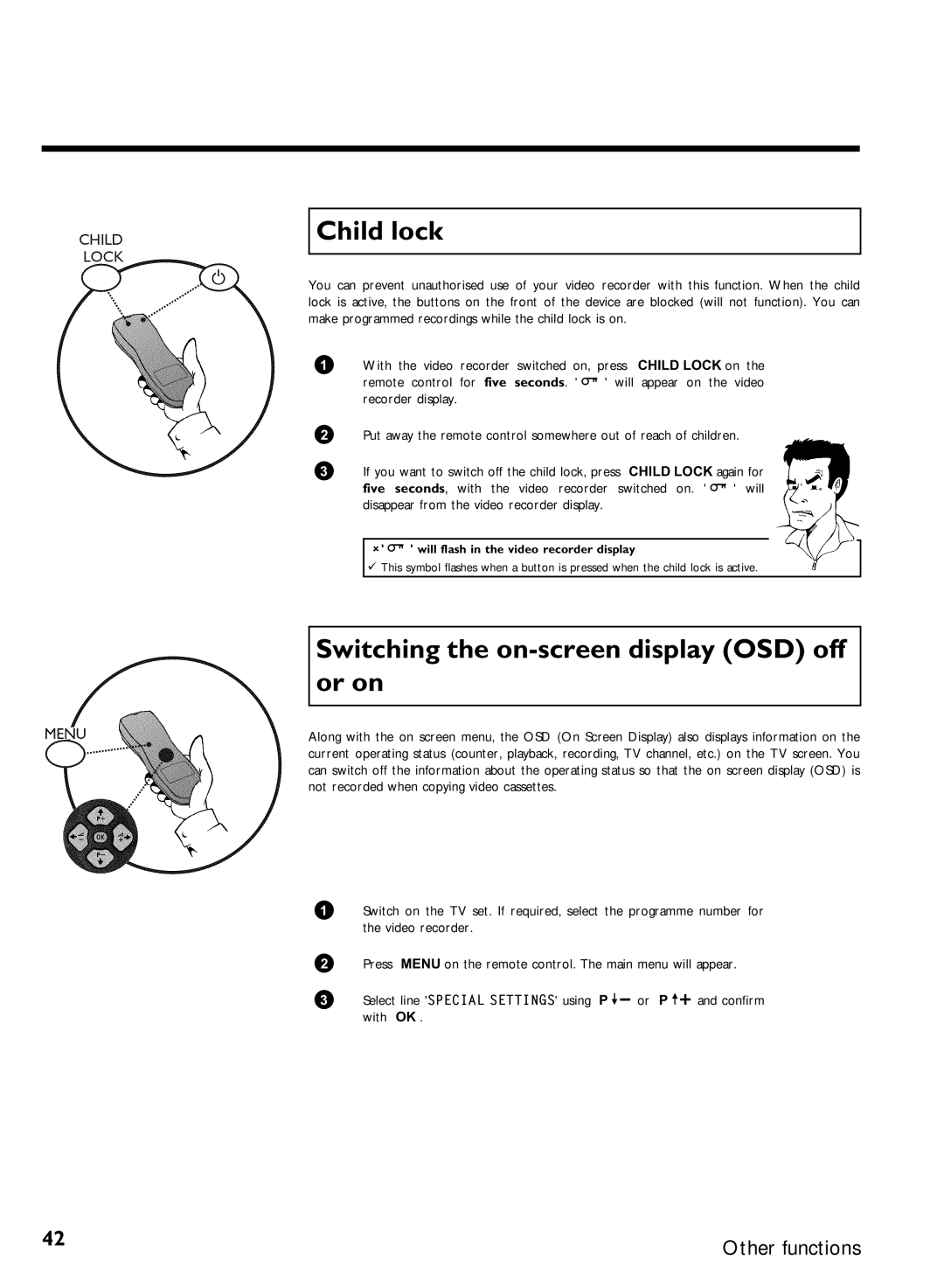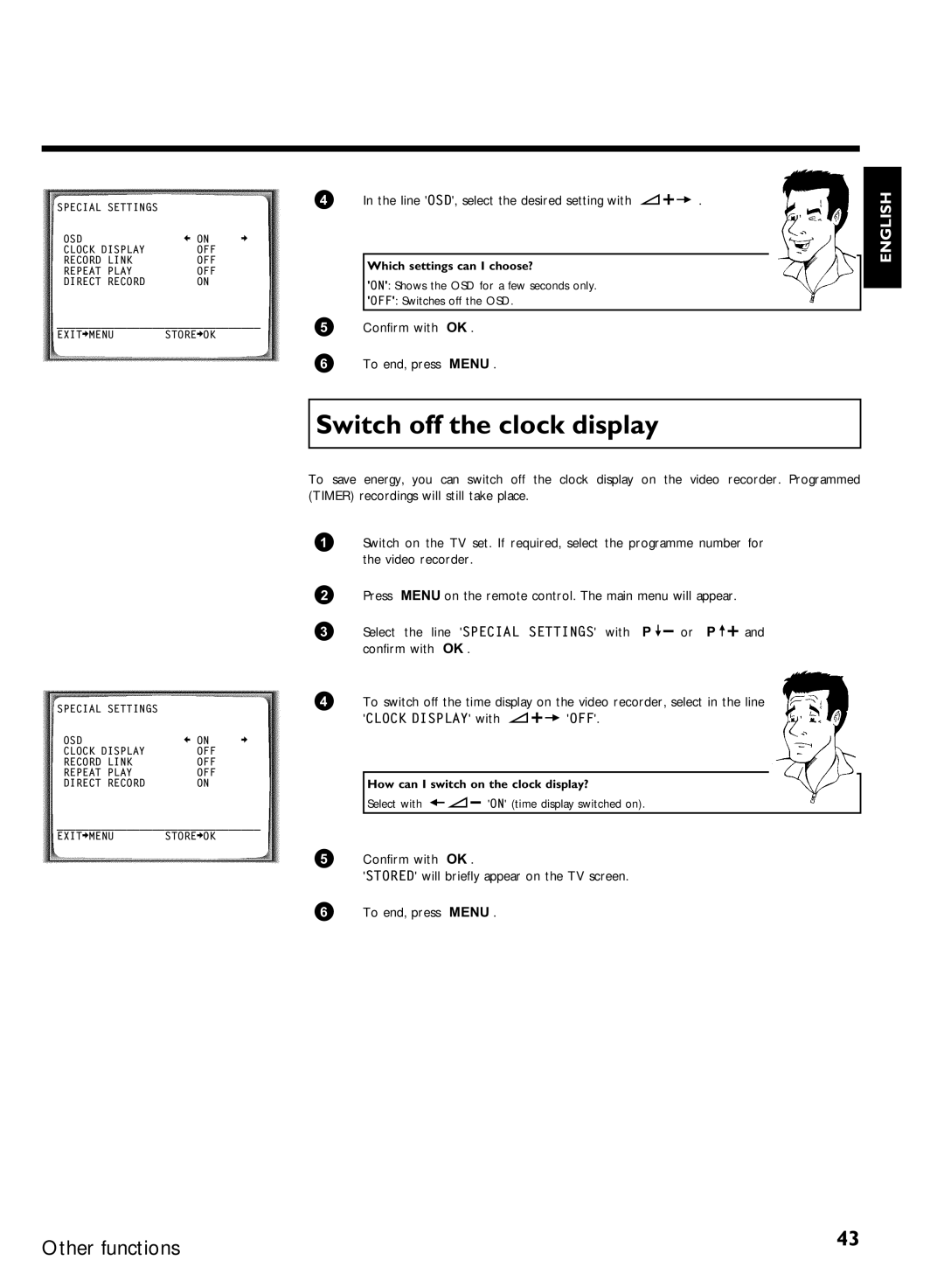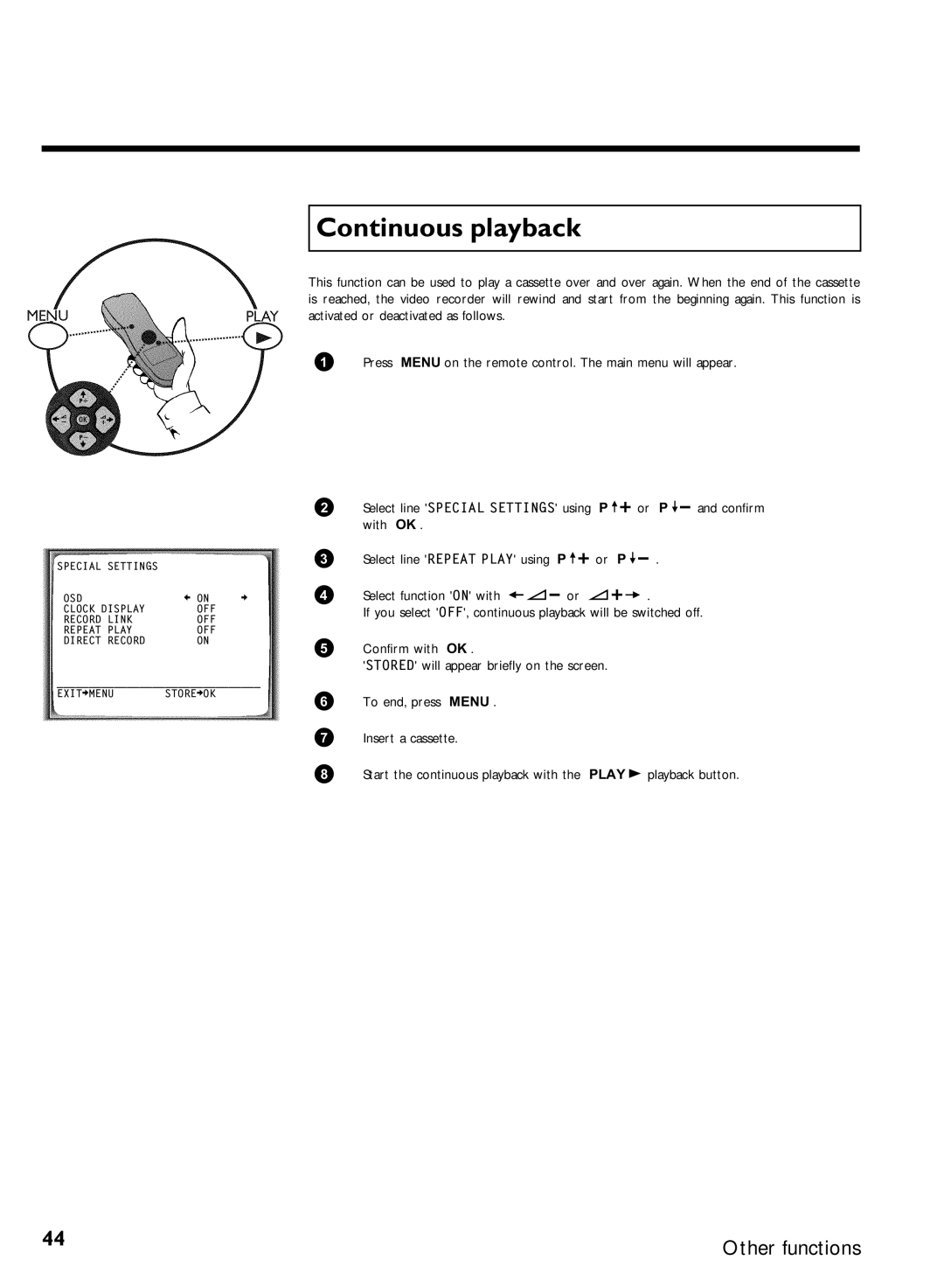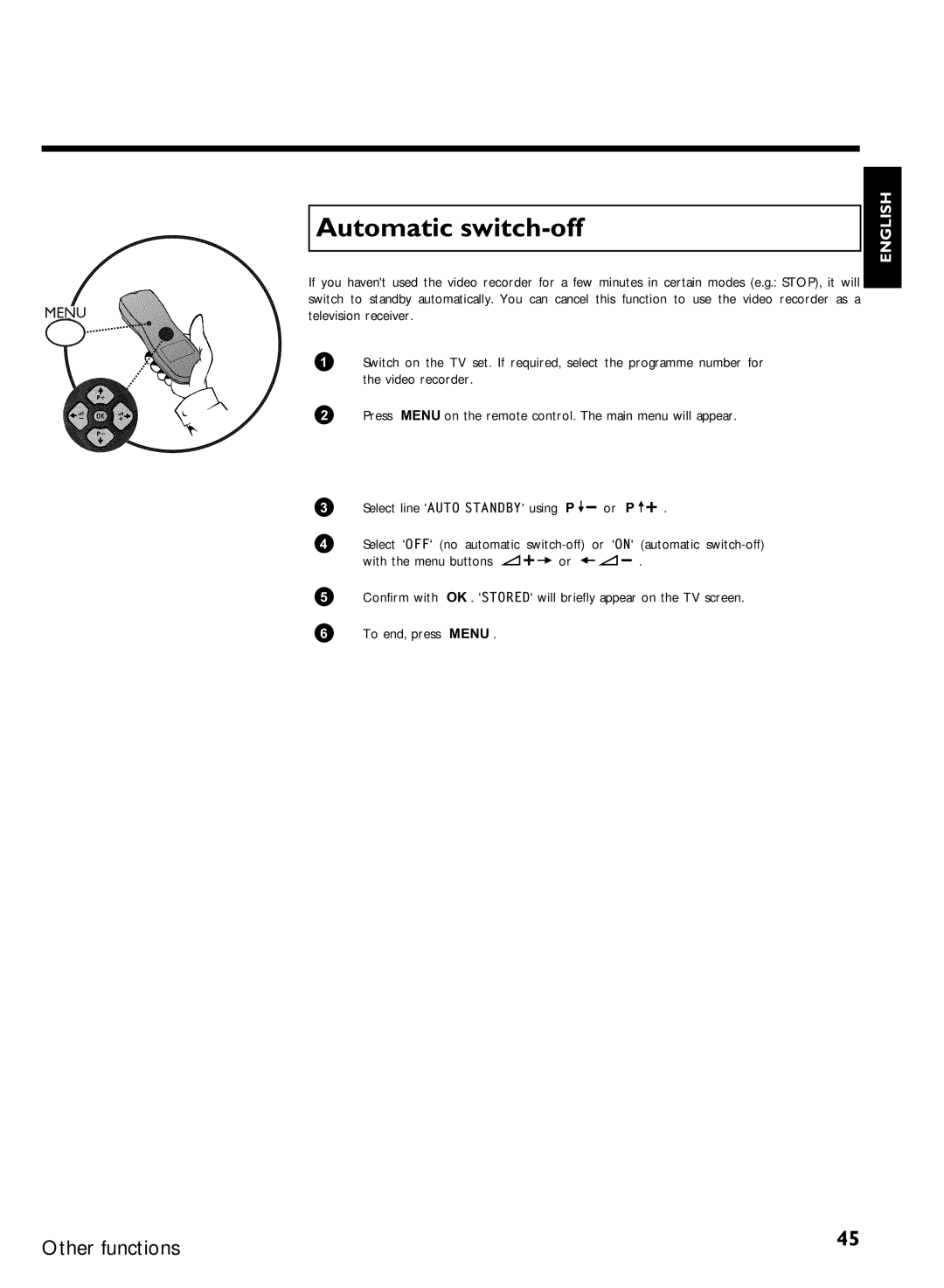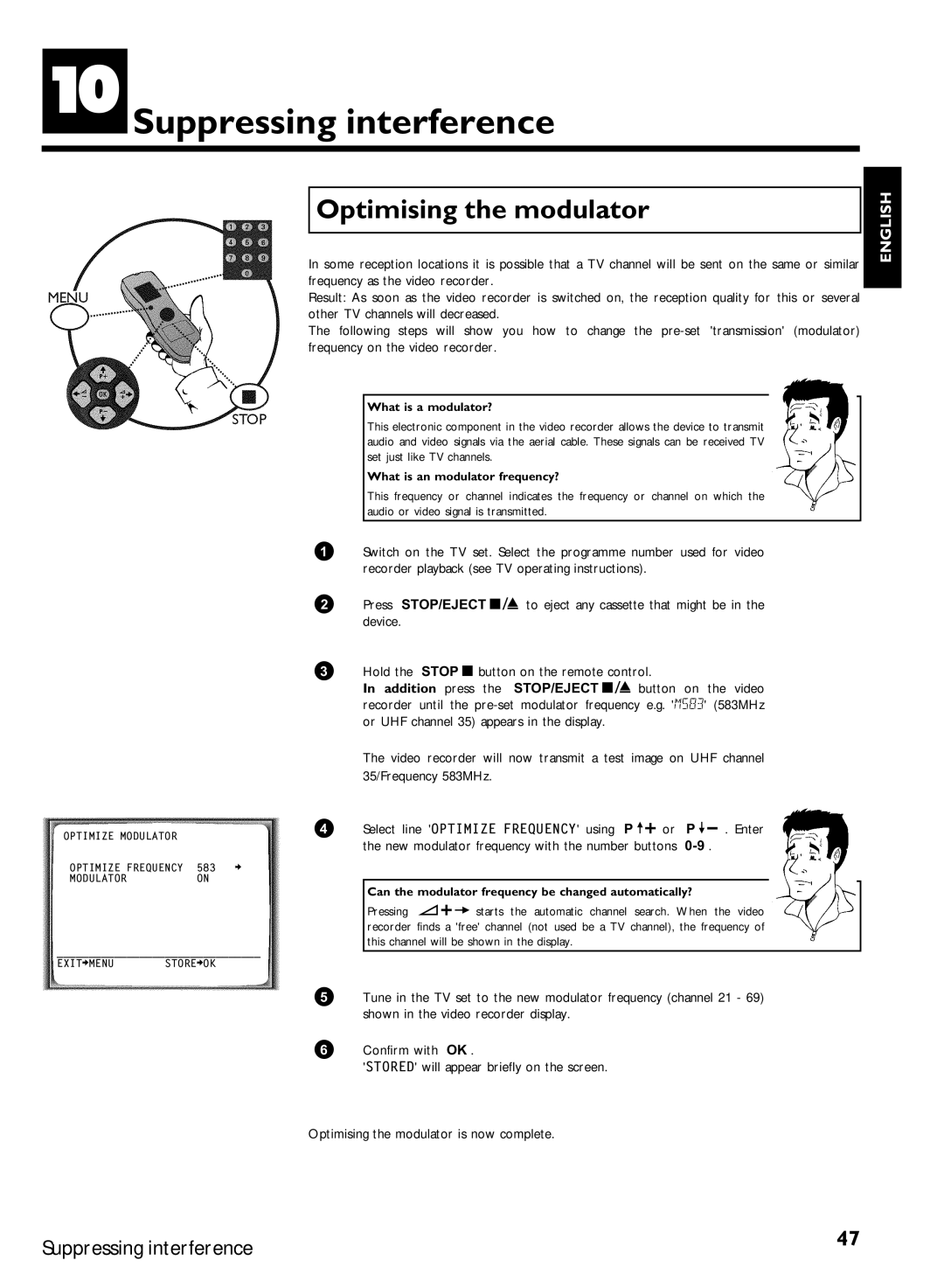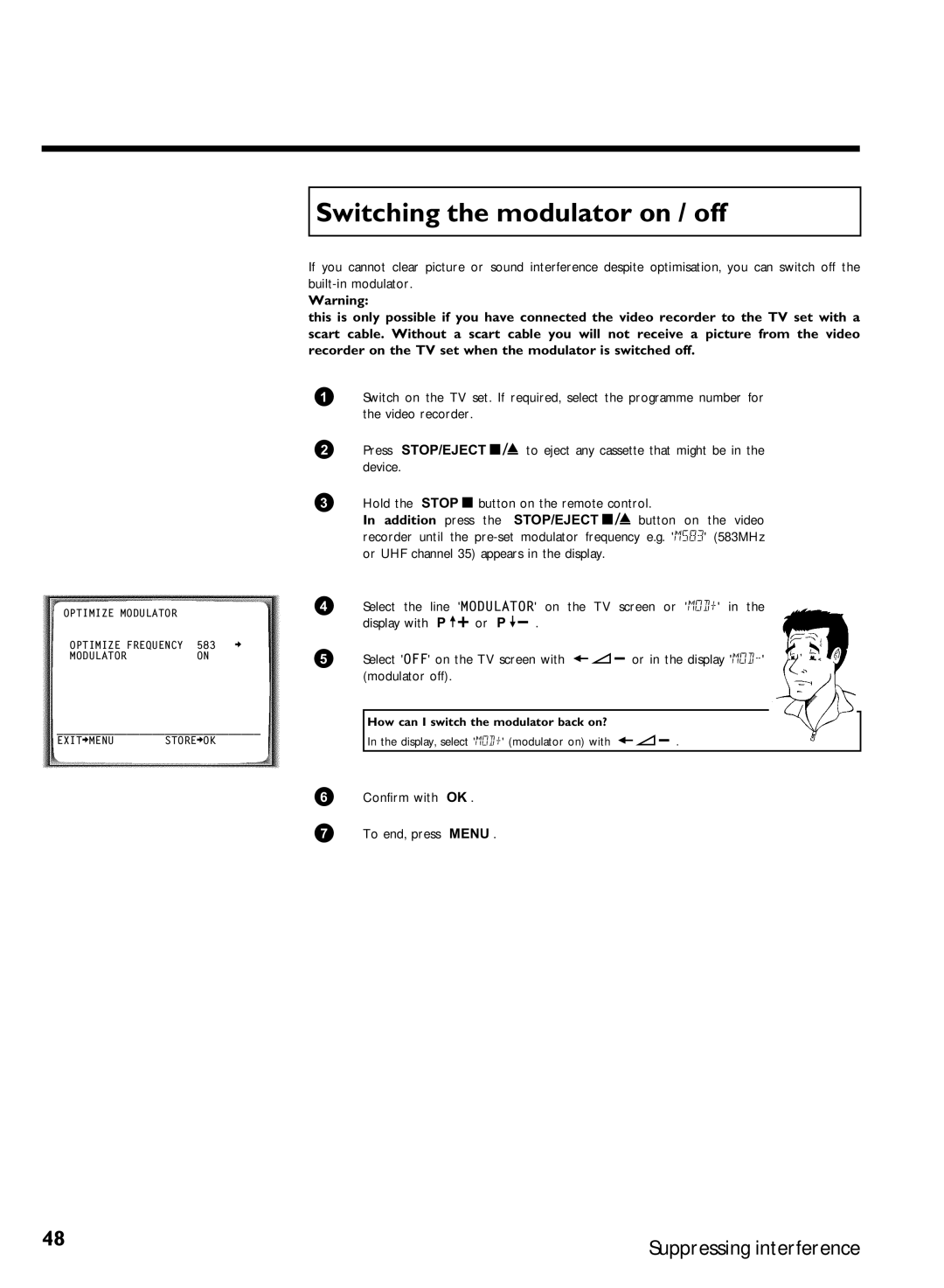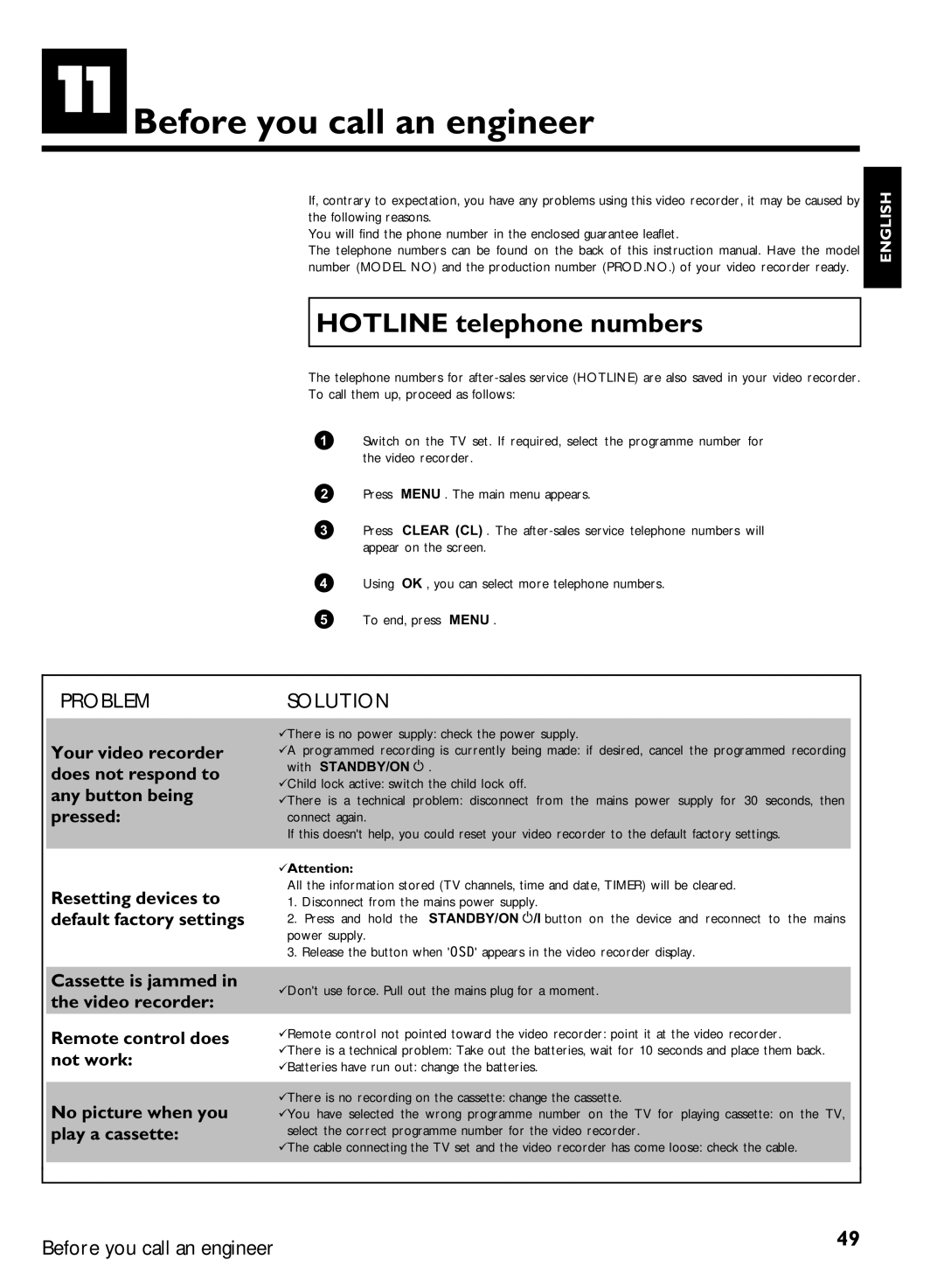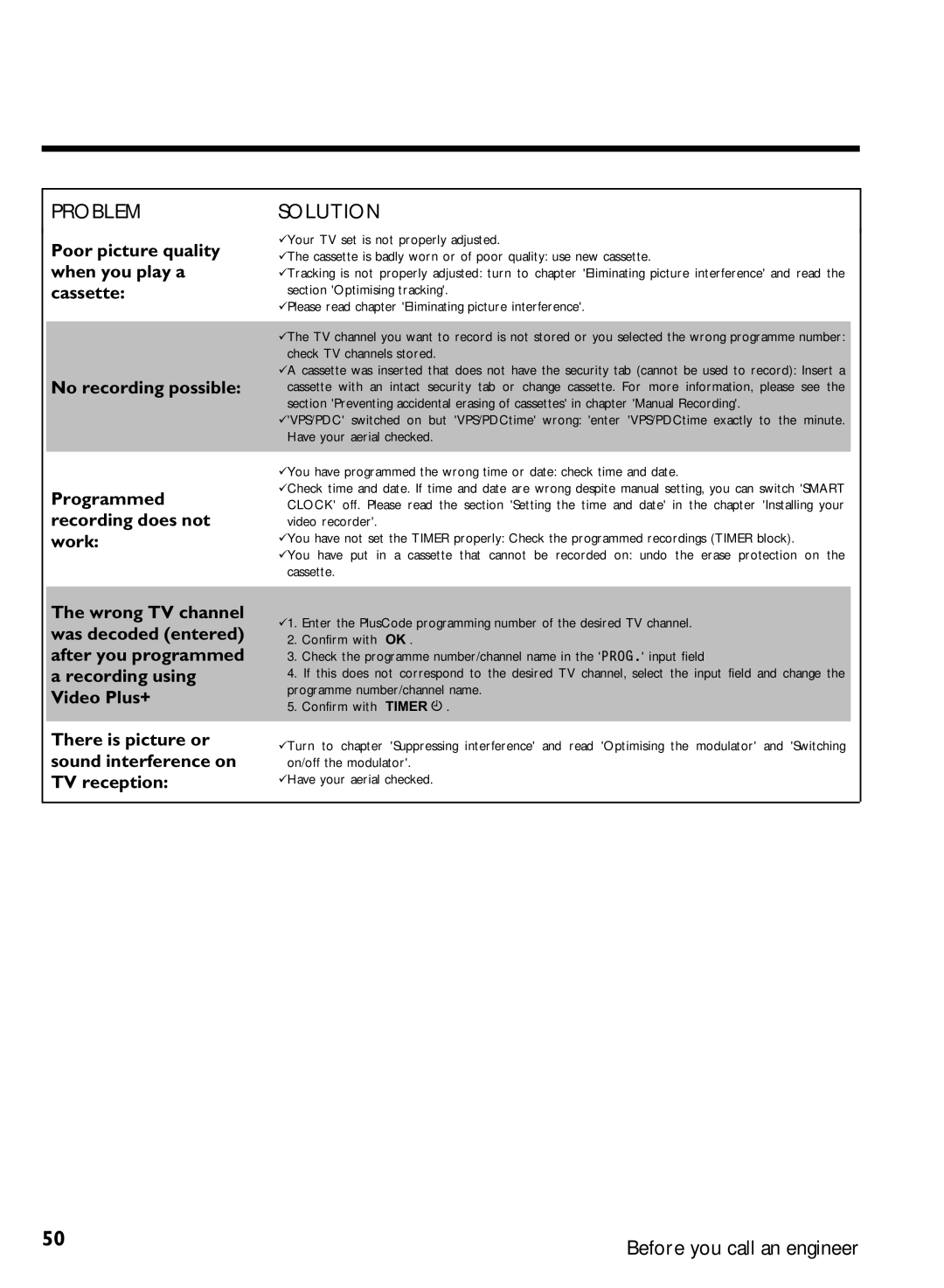Continuous playback
This function can be used to play a cassette over and over again. When the end of the cassette is reached, the video recorder will rewind and start from the beginning again. This function is activated or deactivated as follows.
1 Press MENU on the remote control. The main menu will appear.
SPECIAL SETTINGS |
|
|
OSD | è ON | p |
CLOCK DISPLAY | OFF |
|
RECORD LINK | OFF |
|
REPEAT PLAY | OFF |
|
DIRECT RECORD | ON |
|
________________________________
EXITpMENUSTOREpOK
2 | Select line 'SPECIAL SETTINGS' using | P | or | P | and confirm | |
| with OK . |
|
|
|
|
|
3 | Select line 'REPEAT PLAY' using | P | or P |
| . |
|
4 | Select function 'ON' with | or |
| . |
|
|
If you select 'OFF', continuous playback will be switched off.
5Confirm with OK .
'STORED' will appear briefly on the screen.
6To end, press MENU .
7Insert a cassette.
8 | Start the continuous playback with the PLAY | playback button. |
44 | Other functions |
|