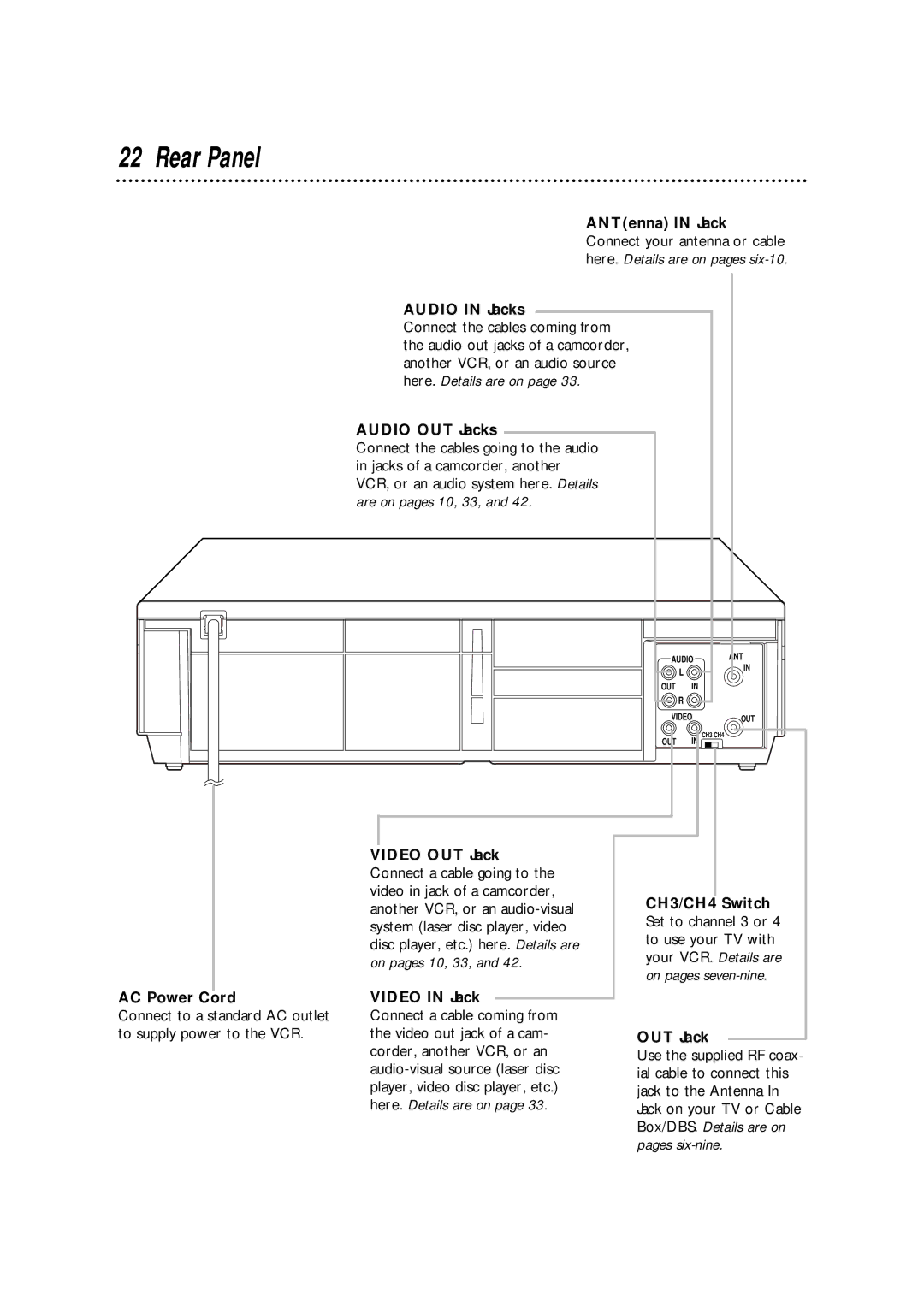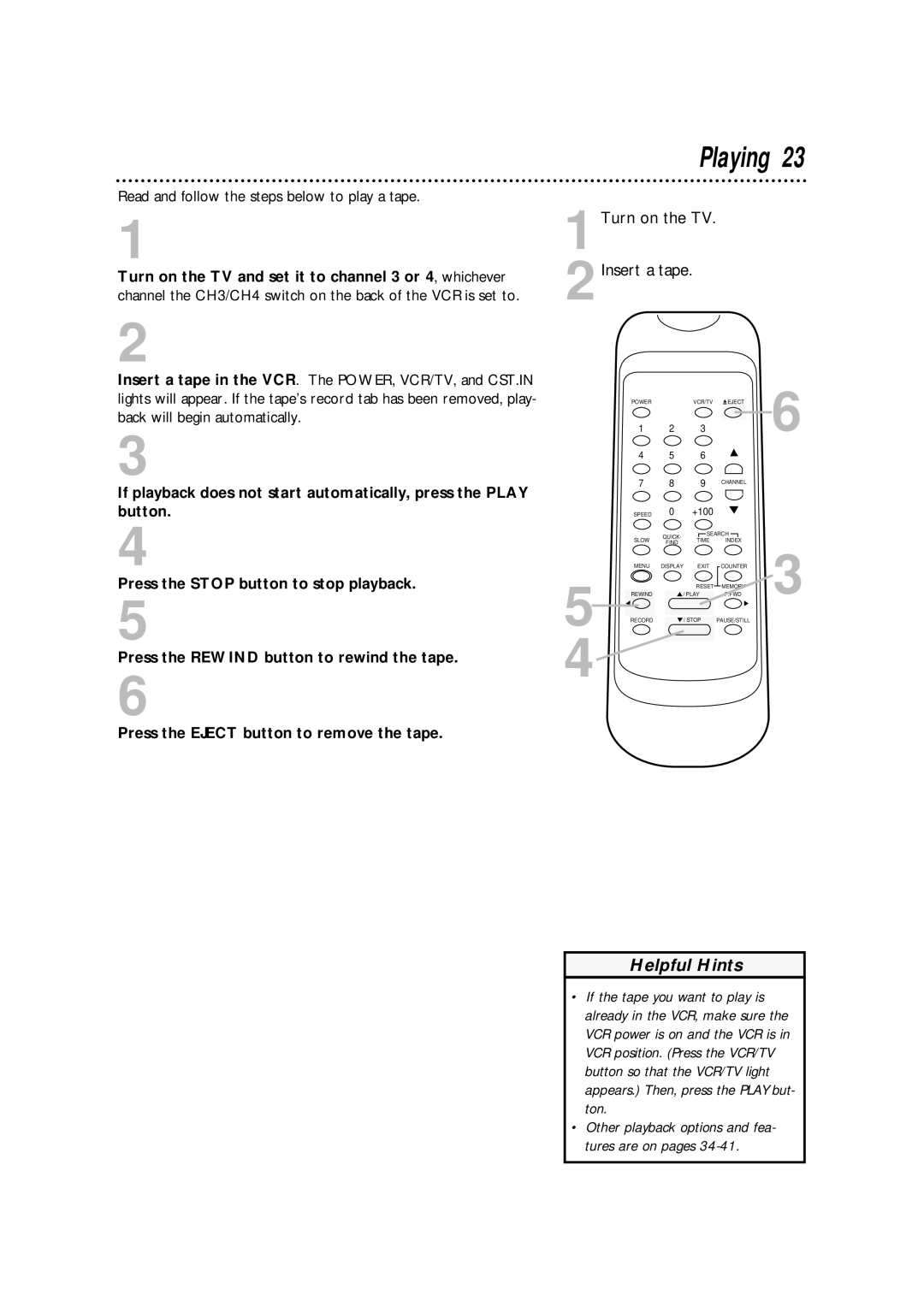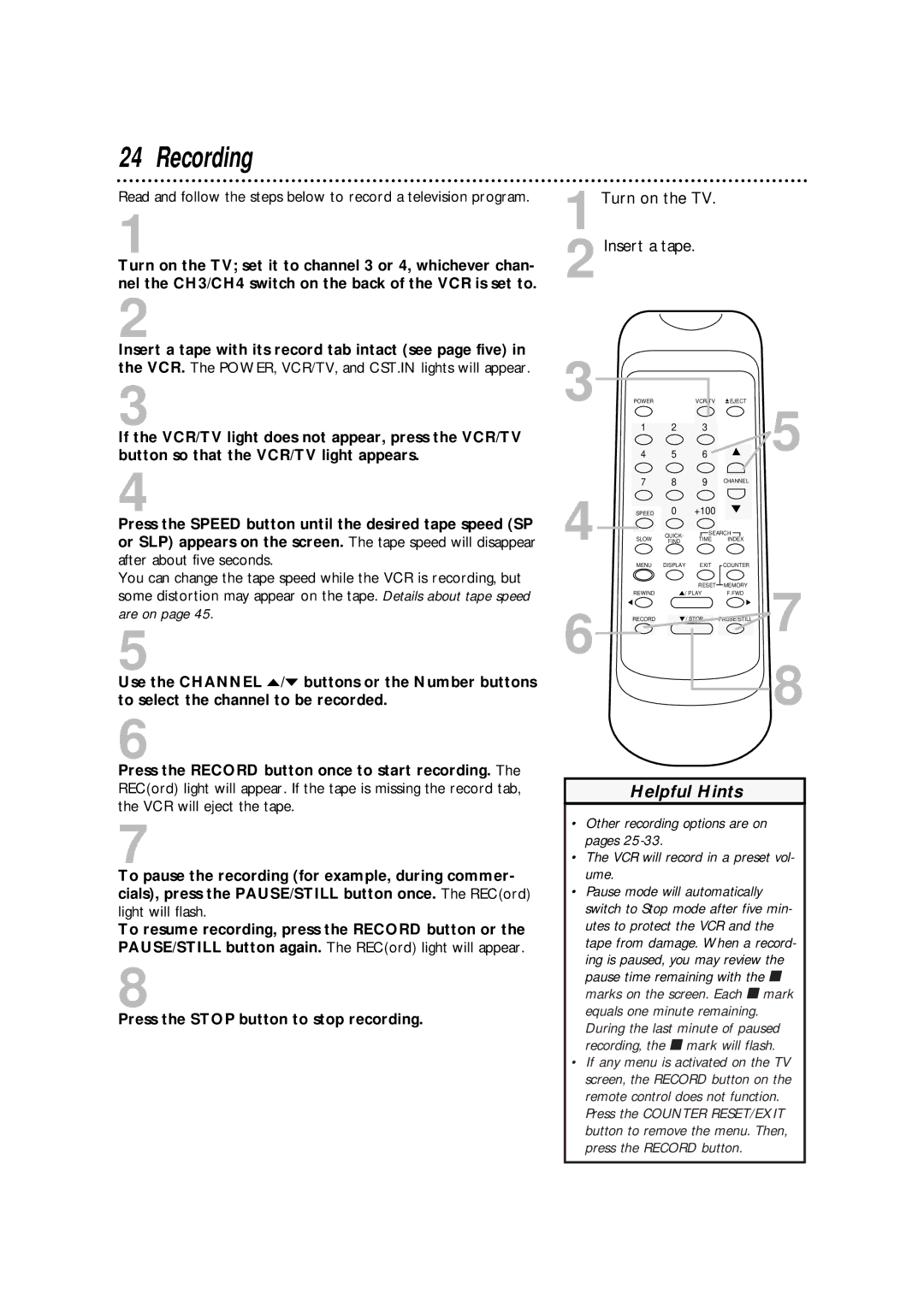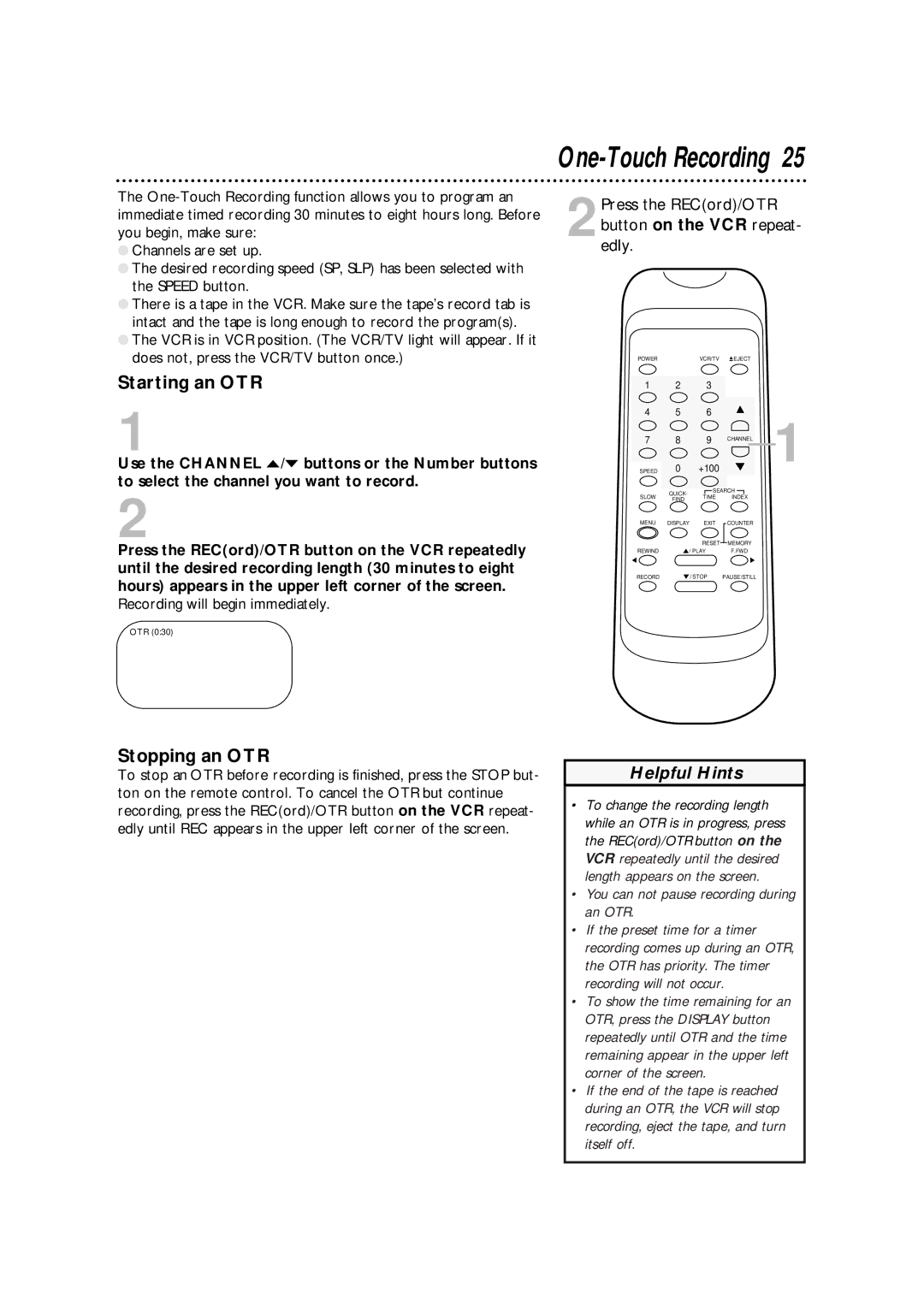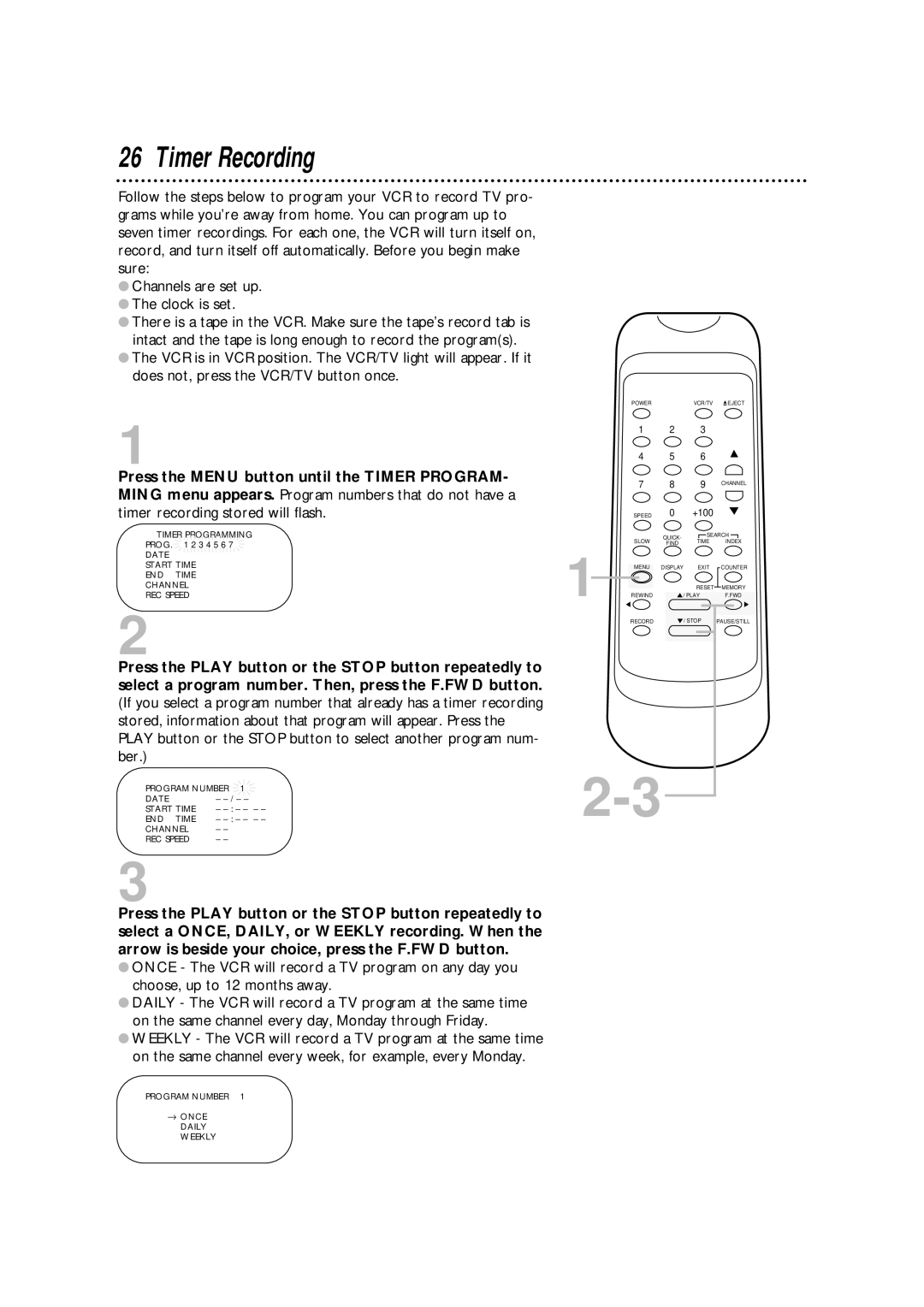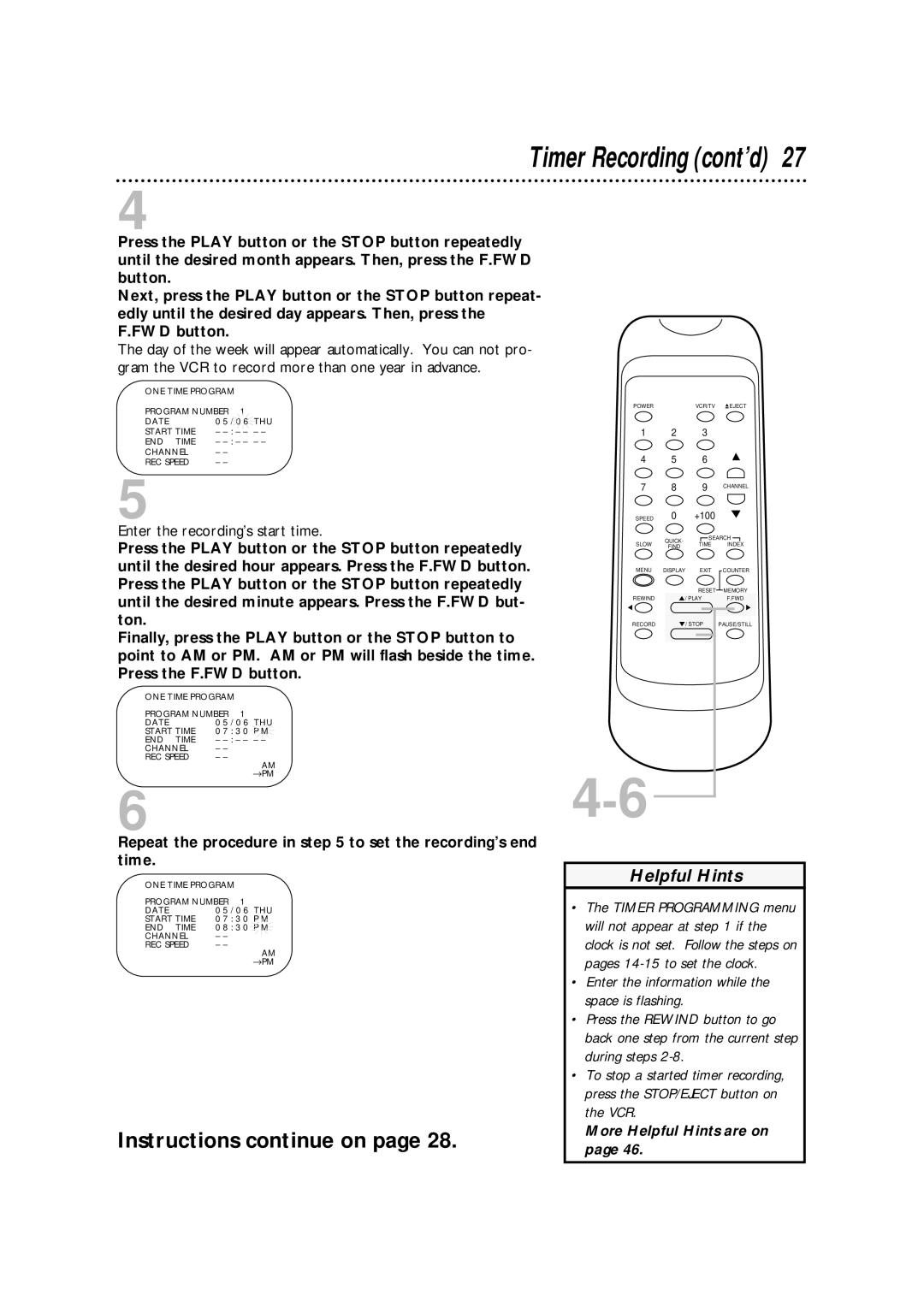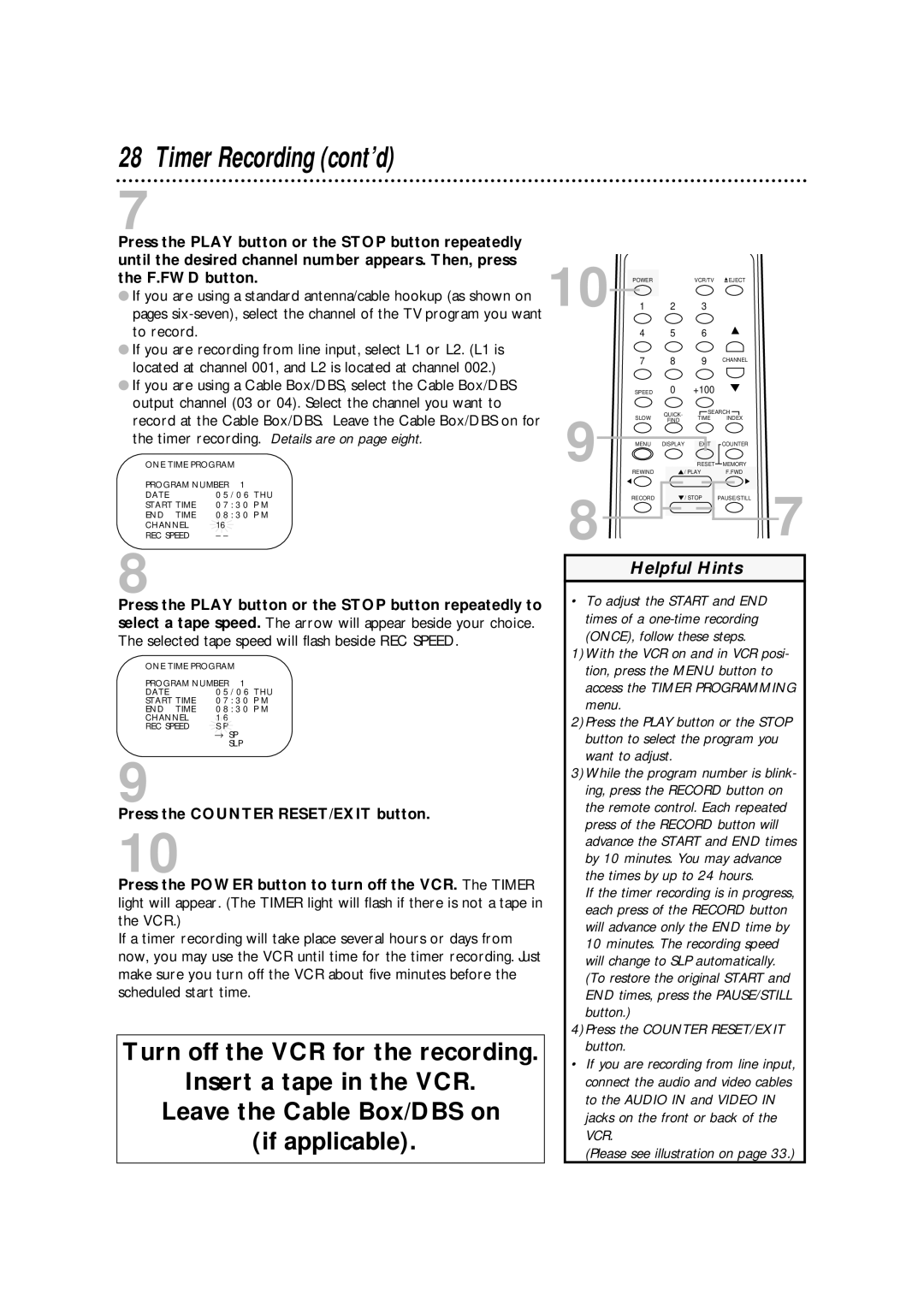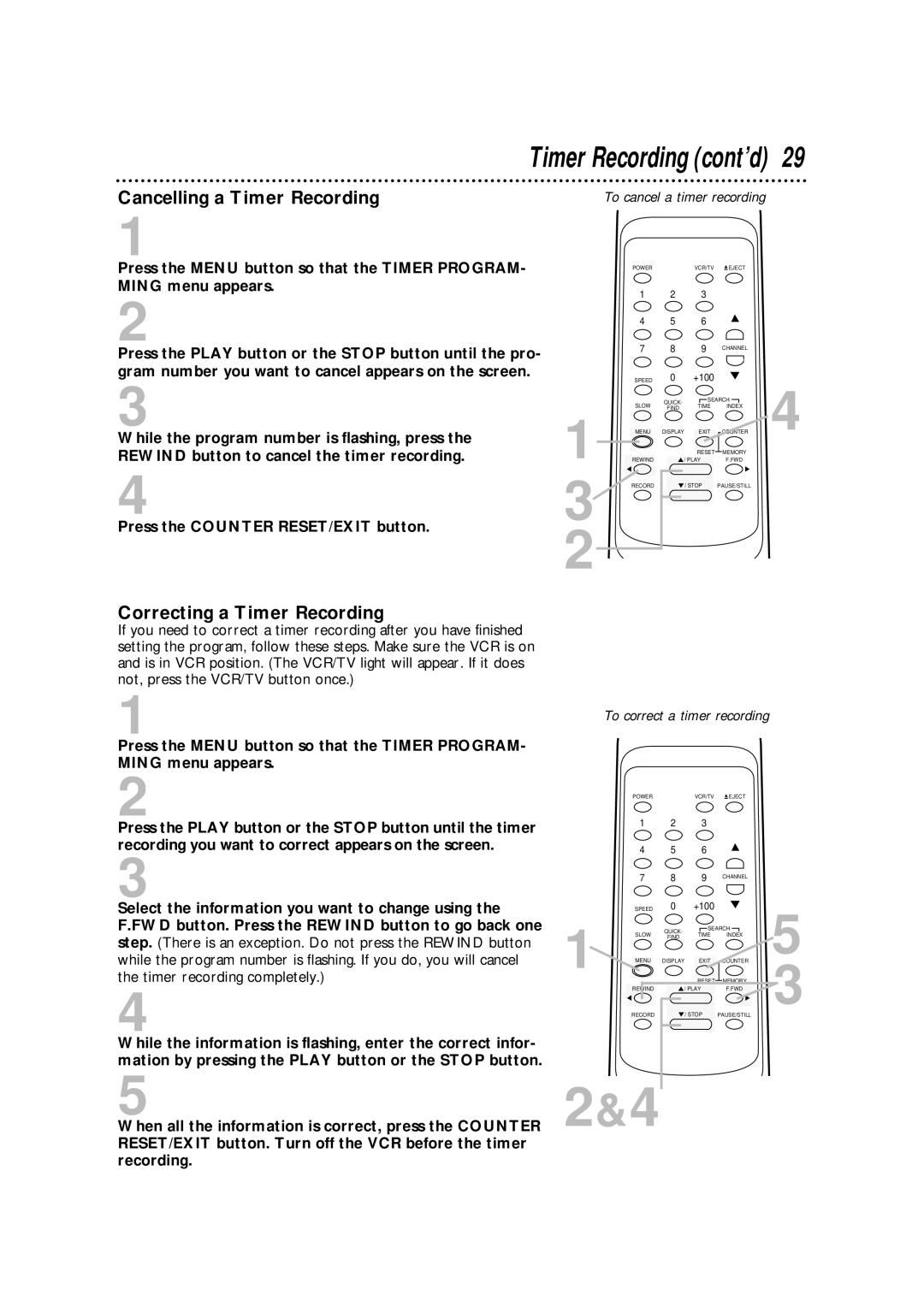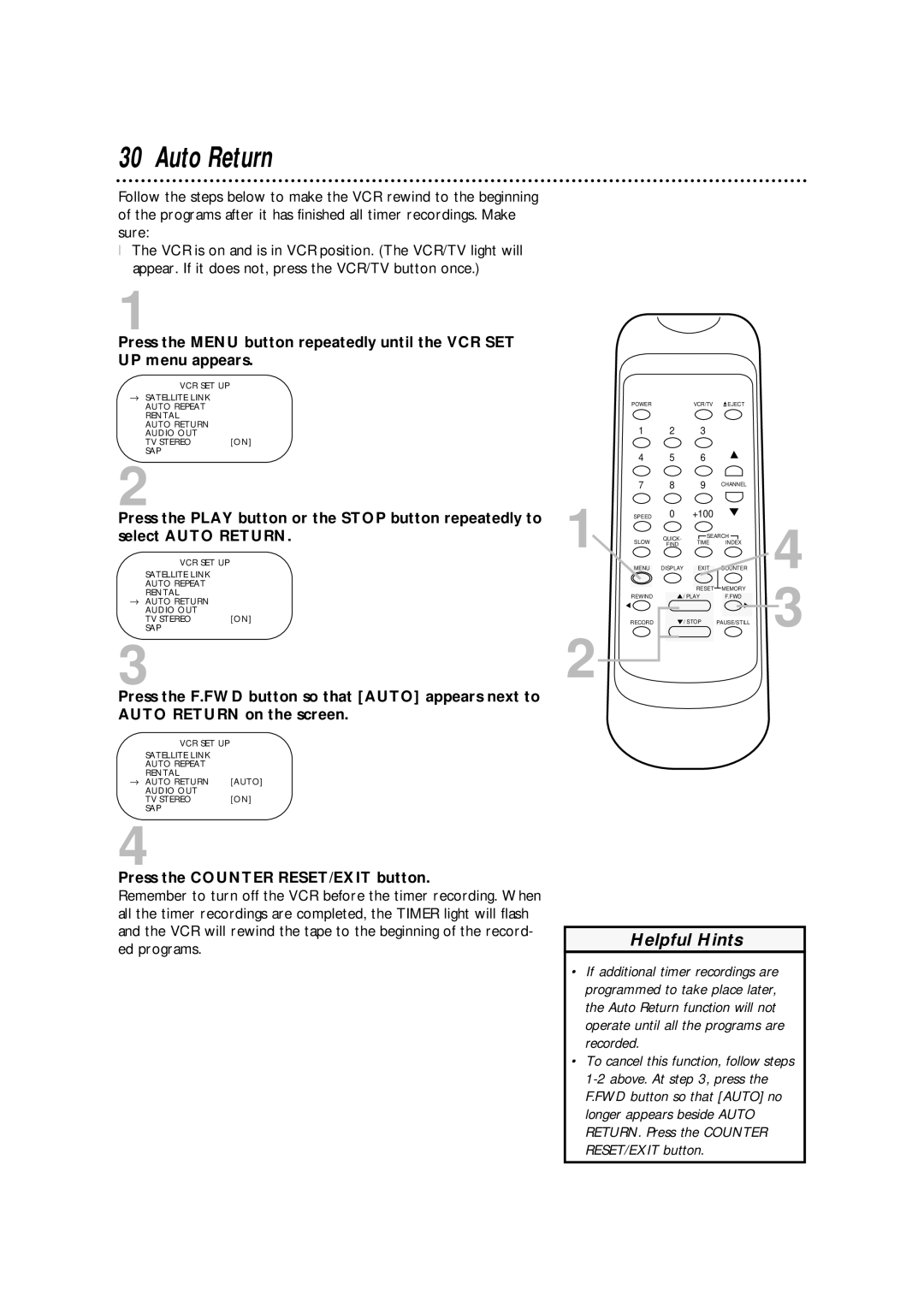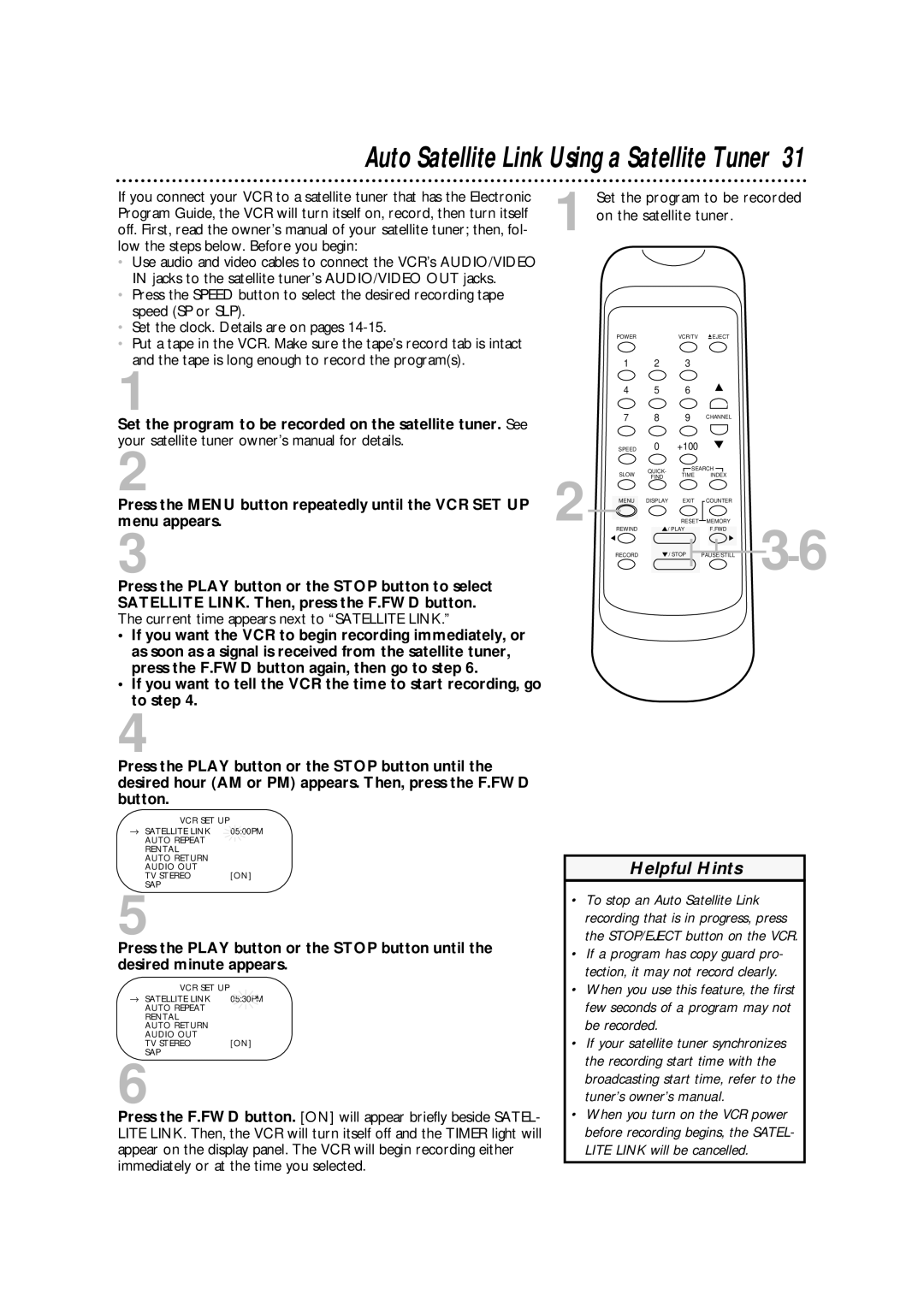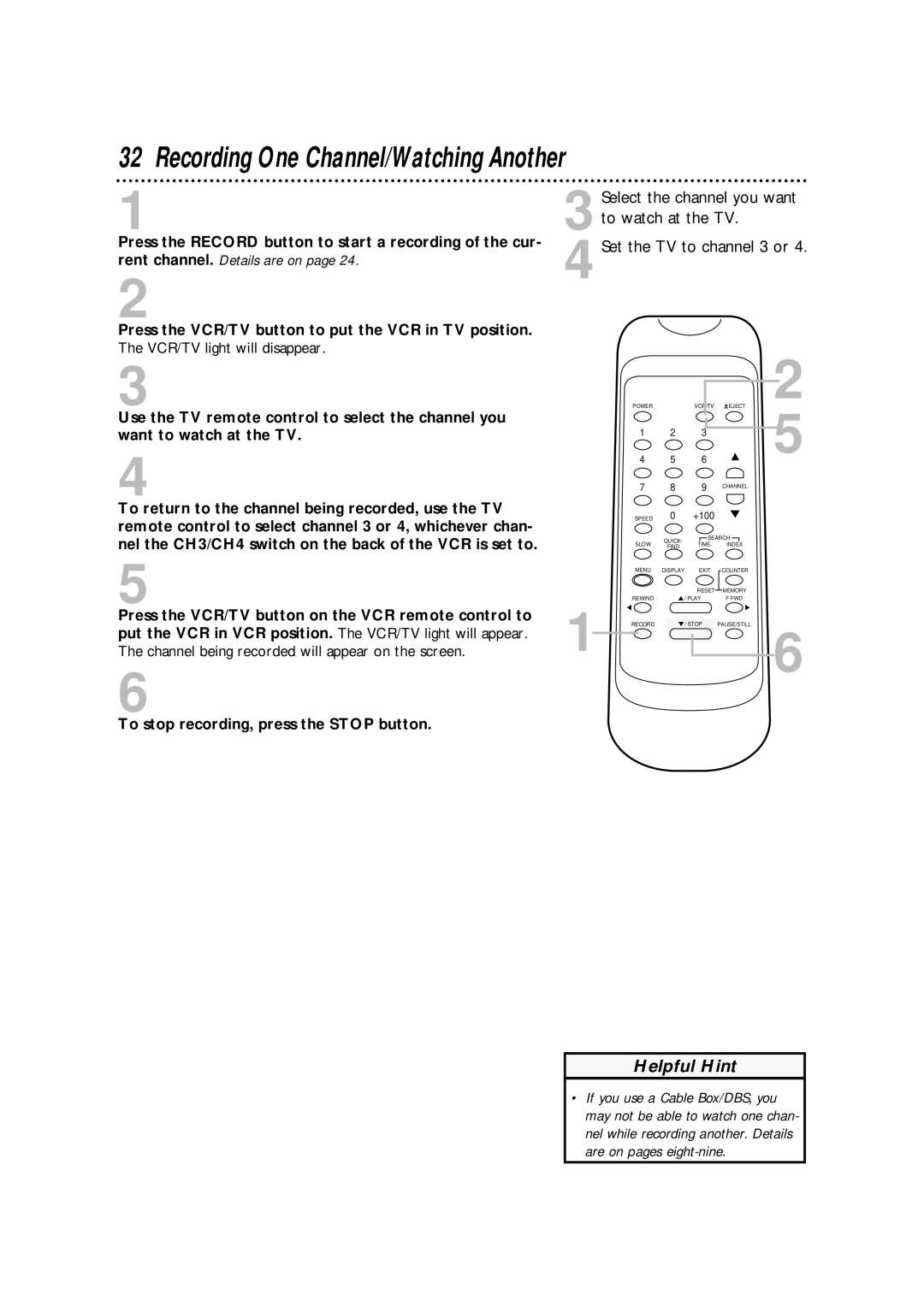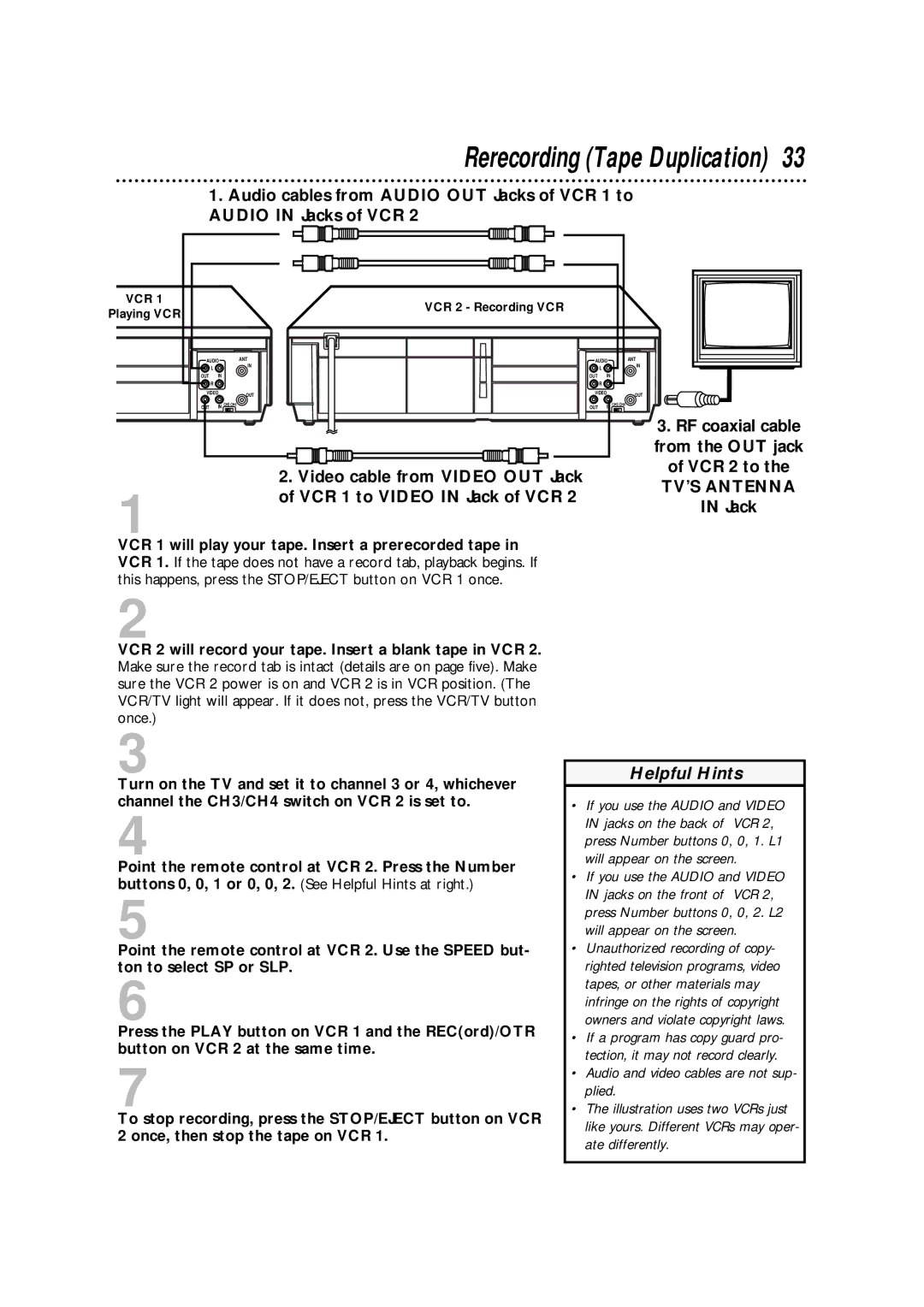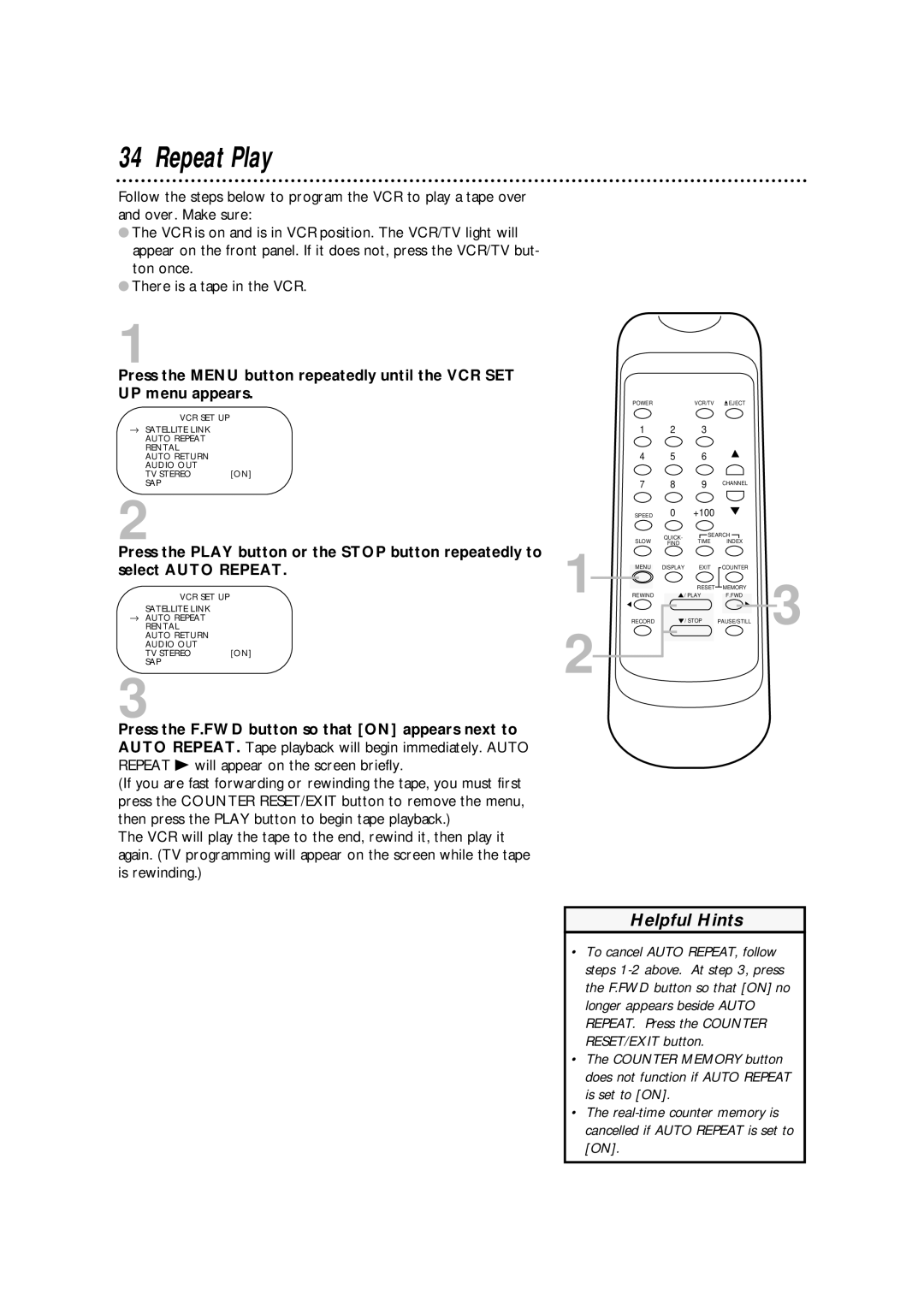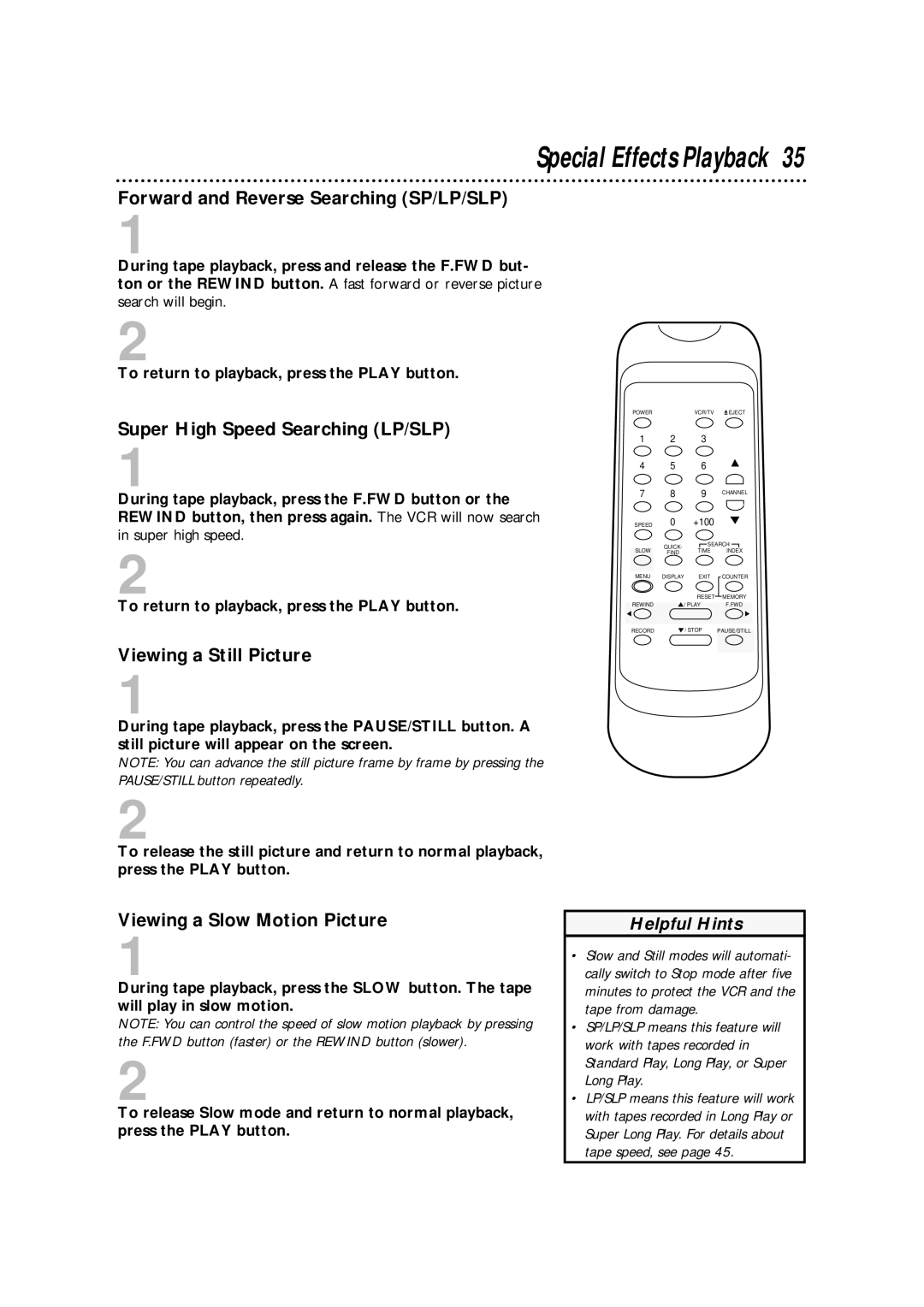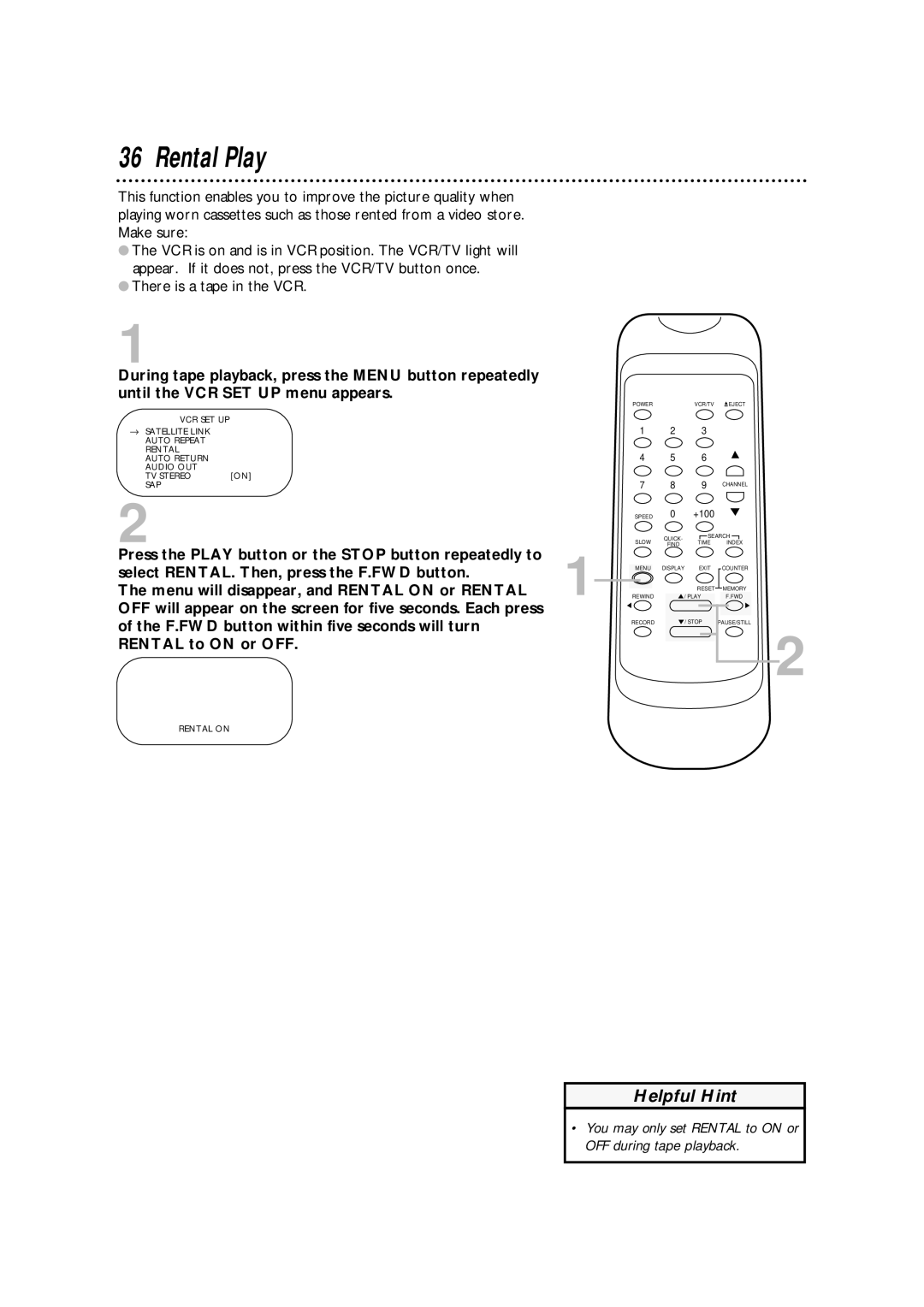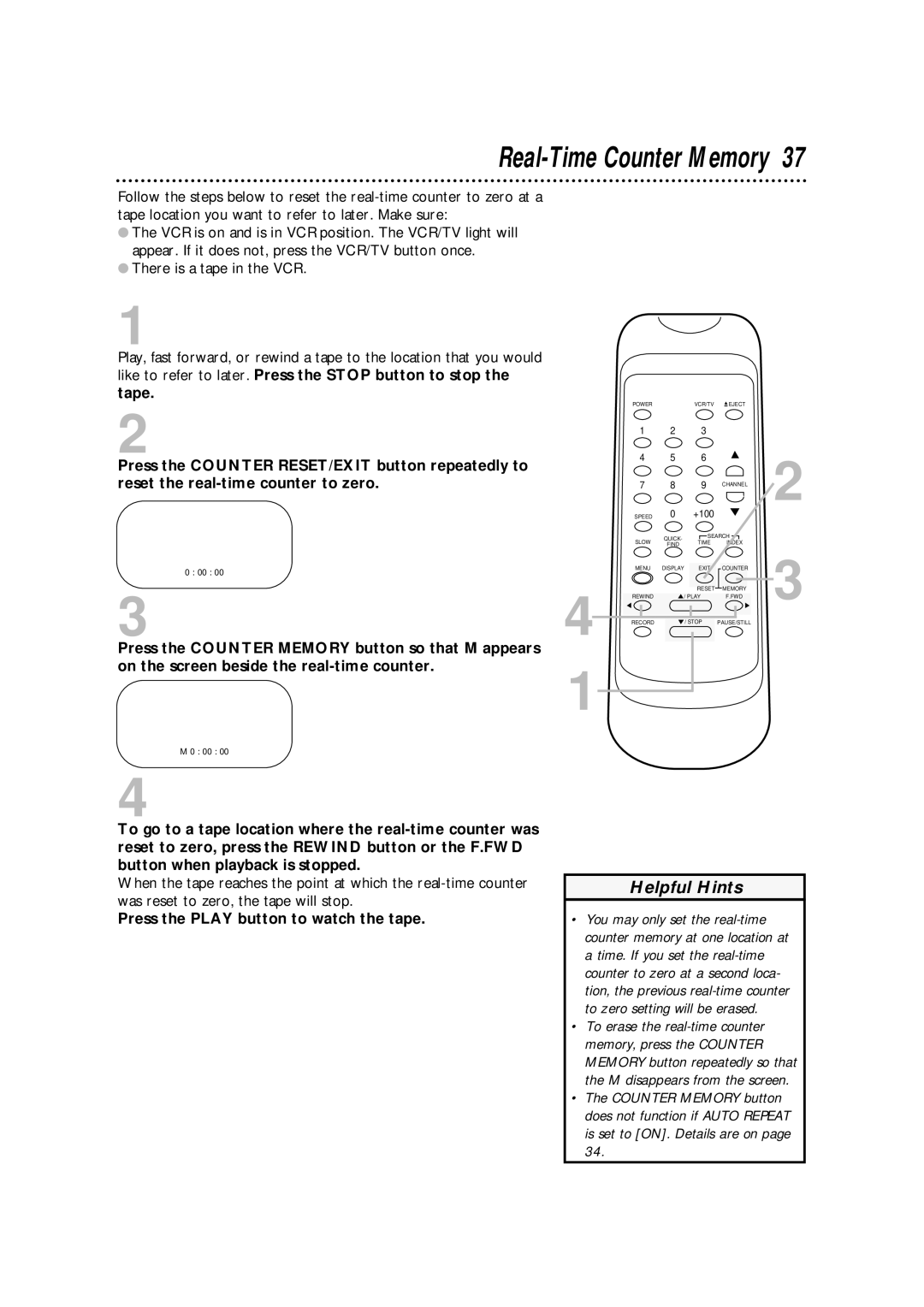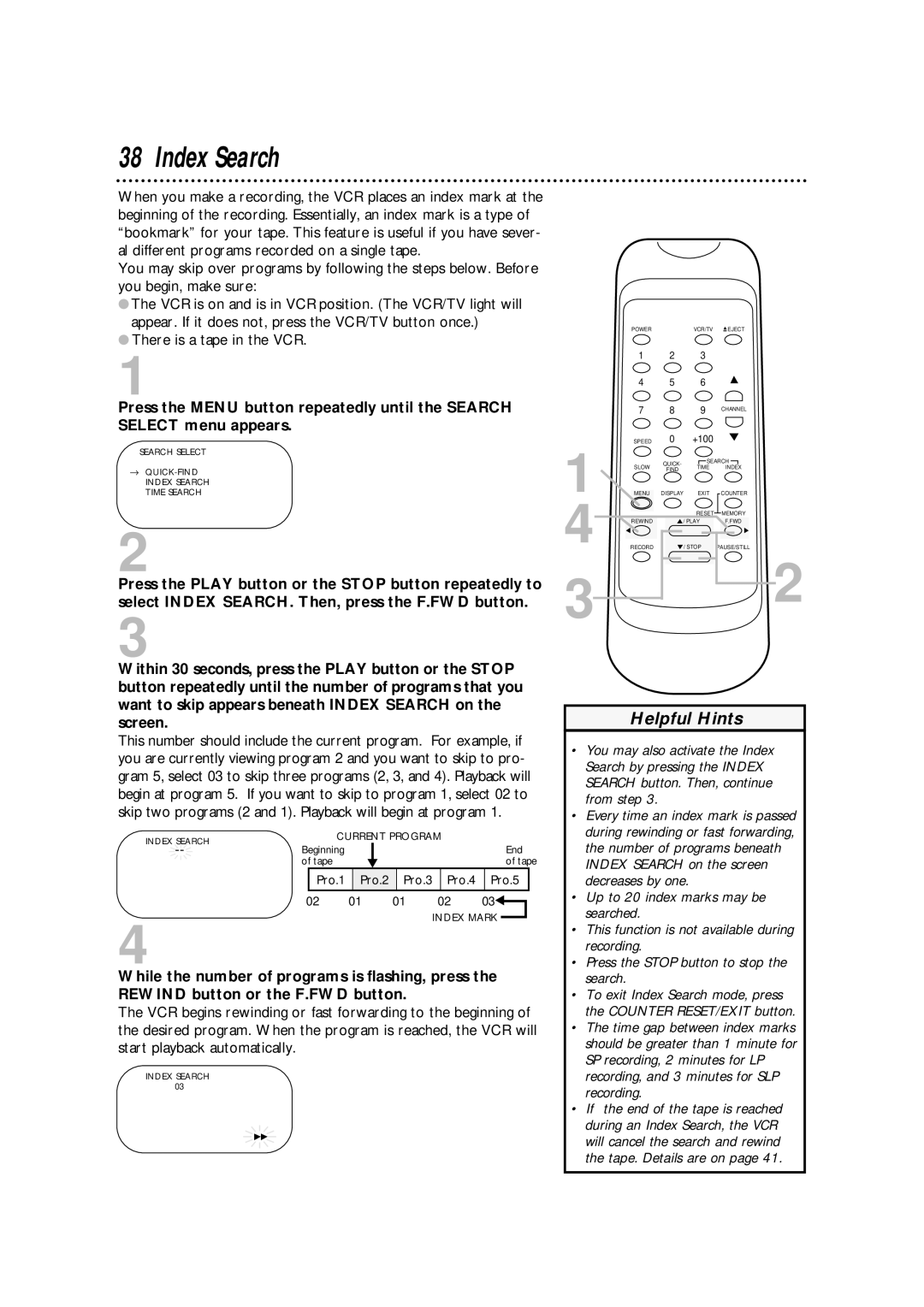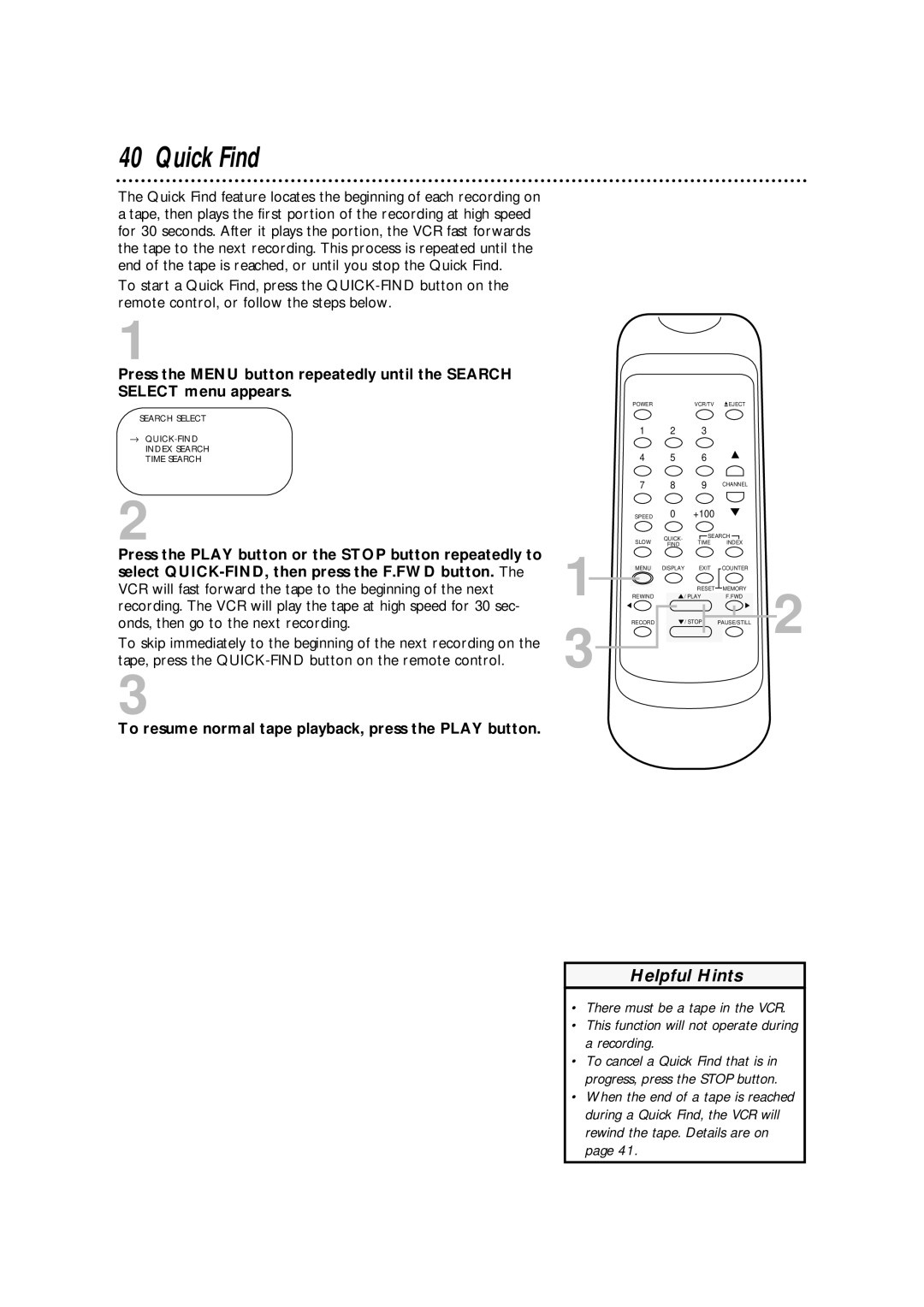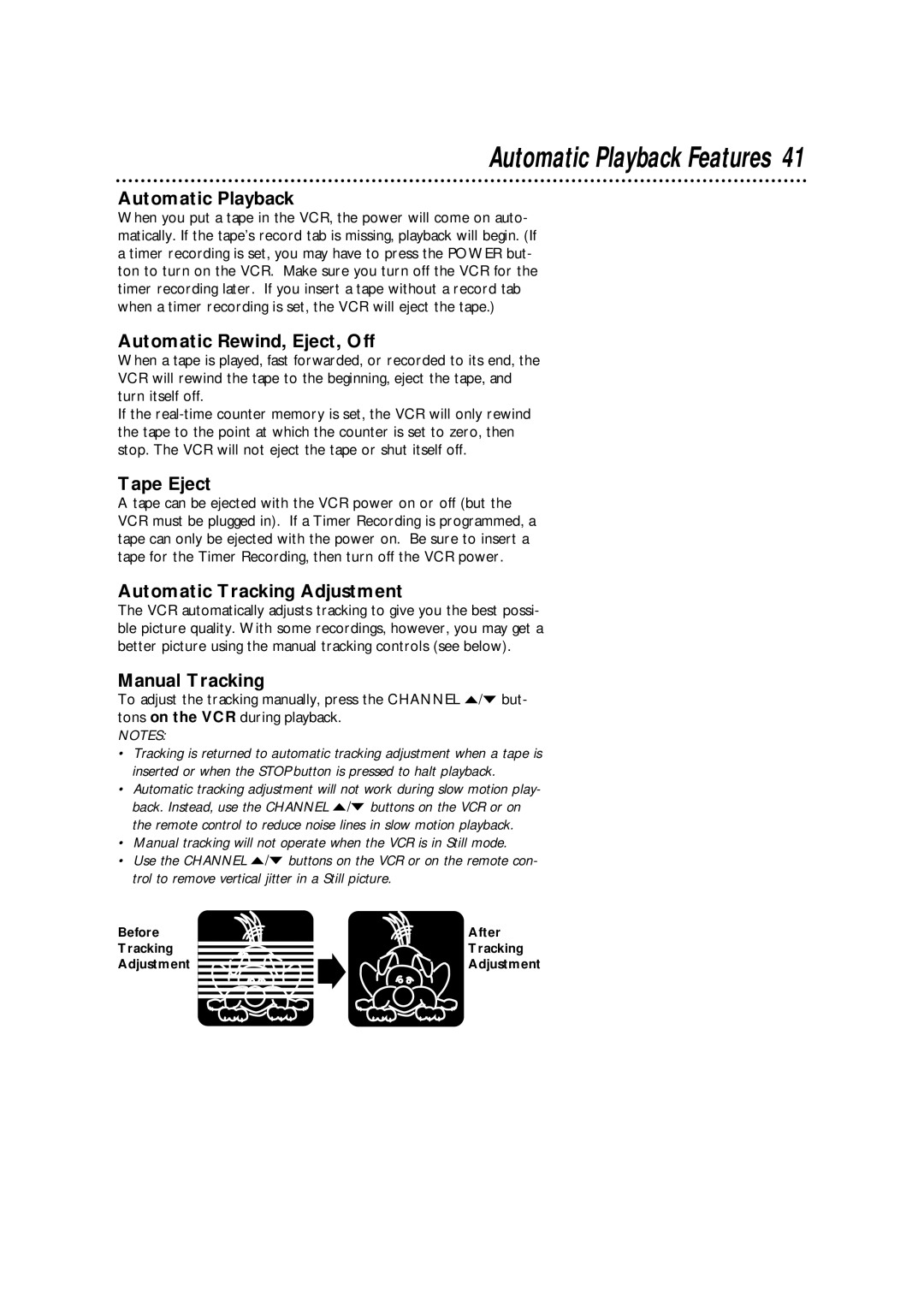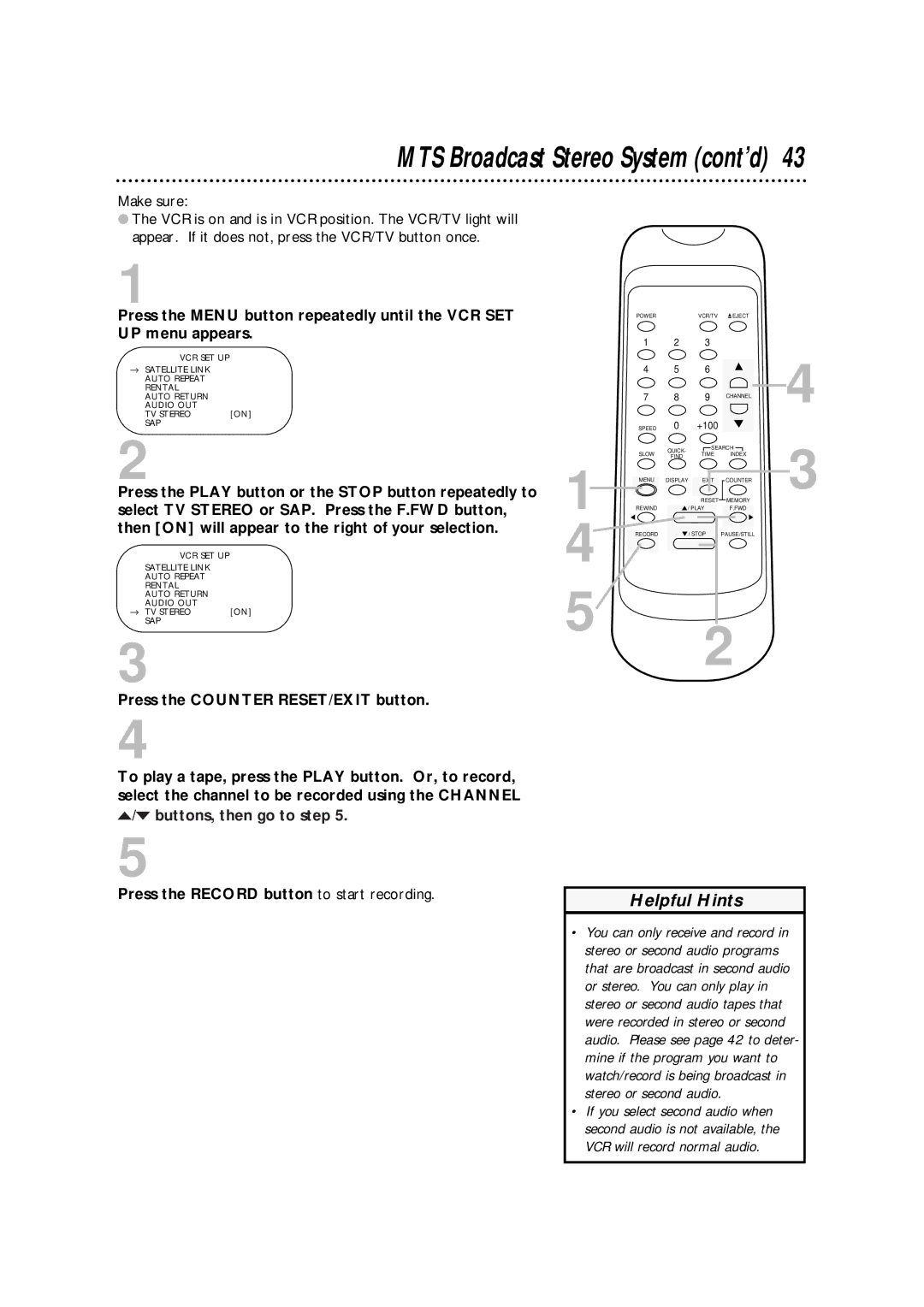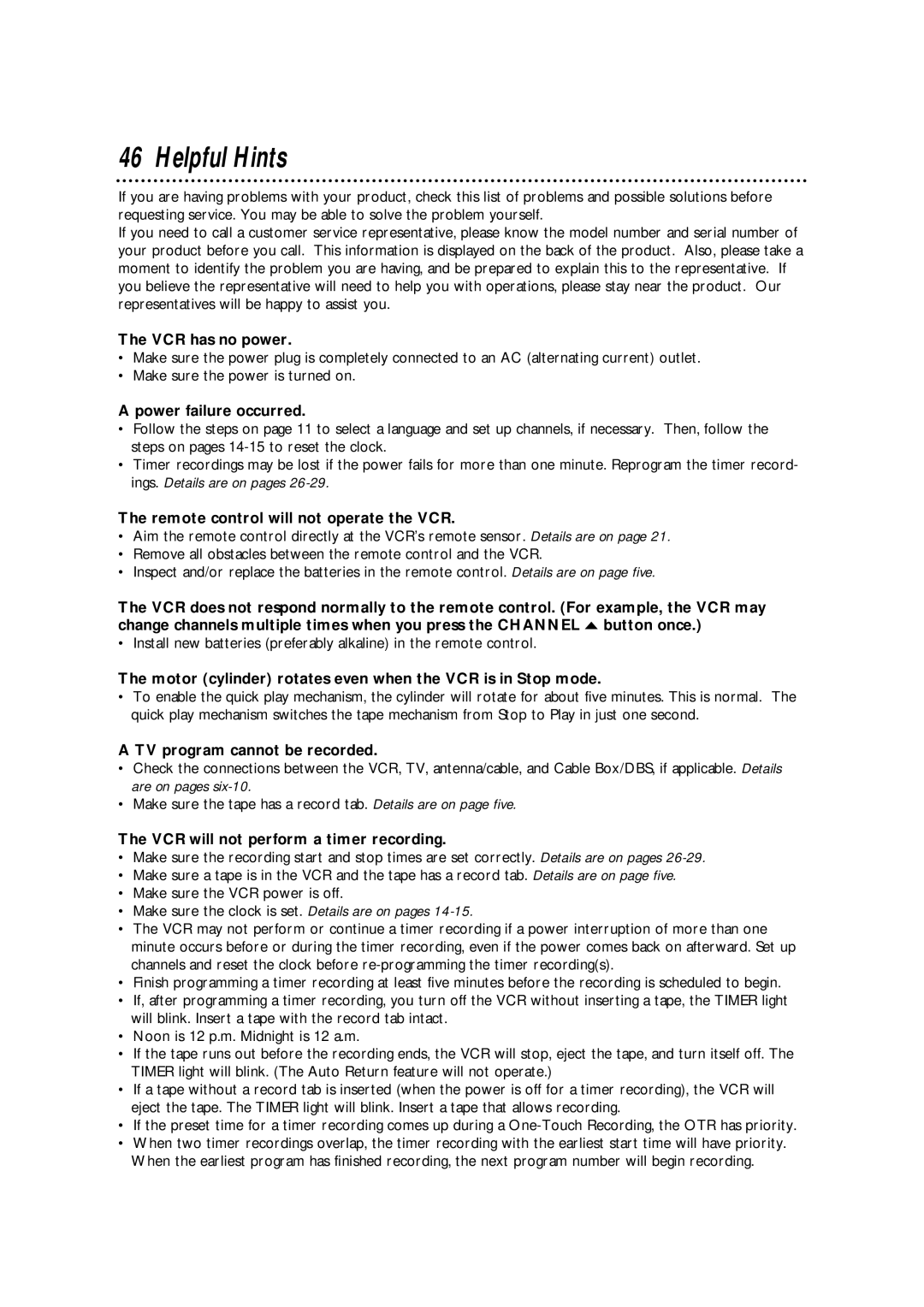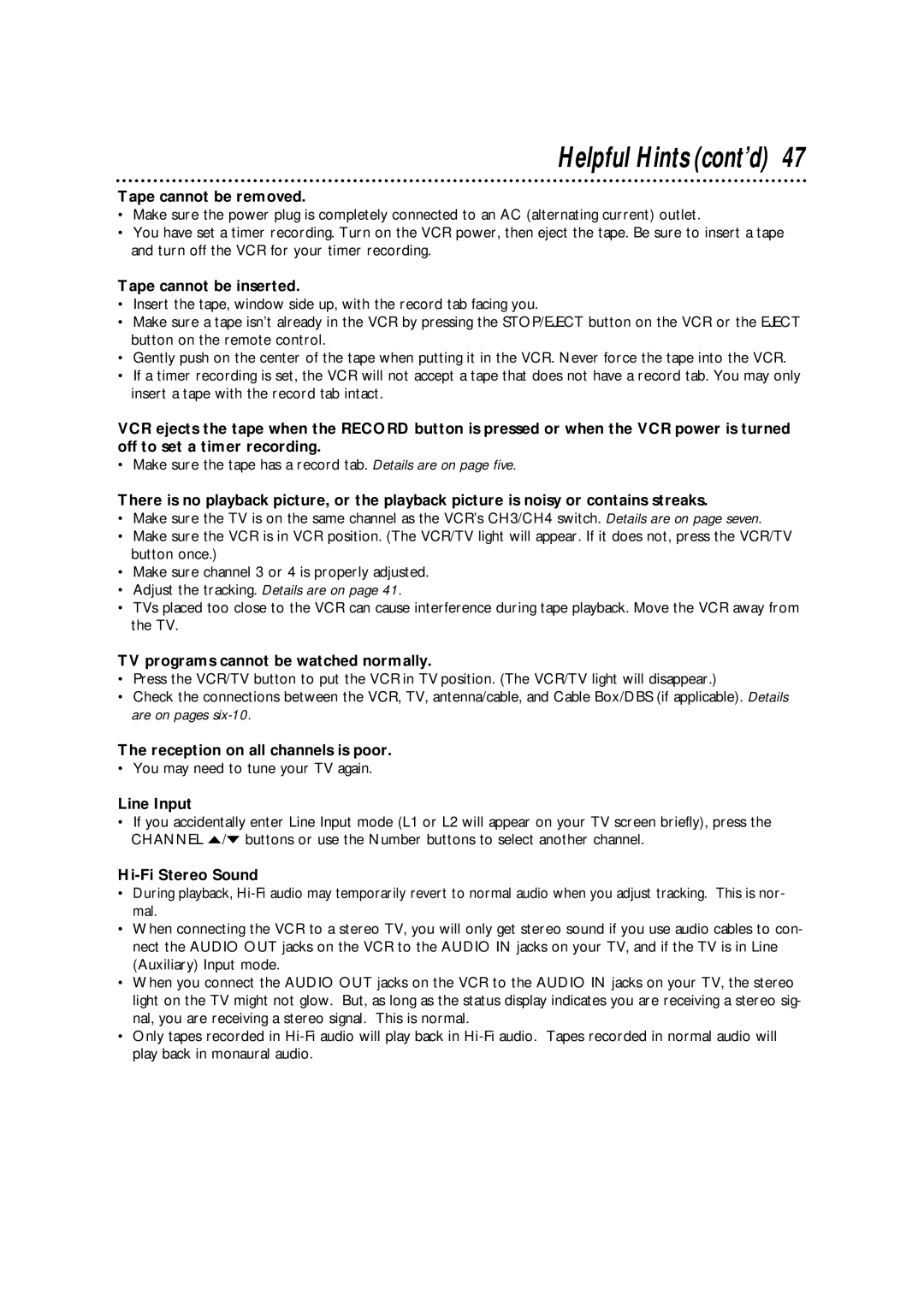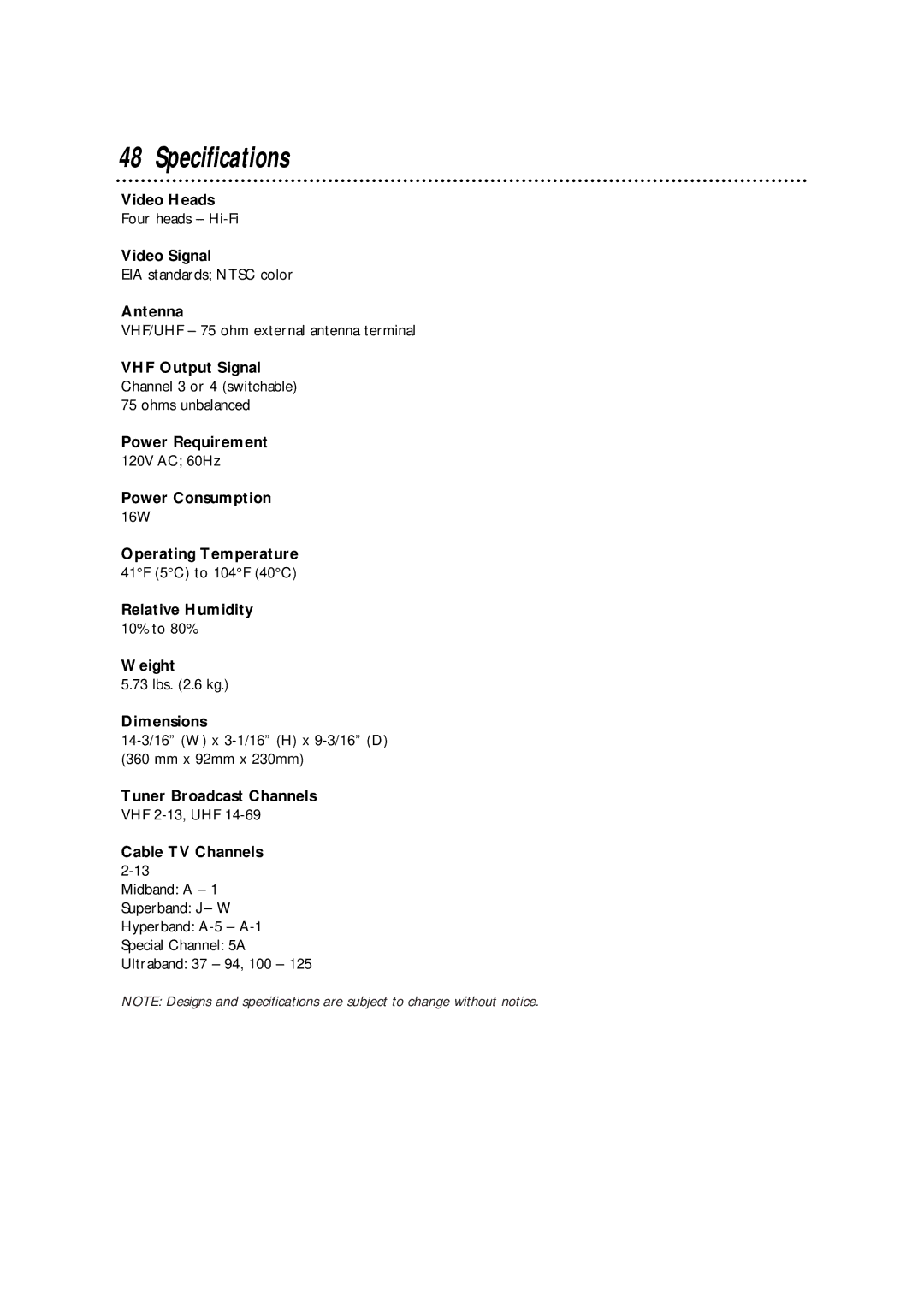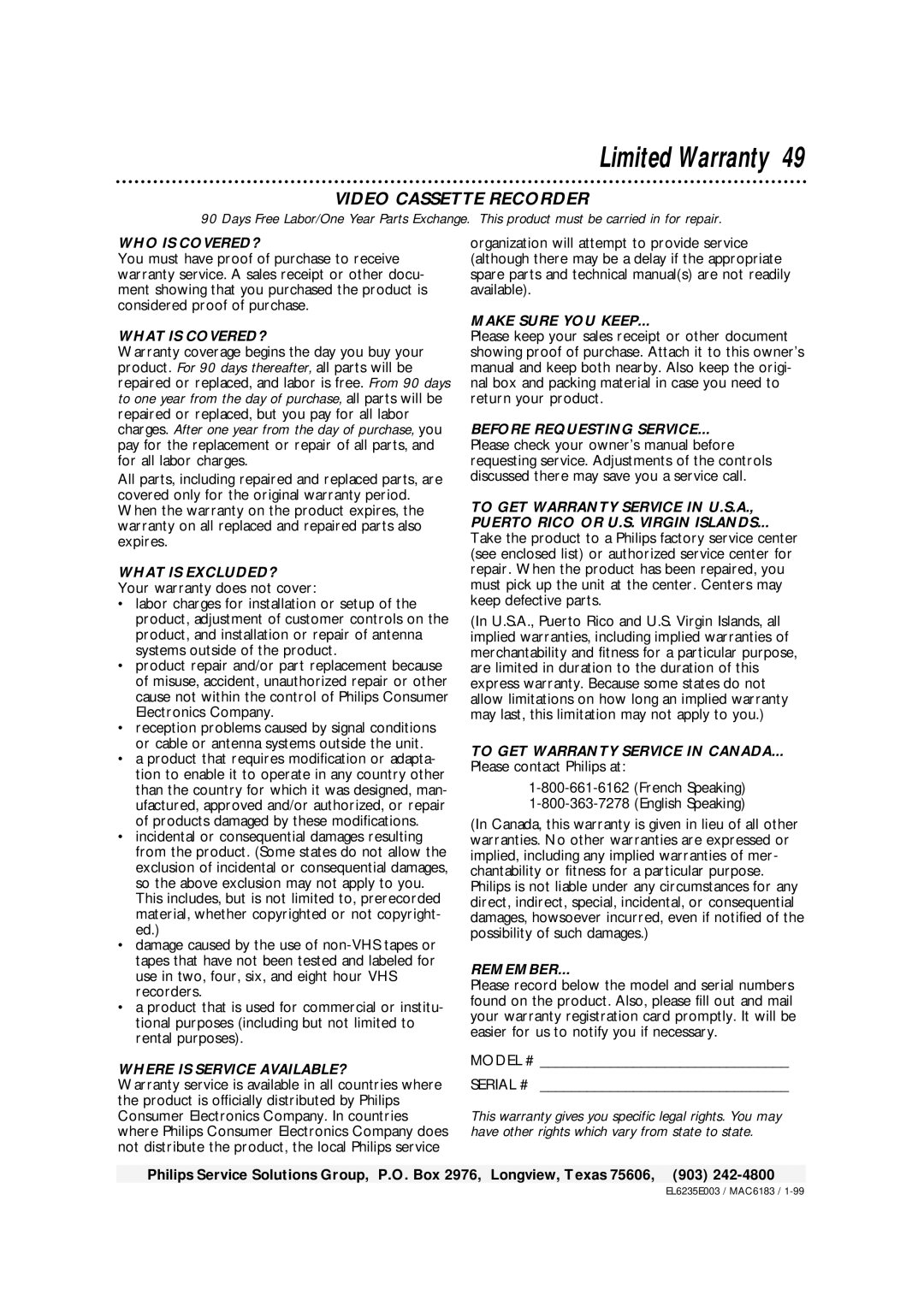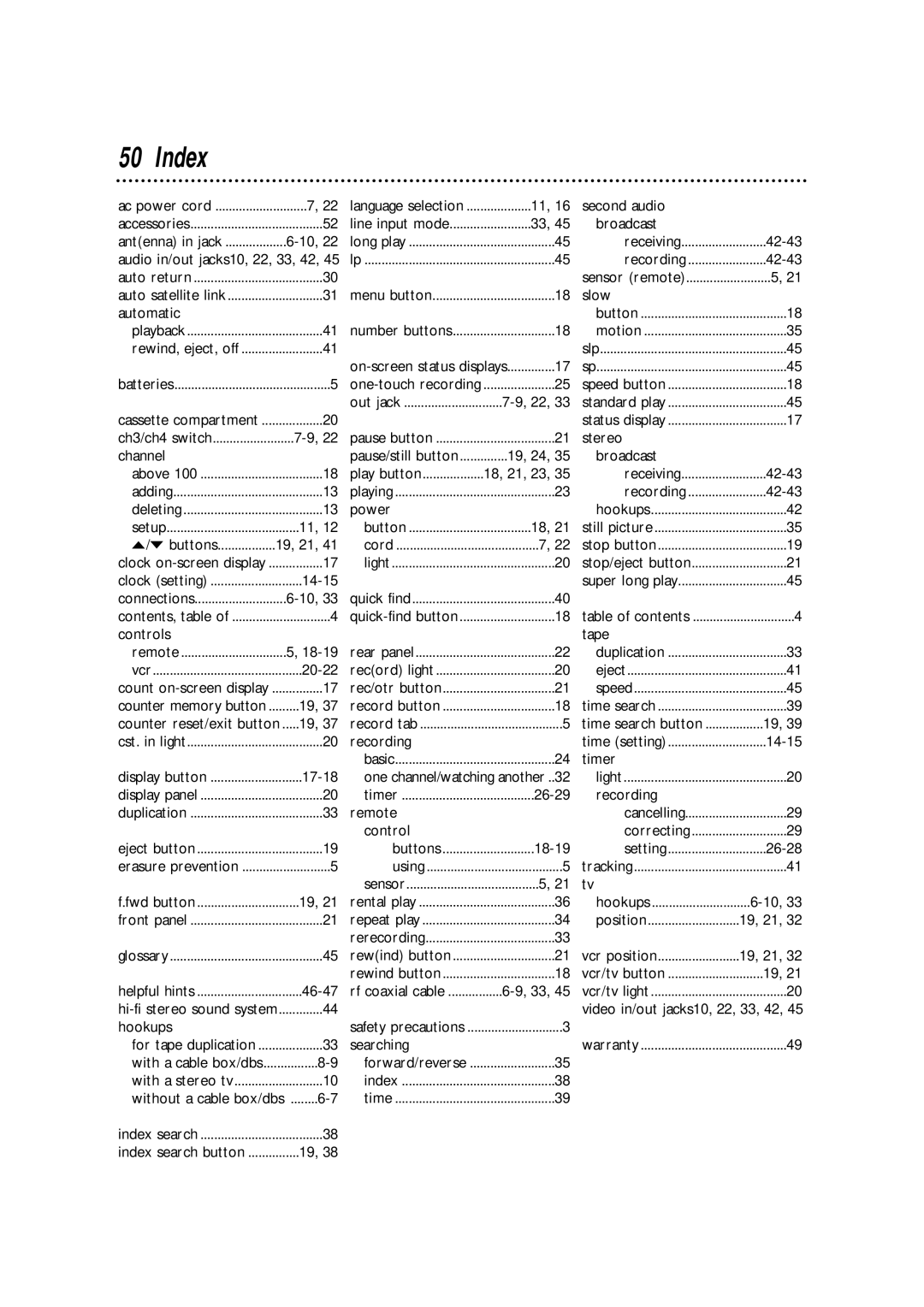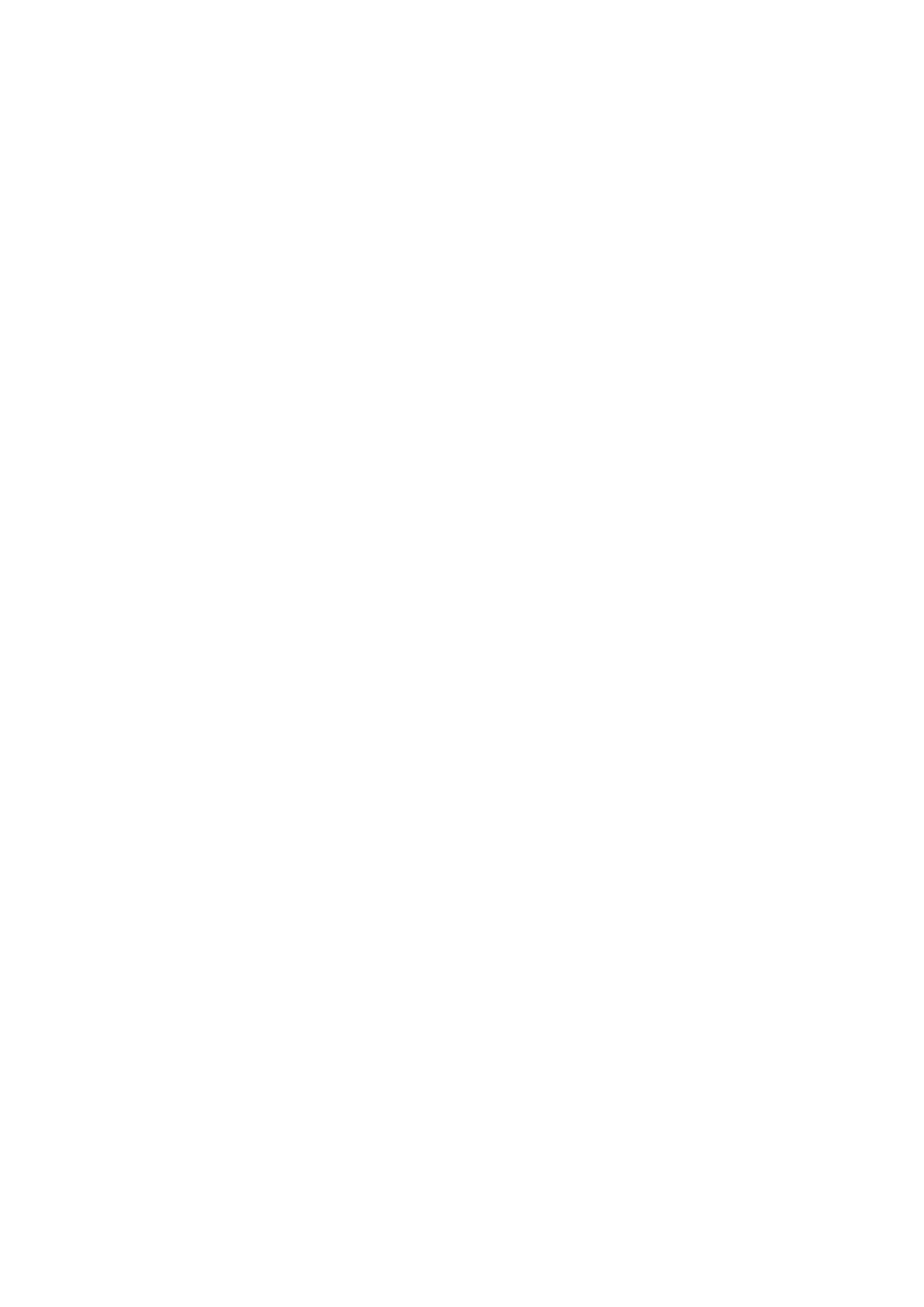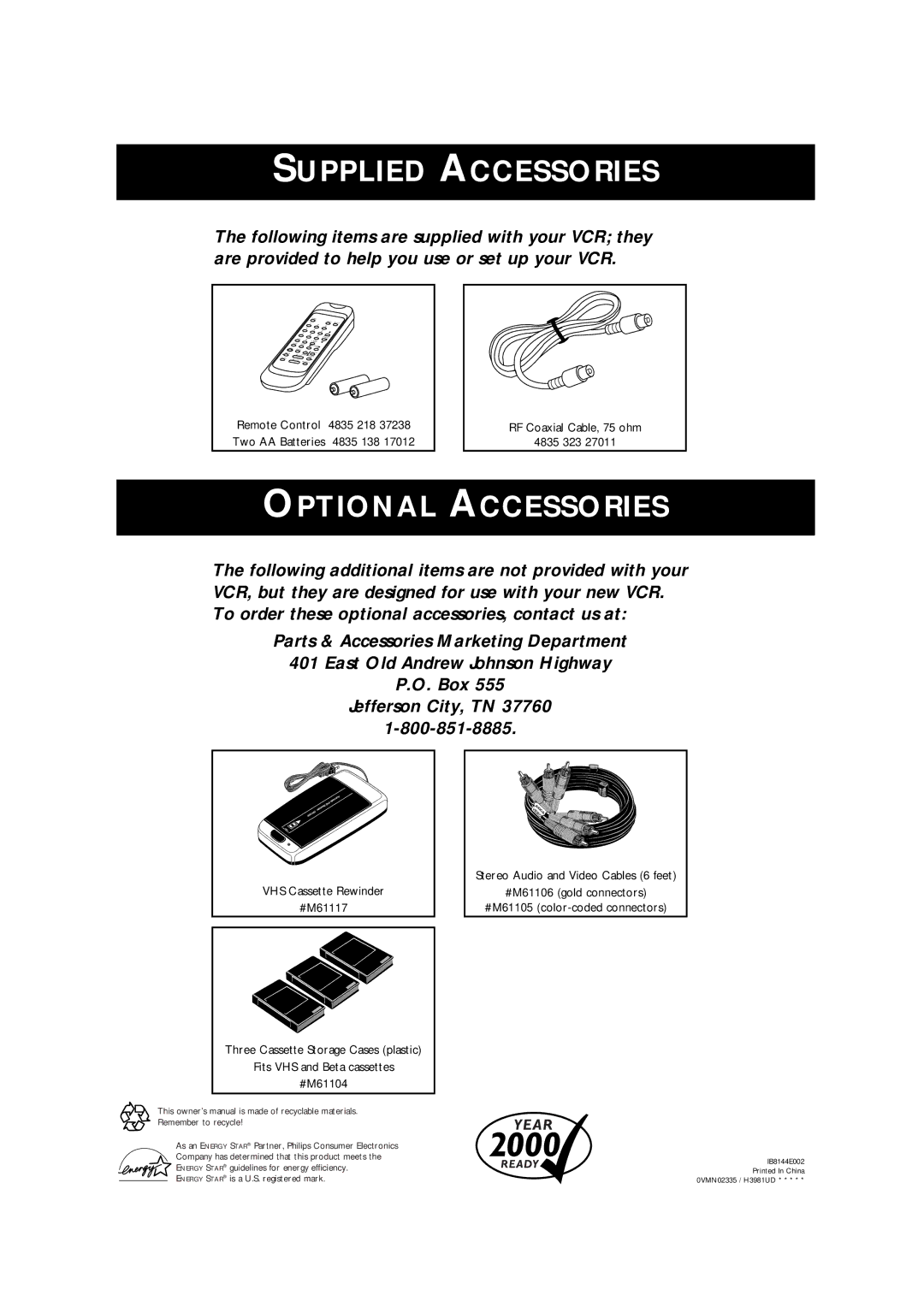SVA106 specifications
The Philips SVA106 is a cutting-edge device that exemplifies Philips' commitment to innovation and quality in consumer electronics. This portable speaker system is designed for individuals who value superior sound quality and convenience, making it an ideal choice for music lovers on the go.One of the standout features of the Philips SVA106 is its impressive sound quality. The speaker utilizes advanced audio technologies, ensuring that music is delivered with clarity and depth. With a specially tuned acoustic design, it provides a well-balanced sound profile that caters to various genres, whether you enjoy classical, rock, or electronic music. The robust bass and crisp highs create an immersive listening experience that captivates users.
Portability is another key characteristic of the SVA106. Its lightweight and compact design make it easy to carry around, allowing users to take their music wherever they choose. The built-in rechargeable battery provides hours of playtime, making it suitable for outdoor activities, parties, or quiet evenings at home. Additionally, the USB charging capability adds a level of convenience, ensuring that the speaker can be easily charged via a laptop or power bank.
Connectivity options are equally impressive. The SVA106 supports Bluetooth technology, enabling users to pair their smartphones, tablets, or other compatible devices seamlessly. The range of Bluetooth connectivity ensures that users can enjoy their music without the hassle of wires, allowing for greater freedom and flexibility. Moreover, the speaker comes equipped with an auxiliary input, which lets users connect non-Bluetooth devices easily.
Design-wise, the Philips SVA106 boasts a modern and sleek aesthetic that fits well in any setting. Its durable construction is built to withstand everyday use, ensuring longevity. The intuitive controls make it user-friendly, allowing users to adjust volume, track selection, and power with ease.
Another notable technology feature in the SVA106 is its built-in microphone, which allows for hands-free calling. This makes it not only a great music companion but also a practical tool for conference calls or voice commands, enhancing productivity.
In summary, the Philips SVA106 is a versatile and high-performance portable speaker that combines exceptional sound quality, portability, and advanced connectivity options. Its blend of modern design and user-friendly features makes it a fantastic choice for anyone looking to elevate their audio experience, whether at home or on the move. As part of Philips' extensive range of audio products, the SVA106 stands out for its performance and practicality.