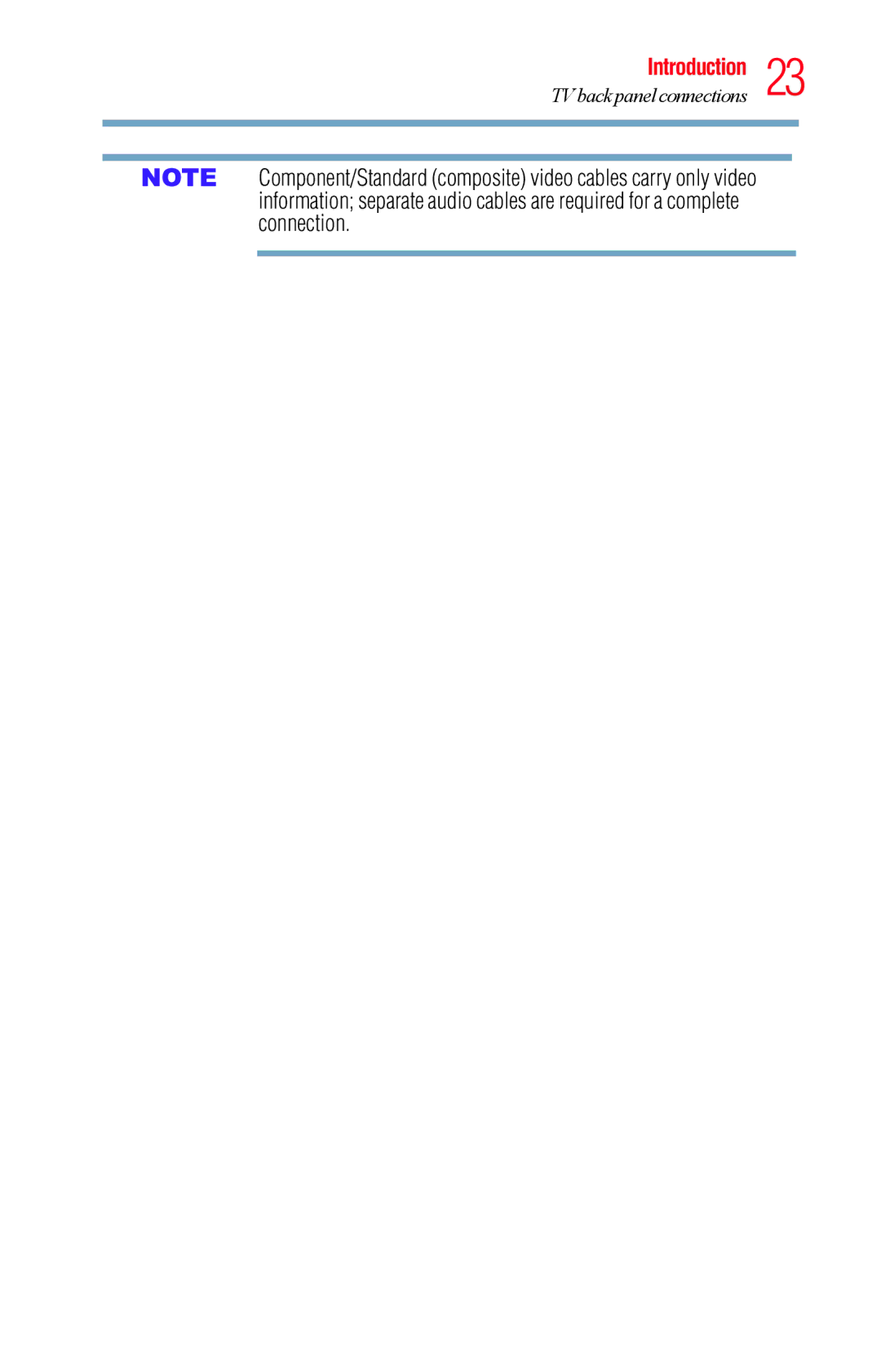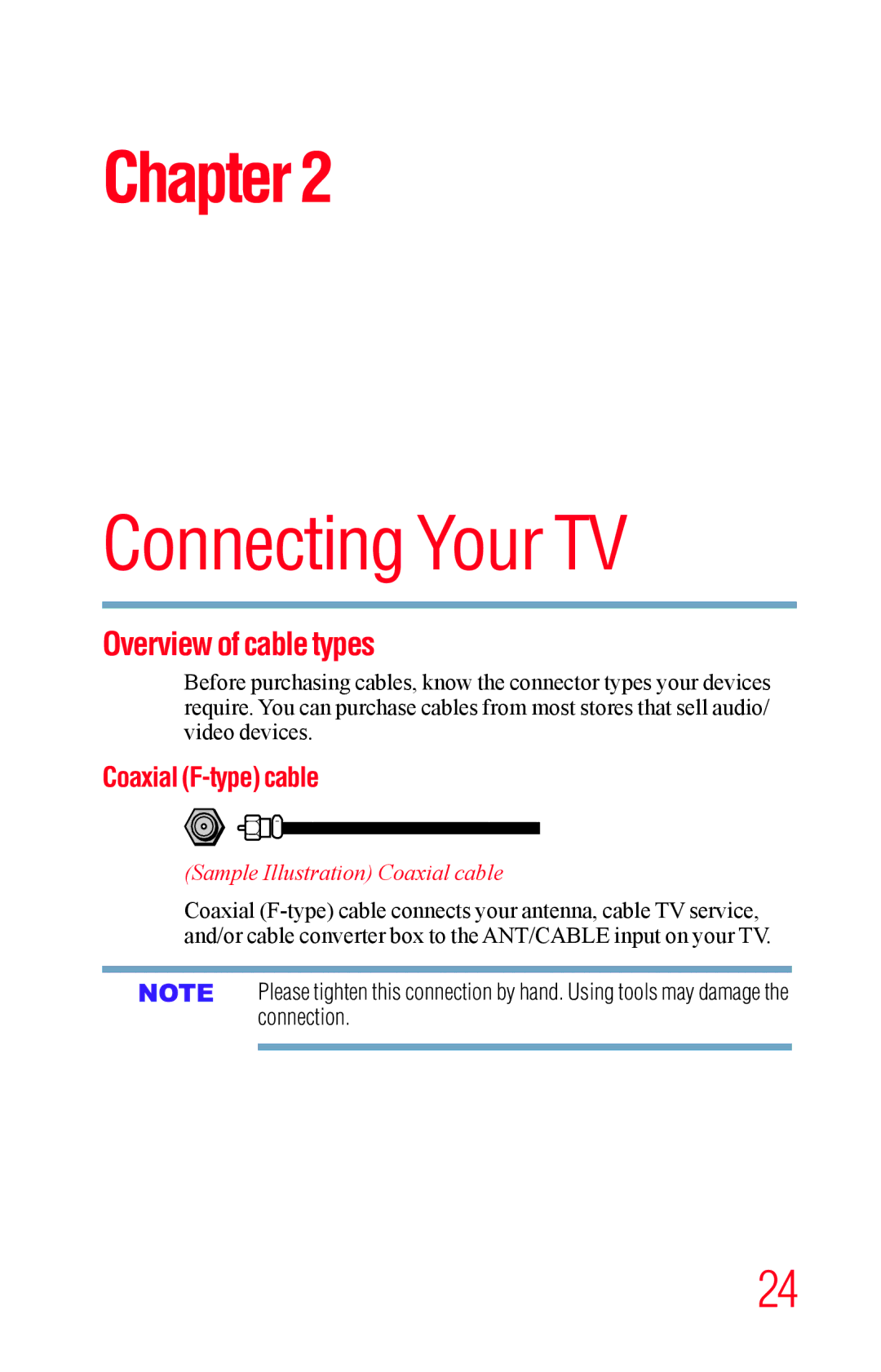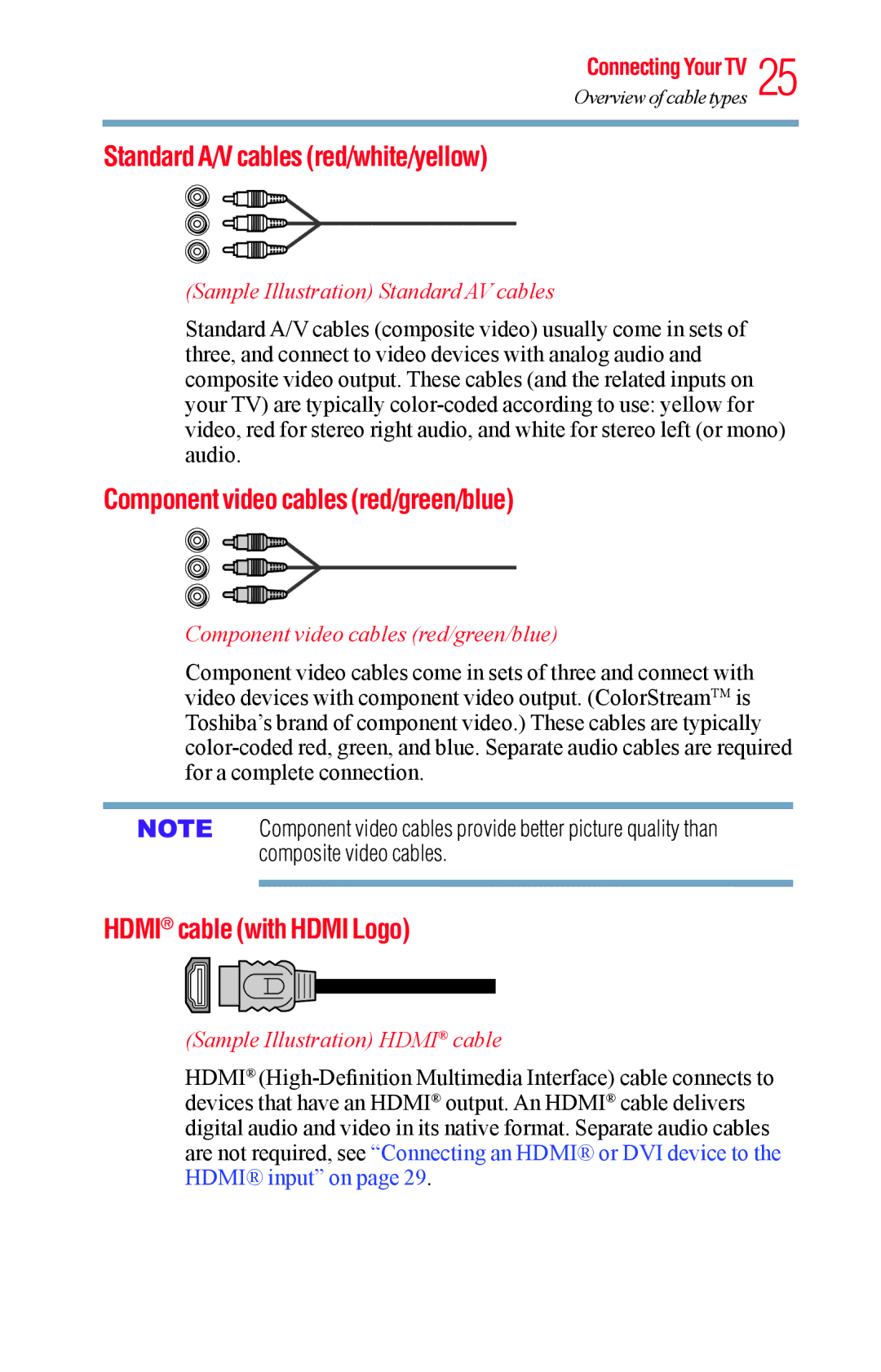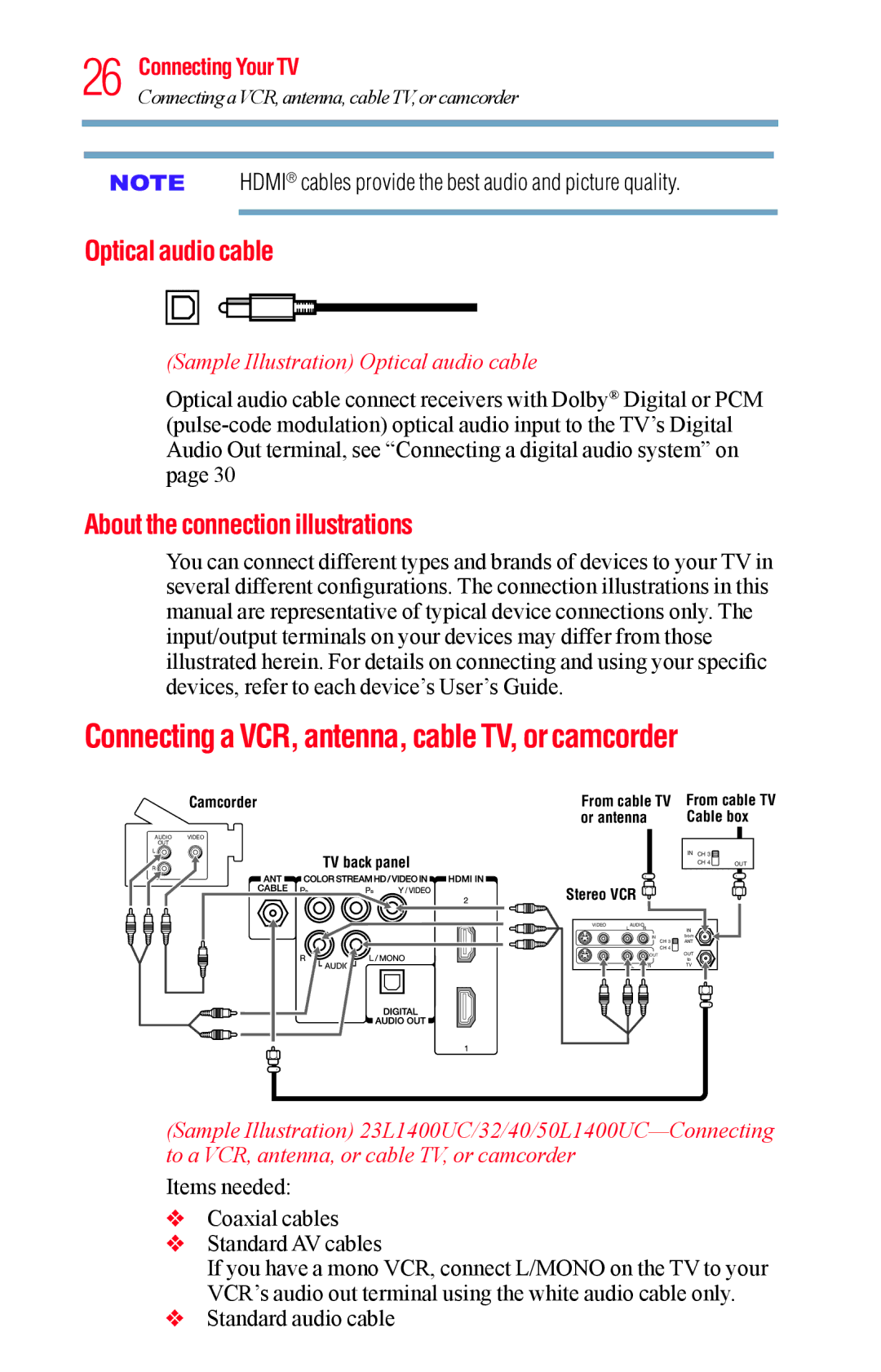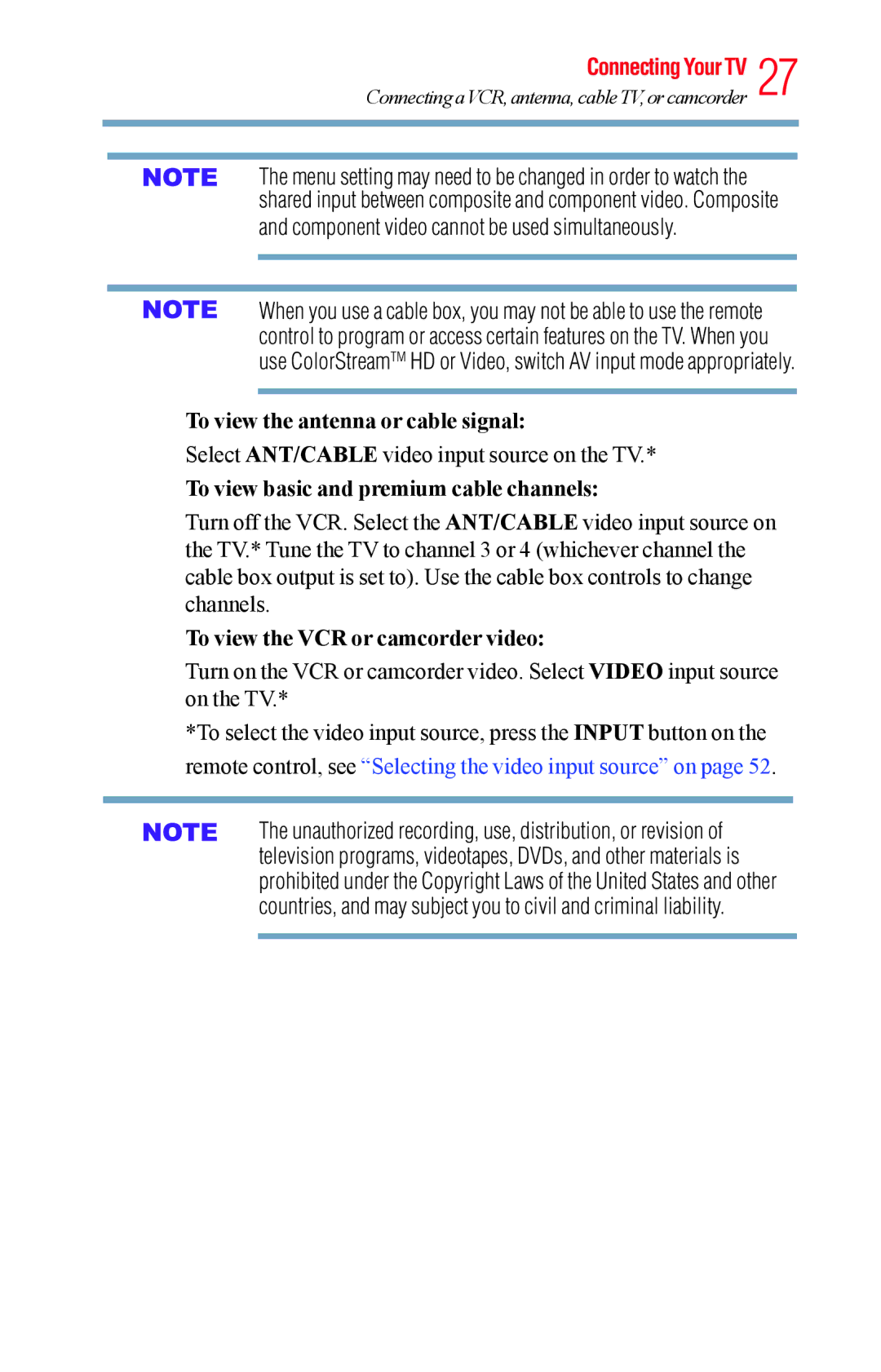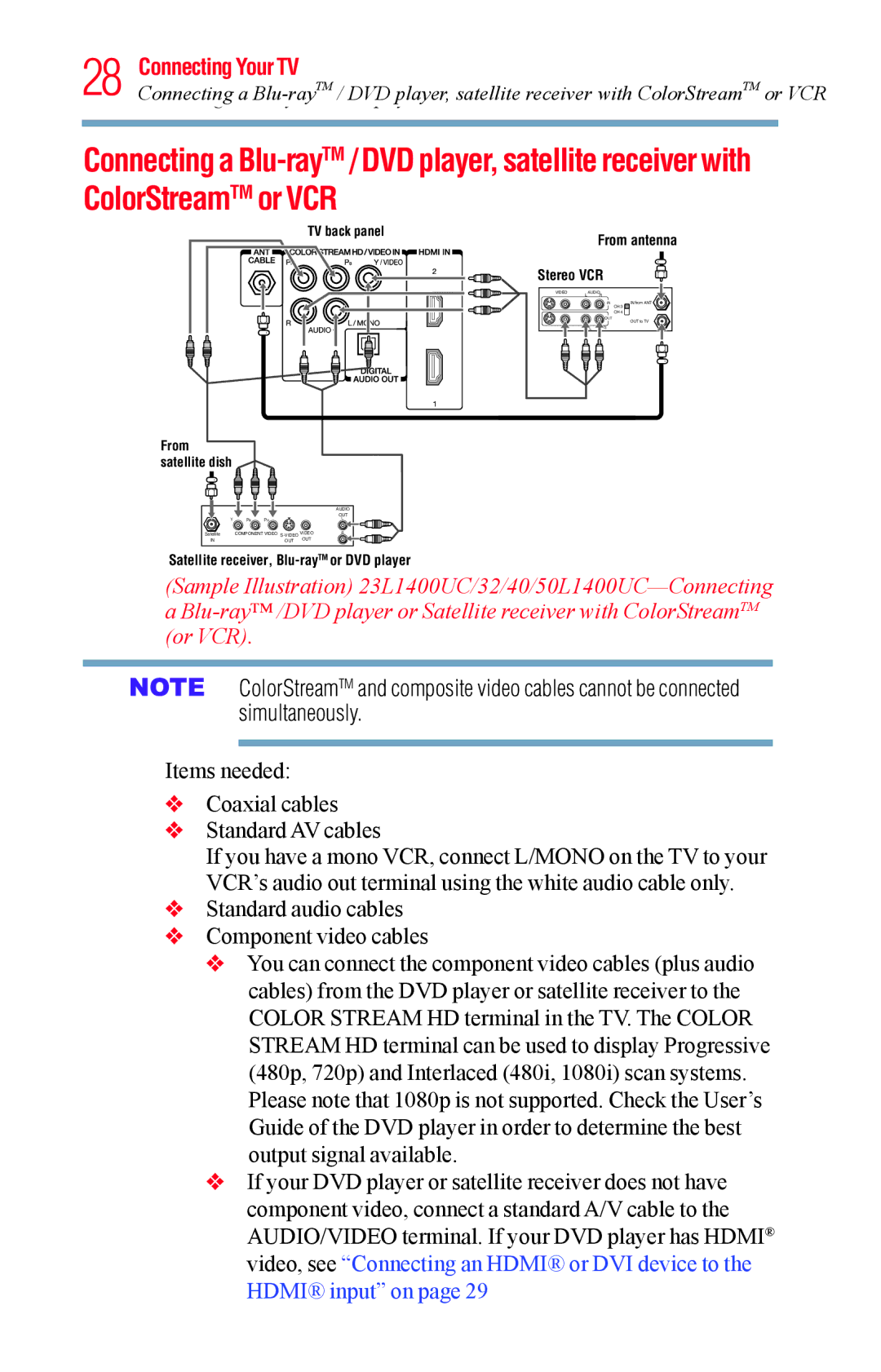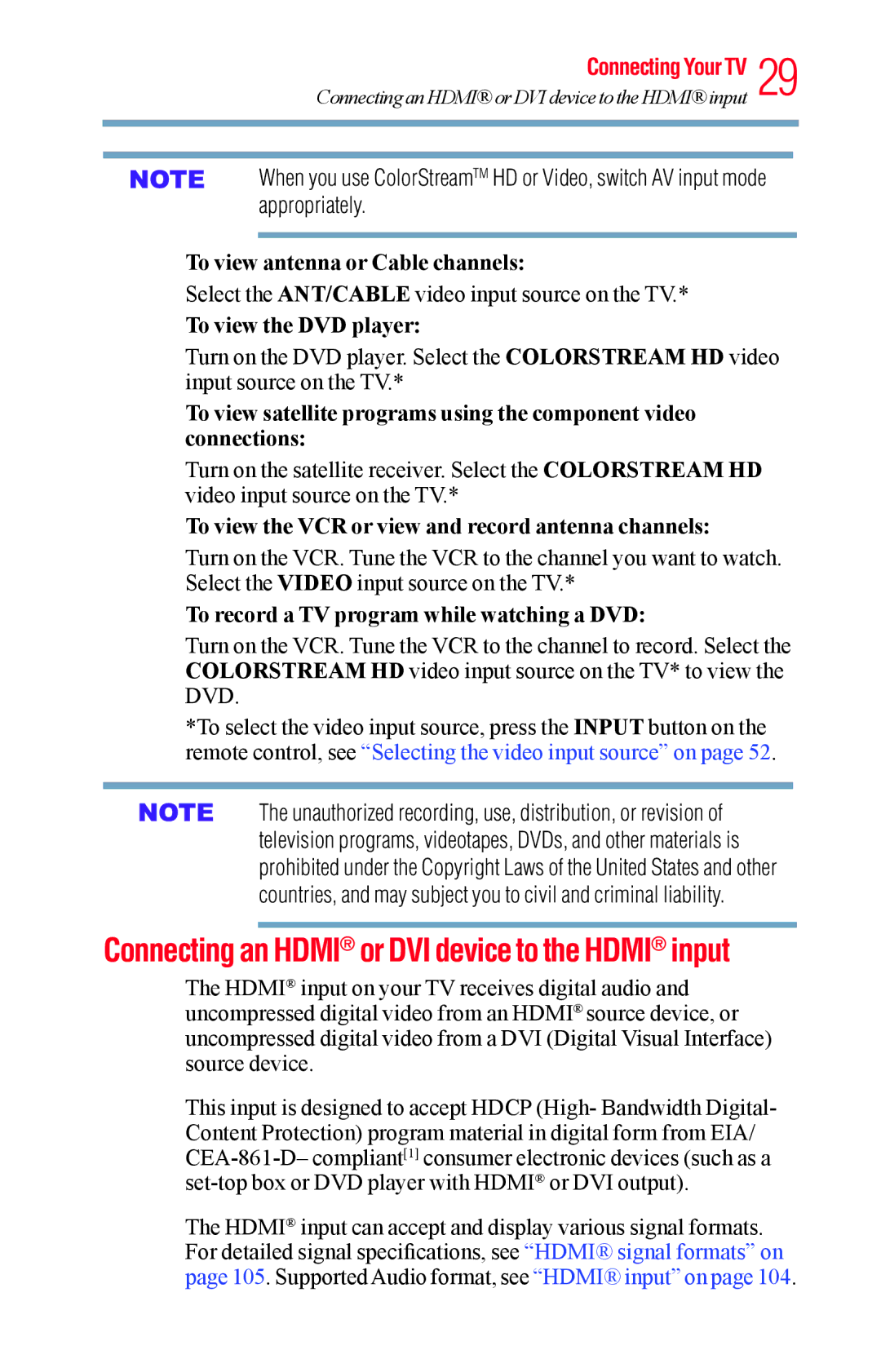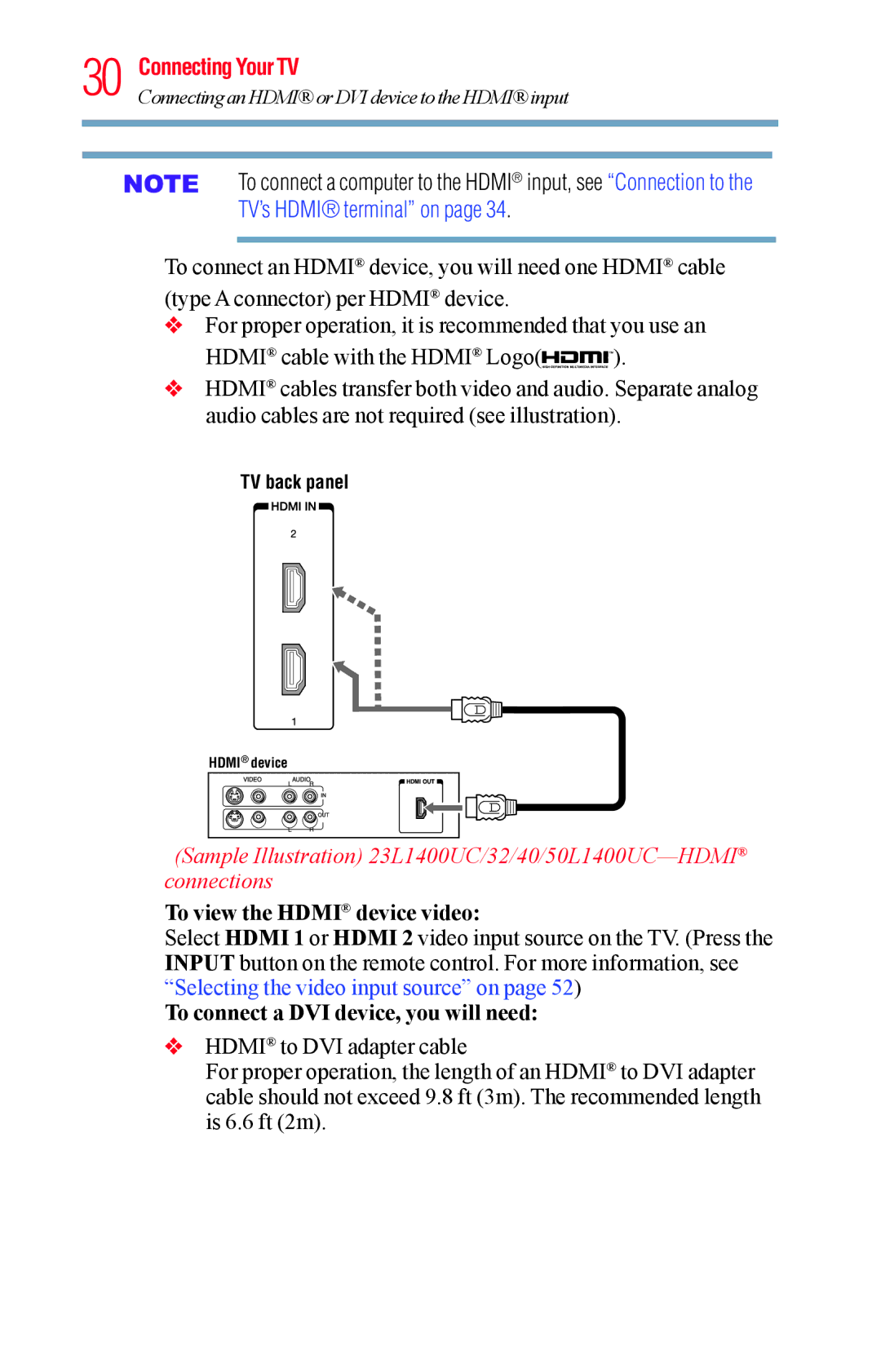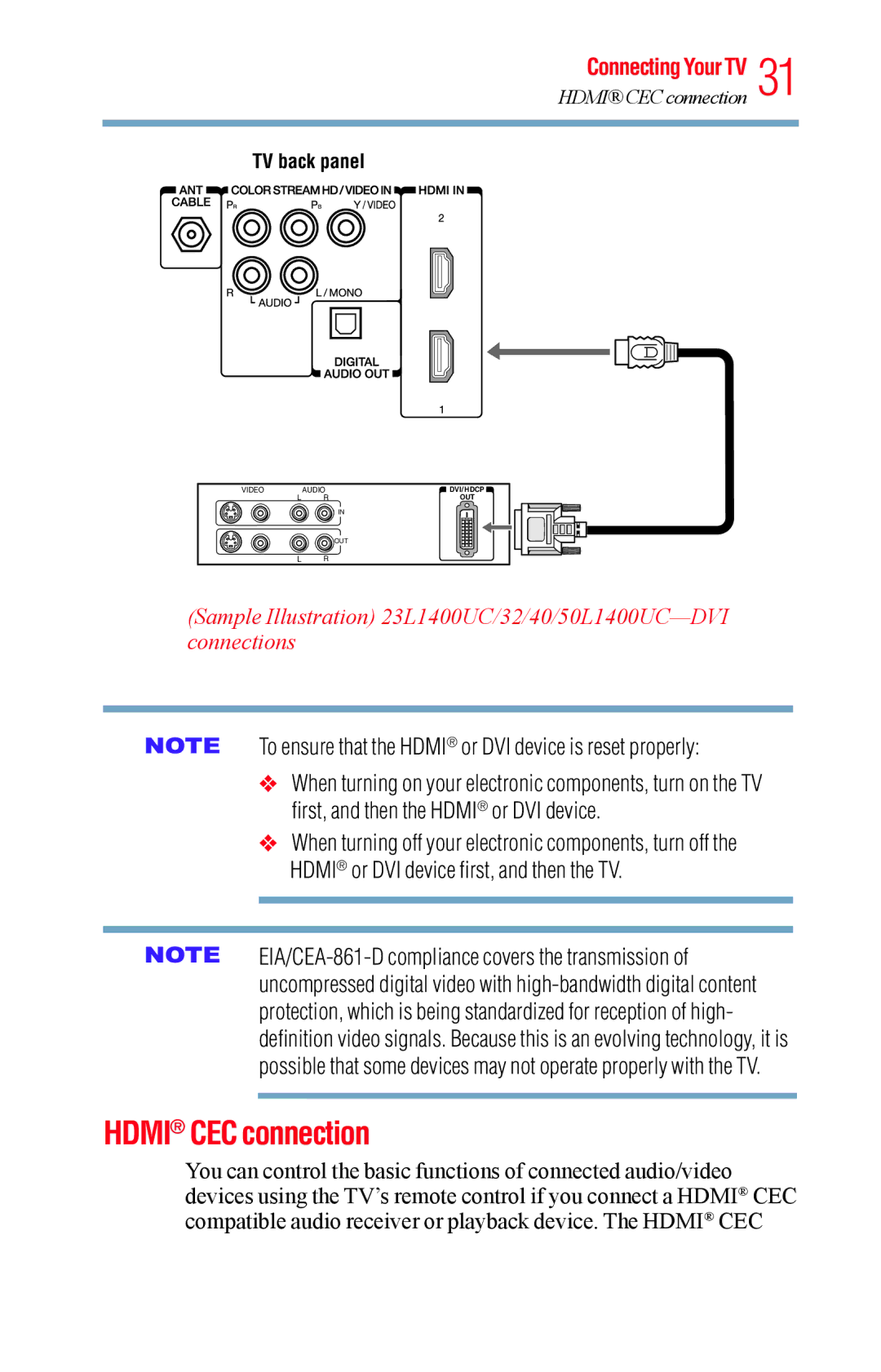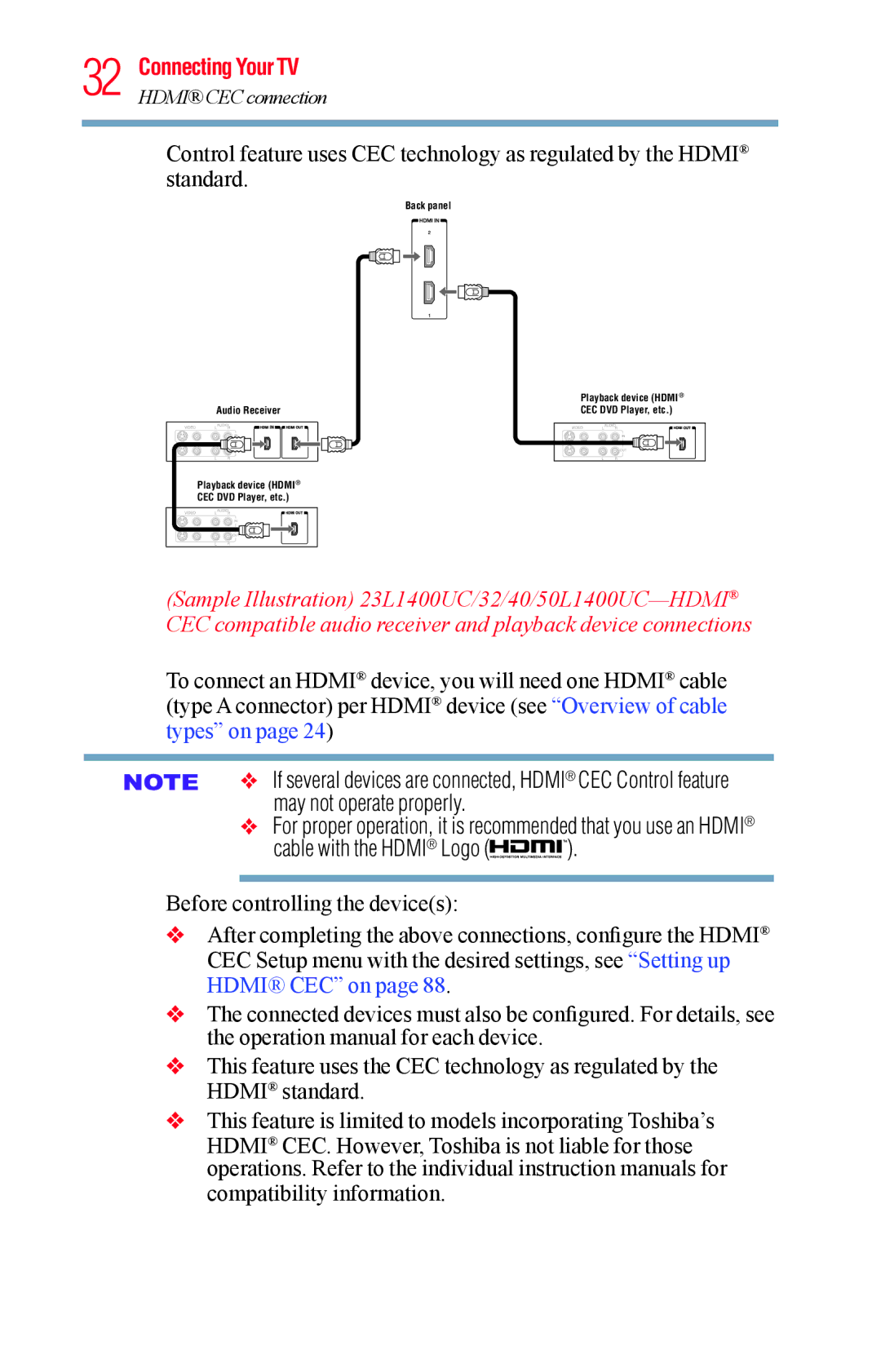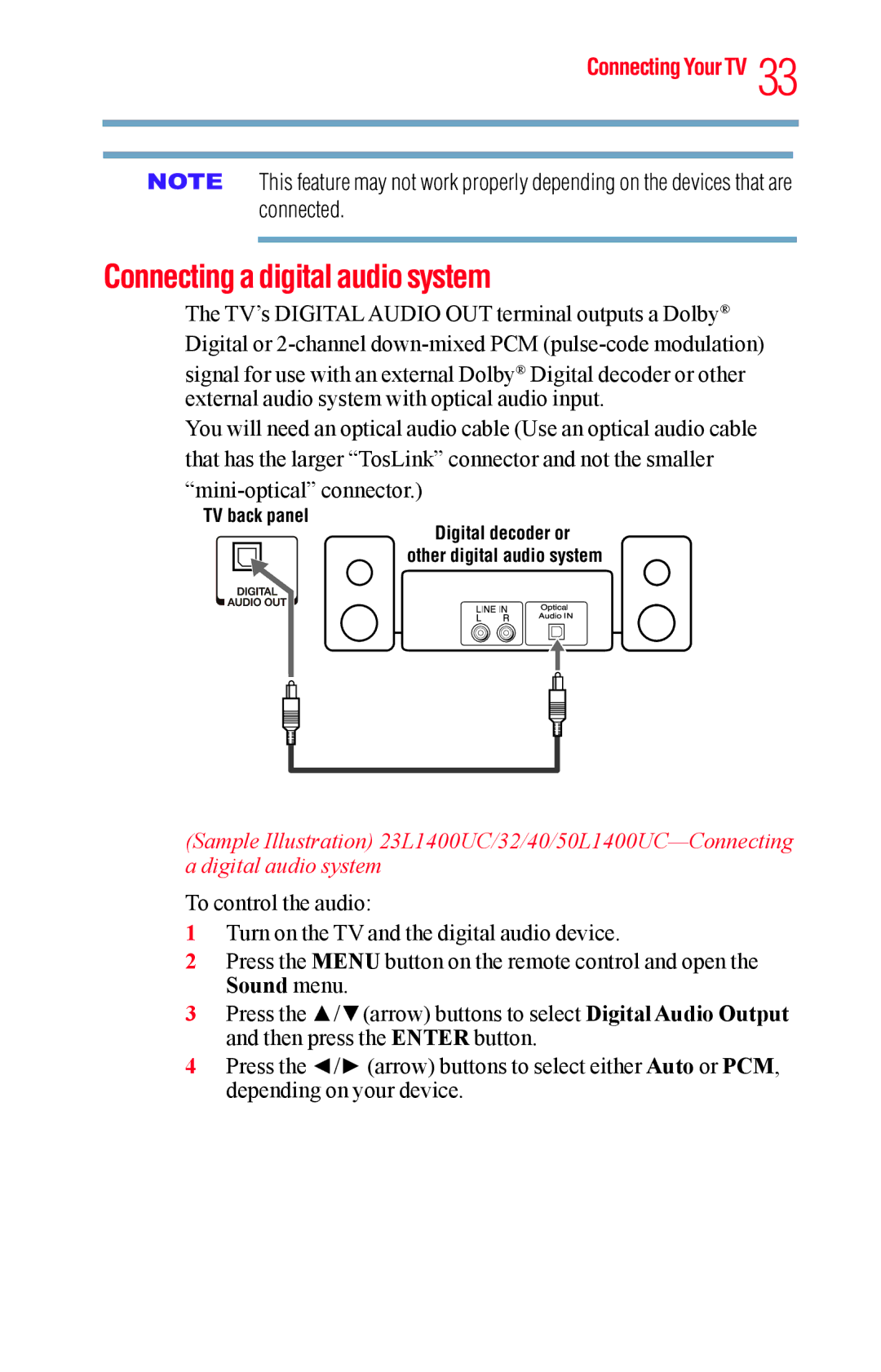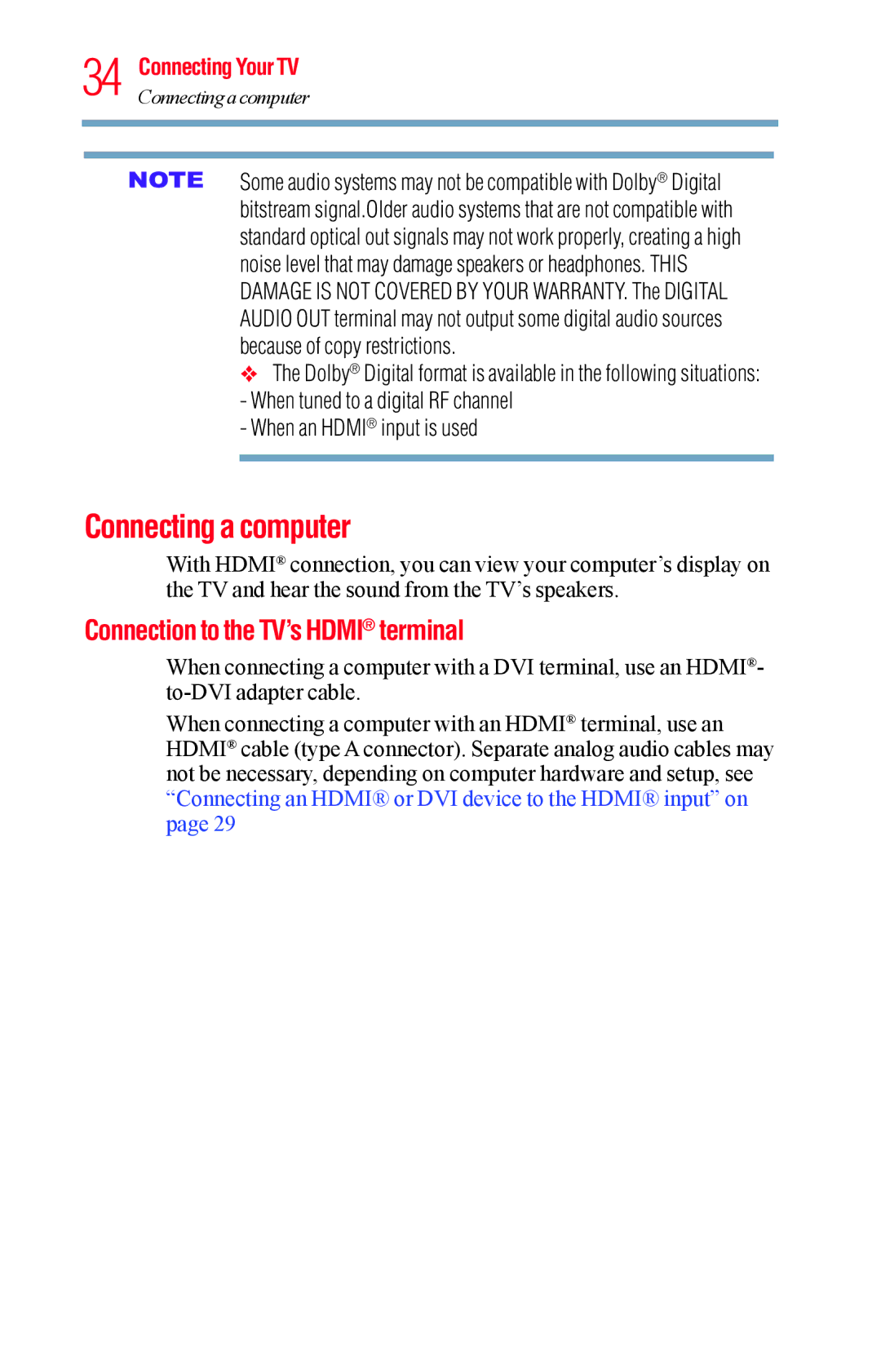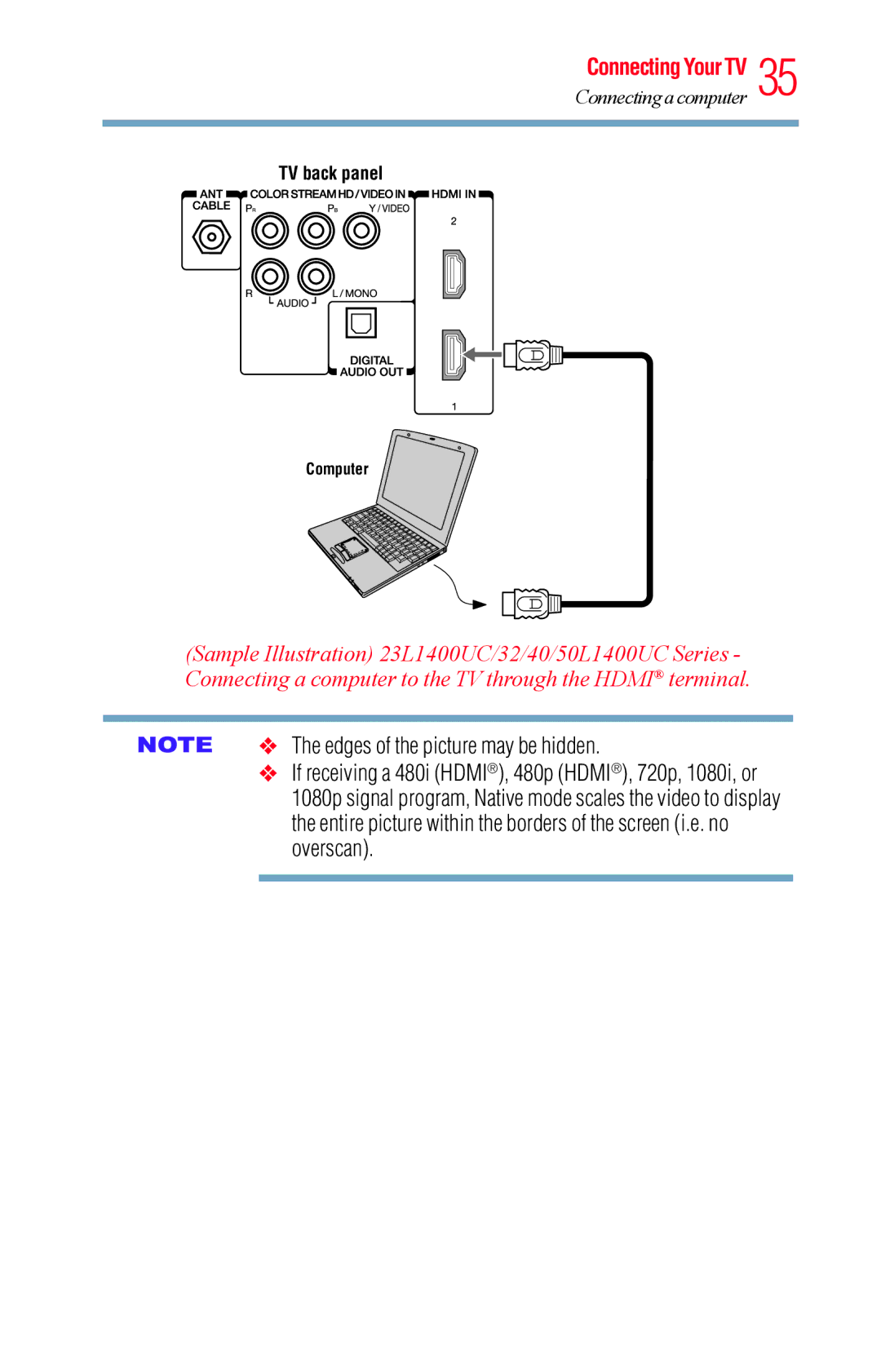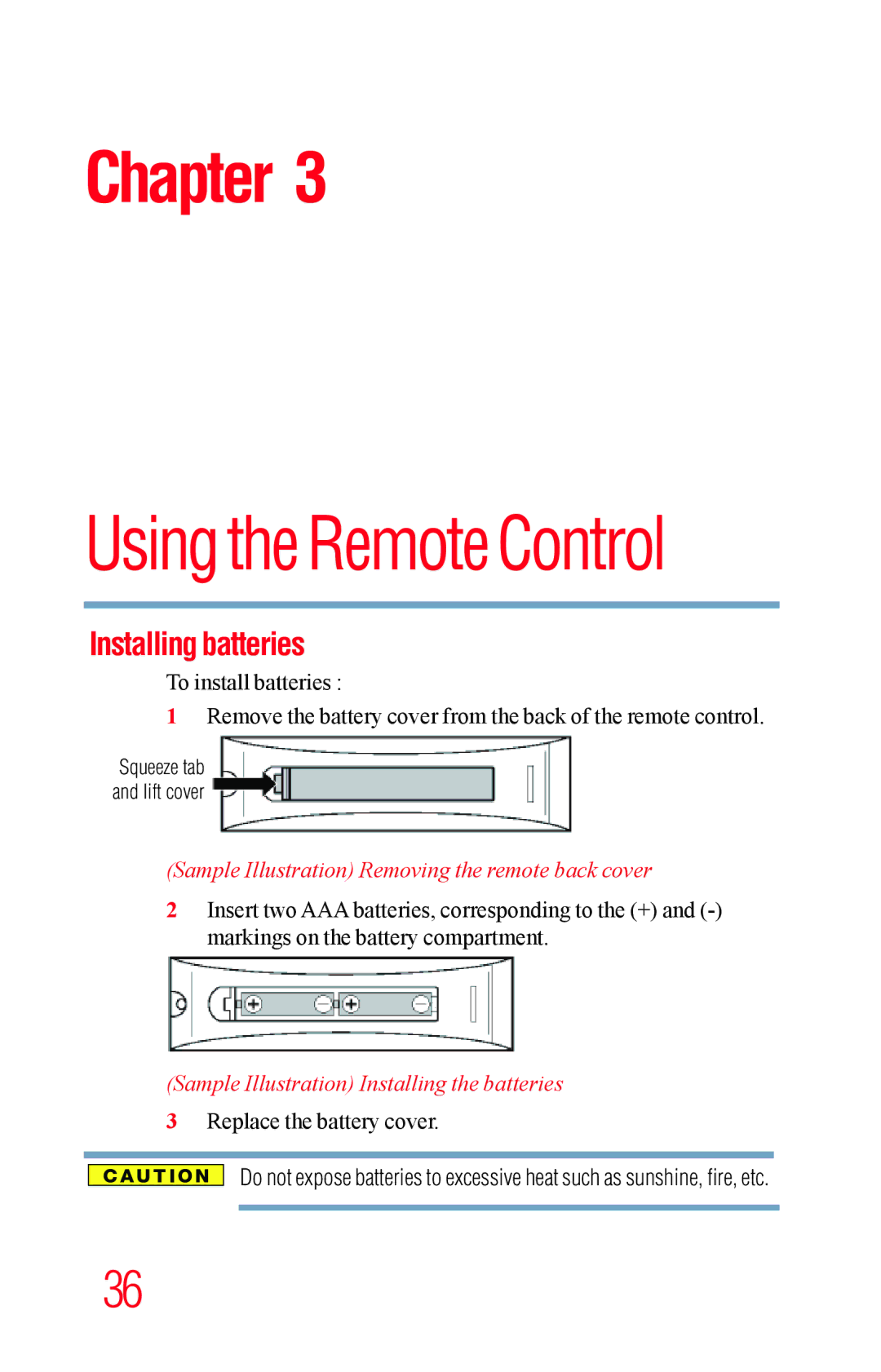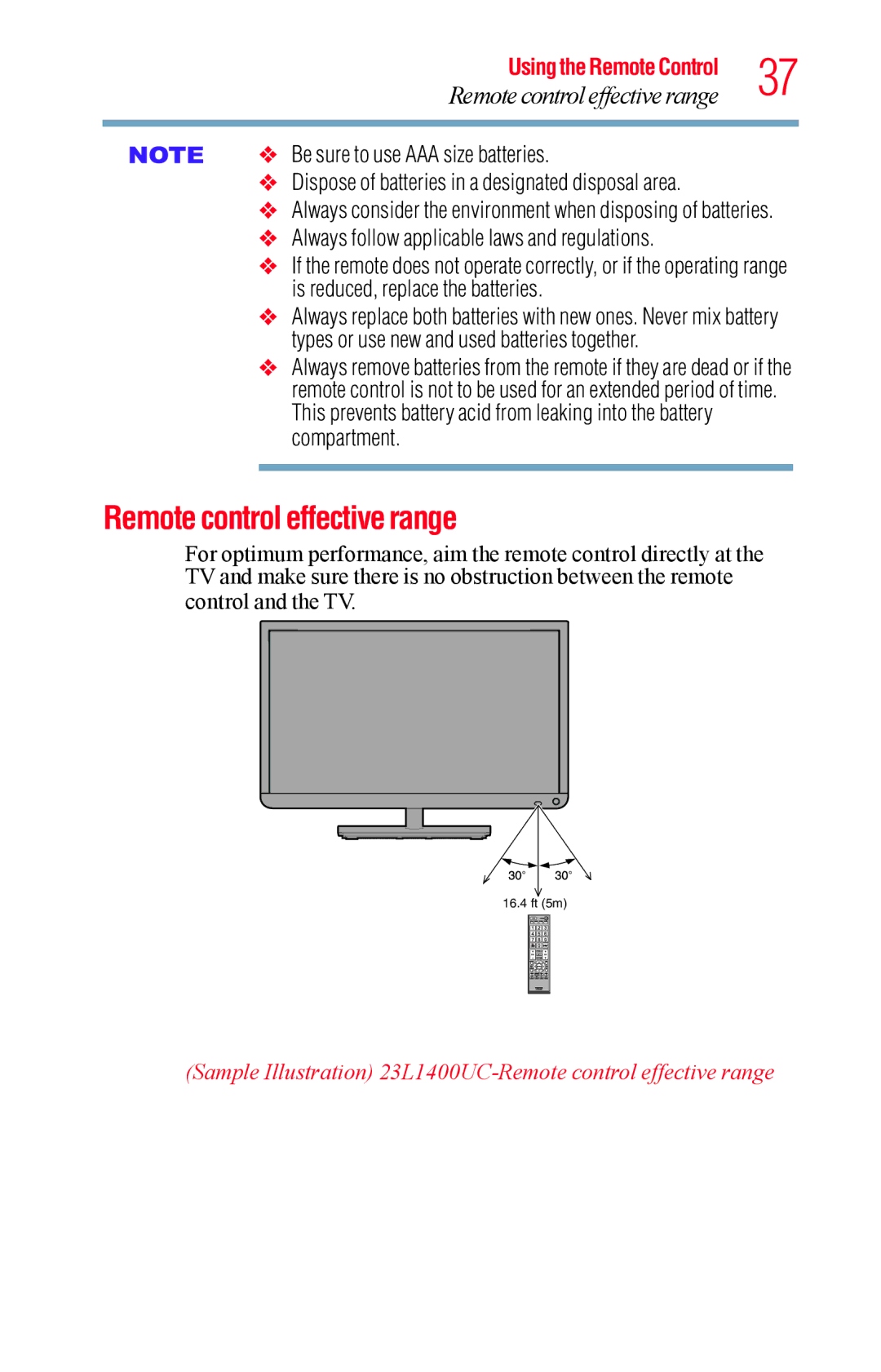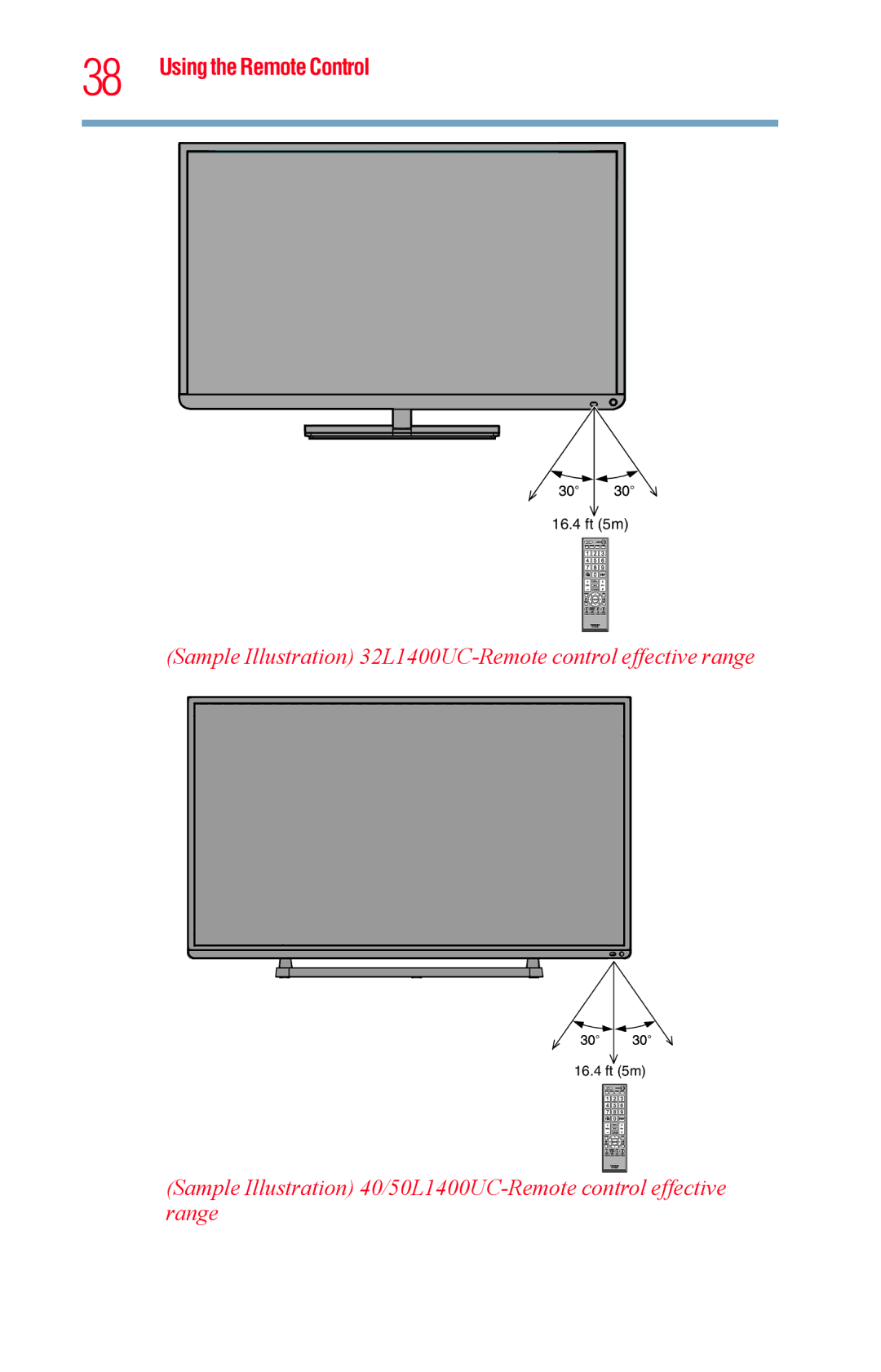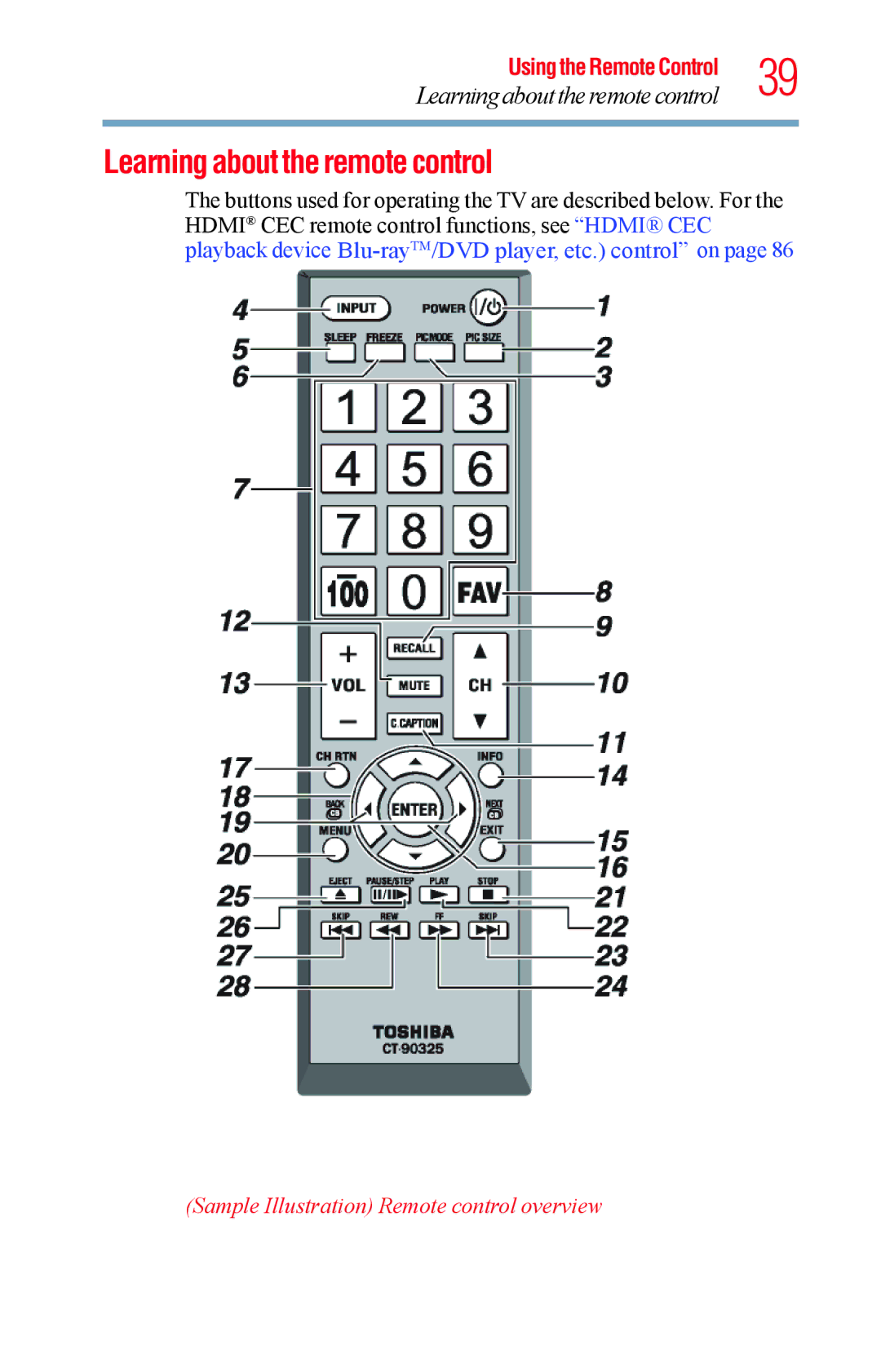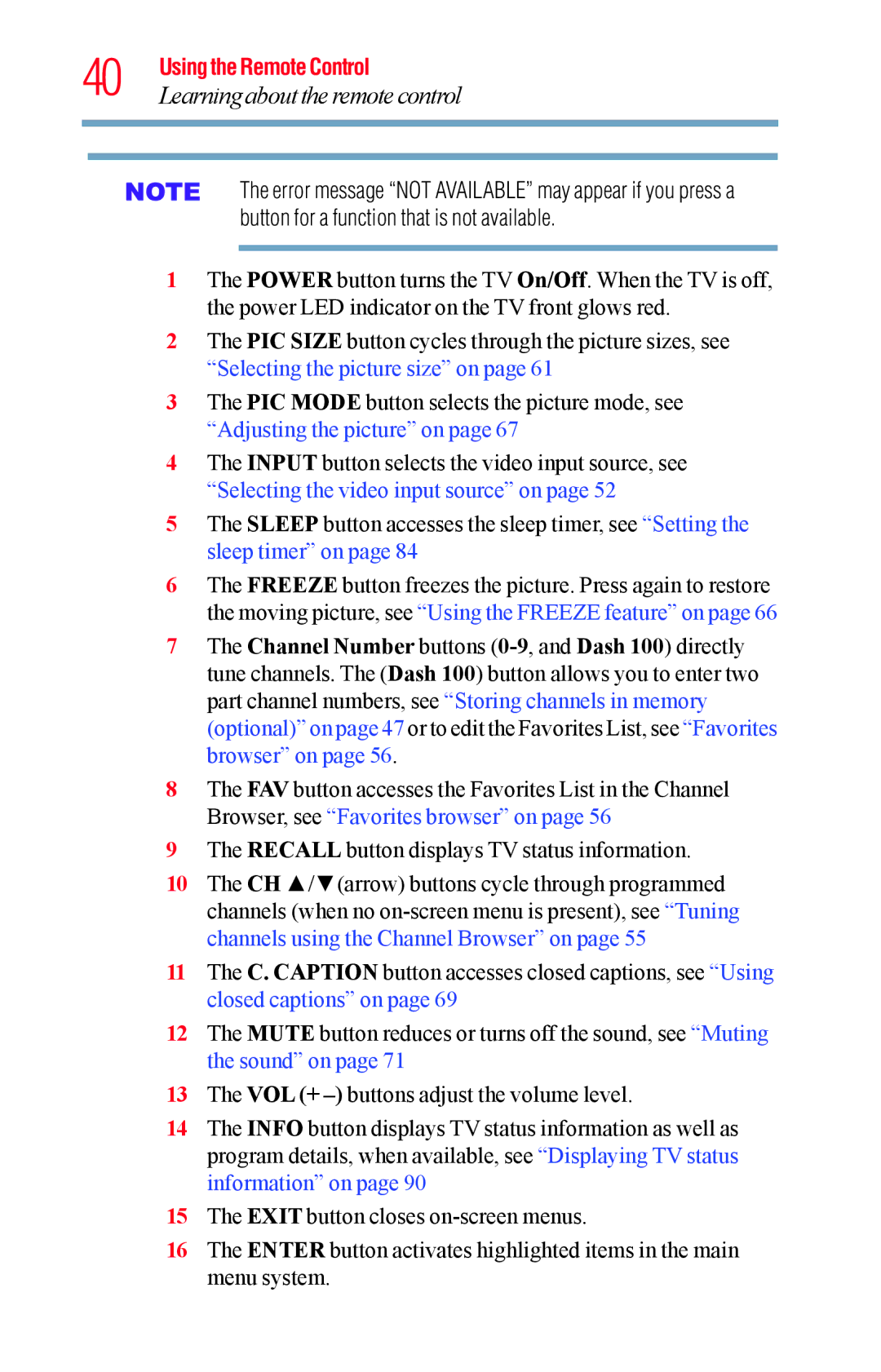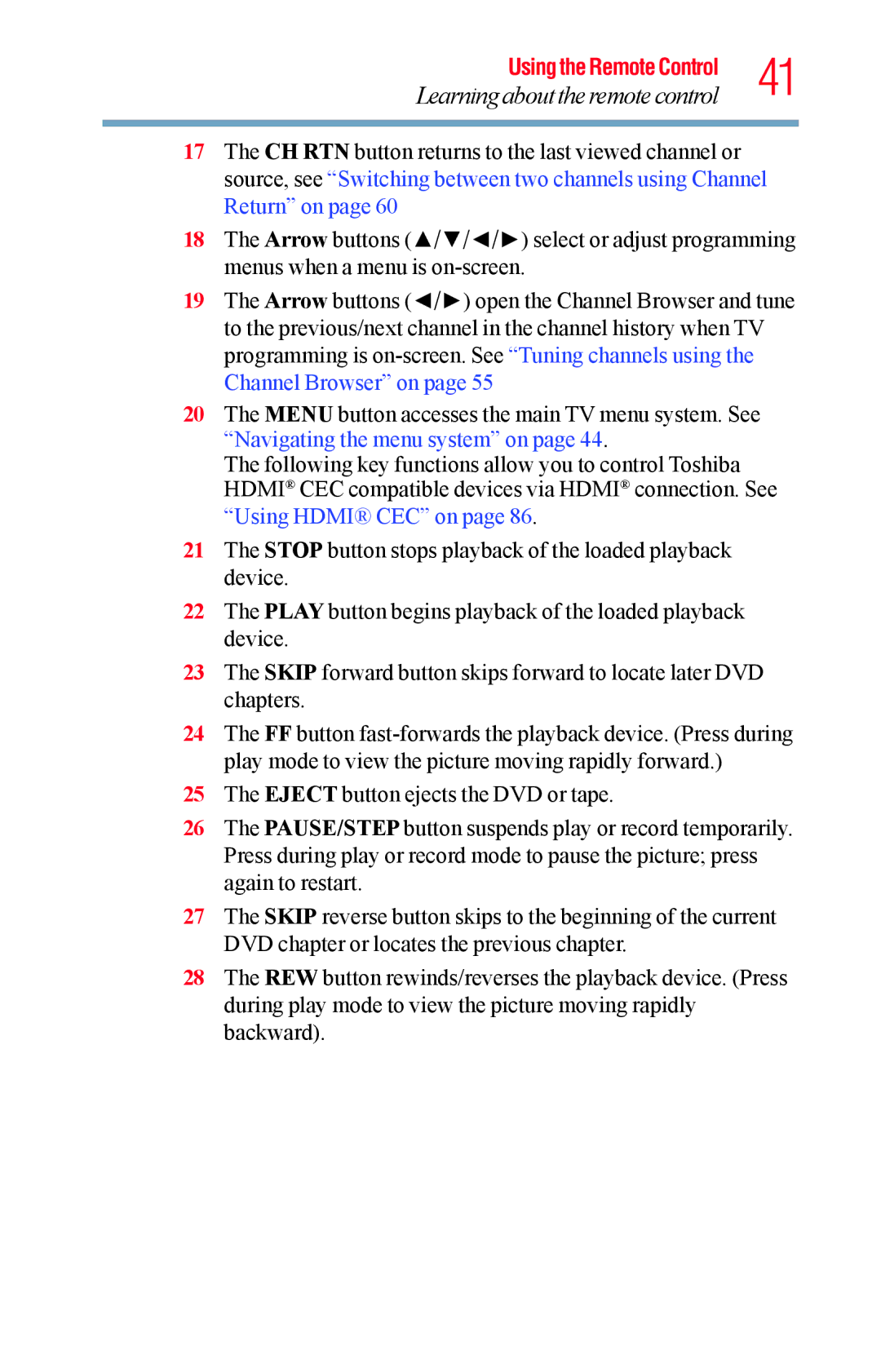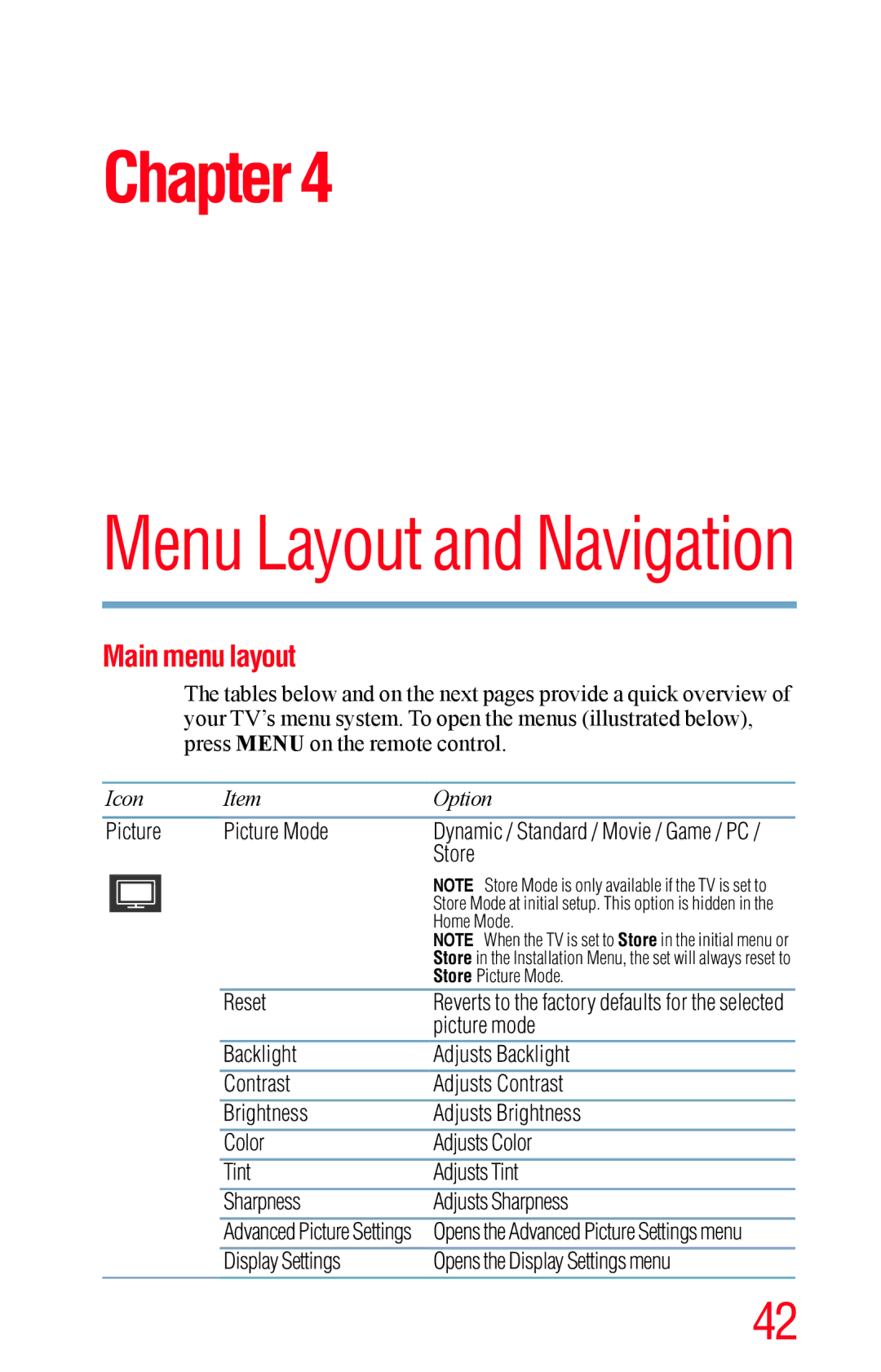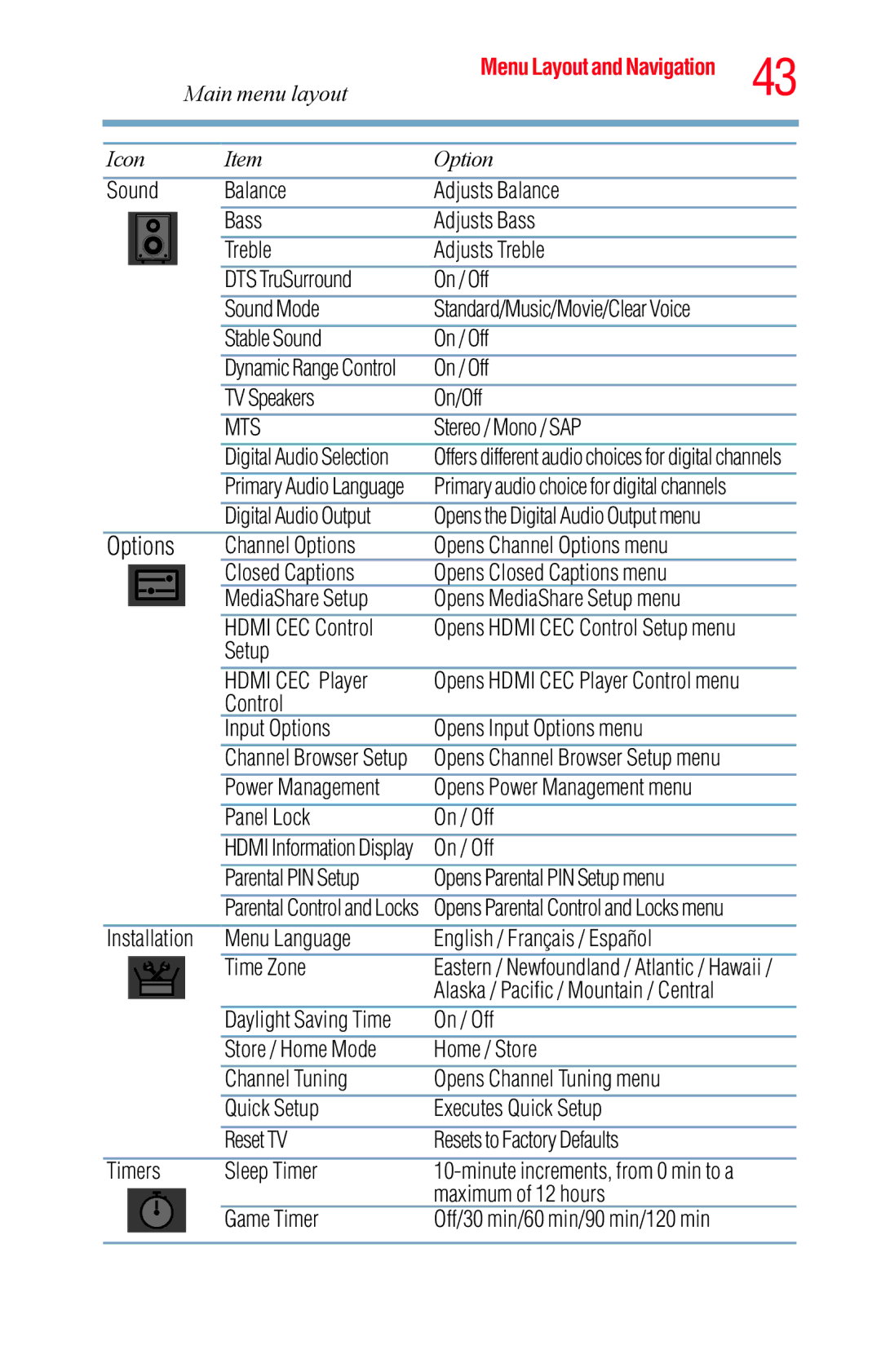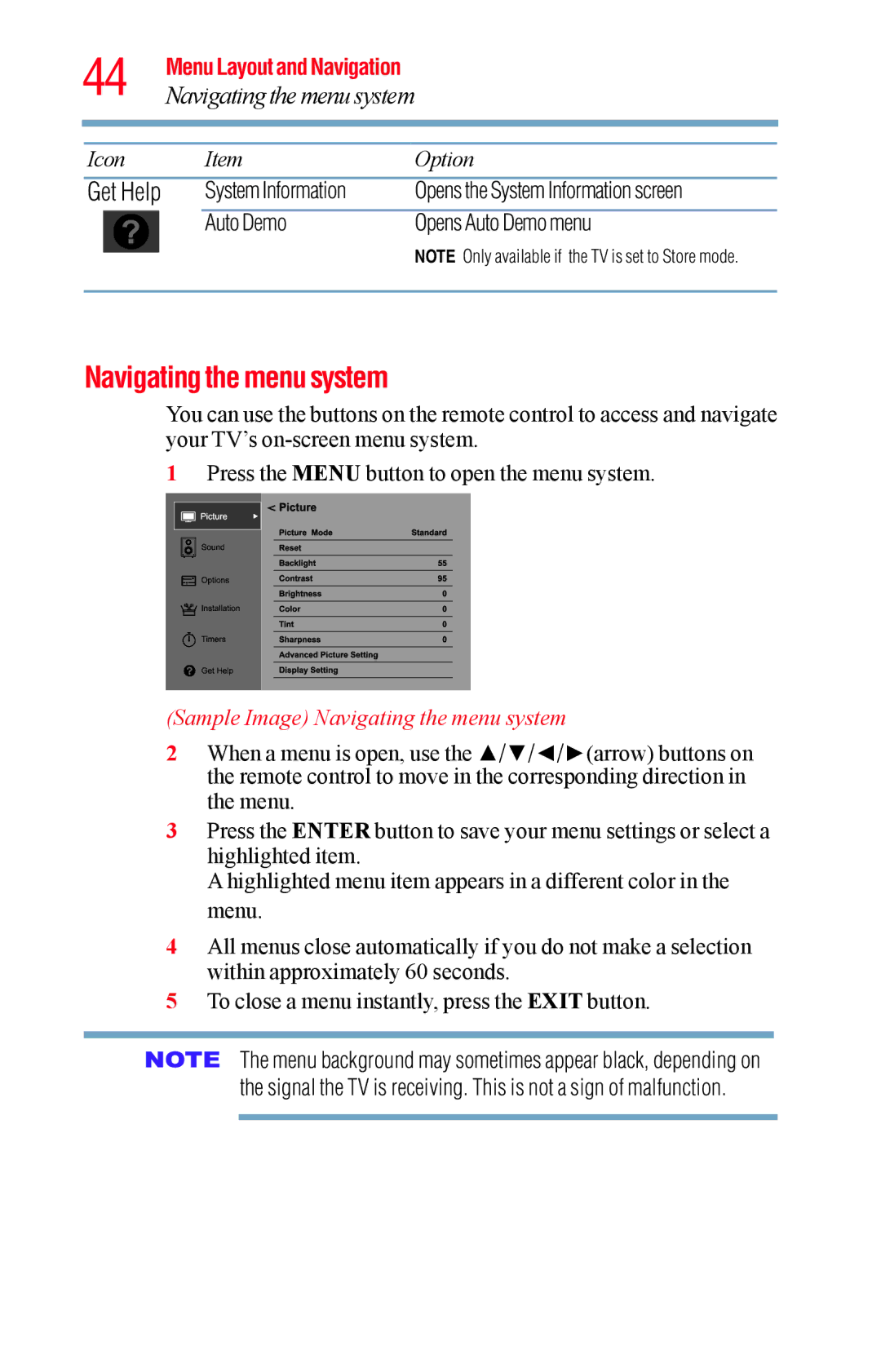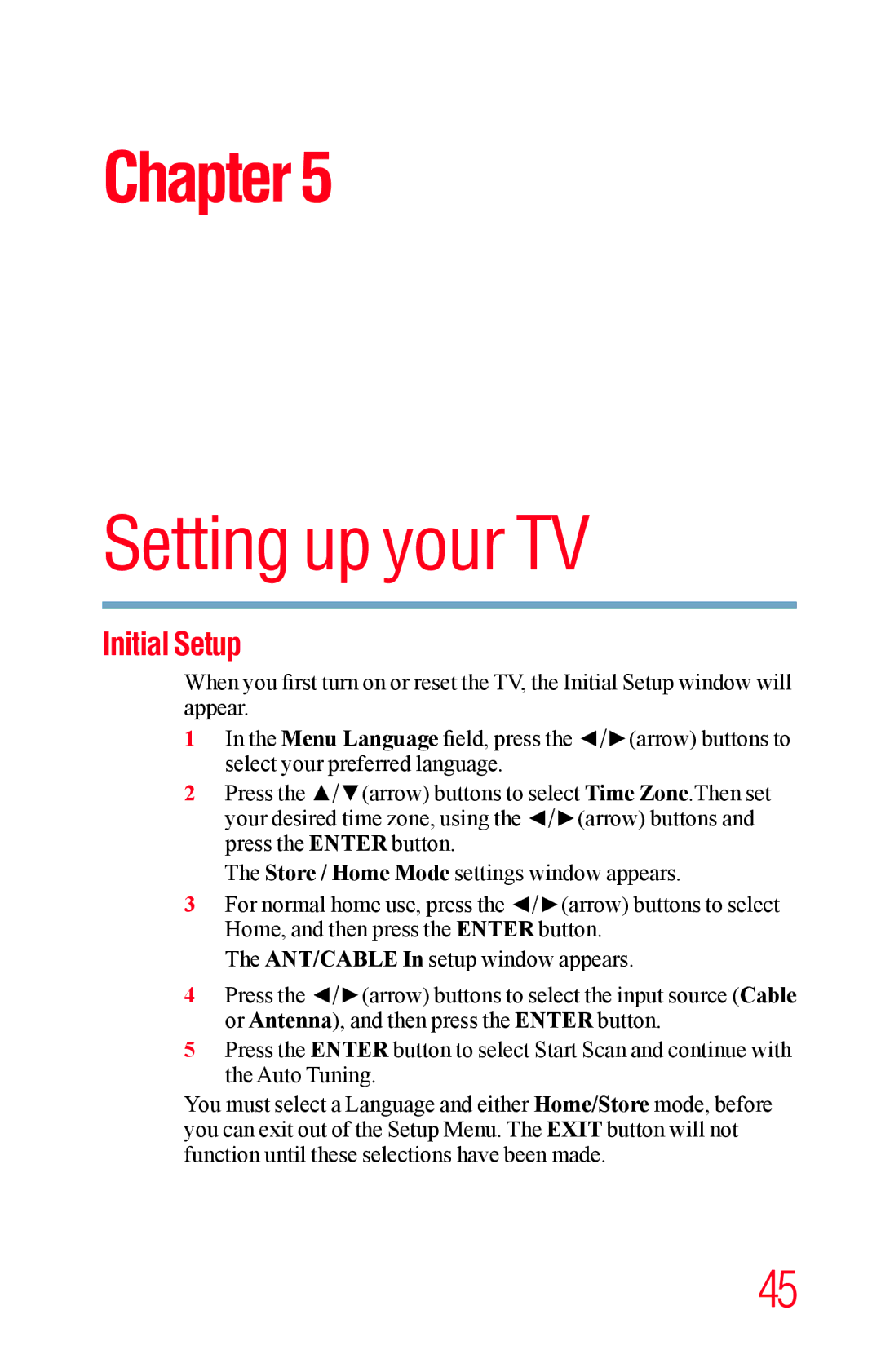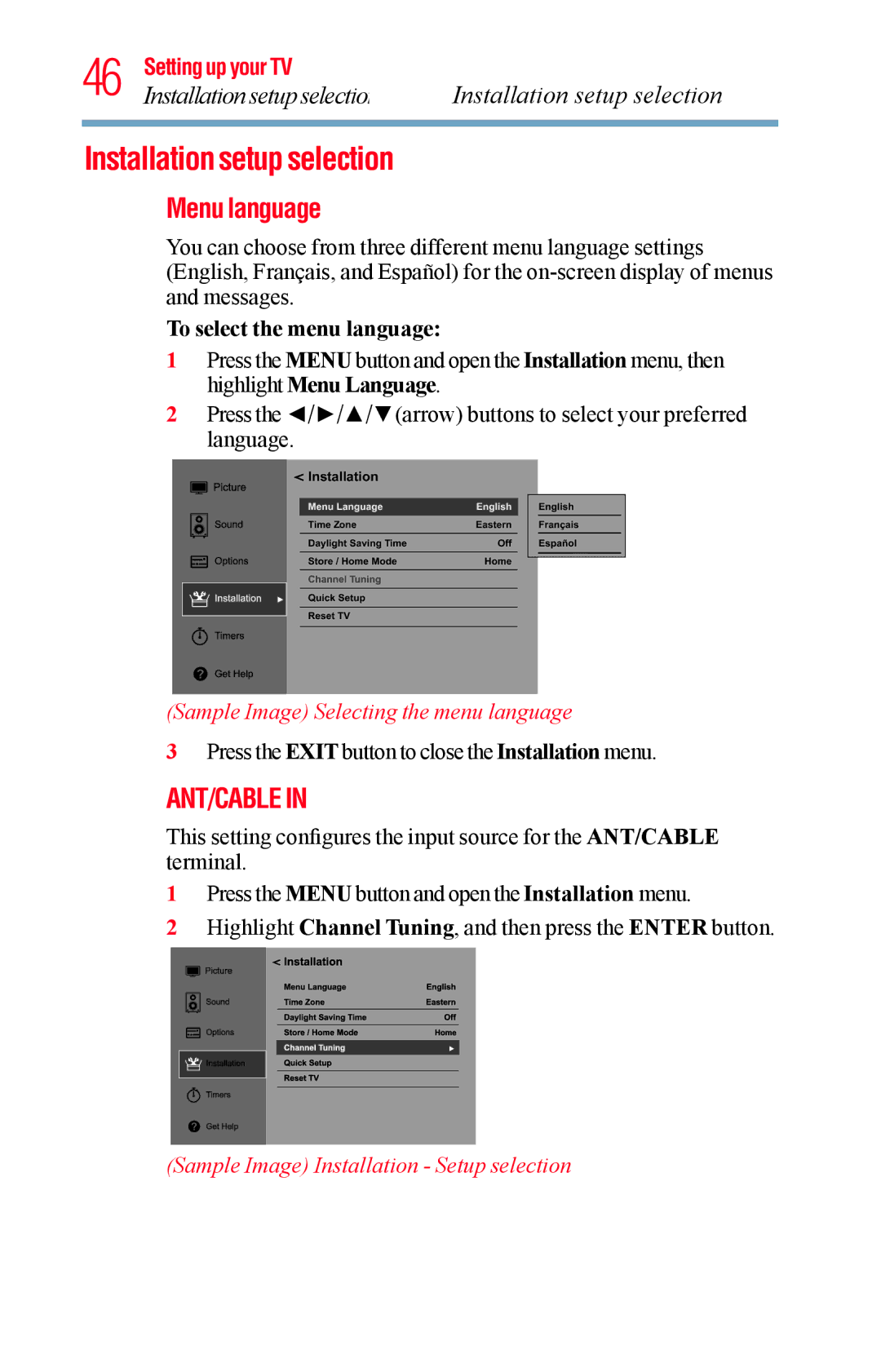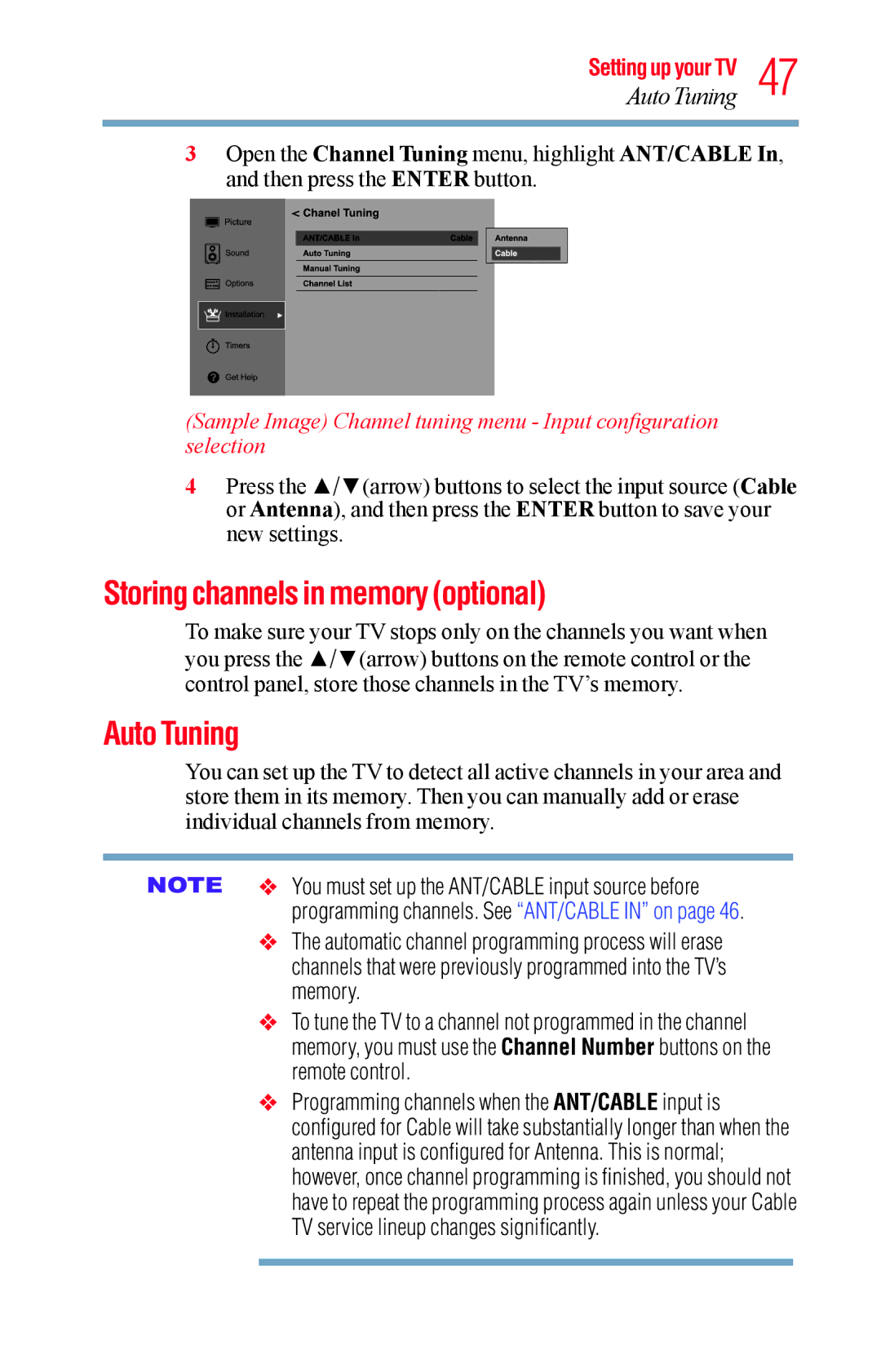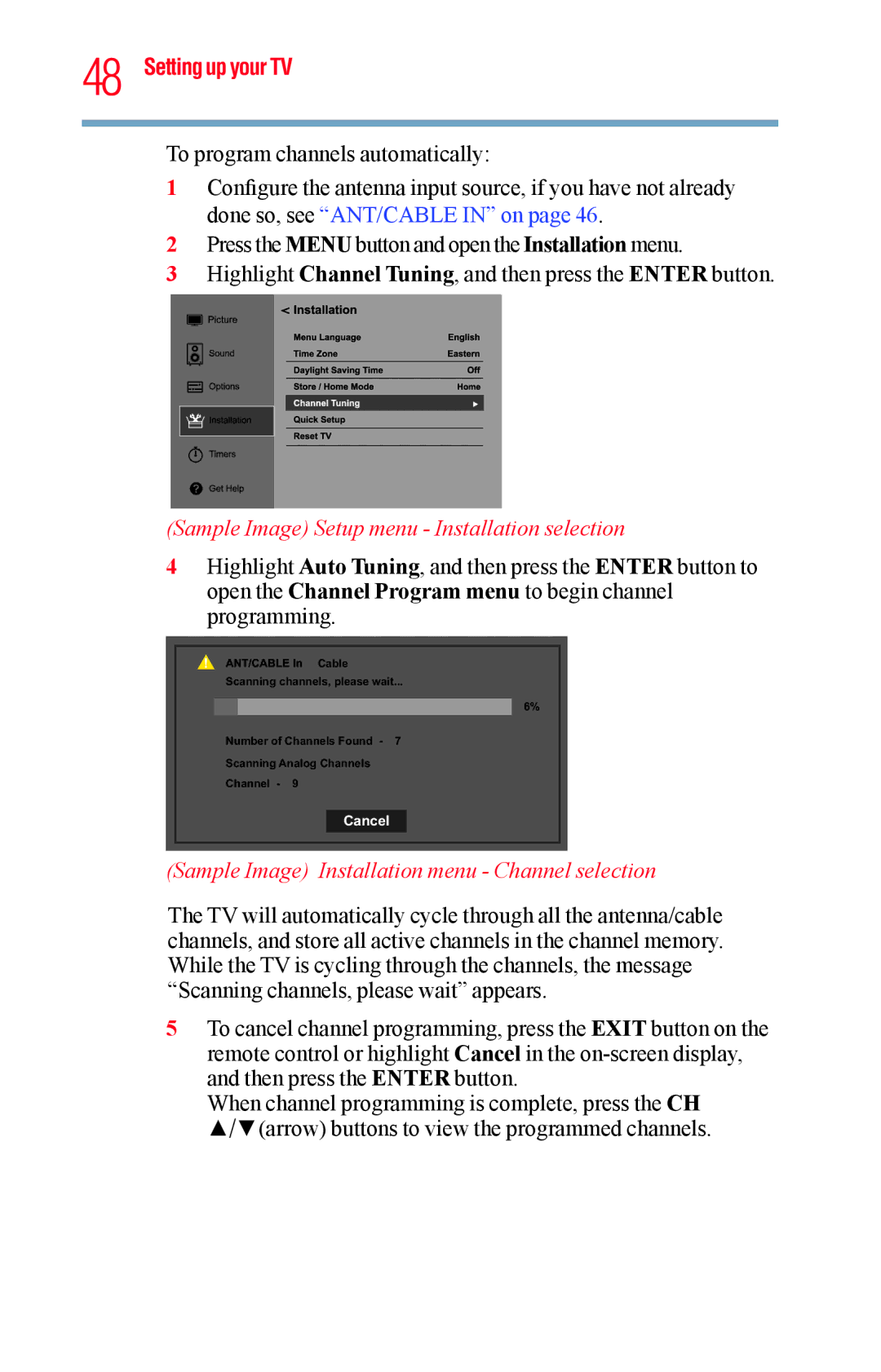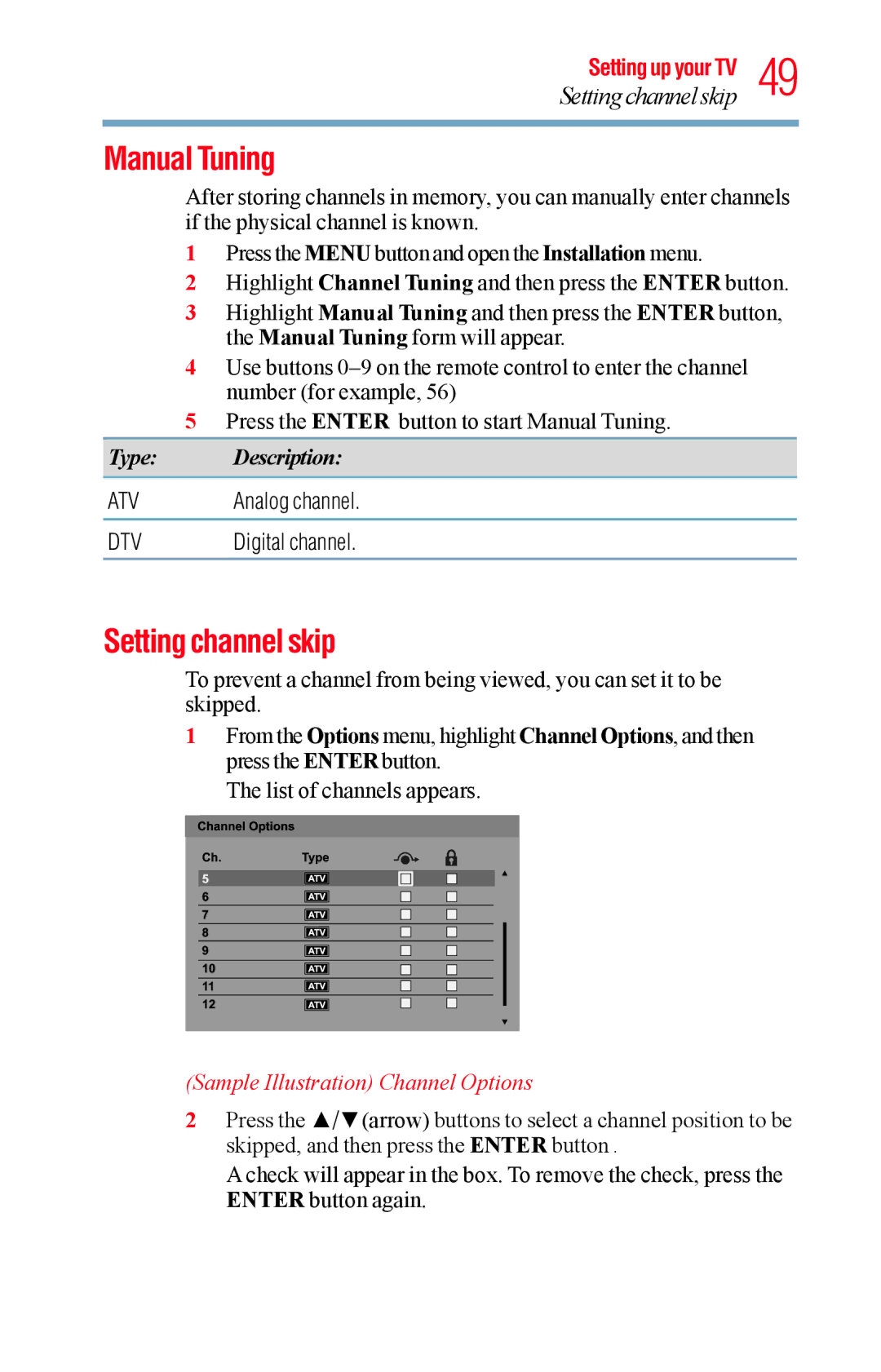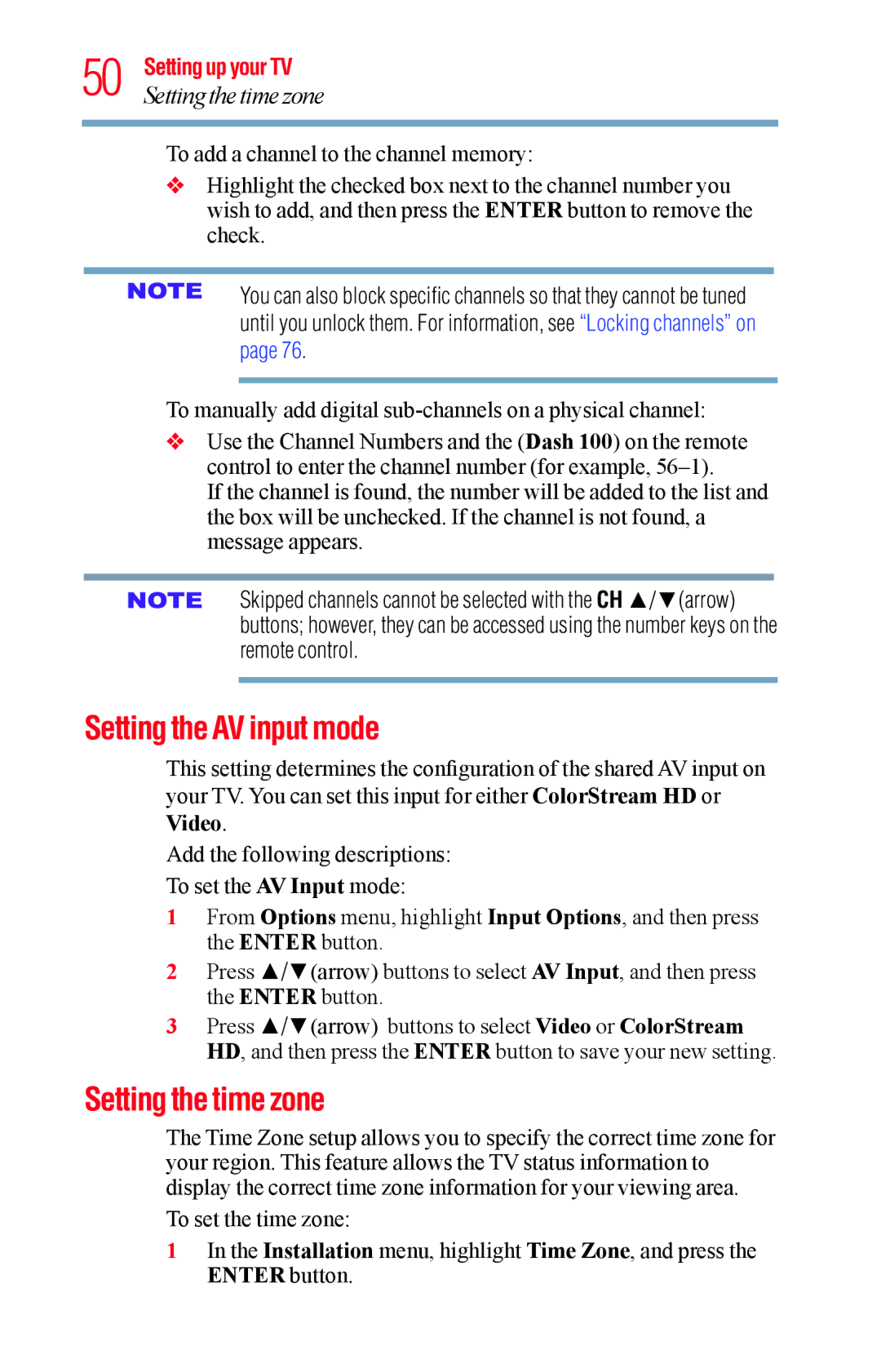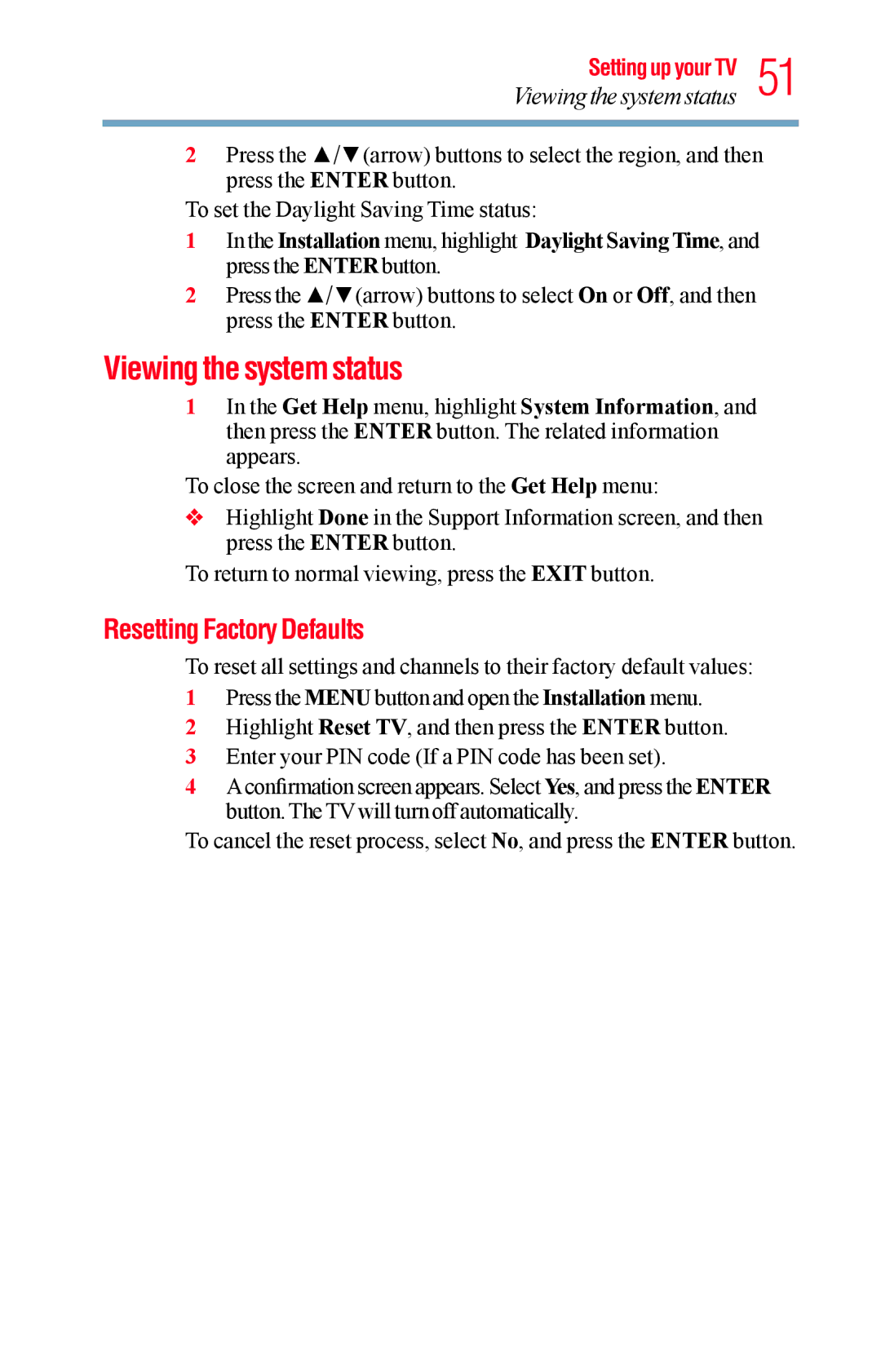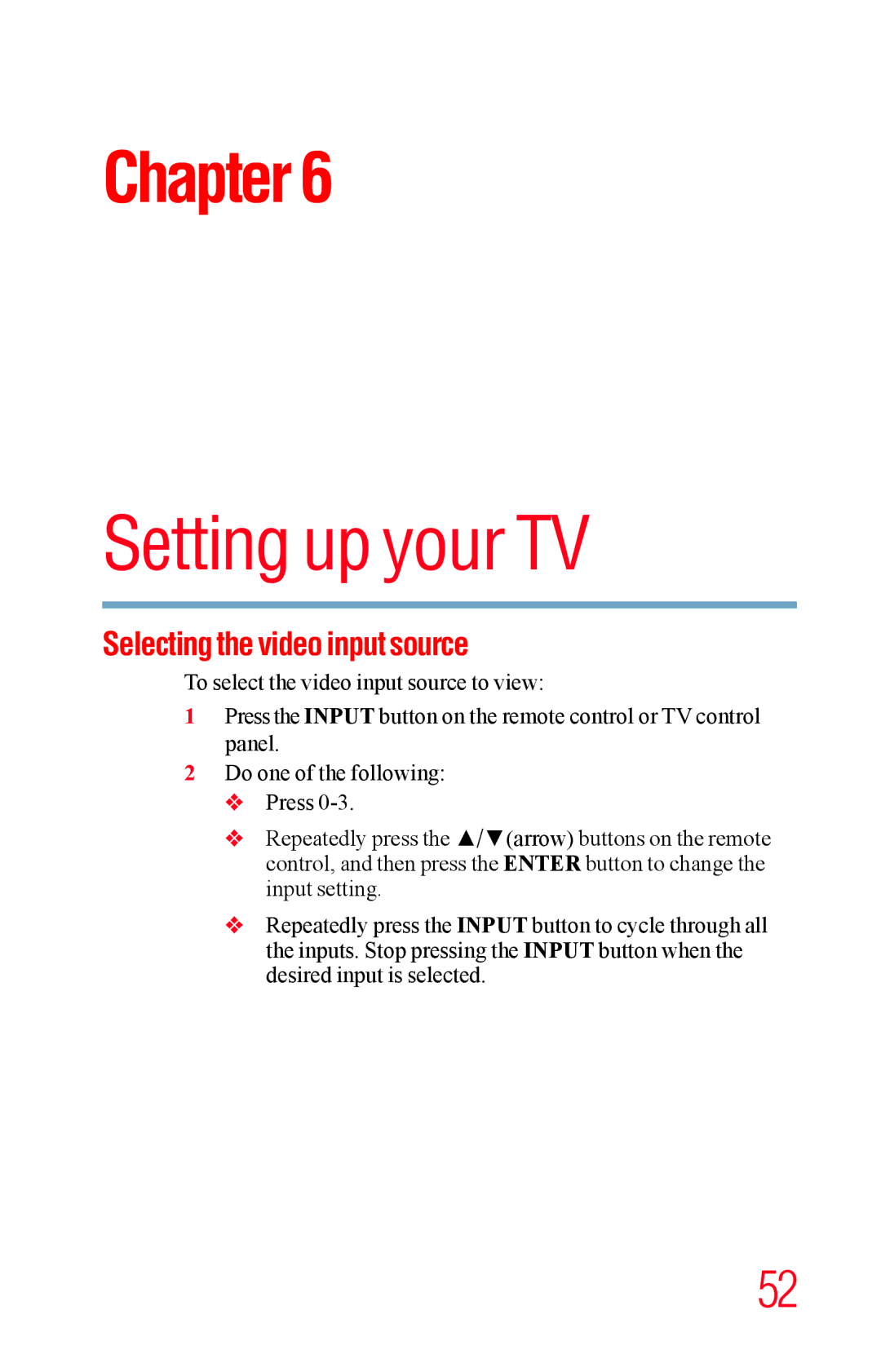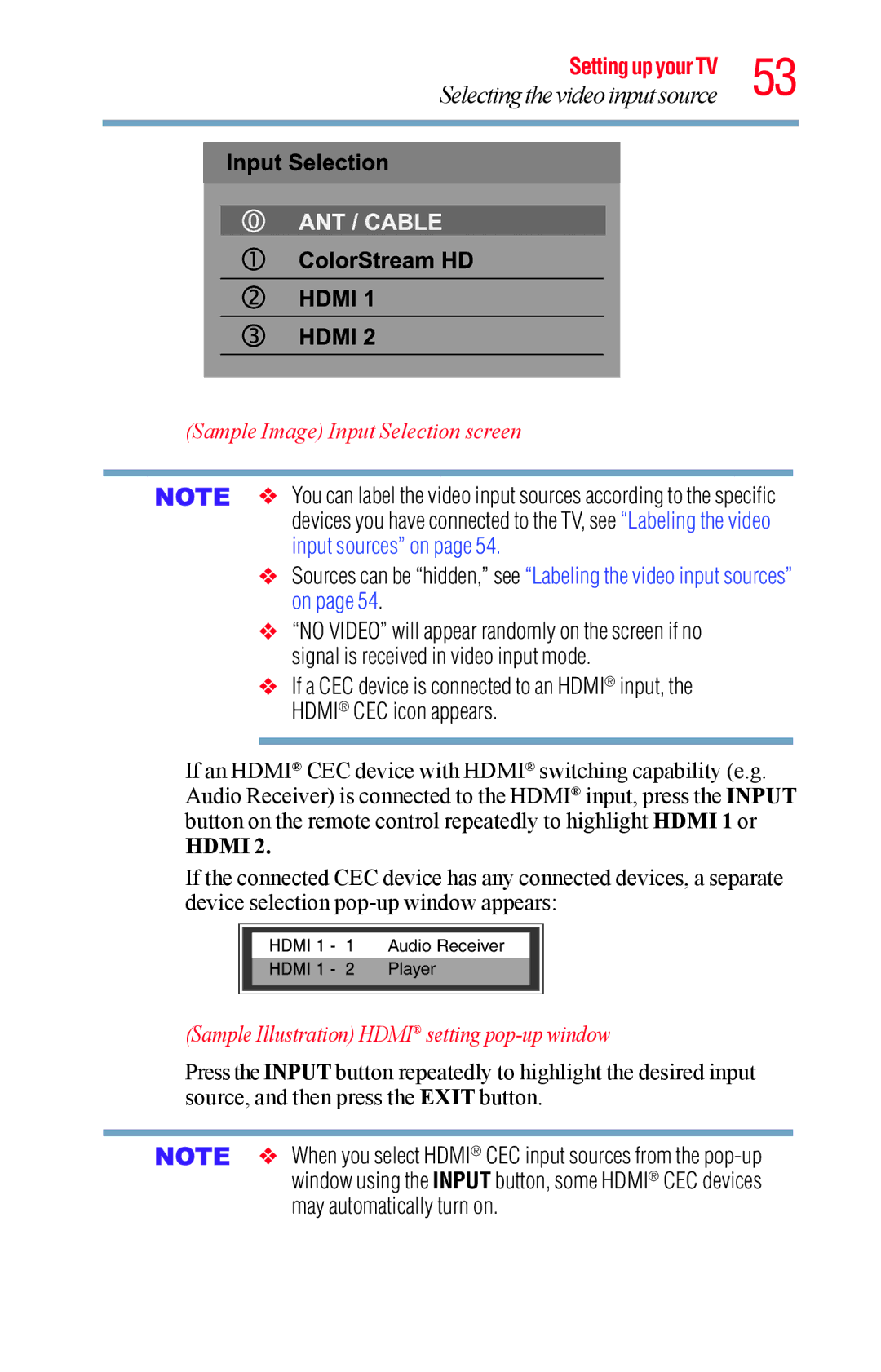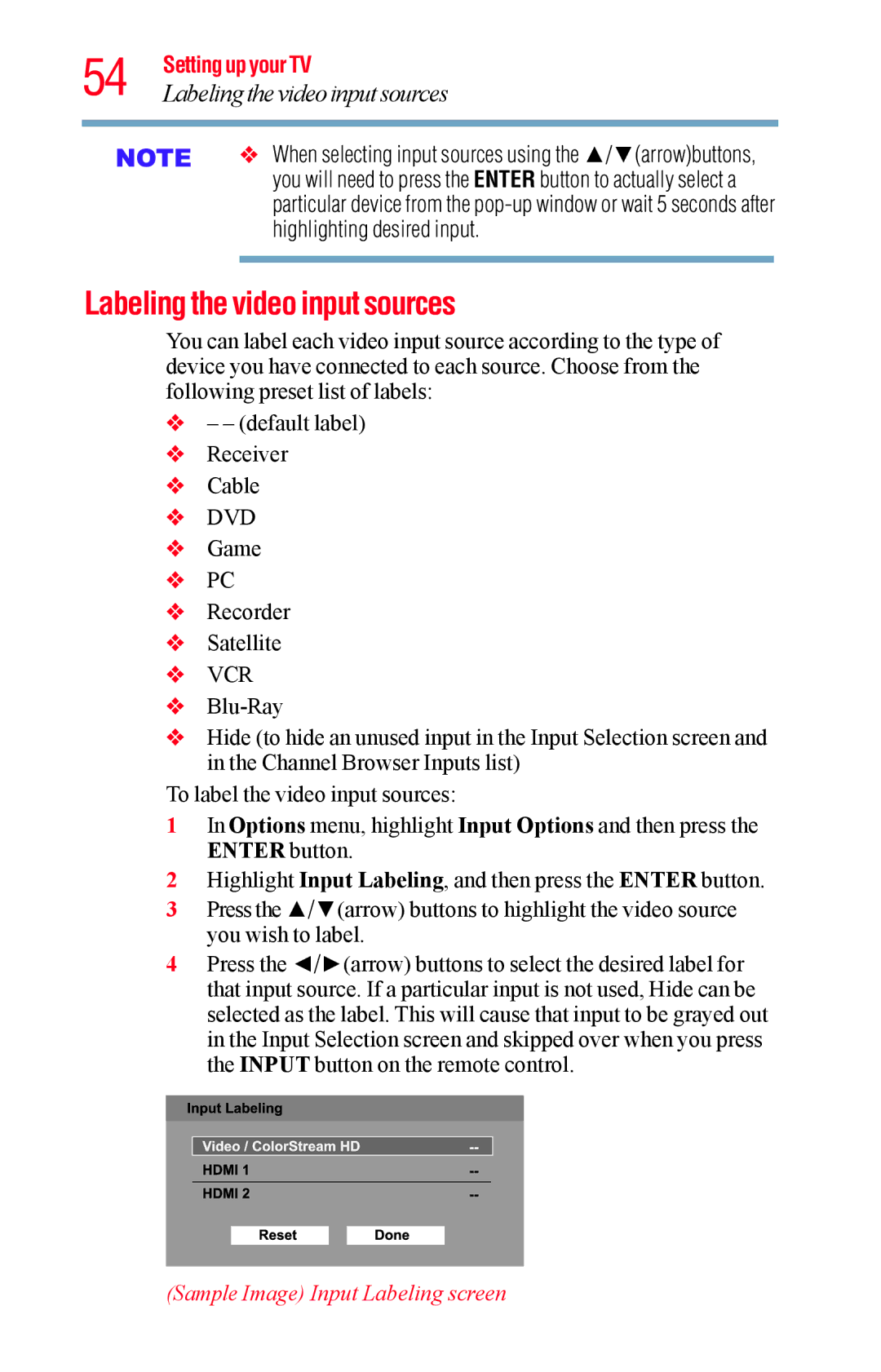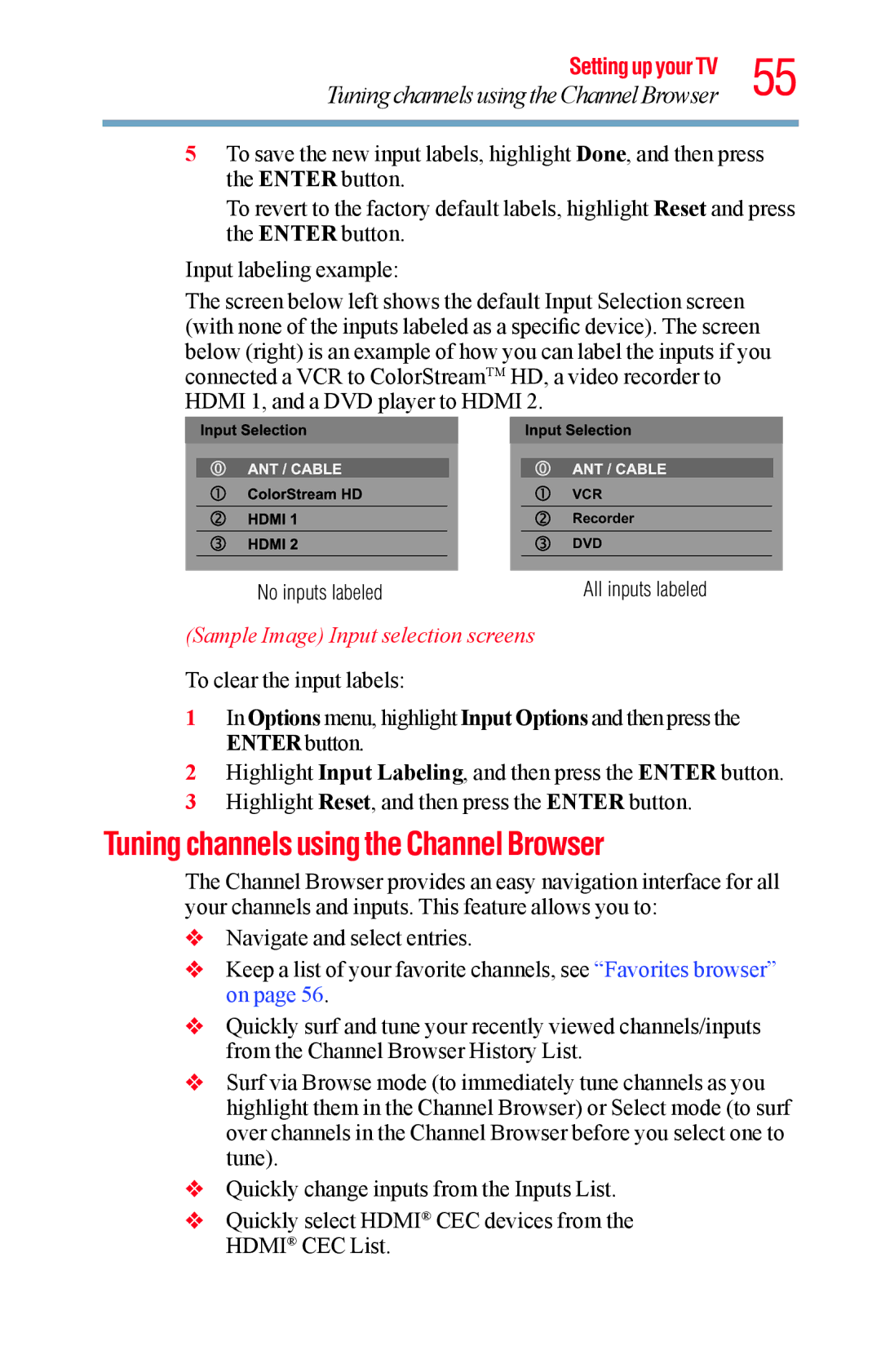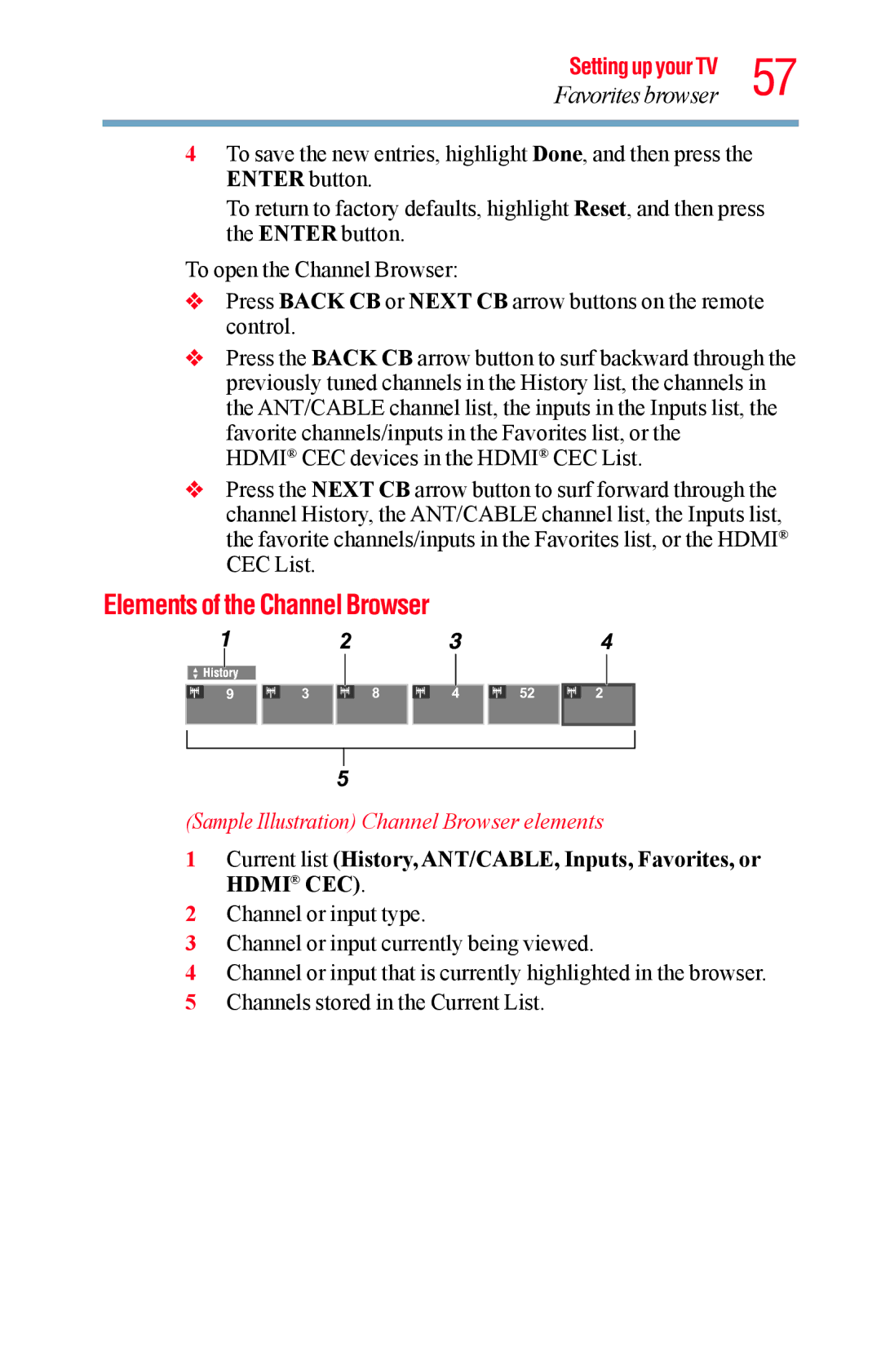34 Connecting Your TV
Connecting a computer
Some audio systems may not be compatible with Dolby® Digital bitstream signal.Older audio systems that are not compatible with standard optical out signals may not work properly, creating a high noise level that may damage speakers or headphones. THIS DAMAGE IS NOT COVERED BY YOUR WARRANTY. The DIGITAL AUDIO OUT terminal may not output some digital audio sources because of copy restrictions.
vThe Dolby® Digital format is available in the following situations: - When tuned to a digital RF channel
- When an HDMI® input is used
Connecting a computer
With HDMI® connection, you can view your computer’s display on the TV and hear the sound from the TV’s speakers.
Connection to the TV’s HDMI® terminal
When connecting a computer with a DVI terminal, use an HDMI®-
When connecting a computer with an HDMI® terminal, use an HDMI® cable (type A connector). Separate analog audio cables may not be necessary, depending on computer hardware and setup, see “Connecting an HDMI® or DVI device to the HDMI® input” on page 29