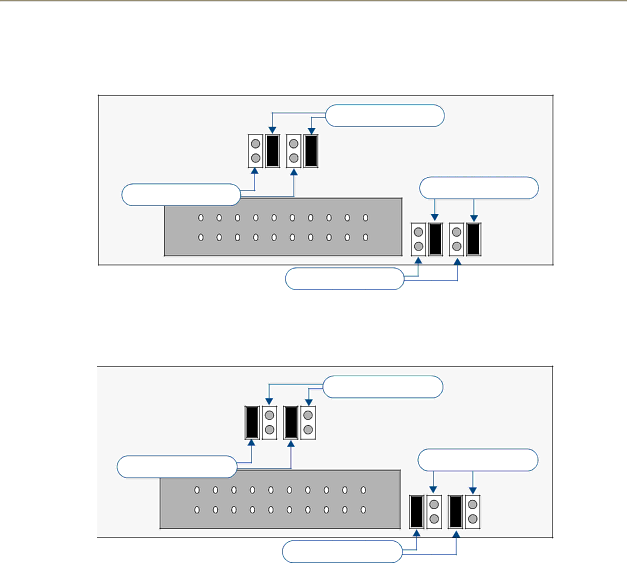
Tuner 1 Jumper Settings
The Tuner Module installed in position 1 must be set to Tuner 1, as shown in FIG. 7:
| TUNER 1 Jumpers |
TUNER 2 Jumpers | TUNER 1 Jumpers |
|
TUNER 2 Jumpers
FIG. 7 Tuner Module - Tuner 1 Jumper Configuration
Tuner 2 Jumper Settings
The Tuner Module installed in position 2 must be set to Tuner 2, as shown in FIG. 8:
| TUNER 1 Jumpers |
TUNER 2 Jumpers | TUNER 1 Jumpers |
|
TUNER 2 Jumpers
FIG. 8 Tuner Module - Tuner 2 Jumper Configuration
Installing the DAS-SIRIUS Tuner Module
Since
Installing the DAS-SIRIUS Module Into Position 2
To install the
1.Remove the cover from the Audio Controller.
2.Remove the Tuner Option cover plate on the rear panel (FIG. 9) to expose the Position 2 mounting slot for the Tuner Module.
3.Carefully insert the
electronics facing up, and replace the cover plate screws to secure the Module to the Controller.
5 | |
|
|