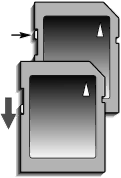
If the
A card is formatted in the basic section of the setup menu (p. 96). When a card is formatted, all the data on the card is permanently erased.
About memory cards |
| |
The response time during recording and playback is longer with |
| |
MultiMediaCards compared with SD Memory Cards. This is not a |
| |
defect, but rather due to the specifications of the cards. When | Write- | |
using large capacity cards, some operations like deletion may take | ||
protect | ||
longer. | switch | |
The SD Memory Card has a |
| |
data from being deleted. By sliding the switch to the bottom of the |
| |
card, the data will be protected. However, when the card is pro- |
| |
tected, images cannot be recorded. If an attempt is made to |
| |
record or delete an image with the camera, the | Lock | |
sage will appear on the monitor and the orange flash lamp near | ||
position | ||
the viewfinder will blink quickly. For memory card care and storage | ||
| ||
see page 122. |
|
19