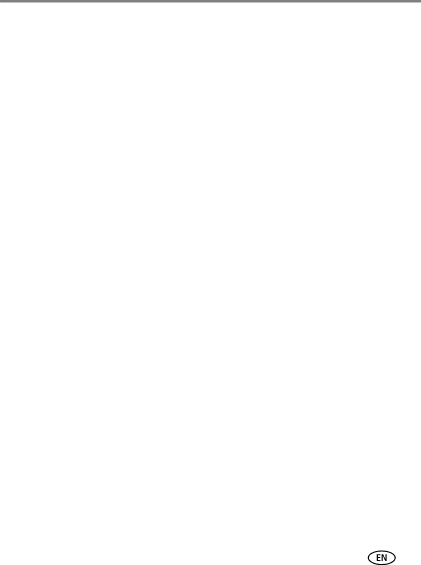
Transferring, printing pictures
Printing pictures
Direct printing with a KODAK All-in-One Printer
IMPORTANT: To print using PICTBRIDGE Technology, you must change the Computer Connection setting (in the Setup menu) to Other Application (see page 34).
You need a camera, a PICTBRIDGE enabled Printer, and a USB cable.
Connecting the camera to a KODAK All-in-One Printer
1Turn off the camera and printer.
2Connect the USB cable from the camera to the printer.
Printing from a KODAK All-in-One Printer
1Turn on the printer. Turn on the camera.
The PictBridge logo is displayed, followed by the current picture and menu. (If no pictures are found, a message is displayed.) If the menu turns off, press any button to redisplay it.
2Choose a printing option, then press OK.
Current ![]() to choose a picture.
to choose a picture.
Tagged
Index
All
Image
NOTE: During direct printing, pictures are not permanently transferred or saved to the printer. To transfer pictures to your computer, see page 36.
www.kodak.com/go/support | 37 |