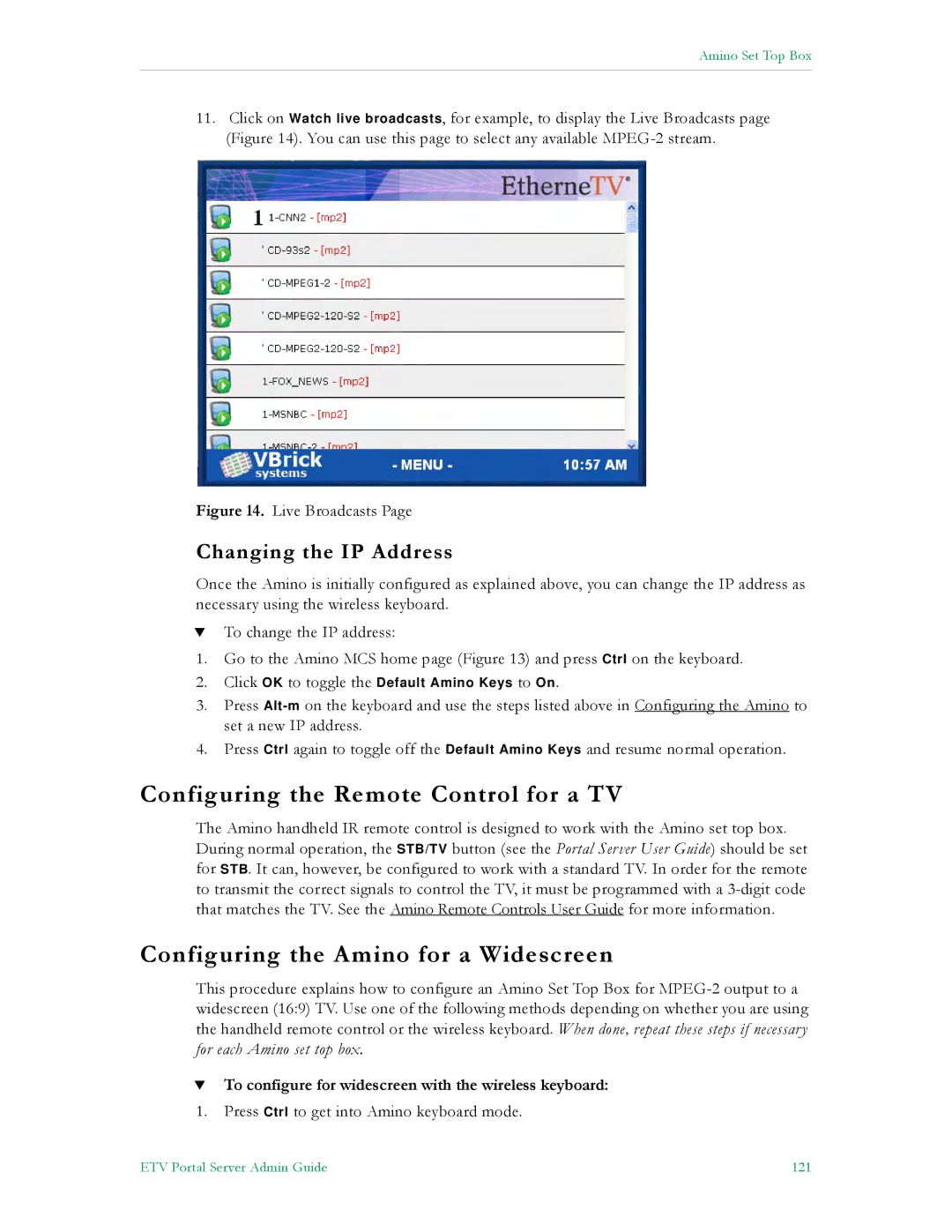Amino Set Top Box
11.Click on Watch live broadcasts, for example, to display the Live Broadcasts page (Figure 14). You can use this page to select any available
Figure 14. Live Broadcasts Page
Changing the IP Address
Once the Amino is initially configured as explained above, you can change the IP address as necessary using the wireless keyboard.
TTo change the IP address:
1.Go to the Amino MCS home page (Figure 13) and press Ctrl on the keyboard.
2.Click OK to toggle the Default Amino Keys to On.
3.Press
4.Press Ctrl again to toggle off the Default Amino Keys and resume normal operation.
Configuring the Remote Control for a TV
The Amino handheld IR remote control is designed to work with the Amino set top box. During normal operation, the STB/TV button (see the Portal Server User Guide) should be set for STB. It can, however, be configured to work with a standard TV. In order for the remote to transmit the correct signals to control the TV, it must be programmed with a
Configuring the Amino for a Widescreen
This procedure explains how to configure an Amino Set Top Box for
TTo configure for widescreen with the wireless keyboard:
1.Press Ctrl to get into Amino keyboard mode.
ETV Portal Server Admin Guide | 121 |