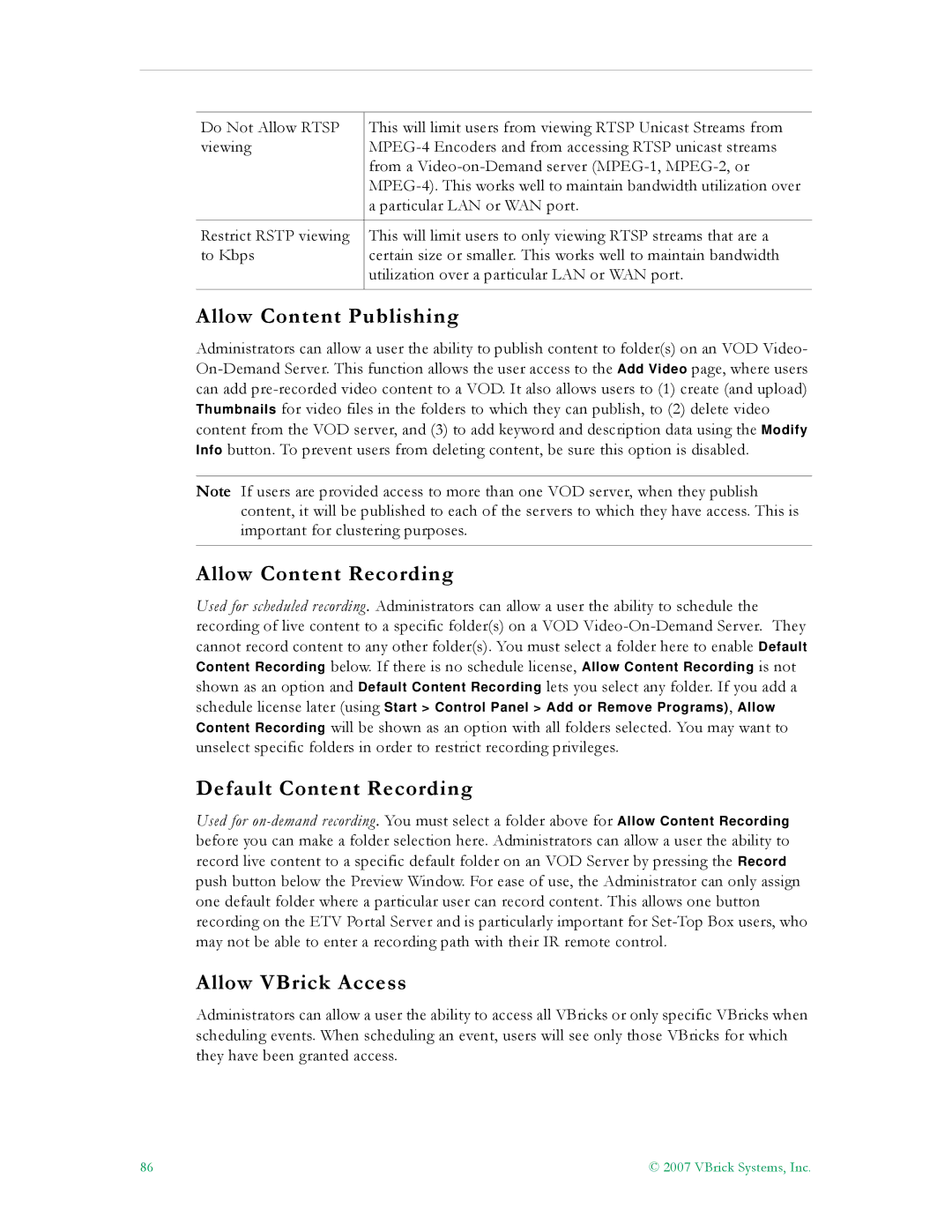Do Not Allow RTSP | This will limit users from viewing RTSP Unicast Streams from |
viewing | MPEG-4 Encoders and from accessing RTSP unicast streams |
| from a Video-on-Demand server (MPEG-1, MPEG-2, or |
| MPEG-4). This works well to maintain bandwidth utilization over |
| a particular LAN or WAN port. |
| |
Restrict RSTP viewing | This will limit users to only viewing RTSP streams that are a |
to Kbps | certain size or smaller. This works well to maintain bandwidth |
| utilization over a particular LAN or WAN port. |
| |
Allow Content Publishing
Administrators can allow a user the ability to publish content to folder(s) on an VOD Video- On-Demand Server. This function allows the user access to the Add Video page, where users can add pre-recorded video content to a VOD. It also allows users to (1) create (and upload) Thumbnails for video files in the folders to which they can publish, to (2) delete video content from the VOD server, and (3) to add keyword and description data using the Modify Info button. To prevent users from deleting content, be sure this option is disabled.
Note If users are provided access to more than one VOD server, when they publish content, it will be published to each of the servers to which they have access. This is important for clustering purposes.
Allow Content Recording
Used for scheduled recording. Administrators can allow a user the ability to schedule the recording of live content to a specific folder(s) on a VOD Video-On-Demand Server. They cannot record content to any other folder(s). You must select a folder here to enable Default Content Recording below. If there is no schedule license, Allow Content Recording is not shown as an option and Default Content Recording lets you select any folder. If you add a
schedule license later (using Start > Control Panel > Add or Remove Programs), Allow
Content Recording will be shown as an option with all folders selected. You may want to unselect specific folders in order to restrict recording privileges.
Default Content Recording
Used for on-demand recording. You must select a folder above for Allow Content Recording before you can make a folder selection here. Administrators can allow a user the ability to record live content to a specific default folder on an VOD Server by pressing the Record push button below the Preview Window. For ease of use, the Administrator can only assign one default folder where a particular user can record content. This allows one button recording on the ETV Portal Server and is particularly important for Set-Top Box users, who may not be able to enter a recording path with their IR remote control.
Allow VBrick Access
Administrators can allow a user the ability to access all VBricks or only specific VBricks when scheduling events. When scheduling an event, users will see only those VBricks for which they have been granted access.