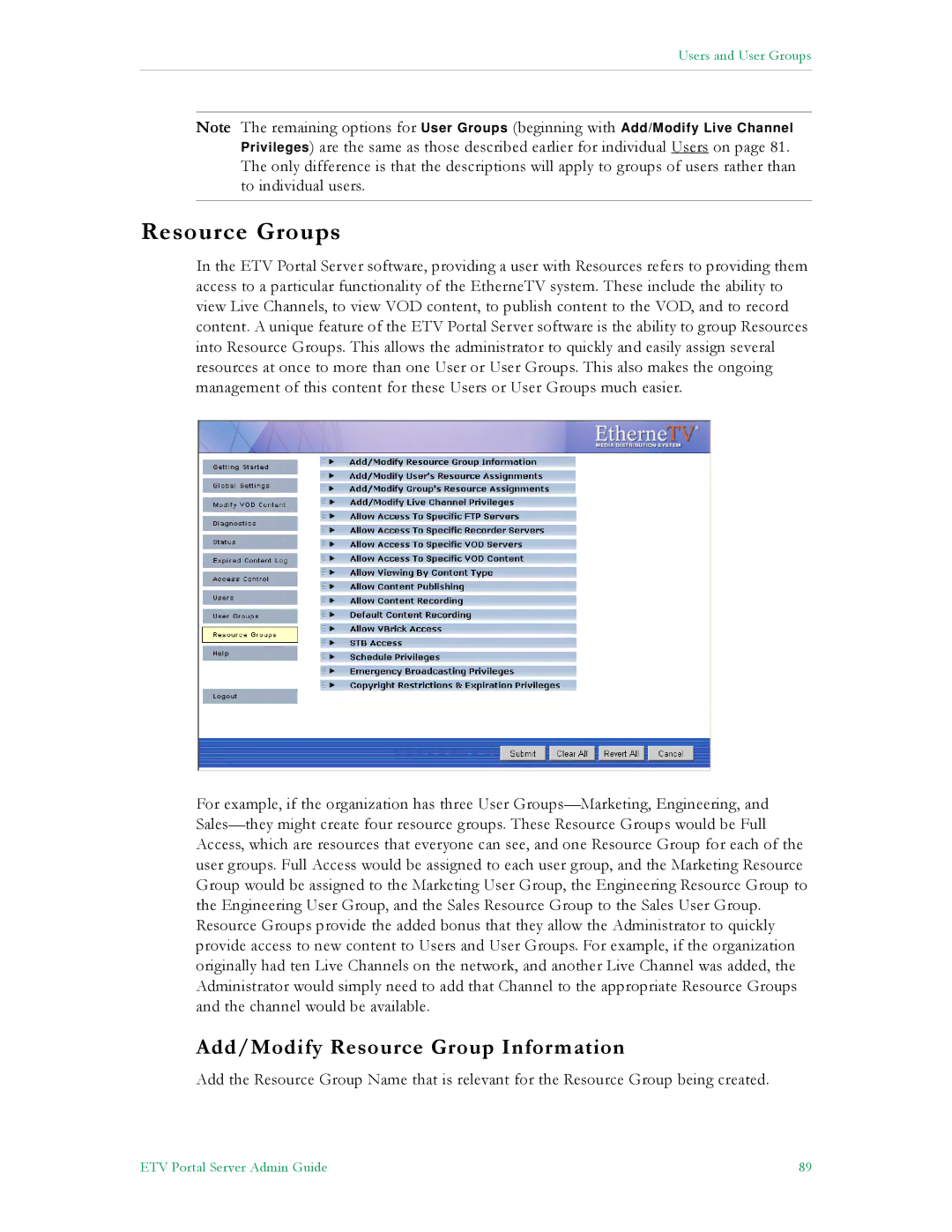Users and User Groups
Note The remaining options for User Groups (beginning with Add/Modify Live Channel Privileges) are the same as those described earlier for individual Users on page 81. The only difference is that the descriptions will apply to groups of users rather than to individual users.
Resource Groups
In the ETV Portal Server software, providing a user with Resources refers to providing them access to a particular functionality of the EtherneTV system. These include the ability to view Live Channels, to view VOD content, to publish content to the VOD, and to record content. A unique feature of the ETV Portal Server software is the ability to group Resources into Resource Groups. This allows the administrator to quickly and easily assign several resources at once to more than one User or User Groups. This also makes the ongoing management of this content for these Users or User Groups much easier.
For example, if the organization has three User
Add/Modify Resource Group Information
Add the Resource Group Name that is relevant for the Resource Group being created.
ETV Portal Server Admin Guide | 89 |