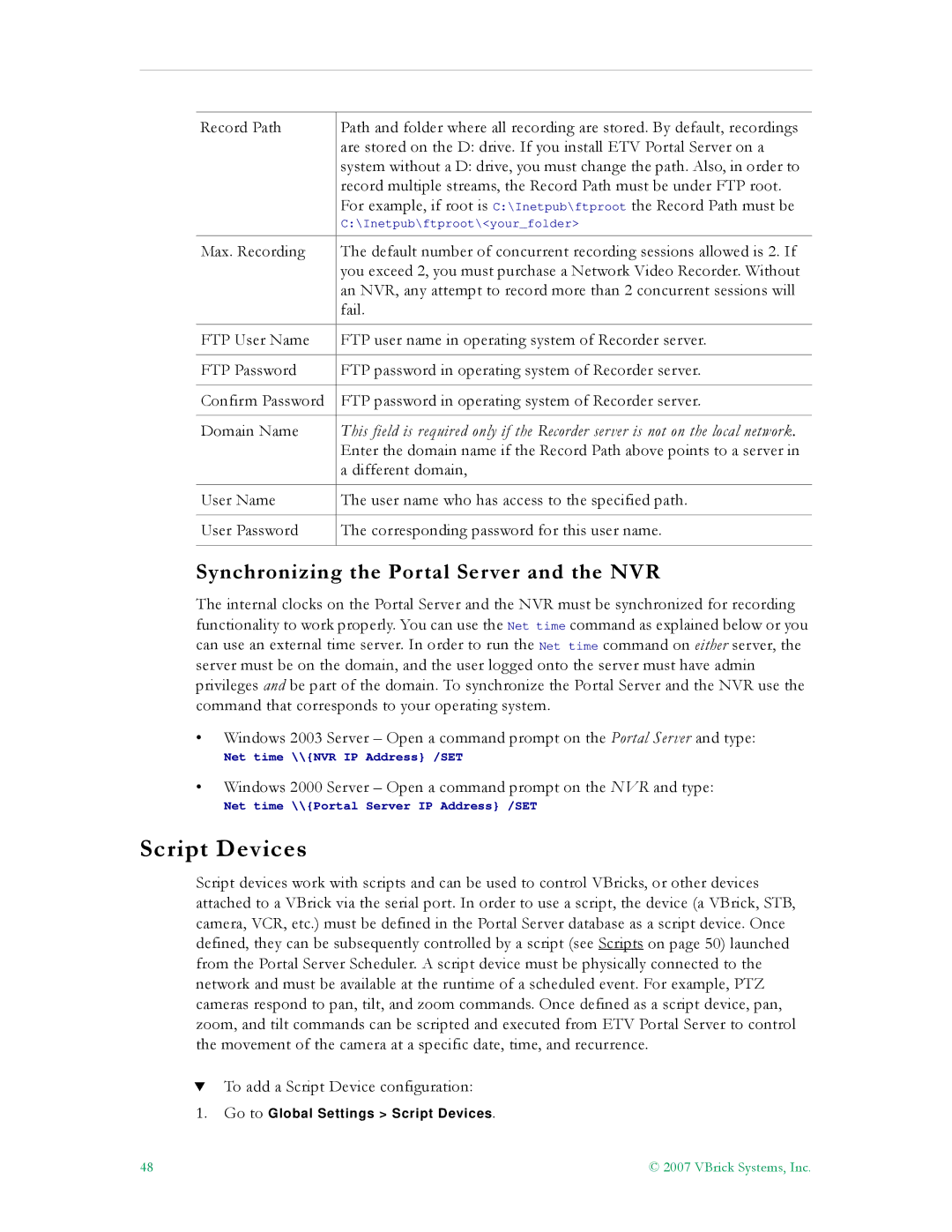Record Path | Path and folder where all recording are stored. By default, recordings |
| are stored on the D: drive. If you install ETV Portal Server on a |
| system without a D: drive, you must change the path. Also, in order to |
| record multiple streams, the Record Path must be under FTP root. |
| For example, if root is C:\Inetpub\ftproot the Record Path must be |
| C:\Inetpub\ftproot\<your_folder> |
Max. Recording | The default number of concurrent recording sessions allowed is 2. If |
| you exceed 2, you must purchase a Network Video Recorder. Without |
| an NVR, any attempt to record more than 2 concurrent sessions will |
| fail. |
|
|
FTP User Name | FTP user name in operating system of Recorder server. |
|
|
FTP Password | FTP password in operating system of Recorder server. |
|
|
Confirm Password | FTP password in operating system of Recorder server. |
|
|
Domain Name | This field is required only if the Recorder server is not on the local network. |
| Enter the domain name if the Record Path above points to a server in |
| a different domain, |
|
|
User Name | The user name who has access to the specified path. |
|
|
User Password | The corresponding password for this user name. |
|
|
Synchronizing the Portal Server and the NVR
The internal clocks on the Portal Server and the NVR must be synchronized for recording functionality to work properly. You can use the Net time command as explained below or you can use an external time server. In order to run the Net time command on either server, the server must be on the domain, and the user logged onto the server must have admin privileges and be part of the domain. To synchronize the Portal Server and the NVR use the command that corresponds to your operating system.
•Windows 2003 Server – Open a command prompt on the Portal Server and type:
Net time \\{NVR IP Address} /SET
•Windows 2000 Server – Open a command prompt on the NVR and type:
Net time \\{Portal Server IP Address} /SET
Script Devices
Script devices work with scripts and can be used to control VBricks, or other devices attached to a VBrick via the serial port. In order to use a script, the device (a VBrick, STB, camera, VCR, etc.) must be defined in the Portal Server database as a script device. Once defined, they can be subsequently controlled by a script (see Scripts on page 50) launched from the Portal Server Scheduler. A script device must be physically connected to the network and must be available at the runtime of a scheduled event. For example, PTZ cameras respond to pan, tilt, and zoom commands. Once defined as a script device, pan, zoom, and tilt commands can be scripted and executed from ETV Portal Server to control the movement of the camera at a specific date, time, and recurrence.
TTo add a Script Device configuration:
1.Go to Global Settings > Script Devices.
48 | © 2007 VBrick Systems, Inc. |