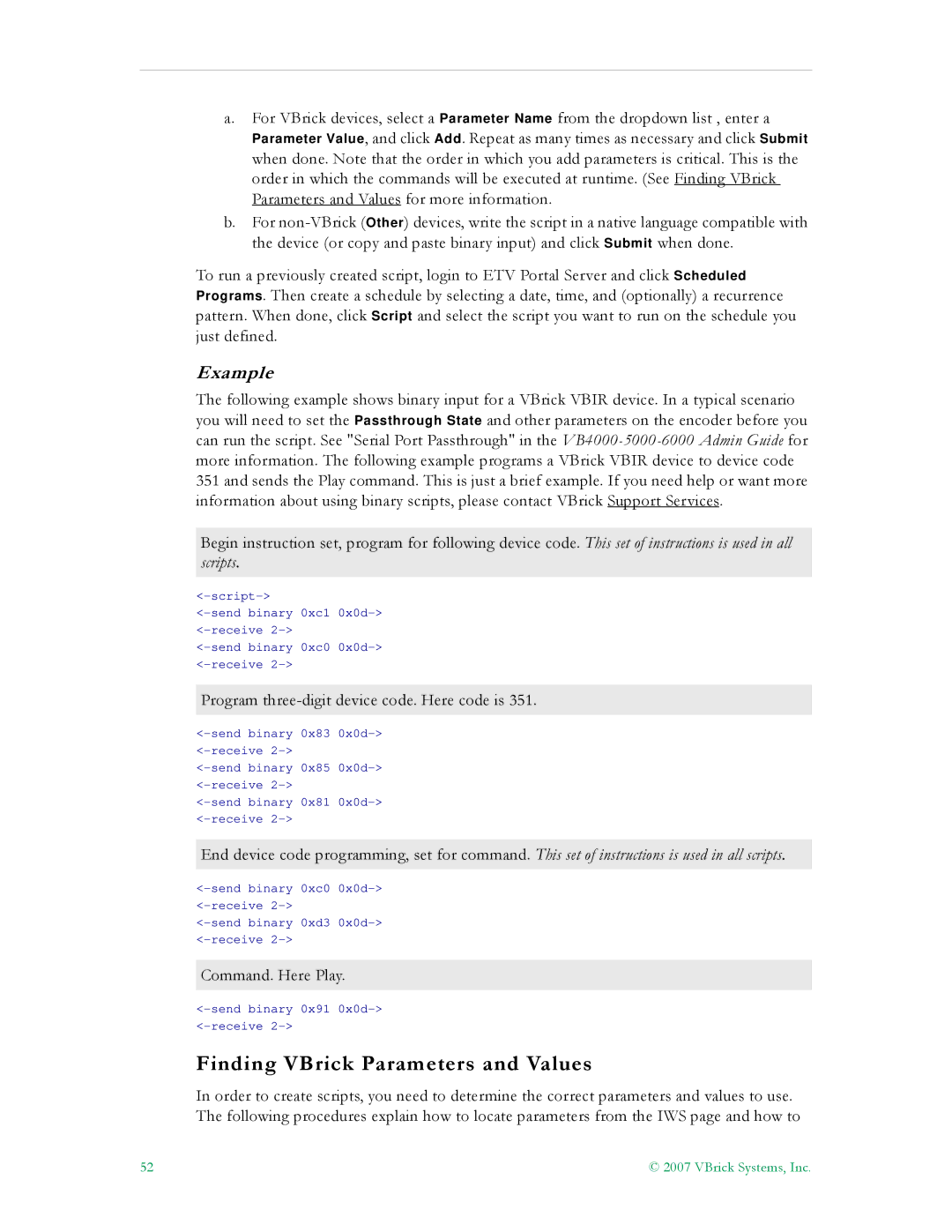a.For VBrick devices, select a Parameter Name from the dropdown list , enter a Parameter Value, and click Add. Repeat as many times as necessary and click Submit when done. Note that the order in which you add parameters is critical. This is the order in which the commands will be executed at runtime. (See Finding VBrick Parameters and Values for more information.
b.For
To run a previously created script, login to ETV Portal Server and click Scheduled Programs. Then create a schedule by selecting a date, time, and (optionally) a recurrence pattern. When done, click Script and select the script you want to run on the schedule you just defined.
Example
The following example shows binary input for a VBrick VBIR device. In a typical scenario you will need to set the Passthrough State and other parameters on the encoder before you can run the script. See "Serial Port Passthrough" in the
Begin instruction set, program for following device code. This set of instructions is used in all scripts.
Program three-digit device code. Here code is 351.
End device code programming, set for command. This set of instructions is used in all scripts.
Command. Here Play.
Finding VBrick Parameters and Values
In order to create scripts, you need to determine the correct parameters and values to use. The following procedures explain how to locate parameters from the IWS page and how to
52 | © 2007 VBrick Systems, Inc. |