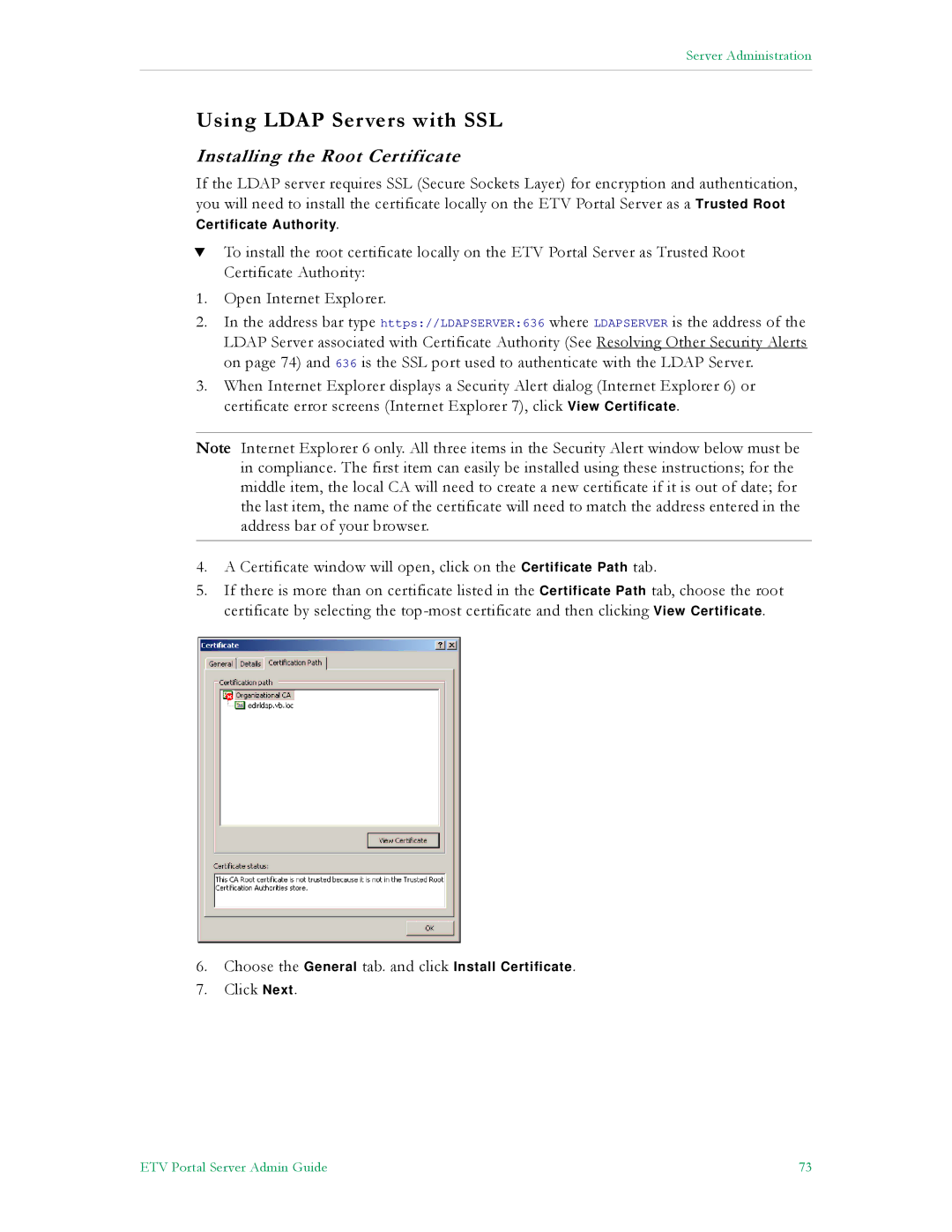Server Administration
Using LDAP Servers with SSL
Installing the Root Certificate
If the LDAP server requires SSL (Secure Sockets Layer) for encryption and authentication, you will need to install the certificate locally on the ETV Portal Server as a Trusted Root
Certificate Authority.
TTo install the root certificate locally on the ETV Portal Server as Trusted Root Certificate Authority:
1.Open Internet Explorer.
2.In the address bar type https://LDAPSERVER:636 where LDAPSERVER is the address of the LDAP Server associated with Certificate Authority (See Resolving Other Security Alerts on page 74) and 636 is the SSL port used to authenticate with the LDAP Server.
3.When Internet Explorer displays a Security Alert dialog (Internet Explorer 6) or certificate error screens (Internet Explorer 7), click View Certificate.
Note Internet Explorer 6 only. All three items in the Security Alert window below must be in compliance. The first item can easily be installed using these instructions; for the middle item, the local CA will need to create a new certificate if it is out of date; for the last item, the name of the certificate will need to match the address entered in the address bar of your browser.
4.A Certificate window will open, click on the Certificate Path tab.
5.If there is more than on certificate listed in the Certificate Path tab, choose the root certificate by selecting the
6.Choose the General tab. and click Install Certificate.
7.Click Next.
ETV Portal Server Admin Guide | 73 |