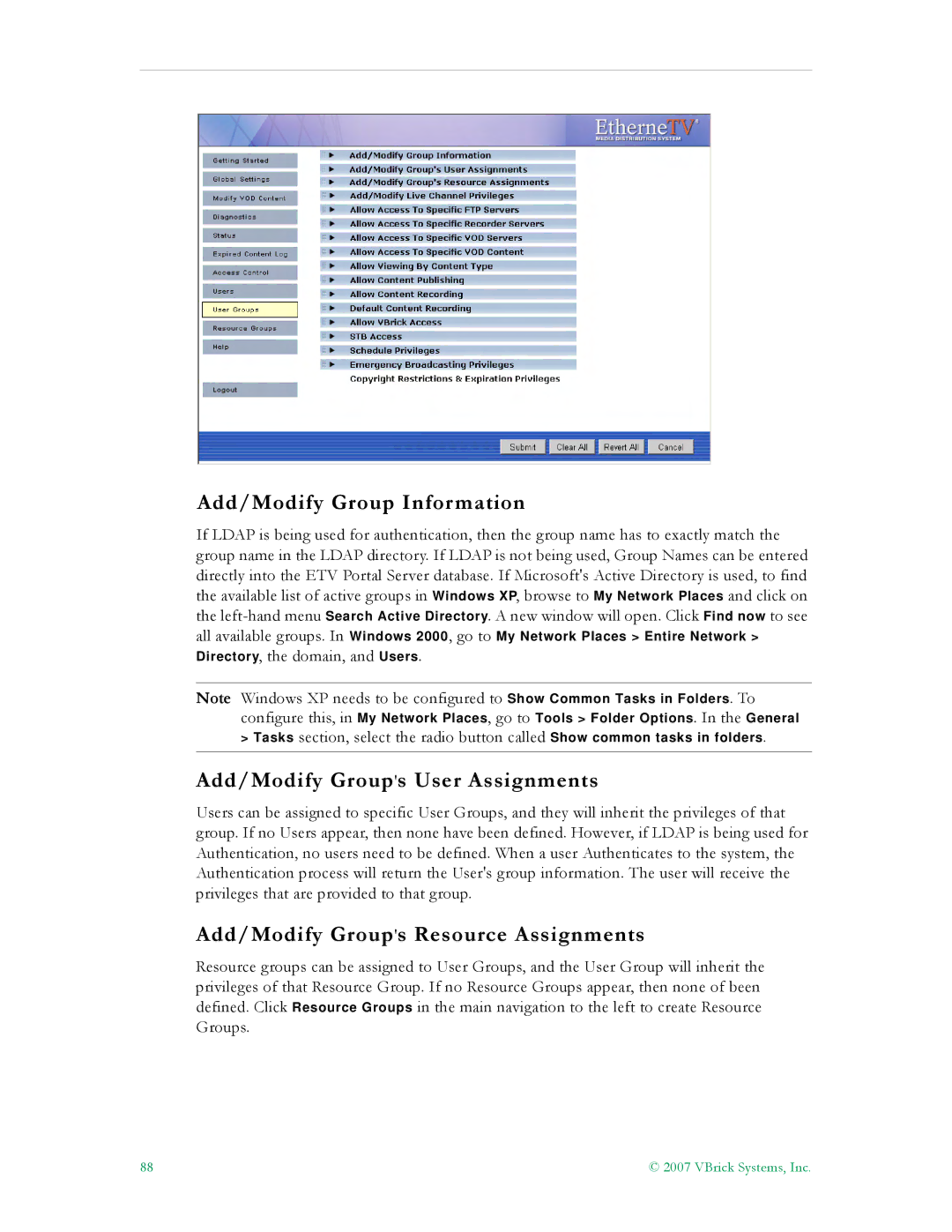Add/Modify Group Information
If LDAP is being used for authentication, then the group name has to exactly match the group name in the LDAP directory. If LDAP is not being used, Group Names can be entered directly into the ETV Portal Server database. If Microsoft's Active Directory is used, to find the available list of active groups in Windows XP, browse to My Network Places and click on the
all available groups. In Windows 2000, go to My Network Places > Entire Network >
Directory, the domain, and Users.
Note Windows XP needs to be configured to Show Common Tasks in Folders. To
configure this, in My Network Places, go to Tools > Folder Options. In the General
>Tasks section, select the radio button called Show common tasks in folders.
Add/Modify Group's User Assignments
Users can be assigned to specific User Groups, and they will inherit the privileges of that group. If no Users appear, then none have been defined. However, if LDAP is being used for Authentication, no users need to be defined. When a user Authenticates to the system, the Authentication process will return the User's group information. The user will receive the privileges that are provided to that group.
Add/Modify Group's Resource Assignments
Resource groups can be assigned to User Groups, and the User Group will inherit the privileges of that Resource Group. If no Resource Groups appear, then none of been defined. Click Resource Groups in the main navigation to the left to create Resource Groups.
88 | © 2007 VBrick Systems, Inc. |