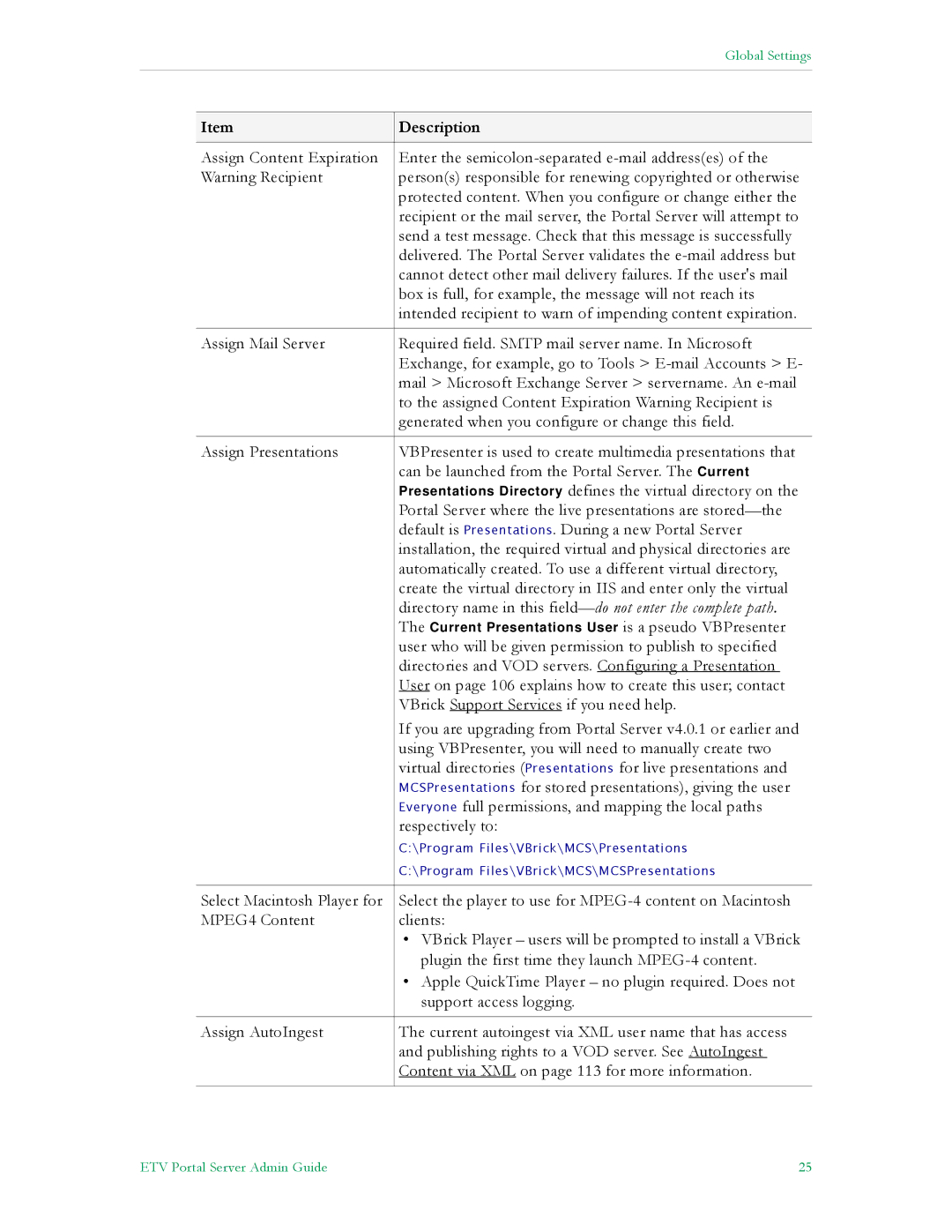|
| Global Settings |
|
|
|
|
|
|
| Item | Description |
|
|
|
| Assign Content Expiration | Enter the |
| Warning Recipient | person(s) responsible for renewing copyrighted or otherwise |
|
| protected content. When you configure or change either the |
|
| recipient or the mail server, the Portal Server will attempt to |
|
| send a test message. Check that this message is successfully |
|
| delivered. The Portal Server validates the |
|
| cannot detect other mail delivery failures. If the user's mail |
|
| box is full, for example, the message will not reach its |
|
| intended recipient to warn of impending content expiration. |
|
|
|
| Assign Mail Server | Required field. SMTP mail server name. In Microsoft |
|
| Exchange, for example, go to Tools > |
|
| mail > Microsoft Exchange Server > servername. An |
|
| to the assigned Content Expiration Warning Recipient is |
|
| generated when you configure or change this field. |
|
|
|
| Assign Presentations | VBPresenter is used to create multimedia presentations that |
|
| can be launched from the Portal Server. The Current |
|
| Presentations Directory defines the virtual directory on the |
|
| Portal Server where the live presentations are |
|
| default is Presentations. During a new Portal Server |
|
| installation, the required virtual and physical directories are |
|
| automatically created. To use a different virtual directory, |
|
| create the virtual directory in IIS and enter only the virtual |
|
| directory name in this |
|
| The Current Presentations User is a pseudo VBPresenter |
|
| user who will be given permission to publish to specified |
|
| directories and VOD servers. Configuring a Presentation |
|
| User on page 106 explains how to create this user; contact |
|
| VBrick Support Services if you need help. |
|
| If you are upgrading from Portal Server v4.0.1 or earlier and |
|
| using VBPresenter, you will need to manually create two |
|
| virtual directories (Presentations for live presentations and |
|
| MCSPresentations for stored presentations), giving the user |
|
| Everyone full permissions, and mapping the local paths |
|
| respectively to: |
|
| C:\Program Files\VBrick\MCS\Presentations |
|
| C:\Program Files\VBrick\MCS\MCSPresentations |
|
|
|
| Select Macintosh Player for | Select the player to use for |
| MPEG4 Content | clients: |
|
| • VBrick Player – users will be prompted to install a VBrick |
|
| plugin the first time they launch |
|
| • Apple QuickTime Player – no plugin required. Does not |
|
| support access logging. |
|
|
|
| Assign AutoIngest | The current autoingest via XML user name that has access |
|
| and publishing rights to a VOD server. See AutoIngest |
|
| Content via XML on page 113 for more information. |
|
|
|
ETV Portal Server Admin Guide | 25 |