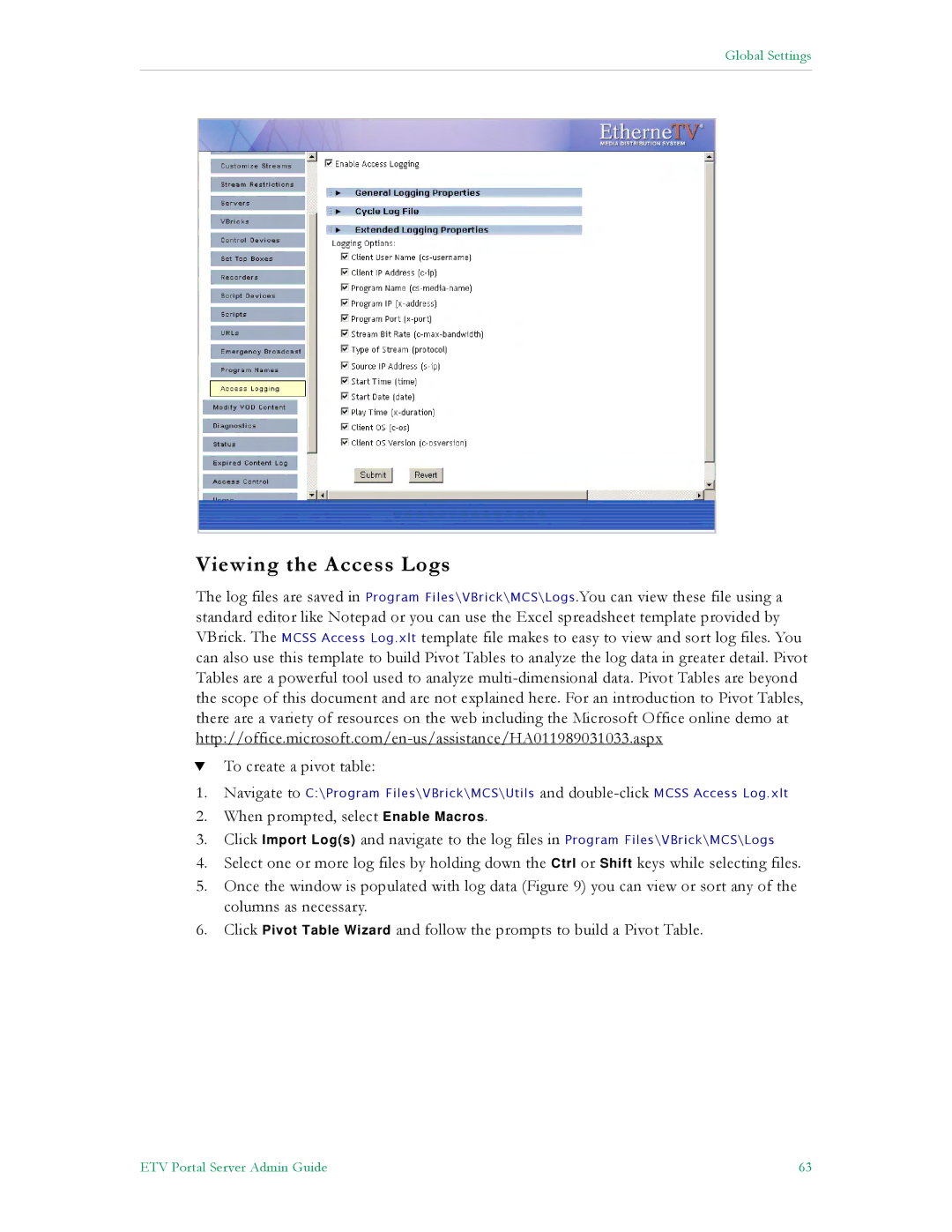Global Settings
Viewing the Access Logs
The log files are saved in Program Files\VBrick\MCS\Logs.You can view these file using a standard editor like Notepad or you can use the Excel spreadsheet template provided by VBrick. The MCSS Access Log.xlt template file makes to easy to view and sort log files. You can also use this template to build Pivot Tables to analyze the log data in greater detail. Pivot Tables are a powerful tool used to analyze
TTo create a pivot table:
1.Navigate to C:\Program Files\VBrick\MCS\Utils and
2.When prompted, select Enable Macros.
3.Click Import Log(s) and navigate to the log files in Program Files\VBrick\MCS\Logs
4.Select one or more log files by holding down the Ctrl or Shift keys while selecting files.
5.Once the window is populated with log data (Figure 9) you can view or sort any of the
columns as necessary.
6.Click Pivot Table Wizard and follow the prompts to build a Pivot Table.
ETV Portal Server Admin Guide | 63 |