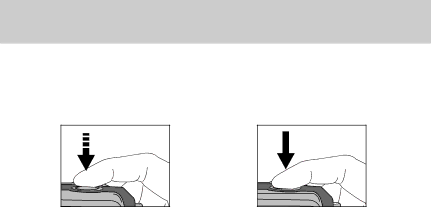
Things to Watch Out for When Taking Pictures
![]() Pressing the shutter button down half way
Pressing the shutter button down half way
Lightly press the shutter button to confirm focus. Press the shutter button all way down to take the picture.
[ Lightly press the shutter button ] | [ Press the shutter button ] |
![]() The available recording time may vary depending on shooting conditions and camera settings.
The available recording time may vary depending on shooting conditions and camera settings.
![]() When the Flash Off or Slow synchro mode is selected in a low lighting condition, the camera shake warning indicator (
When the Flash Off or Slow synchro mode is selected in a low lighting condition, the camera shake warning indicator ( ![]()
![]() ) may appear on the LCD monitor. In this case, use a tripod, support the camera on a solid surface or change the flash mode to flash shot mode.
) may appear on the LCD monitor. In this case, use a tripod, support the camera on a solid surface or change the flash mode to flash shot mode.
![]() Backlight compensated shots : When taking an outdoor shot, avoid facing the sun, as the image may be dark because of the strong backlight.
Backlight compensated shots : When taking an outdoor shot, avoid facing the sun, as the image may be dark because of the strong backlight.
In backlight conditions, please use
![]() Avoid obstructing the lens or the flash when you capture an image.
Avoid obstructing the lens or the flash when you capture an image.
![]() Under certain conditions the auto focus system may not perform as expected.
Under certain conditions the auto focus system may not perform as expected.
-When photographing a subject that has little contrast.
-If the subject is highly reflective or shiny.
-If the subject is moving at high speed.
-When there is strong reflected light, or when the background is very bright.
-When the subject matter has only horizontal lines or the subject is very narrow (such as a stick or flagpole).
-When the surroundings are dark
![]() 22
22![]()