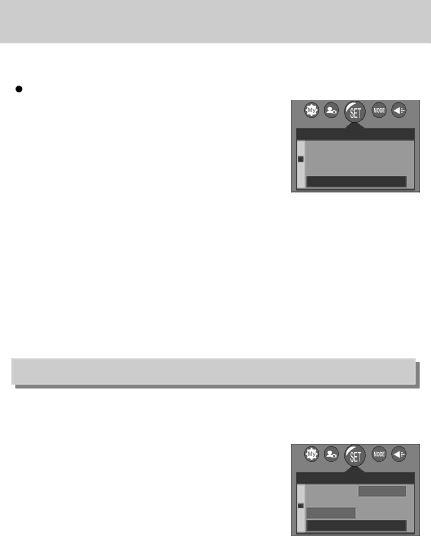
Setting up the Date/ Time
![]() You can change the date and time that will be displayed on the captured images.
You can change the date and time that will be displayed on the captured images.
Setting Date/Time |
|
|
| |
1. In any mode with the exception of Voice Recording |
|
|
| |
mode, press the MENU button. |
| P | 2272 | |
2. Press the LEFT/ RIGHT button and select the [SETUP] |
| |||
SETUP |
| |||
menu tab. | LANGUAGE | 04/ 12/ 01 | ||
3. Select the [DATE&TIME] menu by pressing the UP/ | FORMAT | |||
13:00 | ||||
DOWN button and press the RIGHT button. | DATE&TIME | |||
BACK : | SET : OK | |||
4. Use the UP, DOWN, LEFT and RIGHT buttons to select | ||||
|
|
| ||
the desired submenu value, and then press the OK |
|
|
| |
button. |
|
|
| |
RIGHT button | : Selects the year / month / day / hour / minute. |
LEFT button | : Moves the cursor to the [DATE&TIME] main menu if the cursor is at the |
| first item of the date and time setup. In all other cases, the cursor will be |
| shifted to the left of its current position. |
UP and DOWN buttons : Changes the setting value.
5. Press the menu button twice and the menu will disappear.
Date type
![]() You can change the date type that will be displayed on the captured images.
You can change the date type that will be displayed on the captured images.
![]() Setting up the Date type
Setting up the Date type
Steps from
3.Select the [DATE TYPE] menu by pressing the UP/ DOWN button and press the RIGHT button.
4.Use the UP/DOWN buttons to select the desired submenu value and then press the OK button.
-Date type : [YY/MM/DD]/ [MM/DD/YY]/ [DD/MM/YY]
5.Press the menu button twice and the menu will disappear.
| P | 2272 |
SETUP |
| |
FORMAT | YY/MM/DD | |
DATE&TIME | MM/DD/YY | |
DATE TYPE | DD/MM/YY | |
BACK : | SET : OK | |
![]() 72
72![]()