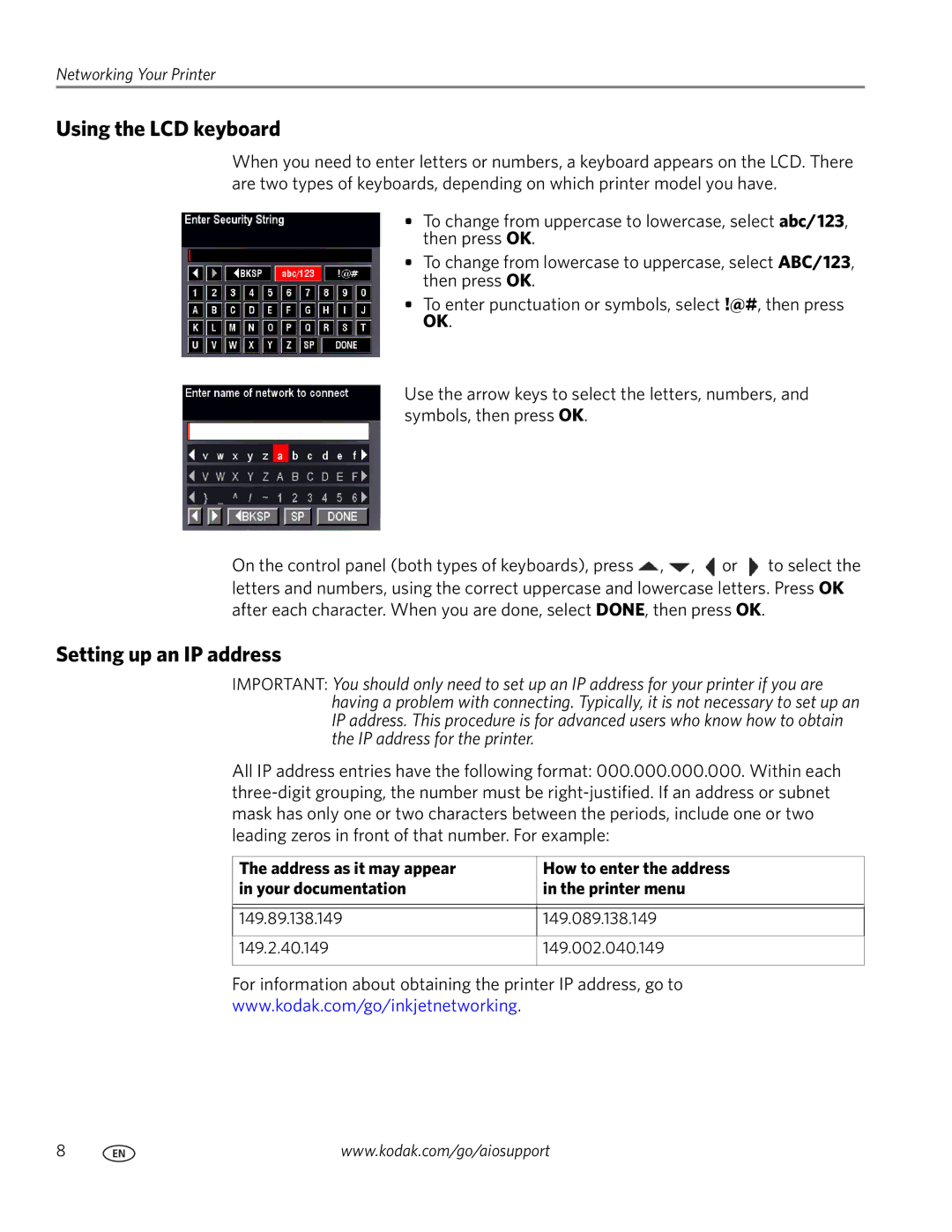Networking Your Printer
Using the LCD keyboard
When you need to enter letters or numbers, a keyboard appears on the LCD. There are two types of keyboards, depending on which printer model you have.
•To change from uppercase to lowercase, select abc/123, then press OK.
•To change from lowercase to uppercase, select ABC/123, then press OK.
•To enter punctuation or symbols, select !@#, then press OK.
Use the arrow keys to select the letters, numbers, and symbols, then press OK.
On the control panel (both types of keyboards), press ![]() ,
, ![]() ,
, ![]() or
or ![]() to select the letters and numbers, using the correct uppercase and lowercase letters. Press OK after each character. When you are done, select DONE, then press OK.
to select the letters and numbers, using the correct uppercase and lowercase letters. Press OK after each character. When you are done, select DONE, then press OK.
Setting up an IP address
IMPORTANT: You should only need to set up an IP address for your printer if you are having a problem with connecting. Typically, it is not necessary to set up an IP address. This procedure is for advanced users who know how to obtain the IP address for the printer.
All IP address entries have the following format: 000.000.000.000. Within each
The address as it may appear in your documentation
How to enter the address in the printer menu
149.89.138.149 | 149.089.138.149 |
|
|
149.2.40.149 | 149.002.040.149 |
|
|
For information about obtaining the printer IP address, go to
www.kodak.com/go/inkjetnetworking.
8 | www.kodak.com/go/aiosupport |