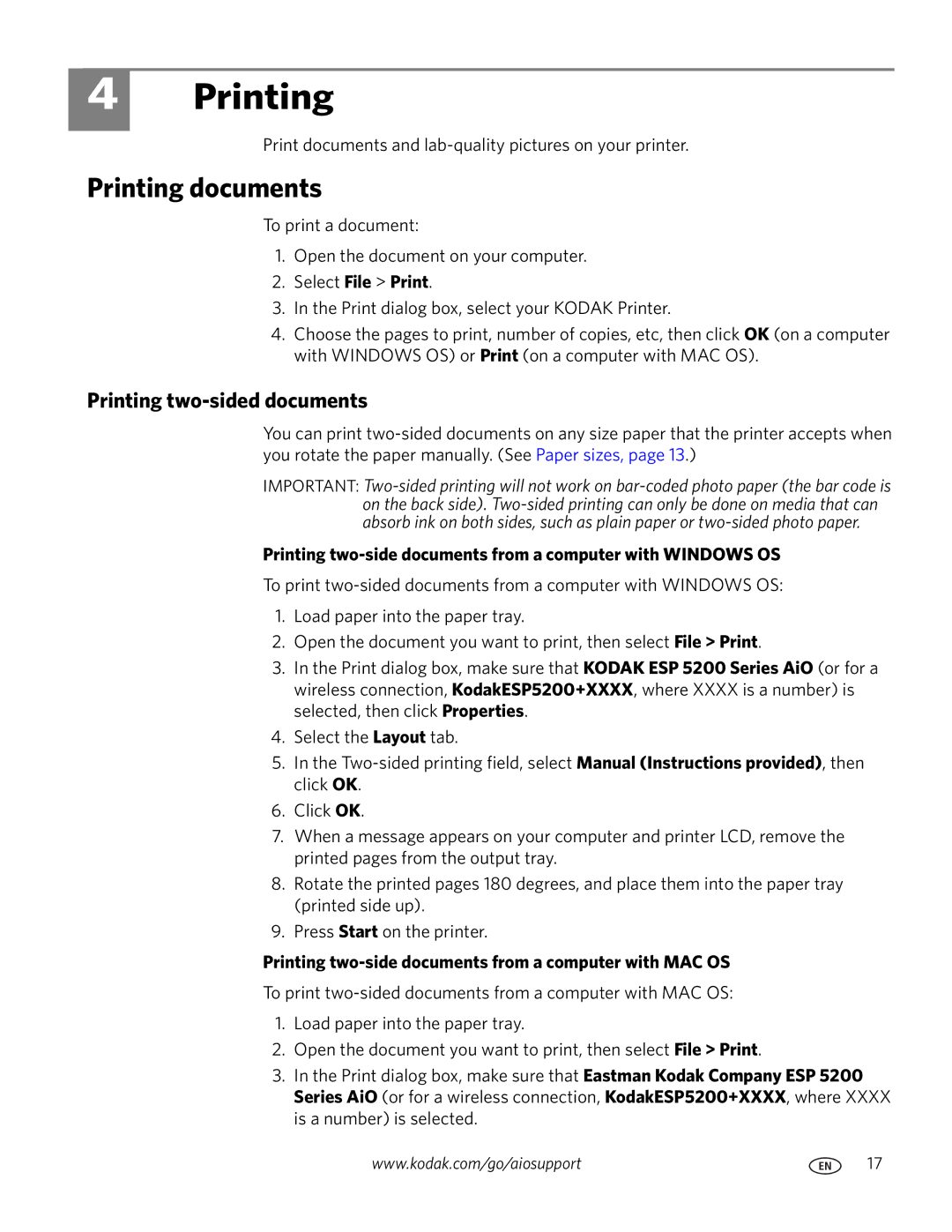4
Printing
Print documents and
Printing documents
To print a document:
1.Open the document on your computer.
2.Select File > Print.
3.In the Print dialog box, select your KODAK Printer.
4.Choose the pages to print, number of copies, etc, then click OK (on a computer with WINDOWS OS) or Print (on a computer with MAC OS).
Printing two-sided documents
You can print
IMPORTANT:
Printing two-side documents from a computer with WINDOWS OS
To print
1.Load paper into the paper tray.
2.Open the document you want to print, then select File > Print.
3.In the Print dialog box, make sure that KODAK ESP 5200 Series AiO (or for a wireless connection, KodakESP5200+XXXX, where XXXX is a number) is selected, then click Properties.
4.Select the Layout tab.
5.In the
6.Click OK.
7.When a message appears on your computer and printer LCD, remove the printed pages from the output tray.
8.Rotate the printed pages 180 degrees, and place them into the paper tray (printed side up).
9.Press Start on the printer.
Printing two-side documents from a computer with MAC OS
To print
1.Load paper into the paper tray.
2.Open the document you want to print, then select File > Print.
3.In the Print dialog box, make sure that Eastman Kodak Company ESP 5200 Series AiO (or for a wireless connection, KodakESP5200+XXXX, where XXXX is a number) is selected.
www.kodak.com/go/aiosupport | 17 |