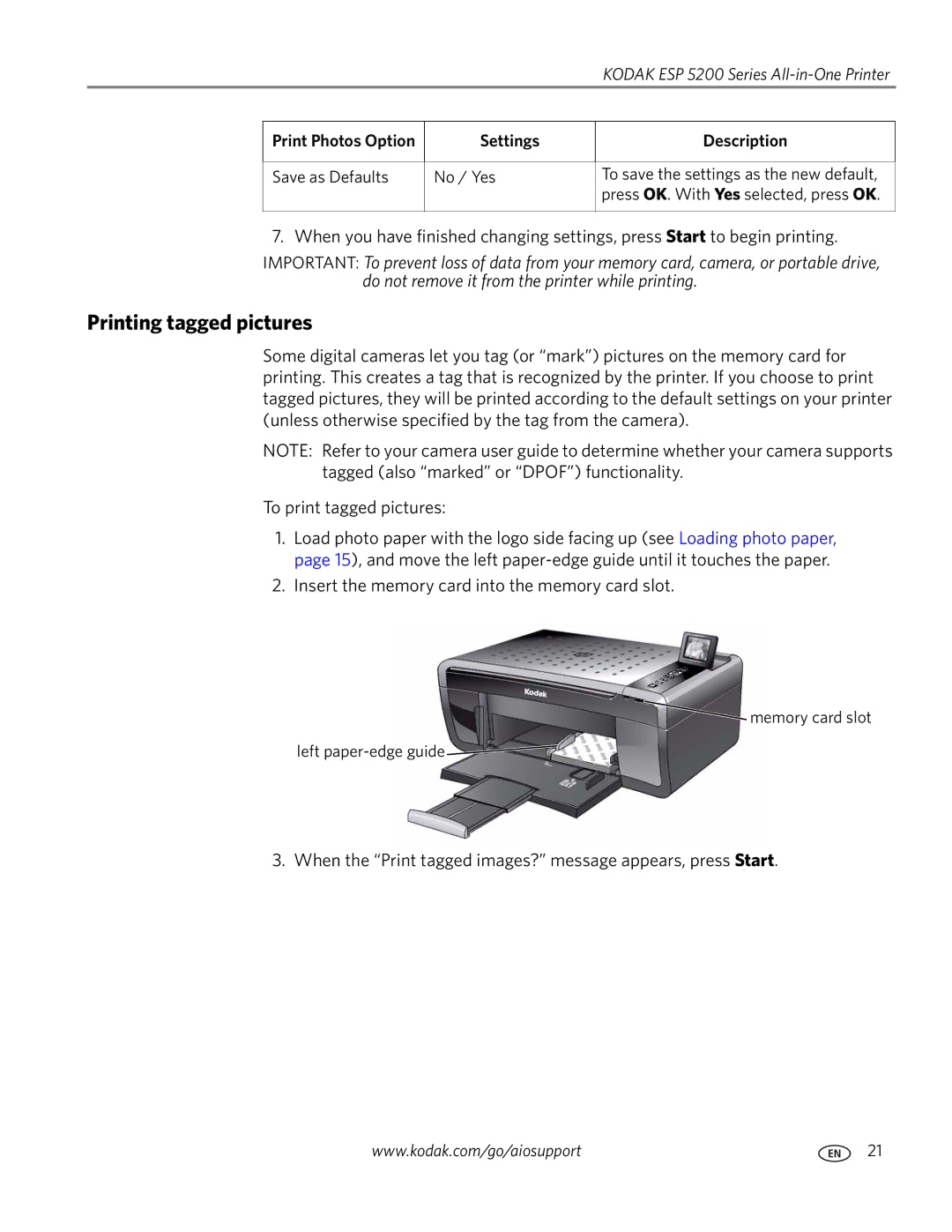|
|
| KODAK ESP 5200 Series |
|
|
|
|
| Print Photos Option | Settings | Description |
|
|
|
|
| Save as Defaults | No / Yes | To save the settings as the new default, |
|
|
| press OK. With Yes selected, press OK. |
|
|
|
|
7. When you have finished changing settings, press Start to begin printing.
IMPORTANT: To prevent loss of data from your memory card, camera, or portable drive, do not remove it from the printer while printing.
Printing tagged pictures
Some digital cameras let you tag (or “mark”) pictures on the memory card for printing. This creates a tag that is recognized by the printer. If you choose to print tagged pictures, they will be printed according to the default settings on your printer (unless otherwise specified by the tag from the camera).
NOTE: Refer to your camera user guide to determine whether your camera supports tagged (also “marked” or “DPOF”) functionality.
To print tagged pictures:
1.Load photo paper with the logo side facing up (see Loading photo paper, page 15), and move the left
2.Insert the memory card into the memory card slot.
![]() memory card slot
memory card slot
left ![]()
3. When the “Print tagged images?” message appears, press Start.
www.kodak.com/go/aiosupport | 21 |