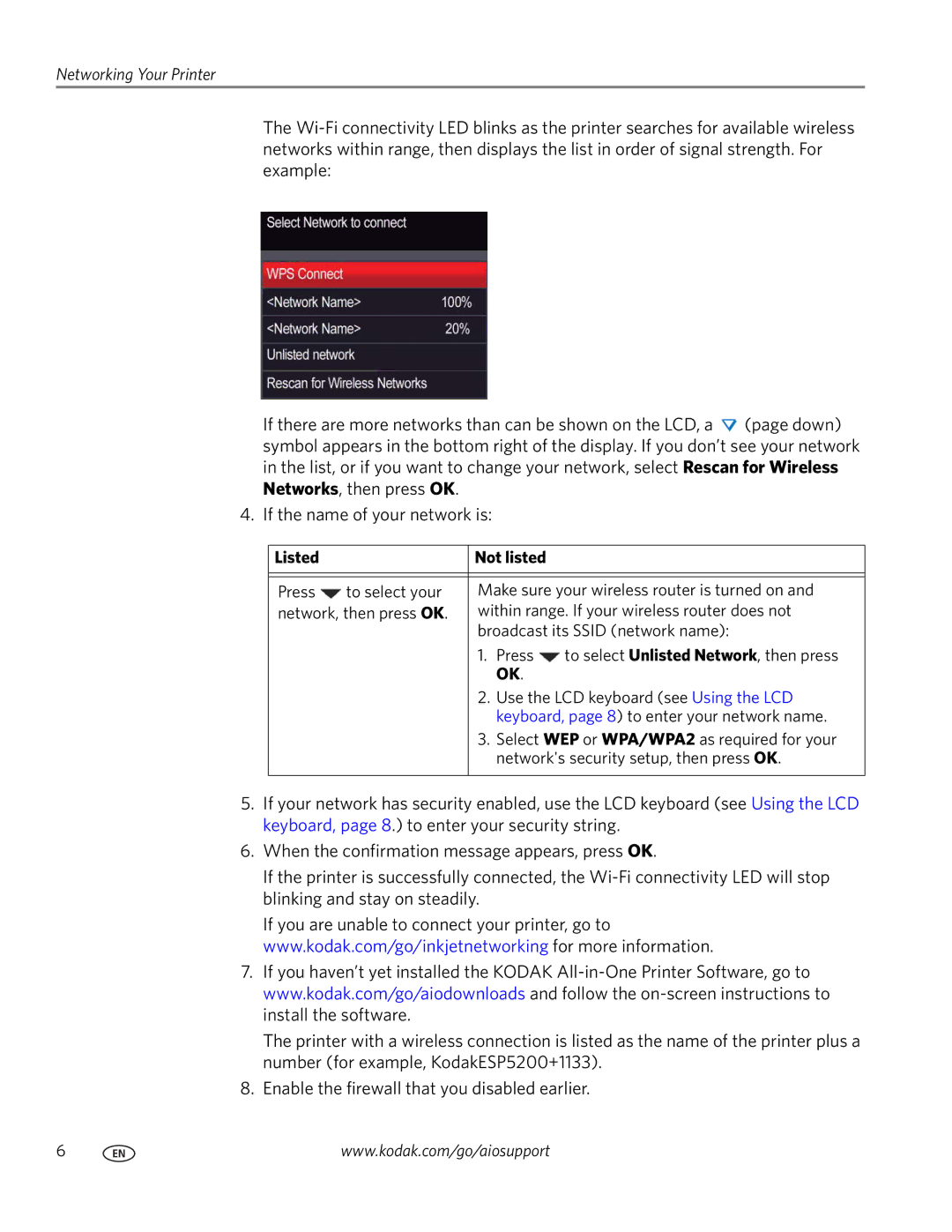Networking Your Printer
The
If there are more networks than can be shown on the LCD, a ![]() (page down) symbol appears in the bottom right of the display. If you don’t see your network in the list, or if you want to change your network, select Rescan for Wireless Networks, then press OK.
(page down) symbol appears in the bottom right of the display. If you don’t see your network in the list, or if you want to change your network, select Rescan for Wireless Networks, then press OK.
4. If the name of your network is:
Listed |
| Not listed |
| |
|
|
| ||
|
|
| ||
Press | to select your | Make sure your wireless router is turned on and | ||
network, then press OK. | within range. If your wireless router does not | |||
|
| broadcast its SSID (network name): | ||
|
| 1. | Press | to select Unlisted Network, then press |
|
|
| OK. |
|
|
| 2. | Use the LCD keyboard (see Using the LCD | |
|
|
| keyboard, page 8) to enter your network name. | |
|
| 3. | Select WEP or WPA/WPA2 as required for your | |
|
|
| network's security setup, then press OK. | |
|
|
|
|
|
5.If your network has security enabled, use the LCD keyboard (see Using the LCD keyboard, page 8.) to enter your security string.
6.When the confirmation message appears, press OK.
If the printer is successfully connected, the
If you are unable to connect your printer, go to www.kodak.com/go/inkjetnetworking for more information.
7.If you haven’t yet installed the KODAK
The printer with a wireless connection is listed as the name of the printer plus a number (for example, KodakESP5200+1133).
8.Enable the firewall that you disabled earlier.
6 | www.kodak.com/go/aiosupport |