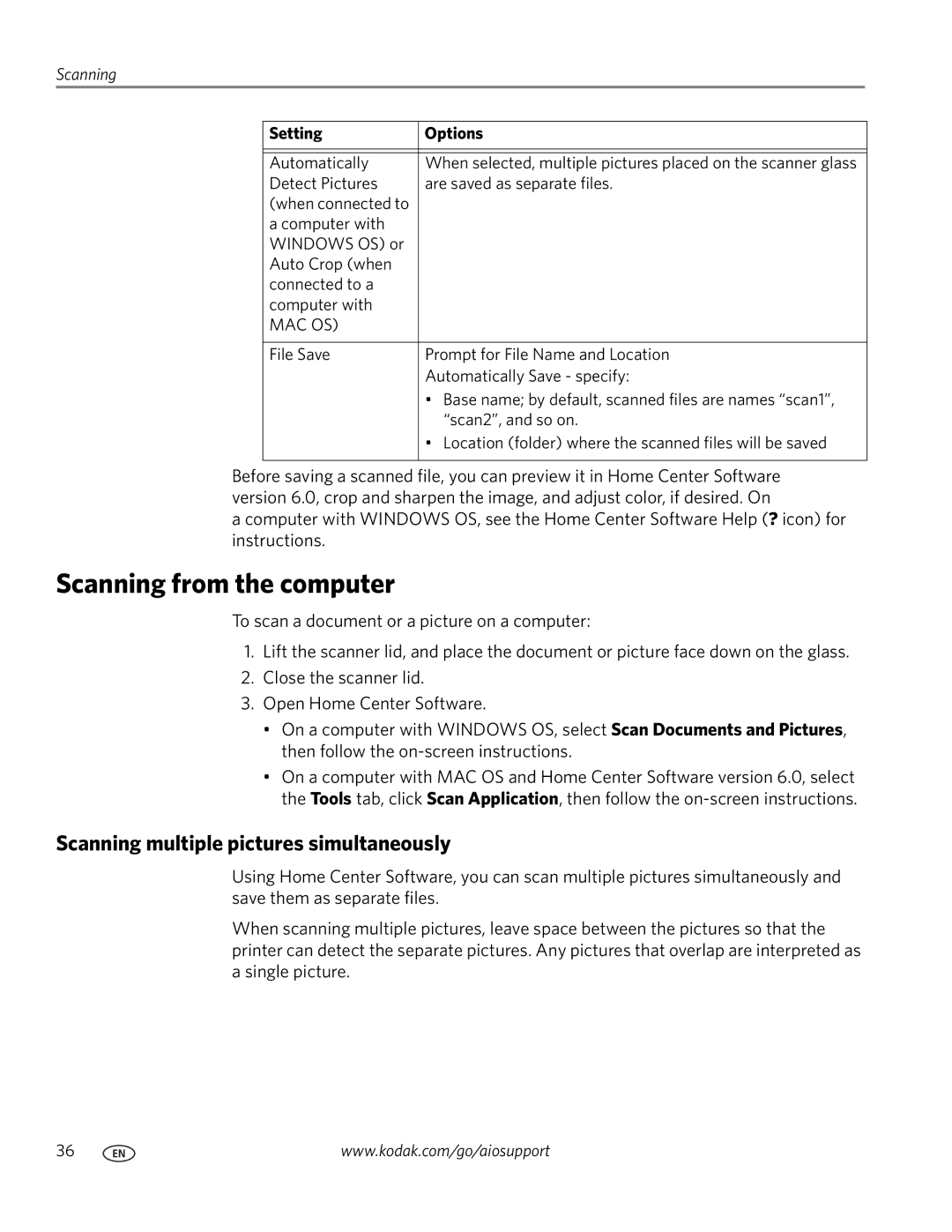Scanning
Setting | Options |
|
|
|
|
Automatically | When selected, multiple pictures placed on the scanner glass |
Detect Pictures | are saved as separate files. |
(when connected to |
|
a computer with |
|
WINDOWS OS) or |
|
Auto Crop (when |
|
connected to a |
|
computer with |
|
MAC OS) |
|
|
|
File Save | Prompt for File Name and Location |
| Automatically Save - specify: |
| • Base name; by default, scanned files are names “scan1”, |
| “scan2”, and so on. |
| • Location (folder) where the scanned files will be saved |
|
|
Before saving a scanned file, you can preview it in Home Center Software version 6.0, crop and sharpen the image, and adjust color, if desired. On
a computer with WINDOWS OS, see the Home Center Software Help (? icon) for instructions.
Scanning from the computer
To scan a document or a picture on a computer:
1.Lift the scanner lid, and place the document or picture face down on the glass.
2.Close the scanner lid.
3.Open Home Center Software.
•On a computer with WINDOWS OS, select Scan Documents and Pictures, then follow the
•On a computer with MAC OS and Home Center Software version 6.0, select the Tools tab, click Scan Application, then follow the
Scanning multiple pictures simultaneously
Using Home Center Software, you can scan multiple pictures simultaneously and save them as separate files.
When scanning multiple pictures, leave space between the pictures so that the printer can detect the separate pictures. Any pictures that overlap are interpreted as a single picture.
36 | www.kodak.com/go/aiosupport |