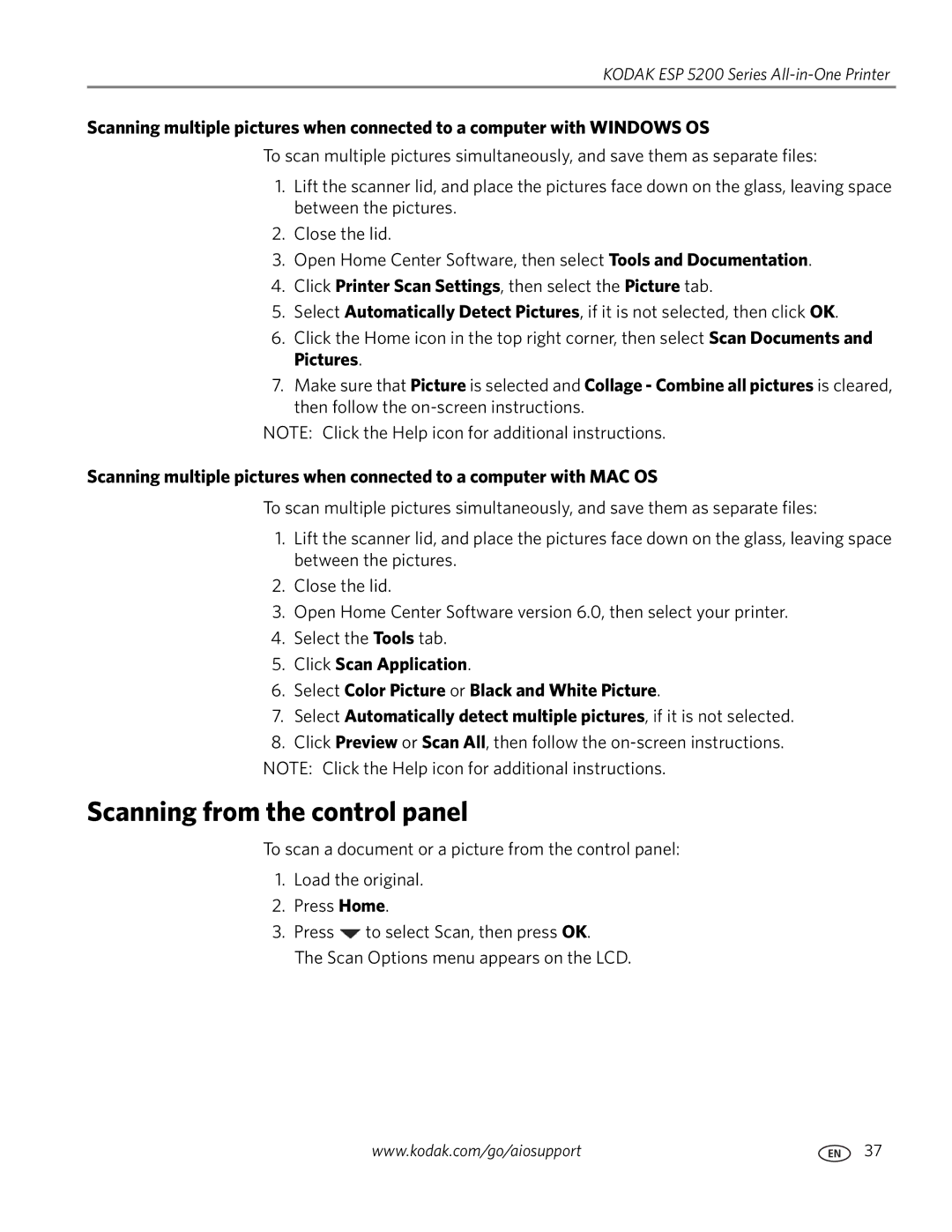KODAK ESP 5200 Series
Scanning multiple pictures when connected to a computer with WINDOWS OS
To scan multiple pictures simultaneously, and save them as separate files:
1.Lift the scanner lid, and place the pictures face down on the glass, leaving space between the pictures.
2.Close the lid.
3.Open Home Center Software, then select Tools and Documentation.
4.Click Printer Scan Settings, then select the Picture tab.
5.Select Automatically Detect Pictures, if it is not selected, then click OK.
6.Click the Home icon in the top right corner, then select Scan Documents and Pictures.
7.Make sure that Picture is selected and Collage - Combine all pictures is cleared, then follow the
NOTE: Click the Help icon for additional instructions.
Scanning multiple pictures when connected to a computer with MAC OS
To scan multiple pictures simultaneously, and save them as separate files:
1.Lift the scanner lid, and place the pictures face down on the glass, leaving space between the pictures.
2.Close the lid.
3.Open Home Center Software version 6.0, then select your printer.
4.Select the Tools tab.
5.Click Scan Application.
6.Select Color Picture or Black and White Picture.
7.Select Automatically detect multiple pictures, if it is not selected.
8.Click Preview or Scan All, then follow the
NOTE: Click the Help icon for additional instructions.
Scanning from the control panel
To scan a document or a picture from the control panel:
1.Load the original.
2.Press Home.
3.Press ![]() to select Scan, then press OK.
to select Scan, then press OK.
The Scan Options menu appears on the LCD.
www.kodak.com/go/aiosupport | 37 |