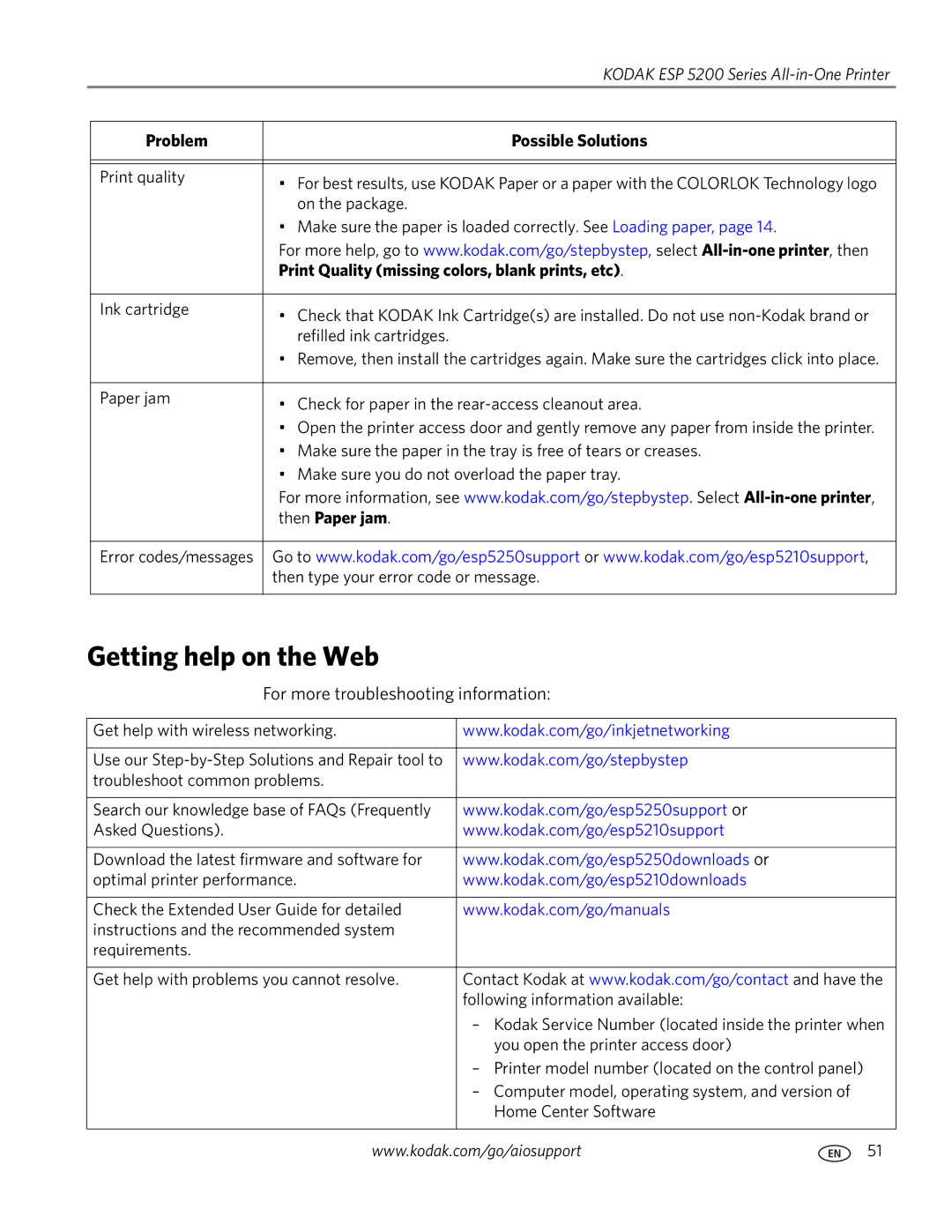Kodak ESP 5200 Series All-in-One Printer
Extended User Guide
Page
Table of contents
Troubleshooting
Copying
Scanning
Maintaining Your Printer
Product and Safety Specifications
Printer Overview
Components
Feature Description
Control panel
Configuring printer settings
Time to Low Power
Home Center Software
Date and Time
Setting your printer as the default printer
Language
Country/Region
For computers with MAC OS
Connecting to a wireless network
Connecting to a non-WPS wireless router
Networking Your Printer
Before you connect
Listed Not listed
Pressing a button
Connecting to a WPS wireless router
With Push Button Configuration
Using the LCD keyboard
Setting up an IP address
Viewing the network configuration
Dynamic Dhcp Automatic Private Manual Static
Printing the network configuration
Connecting to another Kodak All-in-One Printer
Select No, my printer is not listed, then click Next
Select Yes, my printer is listed, then click Next
Changing from USB to a wireless connection
If your printer is connected to a computer with Windows OS
If your printer is connected to a computer with MAC OS
Paper sizes
Handling Paper
Paper types
Loading plain paper
Envelope sizes
Loading paper
Loading photo paper
Loading envelopes
Printing
Printing documents
Printing two-sided documents
Printing two-side documents from a computer with Windows OS
Select File Print
Printing pictures
Printing from a memory card
Using default settings to print a picture
Changing the settings and printing pictures
Settings Description
Settings Description
Printing tagged pictures
Zooming and cropping pictures
Printing pictures or documents from a wireless device
Transferring pictures to a computer
Transferring pictures to a computer with Windows OS
Transferring pictures to a computer with MAC OS
Copying a document
Using the default settings to copy a document
Copying
Adjusting the settings and copying a document
Copy Document Setting Description
Copy Document Setting Description Option
Changing the number of copies of a document
Enlarging or reducing a document
Darkening or lightening a copy
Using the default settings to copy a photograph
Copying a photograph
Adjusting the settings and copying a photograph
Copy Photo Option Setting Description
Setting Description
Changing the number of copies of a photograph
Enlarging or reducing a photograph
Darkening or lightening a copy of a photograph
Select Printer Scan Settings
Setting Options
Scanning
Before you begin scanning
Scan2, and so on
Scanning from the computer
Scanning multiple pictures simultaneously
Click Printer Scan Settings, then select the Picture tab
Scanning from the control panel
Scan Option Settings Description
General care and cleaning
Maintaining Your Printer
Cleaning the scanner glass and document backing
Replacing ink cartridges
Remove the protective cap from the cartridge
Kodak ESP 5200 Series All-in-One Printer
Replacing the printhead
Remove the two plastic protective caps
Maintaining Your Printer
Click Tools and Documentation
To update the software
Updating the software and printer firmware
To update the firmware
To update the printer firmware
To update the software
Checking ink levels
Monitoring and adjusting printer performance
Resetting factory defaults
Troubleshooting
Basic troubleshooting
Problem Possible Solutions
To select View Network Configuration , then press OK
Then Paper jam
Getting help on the Web
Print Quality missing colors, blank prints, etc
Power status light
Wi-Fi status light
Power light What it means
Status lights
Product and Safety Specifications
Specifications and features
Photo printing features
Copy document features
Copy photo features
Scanning features
Paper tray features
Ink cartridges
Physical specifications
Warranty
Connectivity
Software support
System requirements
Computer with Windows OS
Computer with MAC OS
Paper types supported
Photos
Paper sizes supported
Plain paper Labels Index card stock
Safety information
LCD screen safety
Ink cartridge safety
Regulatory compliance
FCC statement
Canadian statements
European compliance statement
German compliance statement
Industry Canada IC Radiation Exposure Statement
Energy Star Qualified All-in-One Printer
Warranty Information
Declaration of Conformity
Index
Pic Flick App, 23 plain paper
Multiple pictures simultaneously, 36 resolution
WPS router Zoom buttons Zooming and cropping pictures