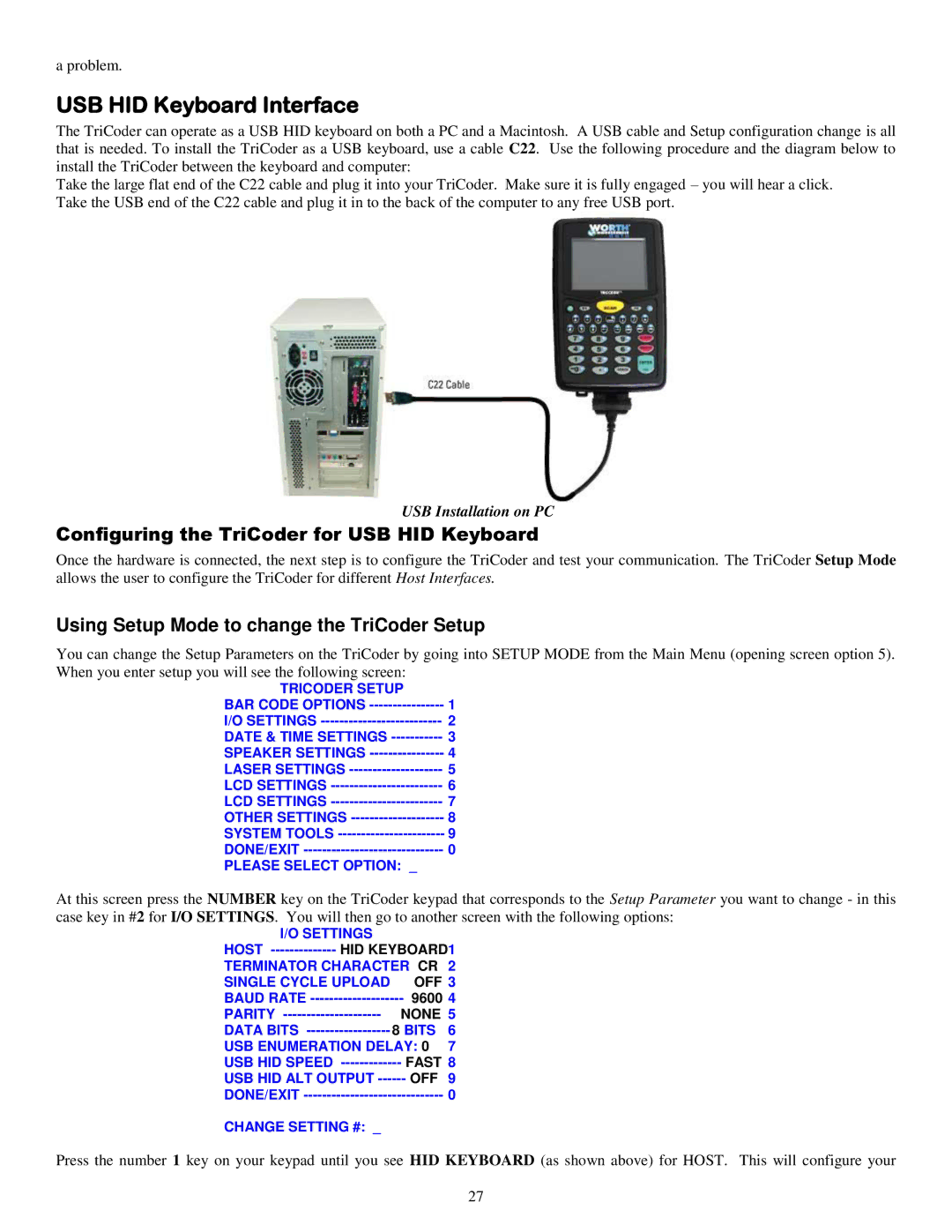a problem.
USB HID Keyboard Interface
The TriCoder can operate as a USB HID keyboard on both a PC and a Macintosh. A USB cable and Setup configuration change is all that is needed. To install the TriCoder as a USB keyboard, use a cable C22. Use the following procedure and the diagram below to install the TriCoder between the keyboard and computer:
Take the large flat end of the C22 cable and plug it into your TriCoder. Make sure it is fully engaged – you will hear a click. Take the USB end of the C22 cable and plug it in to the back of the computer to any free USB port.
USB Installation on PC
Configuring the TriCoder for USB HID Keyboard
Once the hardware is connected, the next step is to configure the TriCoder and test your communication. The TriCoder Setup Mode allows the user to configure the TriCoder for different Host Interfaces.
Using Setup Mode to change the TriCoder Setup
You can change the Setup Parameters on the TriCoder by going into SETUP MODE from the Main Menu (opening screen option 5). When you enter setup you will see the following screen:
TRICODER SETUP |
|
BAR CODE OPTIONS | 1 |
I/O SETTINGS | 2 |
DATE & TIME SETTINGS | 3 |
SPEAKER SETTINGS | 4 |
LASER SETTINGS | 5 |
LCD SETTINGS | 6 |
LCD SETTINGS | 7 |
OTHER SETTINGS | 8 |
SYSTEM TOOLS | 9 |
DONE/EXIT | 0 |
PLEASE SELECT OPTION: _ |
|
At this screen press the NUMBER case key in #2 for I/O SETTINGS.
key on the TriCoder keypad that corresponds to the Setup Parameter you want to change - in this You will then go to another screen with the following options:
I/O SETTINGS |
|
| |
HOST | HID KEYBOARD1 | ||
TERMINATOR CHARACTER CR | 2 | ||
SINGLE CYCLE UPLOAD | OFF 3 | ||
BAUD RATE | 9600 4 | ||
PARITY | NONE 5 | ||
DATA BITS | 8 BITS | 6 | |
USB ENUMERATION DELAY: 0 | 7 | ||
USB HID SPEED | FAST 8 | ||
USB HID ALT OUTPUT | OFF | 9 | |
DONE/EXIT |
| 0 | |
CHANGE SETTING #: _ |
|
| |
Press the number 1 key on your keypad until you see HID KEYBOARD (as shown above) for HOST. This will configure your | |||
|
|
| 27 |