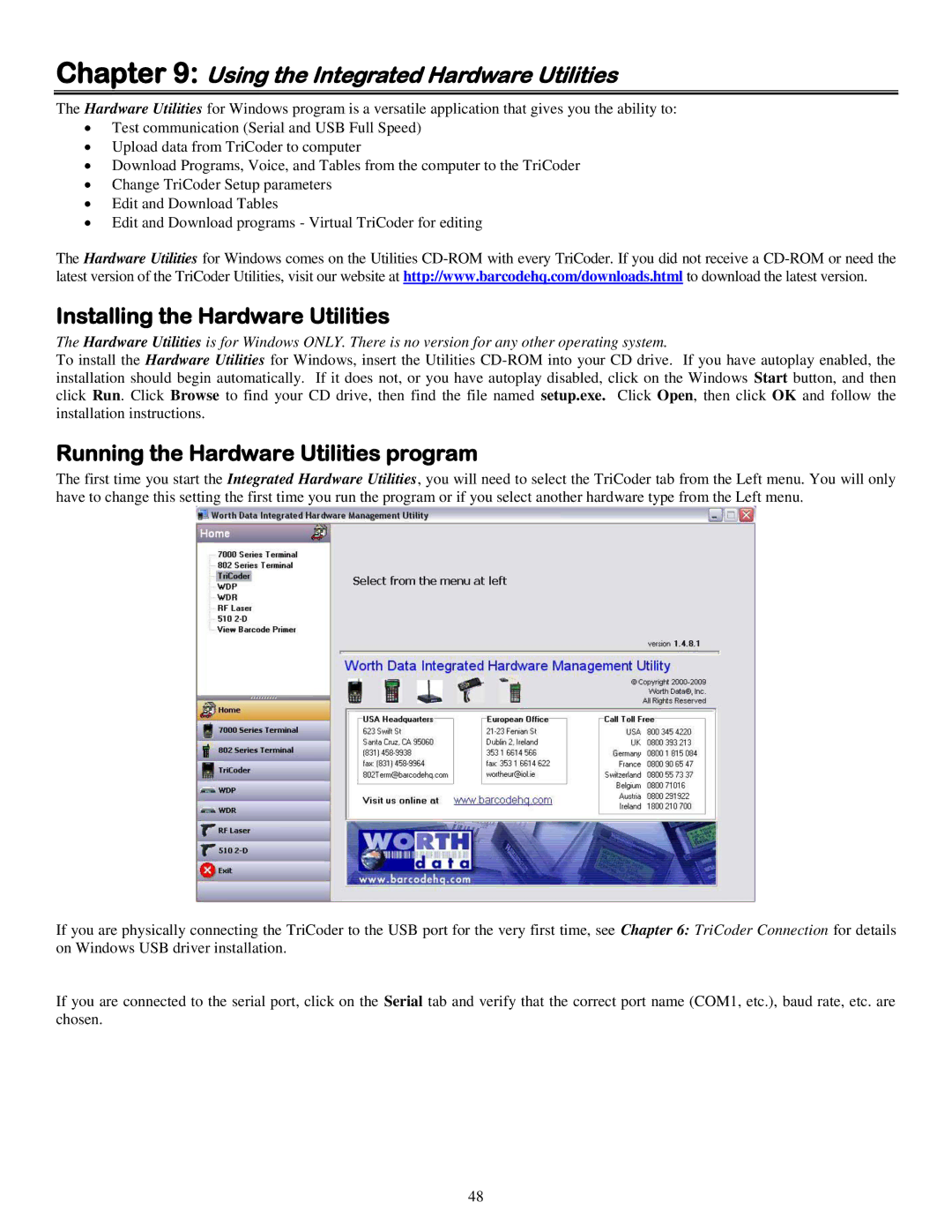Chapter 9: Using the Integrated Hardware Utilities
The Hardware Utilities for Windows program is a versatile application that gives you the ability to:
∙Test communication (Serial and USB Full Speed)
∙Upload data from TriCoder to computer
∙Download Programs, Voice, and Tables from the computer to the TriCoder
∙Change TriCoder Setup parameters
∙Edit and Download Tables
∙Edit and Download programs - Virtual TriCoder for editing
The Hardware Utilities for Windows comes on the Utilities
Installing the Hardware Utilities
The Hardware Utilities is for Windows ONLY. There is no version for any other operating system.
To install the Hardware Utilities for Windows, insert the Utilities
Running the Hardware Utilities program
The first time you start the Integrated Hardware Utilities, you will need to select the TriCoder tab from the Left menu. You will only have to change this setting the first time you run the program or if you select another hardware type from the Left menu.
If you are physically connecting the TriCoder to the USB port for the very first time, see Chapter 6: TriCoder Connection for details on Windows USB driver installation.
If you are connected to the serial port, click on the Serial tab and verify that the correct port name (COM1, etc.), baud rate, etc. are chosen.
48