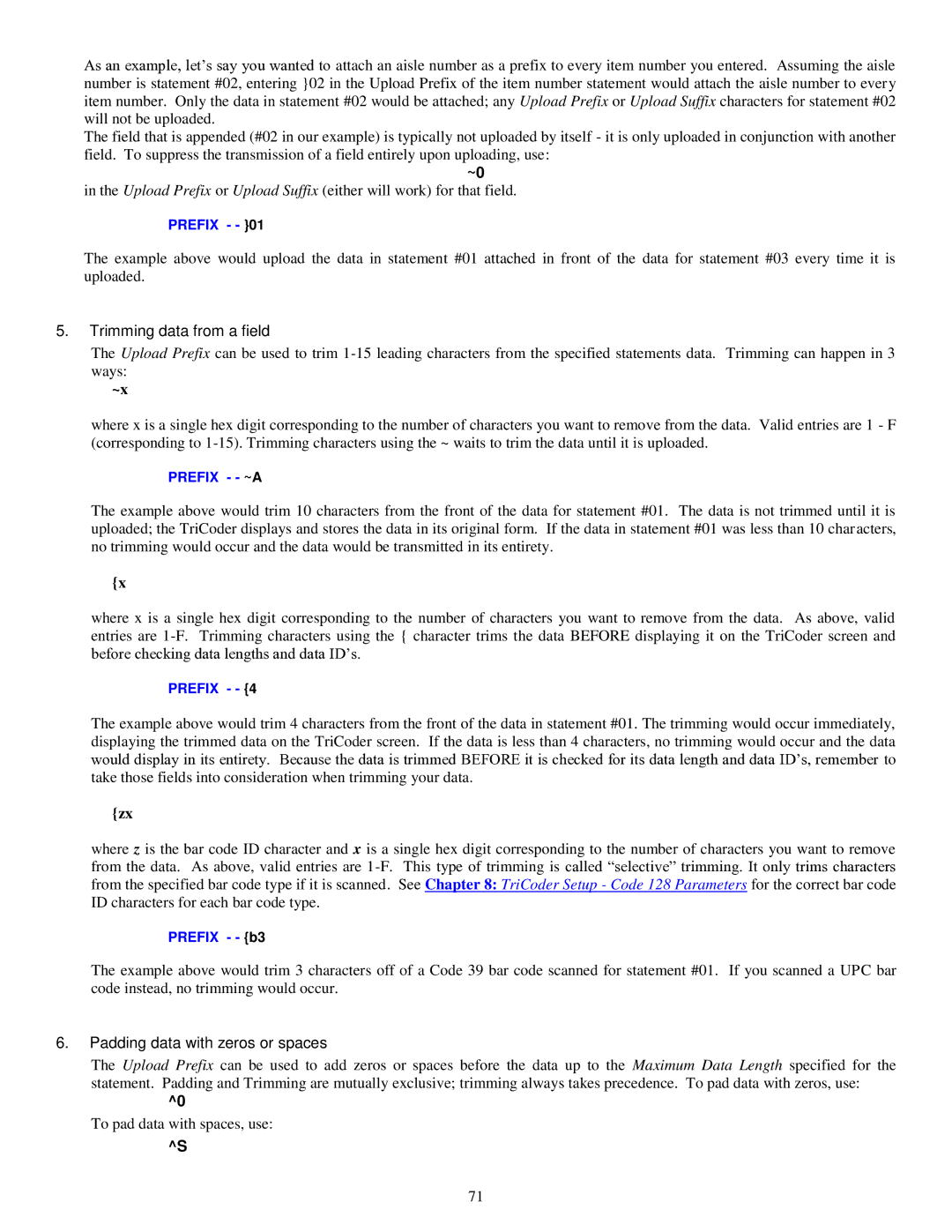As an example, let‟s say you wanted to attach an aisle number as a prefix to every item number you entered. Assuming the aisle number is statement #02, entering }02 in the Upload Prefix of the item number statement would attach the aisle number to every item number. Only the data in statement #02 would be attached; any Upload Prefix or Upload Suffix characters for statement #02 will not be uploaded.
The field that is appended (#02 in our example) is typically not uploaded by itself - it is only uploaded in conjunction with another field. To suppress the transmission of a field entirely upon uploading, use:
~0
in the Upload Prefix or Upload Suffix (either will work) for that field.
PREFIX - - }01
The example above would upload the data in statement #01 attached in front of the data for statement #03 every time it is uploaded.
5.Trimming data from a field
The Upload Prefix can be used to trim
~x
where x is a single hex digit corresponding to the number of characters you want to remove from the data. Valid entries are 1 - F (corresponding to
PREFIX - - ~A
The example above would trim 10 characters from the front of the data for statement #01. The data is not trimmed until it is uploaded; the TriCoder displays and stores the data in its original form. If the data in statement #01 was less than 10 characters, no trimming would occur and the data would be transmitted in its entirety.
{x
where x is a single hex digit corresponding to the number of characters you want to remove from the data. As above, valid entries are
PREFIX - - {4
The example above would trim 4 characters from the front of the data in statement #01. The trimming would occur immediately, displaying the trimmed data on the TriCoder screen. If the data is less than 4 characters, no trimming would occur and the data would display in its entirety. Because the data is trimmed BEFORE it is checked for its data length and data ID‟s, remember to take those fields into consideration when trimming your data.
{zx
where z is the bar code ID character and x is a single hex digit corresponding to the number of characters you want to remove from the data. As above, valid entries are
PREFIX - - {b3
The example above would trim 3 characters off of a Code 39 bar code scanned for statement #01. If you scanned a UPC bar code instead, no trimming would occur.
6.Padding data with zeros or spaces
The Upload Prefix can be used to add zeros or spaces before the data up to the Maximum Data Length specified for the statement. Padding and Trimming are mutually exclusive; trimming always takes precedence. To pad data with zeros, use:
^0
To pad data with spaces, use:
^S
71