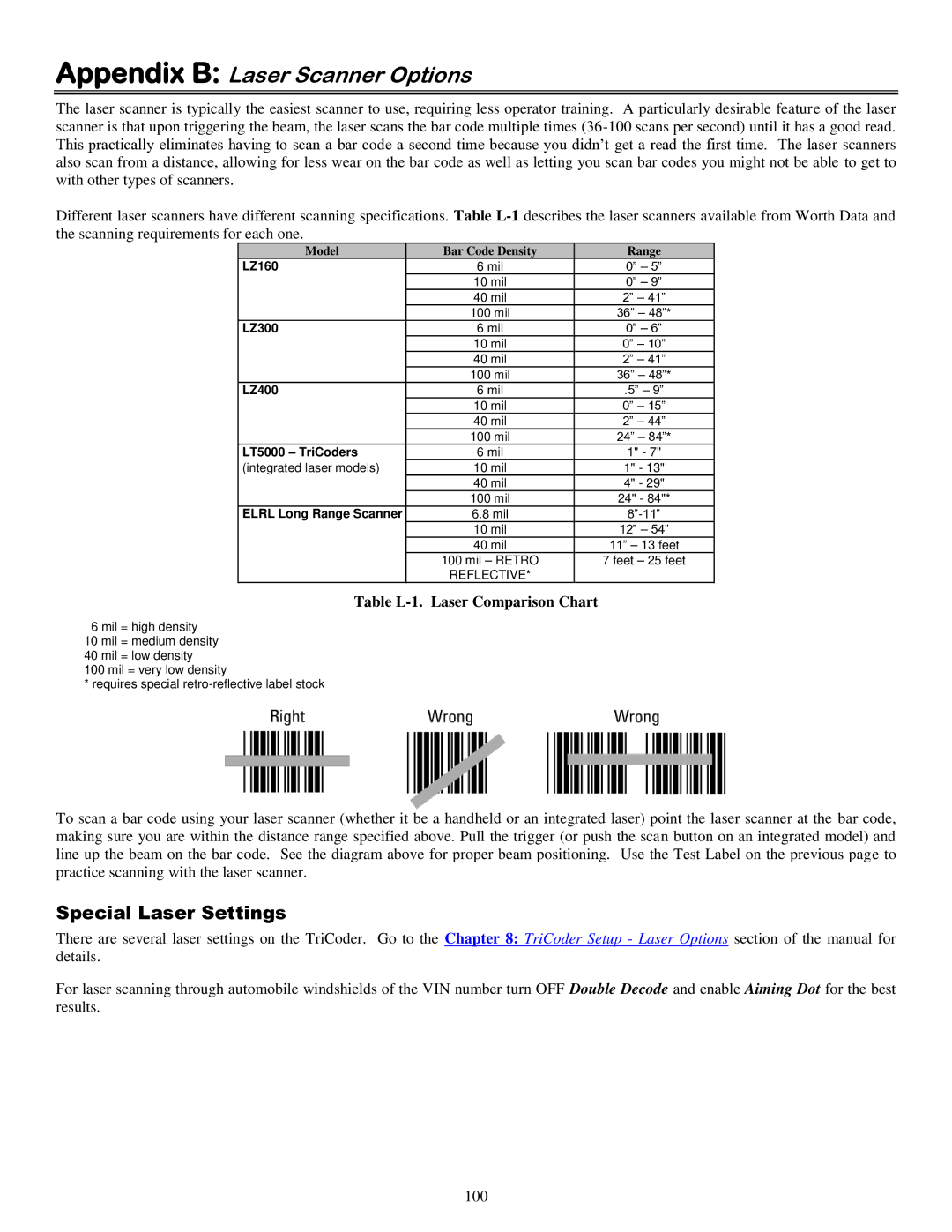Appendix B: Laser Scanner Options
The laser scanner is typically the easiest scanner to use, requiring less operator training. A particularly desirable feature of the laser scanner is that upon triggering the beam, the laser scans the bar code multiple times
Different laser scanners have different scanning specifications. Table
Model | Bar Code Density | Range |
LZ160 | 6 mil | 0” – 5” |
| 10 mil | 0” – 9” |
| 40 mil | 2” – 41” |
| 100 mil | 36” – 48”* |
LZ300 | 6 mil | 0” – 6” |
| 10 mil | 0” – 10” |
| 40 mil | 2” – 41” |
| 100 mil | 36” – 48”* |
LZ400 | 6 mil | .5” – 9” |
| 10 mil | 0” – 15” |
| 40 mil | 2” – 44” |
| 100 mil | 24” – 84”* |
LT5000 – TriCoders | 6 mil | 1" - 7" |
(integrated laser models) | 10 mil | 1" - 13" |
| 40 mil | 4" - 29" |
| 100 mil | 24" - 84"* |
ELRL Long Range Scanner | 6.8 mil | |
| 10 mil | 12” – 54” |
| 40 mil | 11” – 13 feet |
| 100 mil – RETRO | 7 feet – 25 feet |
| REFLECTIVE* |
|
Table L-1. Laser Comparison Chart
6 mil = high density
10 mil = medium density
40 mil = low density
100 mil = very low density
* requires special
To scan a bar code using your laser scanner (whether it be a handheld or an integrated laser) point the laser scanner at the bar code, making sure you are within the distance range specified above. Pull the trigger (or push the scan button on an integrated model) and line up the beam on the bar code. See the diagram above for proper beam positioning. Use the Test Label on the previous page to practice scanning with the laser scanner.
Special Laser Settings
There are several laser settings on the TriCoder. Go to the Chapter 8: TriCoder Setup - Laser Options section of the manual for details.
For laser scanning through automobile windshields of the VIN number turn OFF Double Decode and enable Aiming Dot for the best results.
100