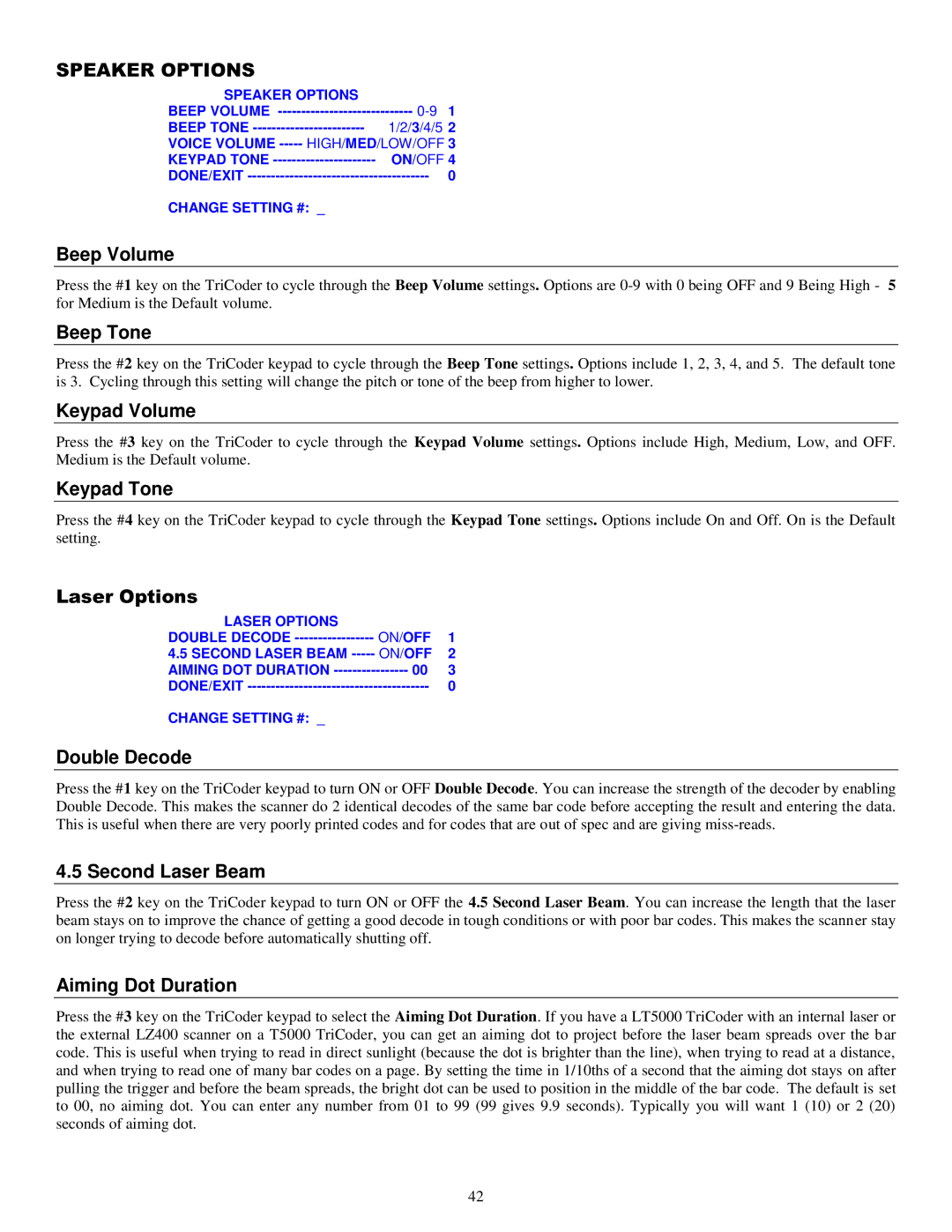SPEAKER OPTIONS |
|
SPEAKER OPTIONS |
|
BEEP VOLUME | |
BEEP TONE | 1/2/3/4/5 2 |
VOICE VOLUME | |
KEYPAD TONE | ON/OFF 4 |
DONE/EXIT | 0 |
CHANGE SETTING #: _ |
|
Beep Volume |
|
Press the #1 key on the TriCoder to cycle through the Beep Volume settings. Options are | |
for Medium is the Default volume. |
|
Beep Tone |
|
Press the #2 key on the TriCoder keypad to cycle through the Beep Tone settings. Options include 1, 2, 3, 4, and 5. The default tone is 3. Cycling through this setting will change the pitch or tone of the beep from higher to lower.
Keypad Volume
Press the #3 key on the TriCoder to cycle through the Keypad Volume settings. Options include High, Medium, Low, and OFF. Medium is the Default volume.
Keypad Tone
Press the #4 key on the TriCoder keypad to cycle through the Keypad Tone settings. Options include On and Off. On is the Default setting.
Laser Options
LASER OPTIONS |
|
|
DOUBLE DECODE | ON/OFF | 1 |
4.5 SECOND LASER BEAM | ON/OFF | 2 |
AIMING DOT DURATION | 00 | 3 |
DONE/EXIT | 0 | |
CHANGE SETTING #: _
Double Decode
Press the #1 key on the TriCoder keypad to turn ON or OFF Double Decode. You can increase the strength of the decoder by enabling Double Decode. This makes the scanner do 2 identical decodes of the same bar code before accepting the result and entering the data. This is useful when there are very poorly printed codes and for codes that are out of spec and are giving
4.5 Second Laser Beam
Press the #2 key on the TriCoder keypad to turn ON or OFF the 4.5 Second Laser Beam. You can increase the length that the laser beam stays on to improve the chance of getting a good decode in tough conditions or with poor bar codes. This makes the scanner stay on longer trying to decode before automatically shutting off.
Aiming Dot Duration
Press the #3 key on the TriCoder keypad to select the Aiming Dot Duration. If you have a LT5000 TriCoder with an internal laser or the external LZ400 scanner on a T5000 TriCoder, you can get an aiming dot to project before the laser beam spreads over the bar code. This is useful when trying to read in direct sunlight (because the dot is brighter than the line), when trying to read at a distance, and when trying to read one of many bar codes on a page. By setting the time in 1/10ths of a second that the aiming dot stays on after pulling the trigger and before the beam spreads, the bright dot can be used to position in the middle of the bar code. The default is set to 00, no aiming dot. You can enter any number from 01 to 99 (99 gives 9.9 seconds). Typically you will want 1 (10) or 2 (20) seconds of aiming dot.
42