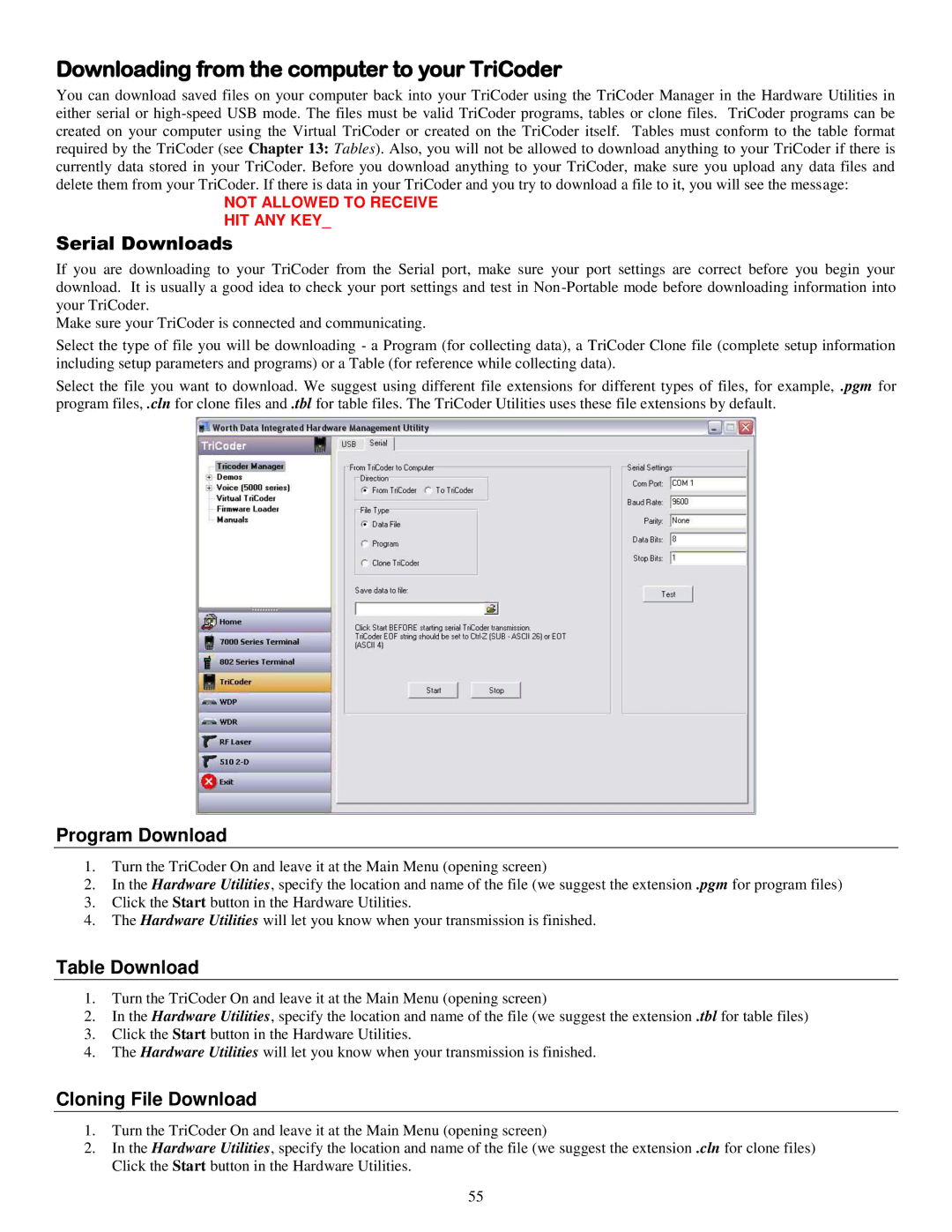Downloading from the computer to your TriCoder
You can download saved files on your computer back into your TriCoder using the TriCoder Manager in the Hardware Utilities in either serial or
NOT ALLOWED TO RECEIVE
HIT ANY KEY_
Serial Downloads
If you are downloading to your TriCoder from the Serial port, make sure your port settings are correct before you begin your download. It is usually a good idea to check your port settings and test in
Make sure your TriCoder is connected and communicating.
Select the type of file you will be downloading - a Program (for collecting data), a TriCoder Clone file (complete setup information including setup parameters and programs) or a Table (for reference while collecting data).
Select the file you want to download. We suggest using different file extensions for different types of files, for example, .pgm for program files, .cln for clone files and .tbl for table files. The TriCoder Utilities uses these file extensions by default.
Program Download
1.Turn the TriCoder On and leave it at the Main Menu (opening screen)
2.In the Hardware Utilities, specify the location and name of the file (we suggest the extension .pgm for program files)
3.Click the Start button in the Hardware Utilities.
4.The Hardware Utilities will let you know when your transmission is finished.
Table Download
1.Turn the TriCoder On and leave it at the Main Menu (opening screen)
2.In the Hardware Utilities, specify the location and name of the file (we suggest the extension .tbl for table files)
3.Click the Start button in the Hardware Utilities.
4.The Hardware Utilities will let you know when your transmission is finished.
Cloning File Download
1.Turn the TriCoder On and leave it at the Main Menu (opening screen)
2.In the Hardware Utilities, specify the location and name of the file (we suggest the extension .cln for clone files) Click the Start button in the Hardware Utilities.
55