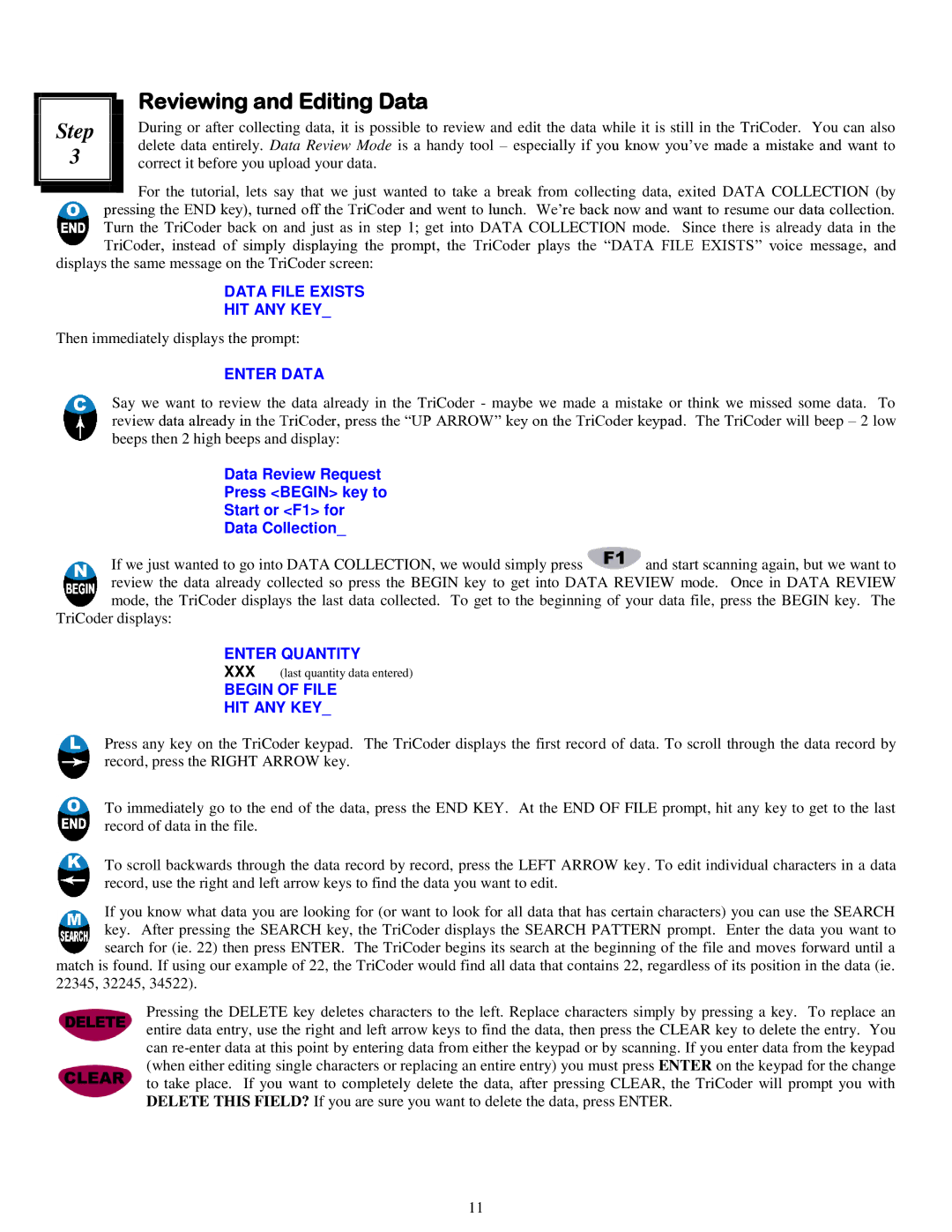|
| Reviewing and Editing Data |
| ||
|
| |
Step |
| During or after collecting data, it is possible to review and edit the data while it is still in the TriCoder. You can also |
3 |
| delete data entirely. Data Review Mode is a handy tool – especially if you know you‟ve made a mistake and want to |
| correct it before you upload your data. | |
|
|
|
![]() For the tutorial, lets say that we just wanted to take a break from collecting data, exited DATA COLLECTION (by pressing the END key), turned off the TriCoder and went to lunch. We‟re back now and want to resume our data collection. Turn the TriCoder back on and just as in step 1; get into DATA COLLECTION mode. Since there is already data in the TriCoder, instead of simply displaying the prompt, the TriCoder plays the “DATA FILE EXISTS” voice message, and
For the tutorial, lets say that we just wanted to take a break from collecting data, exited DATA COLLECTION (by pressing the END key), turned off the TriCoder and went to lunch. We‟re back now and want to resume our data collection. Turn the TriCoder back on and just as in step 1; get into DATA COLLECTION mode. Since there is already data in the TriCoder, instead of simply displaying the prompt, the TriCoder plays the “DATA FILE EXISTS” voice message, and
displays the same message on the TriCoder screen:
DATA FILE EXISTS
HIT ANY KEY_
Then immediately displays the prompt:
ENTER DATA
Say we want to review the data already in the TriCoder - maybe we made a mistake or think we missed some data. To review data already in the TriCoder, press the “UP ARROW” key on the TriCoder keypad. The TriCoder will beep – 2 low beeps then 2 high beeps and display:
Data Review Request
Press <BEGIN> key to
Start or <F1> for
Data Collection_
If we just wanted to go into DATA COLLECTION, we would simply press ![]() and start scanning again, but we want to review the data already collected so press the BEGIN key to get into DATA REVIEW mode. Once in DATA REVIEW mode, the TriCoder displays the last data collected. To get to the beginning of your data file, press the BEGIN key. The
and start scanning again, but we want to review the data already collected so press the BEGIN key to get into DATA REVIEW mode. Once in DATA REVIEW mode, the TriCoder displays the last data collected. To get to the beginning of your data file, press the BEGIN key. The
TriCoder displays:
ENTER QUANTITY
XXX(last quantity data entered)
BEGIN OF FILE
HIT ANY KEY_
Press any key on the TriCoder keypad. The TriCoder displays the first record of data. To scroll through the data record by record, press the RIGHT ARROW key.
To immediately go to the end of the data, press the END KEY. At the END OF FILE prompt, hit any key to get to the last record of data in the file.
To scroll backwards through the data record by record, press the LEFT ARROW key. To edit individual characters in a data record, use the right and left arrow keys to find the data you want to edit.
If you know what data you are looking for (or want to look for all data that has certain characters) you can use the SEARCH key. After pressing the SEARCH key, the TriCoder displays the SEARCH PATTERN prompt. Enter the data you want to search for (ie. 22) then press ENTER. The TriCoder begins its search at the beginning of the file and moves forward until a
match is found. If using our example of 22, the TriCoder would find all data that contains 22, regardless of its position in the data (ie. 22345, 32245, 34522).
Pressing the DELETE key deletes characters to the left. Replace characters simply by pressing a key. To replace an entire data entry, use the right and left arrow keys to find the data, then press the CLEAR key to delete the entry. You can
11